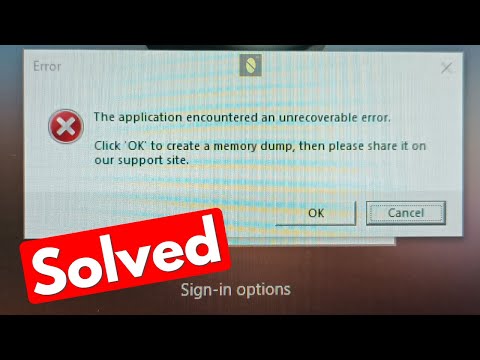How to Fix Roblox Memory Dump Error
Learn how to fix Roblox memory dump error. Get the detailed steps to fix this issue quickly and easily - no technical experience required. Roblox is a popular online gaming platform that allows users to create and play games created by other users. However, like any software, Roblox is not without its flaws. One common issue that many Roblox users encounter is the memory dump error. This error occurs when the game crashes and dumps the contents of its memory to a file for further analysis. While this error may seem daunting, it is actually quite common and can be easily fixed with a few simple steps. In this blog post, we will guide you through the process of fixing the Roblox memory dump error, ensuring you can get back to enjoying your favorite games as soon as possible.
Before we dive into the steps to fix the memory dump error, it is important to understand why addressing this error promptly is crucial. When Roblox crashes and generates a memory dump file, it can lead to a loss of progress in the game, frustration, and even potential data corruption. Additionally, the error may prevent you from launching Roblox altogether. By fixing the memory dump error, you can ensure a smooth gaming experience and minimize any potential disruptions. Now, let's get started with the troubleshooting steps.
The first step in fixing the Roblox memory dump error is to restart your PC. This simple action can resolve many software-related issues, including the memory dump error. Here's a step-by-step guide on how to restart your PC:
Once your PC restarts, try launching Roblox again to see if the memory dump error persists. Restarting your PC clears any temporary files and processes that may be causing the error.
the ultimate guide to Roblox Black Grimoire! Explore all enemies, their strengths, and strategies to conquer them. Level up your gameplay
All Secret Locations in The Forge
Discover all hidden collectibles in The Forge! This guide lists every secretlocation with clear directions to help you complete your map. Don't miss a thing.
How To Craft the Relevator in The Forge
the secrets of crafting the Relevator in The Forge. Unlock expert tips and techniques to enhance your skills and create powerful items!
How To Craft the Boxing Gloves in The Forge
Master the art of crafting Boxing Gloves in The Forge! Our step-by-step guidecovers all materials, recipes, and stat boosts to forge the perfectpair.
How To Craft the Dragon Slayer in The Forge
Learn to craft the legendary Dragon Slayer in The Forge! Our step-by-stepguide reveals the rare ingredients, perfect timing, and forging secretsyou need to create this ultimate weapon.
How To Catch All Shine Animals in Raise Animals
Learn how to catch every Shine Animal in Raise Animals with our step-by-stepguide. Discover locations, tips, and tricks to complete your collectionand master the game.
All Enemies in Roblox The Forge
Defeat all foes in Roblox The Forge! See complete enemy stats, attackpatterns, loot drops, and survival tips in our ultimate creature guide.
All Weapons in Black Grimoire
Master League of Legends with movement controls you know. Learn how to easilyenable and set up custom WASD controls for precise, responsive cameramovement in-game.
How To Craft the Dagger in The Forge
Learn step-by-step how to craft the dagger in The Forge. Find requiredmaterials, unlock recipes, and master the process to forge your powerful blade in this crafting guide.
How To Get Fireite in the Forge
Meta description: Learn the best methods to obtain Fireite in The Forge,including mining locations, enemy drops, and crafting recipes. Thisguide covers everything you need to acquire this essential material.
How to Fix Ubisoft Dolphin 005 Error
How to Fix Ubisoft Dolphin 005 Error with our easy-to-follow step-by-step guide. No technical knowledge needed.
How to play Atlas Fallen offline
Learn how to play Atlas Fallen offline and get the most out of your gaming experience! Our step-by-step guide will help you get started quickly
Where to Find Hodari in Palia
Looking for Hodari in Palia? We've got you covered! Get the scoop on Where to Find Hodari in Palia.
How to Fast Travel in Palia
Discover the best methods on How to Fast Travel in Palia. We'll guide you through the most efficient routes, so you can explore the world with ease
How to Fix Atlas Fallen Controller Not Working
Learn How to Fix Atlas Fallen Controller Not Working issues in a few simple steps. Get your controller working again.
Importance of Addressing the Error Promptly
Before we dive into the steps to fix the memory dump error, it is important to understand why addressing this error promptly is crucial. When Roblox crashes and generates a memory dump file, it can lead to a loss of progress in the game, frustration, and even potential data corruption. Additionally, the error may prevent you from launching Roblox altogether. By fixing the memory dump error, you can ensure a smooth gaming experience and minimize any potential disruptions. Now, let's get started with the troubleshooting steps.
Restart Your PC
The first step in fixing the Roblox memory dump error is to restart your PC. This simple action can resolve many software-related issues, including the memory dump error. Here's a step-by-step guide on how to restart your PC:
- 1. Click on the "Start" button in the bottom left corner of your screen.
- 2. Select the "Power" option.
- 3. Click on "Restart."
Once your PC restarts, try launching Roblox again to see if the memory dump error persists. Restarting your PC clears any temporary files and processes that may be causing the error.
Erase Temporary Cache Files from Roblox
If restarting your PC did not fix the memory dump error, the next step is to erase temporary cache files from Roblox. These files can sometimes become corrupted or outdated, leading to errors in the game. Follow these steps to erase temporary cache files from Roblox:
- 1. Open the File Explorer on your PC by pressing the Windows key and E simultaneously.
- 2. Navigate to the following directory: C:\Users\[Your Username]\AppData\Local\Roblox.
- 3. Delete all the files and folders within the Roblox folder.
- 4. Empty the Recycle Bin to permanently delete the files.
Clear Cache Files on the Browser
In addition to clearing cache files within Roblox, it is also essential to clear cache files on your browser. This step is particularly important if you play Roblox through a web browser. Here's how you can clear cache files on popular browsers:
Google Chrome:
- 1. Open Chrome and click on the three-dot menu in the top-right corner.
- 2. Select "Settings" from the dropdown menu.
- 3. Scroll down and click on "Privacy and security" in the left sidebar.
- 4. Click on "Clear browsing data."
- 5. Select the "Cached images and files" option.
- 6. Click on "Clear data."
Mozilla Firefox:
- 1. Open Firefox and click on the three-line menu in the top-right corner.
- 2. Select "Options" from the dropdown menu.
- 3. Click on "Privacy & Security" in the left sidebar.
- 4. Scroll down to the "Cookies and Site Data" section.
- 5. Click on "Clear Data."
- 6.Check the "Cached Web Content" option.
- 7. Click on "Clear."
Register DNS Server and Run Network Reset Commands
If the memory dump error persists, the next step is to register the DNS server and run network reset commands. This step can help resolve any network-related issues that may be causing the error. Follow these steps to register the DNS server and run network reset commands:
1. Press the Windows key and type "Command Prompt" in the search bar.
2. Right-click on "Command Prompt" and select "Run as administrator."
3. In the Command Prompt window, type the following commands one by one, pressing Enter after each:
2. Right-click on "Command Prompt" and select "Run as administrator."
3. In the Command Prompt window, type the following commands one by one, pressing Enter after each:
- ipconfig /flushdns
- ipconfig /registerdns
- ipconfig /release
- ipconfig /renew
- netsh winsock reset
- netsh int ip reset
- netsh int tcp set heuristics disabled
- netsh int tcp set global autotuninglevel=disabled
- netsh int tcp set global rss=enabled
4. Restart your PC and try launching Roblox again.
Update GPU Drivers
Outdated or incompatible GPU drivers can sometimes cause the memory dump error in Roblox. Therefore, it is essential to keep your GPU drivers up to date. Follow these steps to update your GPU drivers:
- 1. Press the Windows key and type "Device Manager" in the search bar.
- 2. Open Device Manager and expand the "Display adapters" category.
- 3. Right-click on your GPU and select "Update driver."
- 4. Choose the option to search for updated drivers automatically.
- 5. Follow the on-screen instructions to complete the driver update.
Reinstall Roblox
If none of the previous steps worked, reinstalling Roblox is a surefire way to fix the memory dump error. Here's how you can reinstall Roblox:
- 1. Press the Windows key and type "Control Panel" in the search bar.
- 2. Open Control Panel and select "Uninstall a program."
- 3. Locate Roblox in the list of installed programs and right-click on it.
- 4. Select "Uninstall" and follow the on-screen instructions.
- 5. Visit the official Roblox website and download the latest version of the game.
- 6. Install Roblox and try launching it again.
In conclusion, the Roblox memory dump error can be frustrating and disruptive to your gaming experience. However, by following the troubleshooting steps outlined in this blog post, you can easily fix the error and get back to enjoying your favorite Roblox games. Remember to restart your PC, erase temporary cache files from Roblox, clear cache files on your browser, register the DNS server and run network reset commands, update your GPU drivers, and reinstall Roblox if necessary. Solving the memory dump error will ensure a smooth and enjoyable gaming experience.
Tags: online game, virtual world, multiplayer game, gaming platform, user-generated content, avatar customization, virtual eco
Platform(s): Windows PC, macOS, iOS, Android, Xbox One
Genre(s): Game creation system, massively multiplayer online
Developer(s): Roblox Corporation
Publisher(s): Roblox Corporation
Engine: OGRE 3D
Mode: Multiplayer
Age rating (PEGI): 7+
Other Articles Related
All Enemies in Black Grimoirethe ultimate guide to Roblox Black Grimoire! Explore all enemies, their strengths, and strategies to conquer them. Level up your gameplay
All Secret Locations in The Forge
Discover all hidden collectibles in The Forge! This guide lists every secretlocation with clear directions to help you complete your map. Don't miss a thing.
How To Craft the Relevator in The Forge
the secrets of crafting the Relevator in The Forge. Unlock expert tips and techniques to enhance your skills and create powerful items!
How To Craft the Boxing Gloves in The Forge
Master the art of crafting Boxing Gloves in The Forge! Our step-by-step guidecovers all materials, recipes, and stat boosts to forge the perfectpair.
How To Craft the Dragon Slayer in The Forge
Learn to craft the legendary Dragon Slayer in The Forge! Our step-by-stepguide reveals the rare ingredients, perfect timing, and forging secretsyou need to create this ultimate weapon.
How To Catch All Shine Animals in Raise Animals
Learn how to catch every Shine Animal in Raise Animals with our step-by-stepguide. Discover locations, tips, and tricks to complete your collectionand master the game.
All Enemies in Roblox The Forge
Defeat all foes in Roblox The Forge! See complete enemy stats, attackpatterns, loot drops, and survival tips in our ultimate creature guide.
All Weapons in Black Grimoire
Master League of Legends with movement controls you know. Learn how to easilyenable and set up custom WASD controls for precise, responsive cameramovement in-game.
How To Craft the Dagger in The Forge
Learn step-by-step how to craft the dagger in The Forge. Find requiredmaterials, unlock recipes, and master the process to forge your powerful blade in this crafting guide.
How To Get Fireite in the Forge
Meta description: Learn the best methods to obtain Fireite in The Forge,including mining locations, enemy drops, and crafting recipes. Thisguide covers everything you need to acquire this essential material.
How to Fix Ubisoft Dolphin 005 Error
How to Fix Ubisoft Dolphin 005 Error with our easy-to-follow step-by-step guide. No technical knowledge needed.
How to play Atlas Fallen offline
Learn how to play Atlas Fallen offline and get the most out of your gaming experience! Our step-by-step guide will help you get started quickly
Where to Find Hodari in Palia
Looking for Hodari in Palia? We've got you covered! Get the scoop on Where to Find Hodari in Palia.
How to Fast Travel in Palia
Discover the best methods on How to Fast Travel in Palia. We'll guide you through the most efficient routes, so you can explore the world with ease
How to Fix Atlas Fallen Controller Not Working
Learn How to Fix Atlas Fallen Controller Not Working issues in a few simple steps. Get your controller working again.