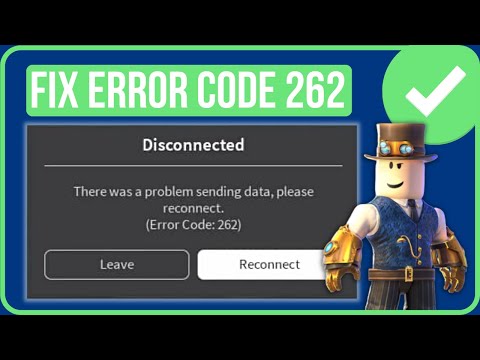How to Fix Roblox Error Code 262
Learn How to Fix Roblox Error Code 262 with our easy-to-follow guide. Get back to gaming.
Roblox is a popular online gaming platform that allows users to create and play games created by other users. However, like any other software, Roblox is not immune to errors. One common error that users may encounter is error code 262. This error can be frustrating as it prevents users from accessing and playing their favorite games on the platform. In this blog post, we will discuss how to fix Roblox error code 262 and get back to enjoying the gaming experience.
One of the first troubleshooting steps you can take to fix error code 262 is to clear Roblox's cache files. These files may become corrupted or outdated over time, causing issues with the platform. Here's a step-by-step guide on how to clear cache files on Chrome and the "%localappdata%" folder:
Next, you'll need to navigate to the "%localappdata%" folder to clear Roblox's cache files:
Clearing cache files can help resolve error code 262 as it removes any corrupted or outdated data that may be causing conflicts with the platform. Additionally, it is recommended to run Roblox as an administrator to ensure proper functionality. Simply right-click on the Roblox shortcut and select "Run as administrator."
Learn step-by-step how to forge a samurai chestplate in The Forge. Discover the materials, crafting recipes, and essential techniques tocraft this iconic armor.
How To Get Kaneki in Rogue Piece
Master Kaneki in Rogue Piece! Our guide covers the exact questline, Ken Kaneki unlock requirements, and pro tips to earn this powerful TokyoGhoul-inspired character fast.
How To Get Stone in The Forge
Learn the most efficient ways to mine, craft, and gather stone for all yourbuilding and crafting needs in The Forge. Get essential tips andstrategies here.
How To Play Ben 10 Super Hero Time
Learn how to play Ben 10 Super Hero Time! A quick guide for kids and fans onsetting up, choosing aliens, and using special abilities to win. Fun,easy steps to get into the game!
How To Get the Blade Of Glorp Rod in Fisch
Learn how to get the Blade of Glorp Rod in Fisch (Adopt Me) with ourstep-by-step guide. Find the latest trading tips, value, and tricks toobtain this rare item fast!
How To Get La Vacca Prese Presente in Steal a Brainrot
how to steal a Brainrot and get La Vacca Prese Presente with our ultimate guide. Unlock secrets and tips for success!
How To Speak With Glorp in Fisch
how to communicate with Glorp in Roblox Fisch! Unlock tips and tricks for an immersive gaming experience.
How To Get Demonite Key in The Forge
Unlock the secrets of The Forge! Discover how to obtain the elusive Demonite Key with our comprehensive guide.
All Enemies in Black Grimoire
the ultimate guide to Roblox Black Grimoire! Explore all enemies, their strengths, and strategies to conquer them. Level up your gameplay
All Secret Locations in The Forge
Discover all hidden collectibles in The Forge! This guide lists every secretlocation with clear directions to help you complete your map. Don't miss a thing.
Where to Find Explosive Powder in Baldur’s Gate 3
Discover Where to Find Explosive Powder in Baldur’s Gate 3 and complete your quest! Get the best tips and tricks
How to fix the Arcane Tower elevator in Baldur's Gate 3
Discover the step-by-step guide on How to fix the Arcane Tower elevator in Baldur's Gate 3 Get expert tips and tricks.
How to Fix Roblox “There was a problem sending data, please reconnect”
Learn quick and How to Fix Roblox “There was a problem sending data, please reconnect” in our step-by-step guide.
How to Fix WoW BLZ51903006 Error Code
Learn How to Fix WoW BLZ51903006 Error Code with our simple step-by-step guide. Get your game running again in no time
How to Fix Error 7186 in Modern Warfare 2
Follow our simple step-by-step guide to How to Fix Error 7186 in Modern Warfare 2! Get back to gaming.
Roblox is a popular online gaming platform that allows users to create and play games created by other users. However, like any other software, Roblox is not immune to errors. One common error that users may encounter is error code 262. This error can be frustrating as it prevents users from accessing and playing their favorite games on the platform. In this blog post, we will discuss how to fix Roblox error code 262 and get back to enjoying the gaming experience.
Fix 1: Clear Roblox's cache files
One of the first troubleshooting steps you can take to fix error code 262 is to clear Roblox's cache files. These files may become corrupted or outdated over time, causing issues with the platform. Here's a step-by-step guide on how to clear cache files on Chrome and the "%localappdata%" folder:
- 1. Open Google Chrome and click on the three-dot menu in the top right corner.
- 2. Select "More tools" and then "Clear browsing data."
- 3. Make sure the "Cached images and files" box is checked and click on "Clear data."
Next, you'll need to navigate to the "%localappdata%" folder to clear Roblox's cache files:
- 1. Press the Windows key + R to open the Run dialog box.
- 2. Type "%localappdata%" (without quotes) and hit Enter.
- 3. Locate the Roblox folder and delete it.
Clearing cache files can help resolve error code 262 as it removes any corrupted or outdated data that may be causing conflicts with the platform. Additionally, it is recommended to run Roblox as an administrator to ensure proper functionality. Simply right-click on the Roblox shortcut and select "Run as administrator."
Fix 2: Uninstall and reinstall Roblox
If clearing the cache files did not resolve the error, the next step is to uninstall and reinstall Roblox. This process ensures that you have the latest version of Roblox installed and eliminates any potential issues with the previous installation. Here's a step-by-step guide on how to uninstall Roblox:
- 1. Press the Windows key + I to open the Settings app.
- 2. Click on "Apps" and then "Apps & features."
- 3. Scroll down and find Roblox in the list of installed apps.
- 4. Click on Roblox and then click on "Uninstall."
- 5. Follow the on-screen instructions to complete the uninstallation process.
Once Roblox is uninstalled, you can reinstall it by visiting the official Roblox website and downloading the latest version. To ensure a clean installation, it is recommended to restart your computer before reinstalling Roblox. After reinstalling, you can try launching a game to check if the error code 262 is resolved.
Fix 3: Download Roblox from the Microsoft Store
If the previous fixes did not work, another option is to download Roblox from the Microsoft Store. This version of Roblox is specifically designed for Windows 10 and may help resolve any compatibility issues that could be causing error code 262. Here's a step-by-step guide on how to download Roblox from the Microsoft Store:
- 1. Press the Windows key + S to open the search bar.
- 2. Type "Microsoft Store" and open the app.
- 3. In the search bar of the Microsoft Store, type "Roblox" and press Enter.
- 4. Click on the Roblox app and then click on "Get" to download and install it.
Launching the Microsoft Store version of Roblox may help fix error code 262 as it ensures compatibility with the Windows 10 operating system. Make sure to follow any on-screen instructions during the installation process.
In conclusion, Roblox error code 262 can be frustrating, but with the right troubleshooting steps, it can be resolved. Clearing Roblox's cache files, uninstalling and reinstalling the platform, or downloading Roblox from the Microsoft Store are all effective methods to fix this error. By following the step-by-step guides provided in this blog post, you can get back to enjoying your favorite games on Roblox without any interruptions.
Tags: online game, virtual world, multiplayer game, gaming platform, user-generated content, avatar customization, virtual eco
Platform(s): Windows PC, macOS, iOS, Android, Xbox One
Genre(s): Game creation system, massively multiplayer online
Developer(s): Roblox Corporation
Publisher(s): Roblox Corporation
Engine: OGRE 3D
Mode: Multiplayer
Age rating (PEGI): 7+
Other Articles Related
How To Forge a Samurai Chestplate in The ForgeLearn step-by-step how to forge a samurai chestplate in The Forge. Discover the materials, crafting recipes, and essential techniques tocraft this iconic armor.
How To Get Kaneki in Rogue Piece
Master Kaneki in Rogue Piece! Our guide covers the exact questline, Ken Kaneki unlock requirements, and pro tips to earn this powerful TokyoGhoul-inspired character fast.
How To Get Stone in The Forge
Learn the most efficient ways to mine, craft, and gather stone for all yourbuilding and crafting needs in The Forge. Get essential tips andstrategies here.
How To Play Ben 10 Super Hero Time
Learn how to play Ben 10 Super Hero Time! A quick guide for kids and fans onsetting up, choosing aliens, and using special abilities to win. Fun,easy steps to get into the game!
How To Get the Blade Of Glorp Rod in Fisch
Learn how to get the Blade of Glorp Rod in Fisch (Adopt Me) with ourstep-by-step guide. Find the latest trading tips, value, and tricks toobtain this rare item fast!
How To Get La Vacca Prese Presente in Steal a Brainrot
how to steal a Brainrot and get La Vacca Prese Presente with our ultimate guide. Unlock secrets and tips for success!
How To Speak With Glorp in Fisch
how to communicate with Glorp in Roblox Fisch! Unlock tips and tricks for an immersive gaming experience.
How To Get Demonite Key in The Forge
Unlock the secrets of The Forge! Discover how to obtain the elusive Demonite Key with our comprehensive guide.
All Enemies in Black Grimoire
the ultimate guide to Roblox Black Grimoire! Explore all enemies, their strengths, and strategies to conquer them. Level up your gameplay
All Secret Locations in The Forge
Discover all hidden collectibles in The Forge! This guide lists every secretlocation with clear directions to help you complete your map. Don't miss a thing.
Where to Find Explosive Powder in Baldur’s Gate 3
Discover Where to Find Explosive Powder in Baldur’s Gate 3 and complete your quest! Get the best tips and tricks
How to fix the Arcane Tower elevator in Baldur's Gate 3
Discover the step-by-step guide on How to fix the Arcane Tower elevator in Baldur's Gate 3 Get expert tips and tricks.
How to Fix Roblox “There was a problem sending data, please reconnect”
Learn quick and How to Fix Roblox “There was a problem sending data, please reconnect” in our step-by-step guide.
How to Fix WoW BLZ51903006 Error Code
Learn How to Fix WoW BLZ51903006 Error Code with our simple step-by-step guide. Get your game running again in no time
How to Fix Error 7186 in Modern Warfare 2
Follow our simple step-by-step guide to How to Fix Error 7186 in Modern Warfare 2! Get back to gaming.