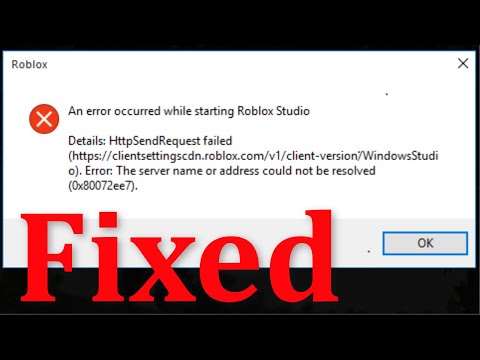How to Fix Roblox An Error Occurred While Starting
Our guide on How to Fix Roblox An Error Occurred While Starting will help you get back into the game.
Welcome to the world of Roblox, an online platform for gamers to create and play games. Unfortunately, some users may experience the dreaded "An Error Occurred While Starting Roblox" error when attempting to launch the game. This error can be frustrating, but thankfully, there are steps you can take to troubleshoot and fix this issue. In this blog post, we'll give you an overview of the error and provide quick checks and easy fixes as well as step-by-step solutions for resolving this issue.
The "An Error Occurred While Starting Roblox" error is an issue that can occur when launching the game. It usually occurs when there is an issue with the game or the servers, or due to some issue with the user's computer or network connection. The error message usually reads, "An error occurred while starting Roblox. Please try again later."
“netsh int ip reset” “netsh winsock reset” “ipconfig/release” “ipconfig/renew”
Master Kaneki in Rogue Piece! Our guide covers the exact questline, Ken Kaneki unlock requirements, and pro tips to earn this powerful TokyoGhoul-inspired character fast.
How To Get Stone in The Forge
Learn the most efficient ways to mine, craft, and gather stone for all yourbuilding and crafting needs in The Forge. Get essential tips andstrategies here.
How To Play Ben 10 Super Hero Time
Learn how to play Ben 10 Super Hero Time! A quick guide for kids and fans onsetting up, choosing aliens, and using special abilities to win. Fun,easy steps to get into the game!
How To Get the Blade Of Glorp Rod in Fisch
Learn how to get the Blade of Glorp Rod in Fisch (Adopt Me) with ourstep-by-step guide. Find the latest trading tips, value, and tricks toobtain this rare item fast!
How To Get La Vacca Prese Presente in Steal a Brainrot
how to steal a Brainrot and get La Vacca Prese Presente with our ultimate guide. Unlock secrets and tips for success!
How To Speak With Glorp in Fisch
how to communicate with Glorp in Roblox Fisch! Unlock tips and tricks for an immersive gaming experience.
How To Get Demonite Key in The Forge
Unlock the secrets of The Forge! Discover how to obtain the elusive Demonite Key with our comprehensive guide.
All Enemies in Black Grimoire
the ultimate guide to Roblox Black Grimoire! Explore all enemies, their strengths, and strategies to conquer them. Level up your gameplay
All Secret Locations in The Forge
Discover all hidden collectibles in The Forge! This guide lists every secretlocation with clear directions to help you complete your map. Don't miss a thing.
How To Craft the Relevator in The Forge
the secrets of crafting the Relevator in The Forge. Unlock expert tips and techniques to enhance your skills and create powerful items!
How to get Flint in Smalland Survive the Wilds
Are you playing Smalland Survive the Wilds? Need to know How to get Flint in Smalland Survive the Wilds? Look no further.
RuneScape 3: The Definitive Money-Making Guide
it's possible that there are fresh strategies for acquiring gold that we haven't discovered yet.Members of our team have played this massivelymultiplayer online game for the better part of twenty years.
Major Changes To The World Famous Soccer Simulator
It is difficult to find at least one sports fan that has not heard about the FIFA series. This is one of the oldest and highly recognizablegames in the industry. But it looks like FIFA 23 was the last game thatwas developed by Electronic Arts studios
3ds max vs. Maya. What is better for game modeling?
Maya and 3ds Max are two of the most popular 3D modeling and animationsoftware programs in the industry. Both programs are developed byAutodesk and offer a wide range of tools and features for creatingstunning 3D models, animations, and visual effects.
Welcome to the world of Roblox, an online platform for gamers to create and play games. Unfortunately, some users may experience the dreaded "An Error Occurred While Starting Roblox" error when attempting to launch the game. This error can be frustrating, but thankfully, there are steps you can take to troubleshoot and fix this issue. In this blog post, we'll give you an overview of the error and provide quick checks and easy fixes as well as step-by-step solutions for resolving this issue.
The "An Error Occurred While Starting Roblox" error is an issue that can occur when launching the game. It usually occurs when there is an issue with the game or the servers, or due to some issue with the user's computer or network connection. The error message usually reads, "An error occurred while starting Roblox. Please try again later."
Quick Checks and Easy Fixes
- Check if Roblox servers are up and running: Before you get started with any kind of troubleshooting, it's best to first check if the Roblox servers are up and running. If the servers are down, then there's not much you can do but wait for them to come back online. You can check the server status on the Roblox website.
- Restart Your Network Device: If the Roblox servers are up and running, then the next step is to restart your network device. This could be your modem, router, or even your computer. This will help to clear out any temporary connection issues and could potentially resolve the issue.
- Disable Proxy or VPN: If you are using a proxy or VPN, then it's recommended to disable it as it could be causing the issue. To do this, go to the Network & Internet settings in Windows and disable the proxy or VPN.
- Run Roblox as an Administrator: Another possible fix is to run Roblox as an administrator. To do this, right-click on the Roblox application and select “Run as administrator”. This will give Roblox the necessary permissions to run properly.
Step-by-Step Solutions
- Reset the TCP-IP: If the issue persists, then you should try resetting the TCP-IP. To do this, open the Command Prompt as an administrator and type in the following commands:
- Update the Network Driver: If the above steps don't work, then you should try updating your network driver. This could help resolve any network-related issues that might be causing the error. To update the driver, go to the Device Manager, select your network device, and click on “Update Driver”.
- Use Google DNS: You can also try using Google DNS to resolve the issue. To do this, go to the Network & Internet settings in Windows and select the “Change adapter options” option. Right-click on your network device and select “Properties”. Select “Internet Protocol Version 4” and enter the following DNS servers: 8.8.8.8. y 8.8.4.4
- Reset Other Network Settings: If the issue persists, then you should try resetting other network settings. To do this, go to the Network & Internet settings in Windows and select the “Network reset” option. This will reset all your network settings to their default values.
In this blog post, we discussed how to troubleshoot and fix the "An Error Occurred While Starting Roblox" error. First, we recommended checking if the Roblox servers are up and running. We then looked at some quick checks and easy fixes such as restarting the network device, disabling the proxy or VPN, and running Roblox as an administrator. We also explored some more advanced solutions such as resetting the TCP-IP, updating the network driver, using Google DNS, and resetting other network settings.
Tags: online game, virtual world, multiplayer game, gaming platform, user-generated content, avatar customization, virtual eco
Platform(s): Windows PC, macOS, iOS, Android, Xbox One
Genre(s): Game creation system, massively multiplayer online
Developer(s): Roblox Corporation
Publisher(s): Roblox Corporation
Engine: OGRE 3D
Mode: Multiplayer
Age rating (PEGI): 7+
Other Articles Related
How To Get Kaneki in Rogue PieceMaster Kaneki in Rogue Piece! Our guide covers the exact questline, Ken Kaneki unlock requirements, and pro tips to earn this powerful TokyoGhoul-inspired character fast.
How To Get Stone in The Forge
Learn the most efficient ways to mine, craft, and gather stone for all yourbuilding and crafting needs in The Forge. Get essential tips andstrategies here.
How To Play Ben 10 Super Hero Time
Learn how to play Ben 10 Super Hero Time! A quick guide for kids and fans onsetting up, choosing aliens, and using special abilities to win. Fun,easy steps to get into the game!
How To Get the Blade Of Glorp Rod in Fisch
Learn how to get the Blade of Glorp Rod in Fisch (Adopt Me) with ourstep-by-step guide. Find the latest trading tips, value, and tricks toobtain this rare item fast!
How To Get La Vacca Prese Presente in Steal a Brainrot
how to steal a Brainrot and get La Vacca Prese Presente with our ultimate guide. Unlock secrets and tips for success!
How To Speak With Glorp in Fisch
how to communicate with Glorp in Roblox Fisch! Unlock tips and tricks for an immersive gaming experience.
How To Get Demonite Key in The Forge
Unlock the secrets of The Forge! Discover how to obtain the elusive Demonite Key with our comprehensive guide.
All Enemies in Black Grimoire
the ultimate guide to Roblox Black Grimoire! Explore all enemies, their strengths, and strategies to conquer them. Level up your gameplay
All Secret Locations in The Forge
Discover all hidden collectibles in The Forge! This guide lists every secretlocation with clear directions to help you complete your map. Don't miss a thing.
How To Craft the Relevator in The Forge
the secrets of crafting the Relevator in The Forge. Unlock expert tips and techniques to enhance your skills and create powerful items!
How to get Flint in Smalland Survive the Wilds
Are you playing Smalland Survive the Wilds? Need to know How to get Flint in Smalland Survive the Wilds? Look no further.
RuneScape 3: The Definitive Money-Making Guide
it's possible that there are fresh strategies for acquiring gold that we haven't discovered yet.Members of our team have played this massivelymultiplayer online game for the better part of twenty years.
Major Changes To The World Famous Soccer Simulator
It is difficult to find at least one sports fan that has not heard about the FIFA series. This is one of the oldest and highly recognizablegames in the industry. But it looks like FIFA 23 was the last game thatwas developed by Electronic Arts studios
3ds max vs. Maya. What is better for game modeling?
Maya and 3ds Max are two of the most popular 3D modeling and animationsoftware programs in the industry. Both programs are developed byAutodesk and offer a wide range of tools and features for creatingstunning 3D models, animations, and visual effects.