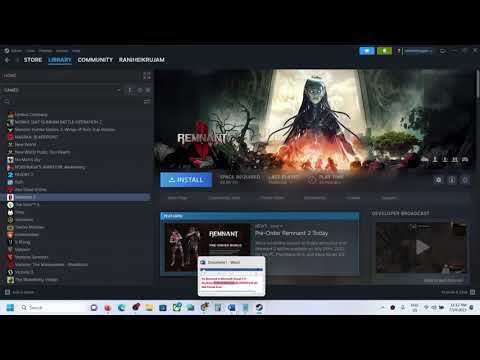How to Fix Remnant 2 Microsoft Visual C++ Runtime/VCRUNTIME140.dll/MSVCP140.dll Not Found
Learn How to Fix Remnant 2 Microsoft Visual C++ Runtime/VCRUNTIME140.dll/MSVCP140.dll Not Found.
If you've encountered the error message "Remnant 2 Microsoft Visual C++ Runtime/VCRUNTIME140.dll/MSVCP140.dll Not Found," you're not alone. This common error can be frustrating, as it prevents you from launching the game and enjoying your gaming experience. However, by following a few simple steps, you can easily fix this issue and get back to playing Remnant 2. In this blog post, we will guide you through the necessary steps to resolve this error and provide you with a seamless gaming experience.
Microsoft Visual C++ Redistributable files are necessary for running certain programs on your computer. They contain libraries required by applications developed with Visual C++. To fix the Remnant 2 error, you need to download and install the correct version of the Microsoft Visual C++ Redistributable files. Here's how:
Learn how to unlock the powerful Dual Hammers for the Bardin Goreksson inVermintide 2. This guide covers the simple steps to get this top-tiermelee weapon for the Ironbreaker, Ranger Veteran, and Slayer careers.
All Heroes and Careers in Vermintide 2
Explore the diverse heroes and careers in Vermintide 2. Discover unique abilities, playstyles, and strategies to enhance your gameplay
Return to the Reik Grimoire and Tome Locations in Vermintide 2
Searching for every grimoire and tome? Our Vermintide 2 collectible guide for"Return to the Reik" reveals all book locations to maximize your lootand complete the mission.
All Formable Nations in Europa Universalis 5
all formable nations in Europa Universalis 5! Explore strategies, tips, and guides to expand your empire and dominate the game.
How To Beat Challenges in Kirby Air Riders
Struggling to master the skies? Learn expert tips and strategies to overcome every challenge in Kirby Air Ride. Dominate the City Trial, conquer all racetracks, and unlock the game's secrets with our complete guide.
How To Get All Crafting Materials in Moonlighter 2
essential tips for gathering all crafting materials in Moonlighter 2. Enhance your gameplay and unlock new possibilities!
Weapon Tier List in Moonlighter 2
the ultimate weapon tier list for Moonlighter 2! Optimize your gameplay with our guide to the best weapons and strategies.
How to find Mandrakes in Don't Starve Together
Struggling to find Mandrakes in Don't Starve Together? Learn thebest seasons, locations, and strategies to hunt these elusive livingroots and craft their powerful items.
How To Improve Institution Growth In Europa Universalis 5
effective strategies to enhance institution growth in Europa Universalis 5. Unlock new potential and dominate your gameplay
How to Fix Europa Universalis 5 Not Launching Error
Resolve the Europa Universalis 5 not launching error with our step-by-step. Get back to gaming quickly and enjoy seamless gameplay!
How to Increase Backpack Slots in Jagged Alliance 3
Learn How to Increase Backpack Slots in Jagged Alliance 3 and items and become the ultimate mercenary.
How To Get Rock Onion in Pikmin 4
Learn the secrets of How To Get Rock Onion in Pikmin 4. Take your game to the next level with our step-by-step guide.
How To Unlock Gear in Pikmin 4
Discover How To Unlock Gear in Pikmin 4. Learn the tips and tricks to get the best gear and dominate the game! Get started now
How to Name Dog in Remnant 2
"Name your dog in Remnant 2 the perfect fit with our helpful guide. Learn How to Name Dog in Remnant 2.
How to Fix Remnant 2 Multiplayer Not Working
Learn How to Fix Remnant 2 Multiplayer Not Working connection issues quickly and easily.
If you've encountered the error message "Remnant 2 Microsoft Visual C++ Runtime/VCRUNTIME140.dll/MSVCP140.dll Not Found," you're not alone. This common error can be frustrating, as it prevents you from launching the game and enjoying your gaming experience. However, by following a few simple steps, you can easily fix this issue and get back to playing Remnant 2. In this blog post, we will guide you through the necessary steps to resolve this error and provide you with a seamless gaming experience.
Download Microsoft Visual C++ Redistributable files
Microsoft Visual C++ Redistributable files are necessary for running certain programs on your computer. They contain libraries required by applications developed with Visual C++. To fix the Remnant 2 error, you need to download and install the correct version of the Microsoft Visual C++ Redistributable files. Here's how:
- 1. Visit the official Microsoft website or use a trusted source to download the latest version of Microsoft Visual C++ Redistributable.
- 2. Choose the appropriate version based on your operating system (32-bit or 64-bit) and download the file.
- 3. Once the download is complete, double-click on the downloaded file to initiate the installation process.
- 4. Follow the on-screen instructions to install the Microsoft Visual C++ Redistributable files.
Update GPU drivers
GPU drivers play a crucial role in running games and ensuring optimal performance. Outdated or corrupted GPU drivers can often cause compatibility issues, leading to the Remnant 2 error. To update your GPU drivers, follow these steps:
- 1. Identify your GPU manufacturer (NVIDIA, AMD, Intel) and visit their official website.
- 2. Navigate to the "Drivers" or "Support" section of the website.
- 3. Use the provided search function to find the latest drivers for your specific GPU model.
- 4. Download the most recent driver version compatible with your operating system.
- 5. Once the download is complete, run the driver installer and follow the on-screen instructions to update your GPU drivers.
Reinstall your GPU driver
In some cases, simply updating the GPU driver may not be enough to resolve the Remnant 2 error. Reinstalling the GPU driver can help eliminate any potential conflicts or issues. Here's how to reinstall your GPU driver:
- 1. Press the Windows key + X on your keyboard and select "Device Manager" from the menu.
- 2. In the Device Manager window, expand the "Display adapters" category.
- 3. Right-click on your GPU driver and select "Uninstall device."
- 4. Follow the on-screen instructions to complete the uninstallation process.
- 5. Restart your computer.
- 6. After the restart, Windows will automatically install the default GPU driver.
- 7. Visit the GPU manufacturer's website and download the latest driver version.
- 8. Install the downloaded driver following the provided instructions.
Update Windows
Updating your Windows operating system is essential for overall system stability and compatibility. Outdated Windows versions may lack the necessary components required to run Remnant 2 smoothly. To update your Windows:
- 1. Press the Windows key + I on your keyboard to open the Settings app.
- 2. Click on "Update & Security."
- 3. Select "Windows Update" from the left-hand menu.
- 4. Click on "Check for updates" to search for available updates.
- 5. If updates are available, click on "Download" and install them.
- 6. Once the updates are installed, restart your computer.
By following the steps outlined in this blog post, you should be able to fix the Remnant 2 Microsoft Visual C++ Runtime/VCRUNTIME140.dll/MSVCP140.dll Not Found error and get back to playing the game without any issues. Remember to download and install the Microsoft Visual C++ Redistributable files, update your GPU drivers, reinstall your GPU driver if necessary, and keep your Windows operating system up to date. With these fixes in place, you can enjoy a smooth gaming experience in Remnant 2.
Mode:
Other Articles Related
How To Get Dual Hammers in Vermintide 2Learn how to unlock the powerful Dual Hammers for the Bardin Goreksson inVermintide 2. This guide covers the simple steps to get this top-tiermelee weapon for the Ironbreaker, Ranger Veteran, and Slayer careers.
All Heroes and Careers in Vermintide 2
Explore the diverse heroes and careers in Vermintide 2. Discover unique abilities, playstyles, and strategies to enhance your gameplay
Return to the Reik Grimoire and Tome Locations in Vermintide 2
Searching for every grimoire and tome? Our Vermintide 2 collectible guide for"Return to the Reik" reveals all book locations to maximize your lootand complete the mission.
All Formable Nations in Europa Universalis 5
all formable nations in Europa Universalis 5! Explore strategies, tips, and guides to expand your empire and dominate the game.
How To Beat Challenges in Kirby Air Riders
Struggling to master the skies? Learn expert tips and strategies to overcome every challenge in Kirby Air Ride. Dominate the City Trial, conquer all racetracks, and unlock the game's secrets with our complete guide.
How To Get All Crafting Materials in Moonlighter 2
essential tips for gathering all crafting materials in Moonlighter 2. Enhance your gameplay and unlock new possibilities!
Weapon Tier List in Moonlighter 2
the ultimate weapon tier list for Moonlighter 2! Optimize your gameplay with our guide to the best weapons and strategies.
How to find Mandrakes in Don't Starve Together
Struggling to find Mandrakes in Don't Starve Together? Learn thebest seasons, locations, and strategies to hunt these elusive livingroots and craft their powerful items.
How To Improve Institution Growth In Europa Universalis 5
effective strategies to enhance institution growth in Europa Universalis 5. Unlock new potential and dominate your gameplay
How to Fix Europa Universalis 5 Not Launching Error
Resolve the Europa Universalis 5 not launching error with our step-by-step. Get back to gaming quickly and enjoy seamless gameplay!
How to Increase Backpack Slots in Jagged Alliance 3
Learn How to Increase Backpack Slots in Jagged Alliance 3 and items and become the ultimate mercenary.
How To Get Rock Onion in Pikmin 4
Learn the secrets of How To Get Rock Onion in Pikmin 4. Take your game to the next level with our step-by-step guide.
How To Unlock Gear in Pikmin 4
Discover How To Unlock Gear in Pikmin 4. Learn the tips and tricks to get the best gear and dominate the game! Get started now
How to Name Dog in Remnant 2
"Name your dog in Remnant 2 the perfect fit with our helpful guide. Learn How to Name Dog in Remnant 2.
How to Fix Remnant 2 Multiplayer Not Working
Learn How to Fix Remnant 2 Multiplayer Not Working connection issues quickly and easily.