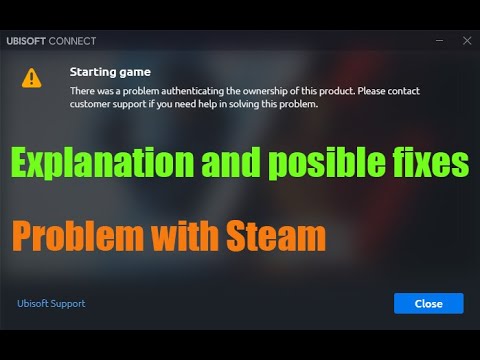How to Fix Rainbow Six Siege Ownership Authentication
Check out our guide on How to Fix Rainbow Six Siege Ownership Authentication, and get back in the game today!
Rainbow Six Siege is a popular tactical shooter game that has gained a massive following since its release. However, like any other online game, it's not perfect, and players often encounter issues while playing. One of the most common problems that players face is the Rainbow Six Siege ownership authentication error. This error prevents players from accessing the game and can be frustrating to deal with. In this blog post, we will discuss the causes of this error, how to fix it, and some tips for preventing it from happening again.
There are several reasons why you might encounter the Rainbow Six Siege ownership authentication error. One of the most common causes is account ownership verification issues. This happens when Ubisoft, the game's developer, is unable to verify that you own the game through your account. This can occur if there are discrepancies between your account information and the game's ownership data.
Another common cause of the error is server problems. If the game's servers are down or experiencing connectivity issues, you might not be able to log in to the game. Server issues can also cause the game to disconnect during gameplay, resulting in the ownership authentication error.
the latest operator balance changes in Rainbow Six Siege Y10S3.3. Stay ahead in the game with our comprehensive guide!
How To Get Competitive Coins in Rainbow Six Siege X
Elevate your Rainbow Six Siege X experience by acquiring competitivecoins. Explore our site for strategies and tips
How To Improve Reputation in Rainbow Six Siege X
Discover effective strategies to enhance your reputation in Rainbow Six Siege X. Boost your gameplay
How To Get Alpha, Bravo, and Competitive Packs in Rainbow Six Siege X
Unlock exclusive Alpha, Bravo, and Competitive Packs in Rainbow Six Siege X. Elevate your gameplay
How to increase Reputation in Rainbow Six Siege X
Learn how to increase your Reputation in Rainbow Six Siege with experttips on positive behavior, teamwork, and avoiding penalties. Boost yourstanding today!
How To Get Borderlands Charm in Rainbow Six Siege X
Learn how to get the Borderlands Charm in Rainbow Six Siege with thisstep-by-step guide. Unlock this unique cosmetic item and show off yourstyle in-game!
How to get the free Borderlands charm in Rainbow Six Siege X
Unlock the excitement of Rainbow Six Siege X with the free Borderlands charm! Enhance your gameplay
How to Fix Rainbow Six Siege X Error Code 4-0xFFF0BE25
Resolve the Rainbow Six Siege X Error Code 4-0xFFF0BE25 quickly with our step-by-step guide. Get back to gaming
How To Fix Rainbow Six Siege X Crashing Issue
Learn how to fix the Rainbow Six Siege X crashing issue with our step-by-step guide. Get back to gaming smoothly today!
How to get free Sledge skin in Rainbow Six Siege X
Unlock the Sledge skin in Rainbow Six Siege X with our step-by-step guide. Discover tips and tricks
How to Connect the Three Devices Near the Elevator in Genshin Impact
Check out our guide on How to Connect the Three Devices Near the Elevator in Genshin Impact and take your gaming experience to the next level.
How to Fix Rainbow Six Siege Error 0xc000009a
Learn How to Fix Rainbow Six Siege Error 0xc000009a and get back to playing your favorite online tactical shooter game.
How to Water the Farm in Sun Haven
Learn How to Water the Farm in Sun Haven! Farming is a crucial part of Sun Haven, and watering your crops can be a challenging task.
How to Get Stone in Minecraft Legends
Looking for How to Get Stone in Minecraft Legends? Stone is one of the most important resources in the game, and it can be difficult to find.
How To Use Plume of Purifying Light in Genshin Impact
Learn How To Use Plume of Purifying Light in Genshin Impact to boost your gameplay experience and dominate the competition.
Rainbow Six Siege is a popular tactical shooter game that has gained a massive following since its release. However, like any other online game, it's not perfect, and players often encounter issues while playing. One of the most common problems that players face is the Rainbow Six Siege ownership authentication error. This error prevents players from accessing the game and can be frustrating to deal with. In this blog post, we will discuss the causes of this error, how to fix it, and some tips for preventing it from happening again.
What causes the Rainbow Six Siege ownership authentication error?
There are several reasons why you might encounter the Rainbow Six Siege ownership authentication error. One of the most common causes is account ownership verification issues. This happens when Ubisoft, the game's developer, is unable to verify that you own the game through your account. This can occur if there are discrepancies between your account information and the game's ownership data.
Another common cause of the error is server problems. If the game's servers are down or experiencing connectivity issues, you might not be able to log in to the game. Server issues can also cause the game to disconnect during gameplay, resulting in the ownership authentication error.
How to fix the Rainbow Six Siege ownership authentication error
If you're experiencing the Rainbow Six Siege ownership authentication error, don't worry; there are several ways to fix it. Here's a step-by-step guide to help you resolve the error:
- Checking account ownership: The first thing you should do is check that you own the game through your account. You can do this by logging in to your Ubisoft account and checking that the game is listed under your games library.
- Verifying game files: If your account ownership is correct, the next step is to verify the game files. This process checks for any corrupted or missing files and replaces them. To verify game files, go to your Steam or Uplay library, right-click on "Rainbow Six Siege," and select "Properties." From there, select "Local Files" and click "Verify Integrity of Game Files."
- Clearing cache and cookies: Clearing your browser's cache and cookies can also help resolve the ownership authentication error. To do this, go to your browser settings and select "Clear Browsing Data." Make sure to select "Cached Images and Files" and "Cookies and other site data" before clicking "Clear Data."
- Disabling VPNs and proxies: If you're using a VPN or proxy, try disabling them as they can interfere with the game's connection.
- Updating the game and/or Uplay client: Make sure that both the game and the Uplay client are up-to-date. You can do this by going to your game library, selecting "Rainbow Six Siege," and clicking "Check for Updates."
- Contacting Ubisoft support: If none of the above solutions work, you should contact Ubisoft support. They can help you resolve the issue by verifying your account ownership, checking the game servers, and providing other solutions.
Tips for preventing the Rainbow Six Siege ownership authentication error
Preventing the ownership authentication error from happening again is crucial. Here are some tips to help you avoid the error:
- Keeping account information up-to-date: Make sure that your account information is up-to-date and matches the game's ownership data. This includes your email address, date of birth, and other personal information.
- Avoiding the use of VPNs and proxies: VPNs and proxies can interfere with the game's connection, so it's best to avoid using them while playing.
- Regularly checking for game and client updates: Make sure to check for updates regularly to ensure that both the game and the Uplay client are up-to-date.
The Rainbow Six Siege ownership authentication error can be frustrating, but it's not impossible to fix. By following the steps outlined above and taking preventative measures, you can enjoy uninterrupted gameplay. If you're still experiencing the error after trying all the solutions, don't hesitate to contact Ubisoft support for further assistance.
Mode:
Other Articles Related
All operator balance changes in Rainbow Six Siege X Y10S3.3the latest operator balance changes in Rainbow Six Siege Y10S3.3. Stay ahead in the game with our comprehensive guide!
How To Get Competitive Coins in Rainbow Six Siege X
Elevate your Rainbow Six Siege X experience by acquiring competitivecoins. Explore our site for strategies and tips
How To Improve Reputation in Rainbow Six Siege X
Discover effective strategies to enhance your reputation in Rainbow Six Siege X. Boost your gameplay
How To Get Alpha, Bravo, and Competitive Packs in Rainbow Six Siege X
Unlock exclusive Alpha, Bravo, and Competitive Packs in Rainbow Six Siege X. Elevate your gameplay
How to increase Reputation in Rainbow Six Siege X
Learn how to increase your Reputation in Rainbow Six Siege with experttips on positive behavior, teamwork, and avoiding penalties. Boost yourstanding today!
How To Get Borderlands Charm in Rainbow Six Siege X
Learn how to get the Borderlands Charm in Rainbow Six Siege with thisstep-by-step guide. Unlock this unique cosmetic item and show off yourstyle in-game!
How to get the free Borderlands charm in Rainbow Six Siege X
Unlock the excitement of Rainbow Six Siege X with the free Borderlands charm! Enhance your gameplay
How to Fix Rainbow Six Siege X Error Code 4-0xFFF0BE25
Resolve the Rainbow Six Siege X Error Code 4-0xFFF0BE25 quickly with our step-by-step guide. Get back to gaming
How To Fix Rainbow Six Siege X Crashing Issue
Learn how to fix the Rainbow Six Siege X crashing issue with our step-by-step guide. Get back to gaming smoothly today!
How to get free Sledge skin in Rainbow Six Siege X
Unlock the Sledge skin in Rainbow Six Siege X with our step-by-step guide. Discover tips and tricks
How to Connect the Three Devices Near the Elevator in Genshin Impact
Check out our guide on How to Connect the Three Devices Near the Elevator in Genshin Impact and take your gaming experience to the next level.
How to Fix Rainbow Six Siege Error 0xc000009a
Learn How to Fix Rainbow Six Siege Error 0xc000009a and get back to playing your favorite online tactical shooter game.
How to Water the Farm in Sun Haven
Learn How to Water the Farm in Sun Haven! Farming is a crucial part of Sun Haven, and watering your crops can be a challenging task.
How to Get Stone in Minecraft Legends
Looking for How to Get Stone in Minecraft Legends? Stone is one of the most important resources in the game, and it can be difficult to find.
How To Use Plume of Purifying Light in Genshin Impact
Learn How To Use Plume of Purifying Light in Genshin Impact to boost your gameplay experience and dominate the competition.