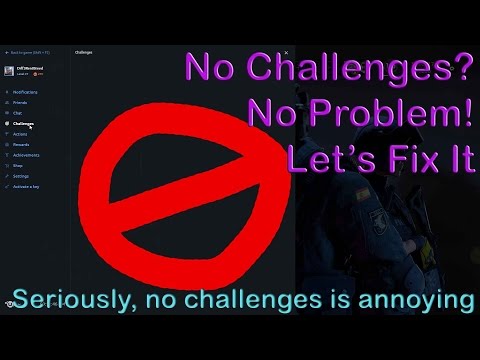How to Fix Rainbow Six Siege Challenges Not Working
 Insert your coin
Insert your coin How to Fix Rainbow Six Siege Challenges Not Working with our detailed guide. Boost your gameplay.
Welcome to this helpful guide on how to fix the challenges not working in Rainbow Six Siege. If you're having trouble with your challenges not updating or registering progress, don't worry! We've got you covered with some easy steps to get your challenges back on track. Let's dive right in!
Rainbow Six Siege is a popular tactical first-person shooter game that offers a variety of challenges for players to complete. These challenges can range from simple tasks like getting a certain number of kills to more complex objectives like winning matches with specific operators. However, sometimes challenges may not work as intended, causing frustration among players. Luckily, there are several troubleshooting steps you can take to resolve these issues and get back to enjoying the game.
Sometimes, all it takes is a simple game restart to reset the challenges. Close the game completely and relaunch it, then check if the challenges are now working as expected. This step might seem obvious, but it's often the first thing you should try when encountering any technical issues in the game.
Staying updated on the server status of Rainbow Six Siege is crucial to understanding if there are any ongoing issues that might be affecting challenge functionality. Check the official social media accounts and forums for any announcements regarding server maintenance or known issues. Ubisoft, the developer of Rainbow Six Siege, regularly communicates with the community through these channels and provides updates on the status of the game's servers. If there is a known issue with challenges not working, you can rest assured that the developers are working on a fix.
Outdated network drivers can sometimes cause connectivity issues that may affect challenge progression. To ensure a smooth gameplay experience, it's important to update your network driver to its latest version. You can do this by visiting the website of your network card manufacturer and downloading the latest driver for your specific model. Installing the updated driver can help resolve any network-related issues and improve overall performance.
 Insert your coin
Insert your coin
the latest operator balance changes in Rainbow Six Siege Y10S3.3. Stay ahead in the game with our comprehensive guide!
How To Get Competitive Coins in Rainbow Six Siege X
Elevate your Rainbow Six Siege X experience by acquiring competitivecoins. Explore our site for strategies and tips
How To Improve Reputation in Rainbow Six Siege X
Discover effective strategies to enhance your reputation in Rainbow Six Siege X. Boost your gameplay
How To Get Alpha, Bravo, and Competitive Packs in Rainbow Six Siege X
Unlock exclusive Alpha, Bravo, and Competitive Packs in Rainbow Six Siege X. Elevate your gameplay
How to increase Reputation in Rainbow Six Siege X
Learn how to increase your Reputation in Rainbow Six Siege with experttips on positive behavior, teamwork, and avoiding penalties. Boost yourstanding today!
How To Get Borderlands Charm in Rainbow Six Siege X
Learn how to get the Borderlands Charm in Rainbow Six Siege with thisstep-by-step guide. Unlock this unique cosmetic item and show off yourstyle in-game!
How to get the free Borderlands charm in Rainbow Six Siege X
Unlock the excitement of Rainbow Six Siege X with the free Borderlands charm! Enhance your gameplay
How to Fix Rainbow Six Siege X Error Code 4-0xFFF0BE25
Resolve the Rainbow Six Siege X Error Code 4-0xFFF0BE25 quickly with our step-by-step guide. Get back to gaming
How To Fix Rainbow Six Siege X Crashing Issue
Learn how to fix the Rainbow Six Siege X crashing issue with our step-by-step guide. Get back to gaming smoothly today!
How to get free Sledge skin in Rainbow Six Siege X
Unlock the Sledge skin in Rainbow Six Siege X with our step-by-step guide. Discover tips and tricks
How to Cook Creamy Carrot Soup in Palia
Master the art of How to Cook Creamy Carrot Soup in Palia with our easy-to-follow guide. Feed your cravings.
How to Get Silk Thread in Palia
How to Get Silk Thread in Palia with our expert guide! Uncover tips, tricks and shortcuts to boost your gameplay.
How to delete Character in Palia
Master the simple steps on How to delete Character in Palia with our comprehensive guide. Navigate the game like a pro today
How to Fix Borderlands 3 Network Error
How to Fix Borderlands 3 Network Error! Our step-by-step guide simplifies troubleshooting for a smooth gaming experience.
How to fix Palia Error Code 401
Resolve How to fix Palia Error Code 401 Our step-by-step guide simplifies troubleshooting for smooth gaming. Get back in action now
Welcome to this helpful guide on how to fix the challenges not working in Rainbow Six Siege. If you're having trouble with your challenges not updating or registering progress, don't worry! We've got you covered with some easy steps to get your challenges back on track. Let's dive right in!
Rainbow Six Siege is a popular tactical first-person shooter game that offers a variety of challenges for players to complete. These challenges can range from simple tasks like getting a certain number of kills to more complex objectives like winning matches with specific operators. However, sometimes challenges may not work as intended, causing frustration among players. Luckily, there are several troubleshooting steps you can take to resolve these issues and get back to enjoying the game.
Restart the Game:
Sometimes, all it takes is a simple game restart to reset the challenges. Close the game completely and relaunch it, then check if the challenges are now working as expected. This step might seem obvious, but it's often the first thing you should try when encountering any technical issues in the game.
Check Official Rainbow Six Siege Social Media and Forums:
Staying updated on the server status of Rainbow Six Siege is crucial to understanding if there are any ongoing issues that might be affecting challenge functionality. Check the official social media accounts and forums for any announcements regarding server maintenance or known issues. Ubisoft, the developer of Rainbow Six Siege, regularly communicates with the community through these channels and provides updates on the status of the game's servers. If there is a known issue with challenges not working, you can rest assured that the developers are working on a fix.
Update Network Driver:
Outdated network drivers can sometimes cause connectivity issues that may affect challenge progression. To ensure a smooth gameplay experience, it's important to update your network driver to its latest version. You can do this by visiting the website of your network card manufacturer and downloading the latest driver for your specific model. Installing the updated driver can help resolve any network-related issues and improve overall performance.
Clear Game Cache and Allow Game Through Windows Firewall:
Clearing the game cache can help resolve various technical glitches, including challenge-related problems. Sometimes, temporary files and corrupted data can interfere with the game's functioning, leading to challenges not registering progress. To clear the game cache, follow these steps:
- - Close the game and any other running programs.
- - Press the Windows key + R on your keyboard to open the Run dialog box.
- - Type "%appdata%" (without quotes) and press Enter. This will open the AppData folder.
- - Navigate to the folder named "Local" and then "Packages."
- - Look for a folder called "Ubisoft.RainbowSixSiege_xxxxxx" (the x's represent a series of numbers and letters).
- - Delete this folder to clear the game cache.
Additionally, make sure that Rainbow Six Siege is allowed through your Windows Firewall settings for uninterrupted online play. Sometimes, the firewall can block certain connections, preventing challenges from updating properly. To allow the game through the firewall, follow these steps:
- - Press the Windows key + S on your keyboard to open the Search bar.
- - Type "Windows Defender Firewall" (without quotes) and open the corresponding result.
- - Click on "Allow an app or feature through Windows Defender Firewall" on the left side of the window.
- - Look for Rainbow Six Siege in the list of allowed apps and features. If it's not listed, click on "Change settings" and then "Allow another app."
- - Locate the Rainbow Six Siege executable file (usually located in the game's installation folder), select it, and click "Add."
- - Make sure both public and private checkboxes are ticked and click "OK" to save the changes.
Flush DNS and Renew IP:
Flushing DNS and renewing your IP address can help resolve network-related issues that might be interfering with challenge updates. Follow these steps:
- a) Press Win + R on your keyboard to open the Run dialog box.
- b) Type "cmd" and press Enter to open Command Prompt.
- c) In Command Prompt, type "ipconfig /flushdns" and press Enter.
- d) Then, type "ipconfig /renew" and press Enter.
This process will clear the DNS cache and renew your IP address, potentially resolving any network-related issues.
By following these friendly guidelines, you should be able to troubleshoot and fix any issues related to Rainbow Six Siege challenges not working properly. Remember to stay updated with official announcements, keep your network drivers up to date, and perform necessary maintenance tasks such as clearing game cache and flushing DNS. Now you can enjoy a seamless gaming experience and complete those challenges like a pro! Keep in mind that if the problem persists after trying these steps, it's always a good idea to reach out to the game's support team for further assistance. Happy gaming!
 Insert your coin
Insert your coin Mode:
Other Articles Related
All operator balance changes in Rainbow Six Siege X Y10S3.3the latest operator balance changes in Rainbow Six Siege Y10S3.3. Stay ahead in the game with our comprehensive guide!
How To Get Competitive Coins in Rainbow Six Siege X
Elevate your Rainbow Six Siege X experience by acquiring competitivecoins. Explore our site for strategies and tips
How To Improve Reputation in Rainbow Six Siege X
Discover effective strategies to enhance your reputation in Rainbow Six Siege X. Boost your gameplay
How To Get Alpha, Bravo, and Competitive Packs in Rainbow Six Siege X
Unlock exclusive Alpha, Bravo, and Competitive Packs in Rainbow Six Siege X. Elevate your gameplay
How to increase Reputation in Rainbow Six Siege X
Learn how to increase your Reputation in Rainbow Six Siege with experttips on positive behavior, teamwork, and avoiding penalties. Boost yourstanding today!
How To Get Borderlands Charm in Rainbow Six Siege X
Learn how to get the Borderlands Charm in Rainbow Six Siege with thisstep-by-step guide. Unlock this unique cosmetic item and show off yourstyle in-game!
How to get the free Borderlands charm in Rainbow Six Siege X
Unlock the excitement of Rainbow Six Siege X with the free Borderlands charm! Enhance your gameplay
How to Fix Rainbow Six Siege X Error Code 4-0xFFF0BE25
Resolve the Rainbow Six Siege X Error Code 4-0xFFF0BE25 quickly with our step-by-step guide. Get back to gaming
How To Fix Rainbow Six Siege X Crashing Issue
Learn how to fix the Rainbow Six Siege X crashing issue with our step-by-step guide. Get back to gaming smoothly today!
How to get free Sledge skin in Rainbow Six Siege X
Unlock the Sledge skin in Rainbow Six Siege X with our step-by-step guide. Discover tips and tricks
How to Cook Creamy Carrot Soup in Palia
Master the art of How to Cook Creamy Carrot Soup in Palia with our easy-to-follow guide. Feed your cravings.
How to Get Silk Thread in Palia
How to Get Silk Thread in Palia with our expert guide! Uncover tips, tricks and shortcuts to boost your gameplay.
How to delete Character in Palia
Master the simple steps on How to delete Character in Palia with our comprehensive guide. Navigate the game like a pro today
How to Fix Borderlands 3 Network Error
How to Fix Borderlands 3 Network Error! Our step-by-step guide simplifies troubleshooting for a smooth gaming experience.
How to fix Palia Error Code 401
Resolve How to fix Palia Error Code 401 Our step-by-step guide simplifies troubleshooting for smooth gaming. Get back in action now