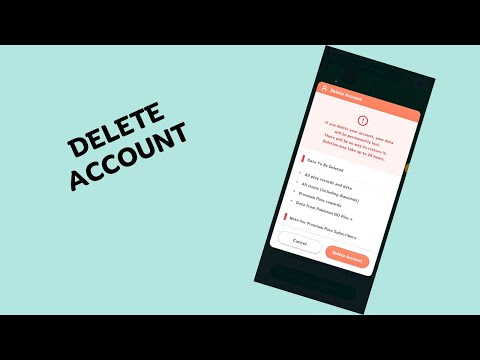How to reset Progress or Delete Account in Pokemon Sleep
Learn how to reset progress or delete your account in Pokemon Sleep with our easy-to-follow guide.
Do you need to reset your progress or delete your account in Pokemon Sleep? Whether you want to start fresh or simply no longer wish to use your current account, this guide will walk you through the steps required to reset your progress or delete your account entirely. Follow the steps below to ensure a smooth process.
To begin, you will need to access your account settings. Here's how:
Discover the quickest and most efficient ways on How To Get Diamonds in Pokemon Sleep. Unlock new levels, rewards, and more
How to reset Progress or Delete Account in Pokemon Sleep
Learn how to reset progress or delete your account in Pokemon Sleep with our easy-to-follow guide.
How to get Slumbering Sleep Type in Pokemon Sleep
Learn How to get Slumbering Sleep Type in Pokemon Sleep! Get tips and tricks to help.
How to get Berries from Pokemon Go in Pokemon Sleep
Learn How to get Berries from Pokemon Go in Pokemon Sleep! Our guide has all the tips.
How to get Snoozing Sleep Type in Pokemon Sleep
Our comprehensive guide shows you How to get Snoozing Sleep Type in Pokemon Sleep in easy steps. Get the best sleep with our tips
How to Fix Oxenfree 2 Key Rebinding Feature Not Available
Discover the quick and easy steps on How to Fix Oxenfree 2 Key Rebinding Feature Not Available issue.
How to Fix Pokemon GO Routes Not Working
Learn How to Fix Pokemon GO Routes Not Working. Get step-by-step instructions and tips to get your game running smoothly
How to Fix Remnant 2 Won’t Launch
Find out How to Fix Remnant 2 Won’t Launch. Learn the steps to get your game running and back to enjoying the action
How to Fix Sims 4 Horse Ranch Download
Learn how to fix your Sims 4 download with our easy-to-follow guide! Get the ranch up and running again today
Do you need to reset your progress or delete your account in Pokemon Sleep? Whether you want to start fresh or simply no longer wish to use your current account, this guide will walk you through the steps required to reset your progress or delete your account entirely. Follow the steps below to ensure a smooth process.
Accessing Account Settings
To begin, you will need to access your account settings. Here's how:
- Locate the hamburger icon: Look for the three horizontal lines in the top left or right corner of your screen. This is commonly referred to as the hamburger icon.
- Tap on the "Settings and More" option: Once you've located the hamburger icon, tap on it to reveal a dropdown menu. Look for the "Settings and More" option and select it.
- Select "General Settings": Within the settings menu, explore the available options and look for "General Settings." Tap on it to proceed.
Navigating to Account Deletion
Now that you're in the general settings, it's time to find the account deletion option:
"
- Explore different tabs: Within the general settings, you may find various tabs such as Notifications, Sounds, and Others. Take a moment to explore these tabs.
- While navigating through the tabs, keep an eye out for the "Delete Account" button. It may be located in a different tab, so be thorough in your search.
Deleting Your Account
Once you've found the "Delete Account" button, follow these steps to delete your account:
- Review the warning window: Before proceeding with account deletion, you will likely encounter a warning window. Take the time to read and understand the information provided.
- Understand the consequences of data deletion: Deleting your account will result in the permanent loss of all your progress and data. Ensure that you have backed up any important information before proceeding.
- Confirm your decision by clicking "Delete Account": If you're ready to move forward with deleting your account, confirm your decision by clicking the "Delete Account" button. This will initiate the deletion process.
Final Confirmation
After confirming the deletion of your account, a final confirmation window may appear. Follow these steps to proceed:
- Read the Final Confirmation mini-window: Take a moment to read through the content of the final confirmation mini-window. It may provide additional information or a final warning.
- Click "Delete Account" again to proceed with deletion: If you're sure about deleting your account, click the "Delete Account" button one final time to complete the process.
Creating a New Account (Optional)
If you've successfully deleted your account and wish to start fresh, you can create a new Pokemon Sleep account. Simply follow the account creation process as you did when you initially signed up.
Resetting your progress or deleting your account in Pokemon Sleep is a straightforward process. By following the steps outlined in this guide, you can reset your progress or delete your account entirely. Just remember that deleting your account will result in the permanent loss of all your data, so make sure to back up any necessary information beforehand.
Mode:
Other Articles Related
How To Get Diamonds in Pokemon SleepDiscover the quickest and most efficient ways on How To Get Diamonds in Pokemon Sleep. Unlock new levels, rewards, and more
How to reset Progress or Delete Account in Pokemon Sleep
Learn how to reset progress or delete your account in Pokemon Sleep with our easy-to-follow guide.
How to get Slumbering Sleep Type in Pokemon Sleep
Learn How to get Slumbering Sleep Type in Pokemon Sleep! Get tips and tricks to help.
How to get Berries from Pokemon Go in Pokemon Sleep
Learn How to get Berries from Pokemon Go in Pokemon Sleep! Our guide has all the tips.
How to get Snoozing Sleep Type in Pokemon Sleep
Our comprehensive guide shows you How to get Snoozing Sleep Type in Pokemon Sleep in easy steps. Get the best sleep with our tips
How to Fix Oxenfree 2 Key Rebinding Feature Not Available
Discover the quick and easy steps on How to Fix Oxenfree 2 Key Rebinding Feature Not Available issue.
How to Fix Pokemon GO Routes Not Working
Learn How to Fix Pokemon GO Routes Not Working. Get step-by-step instructions and tips to get your game running smoothly
How to Fix Remnant 2 Won’t Launch
Find out How to Fix Remnant 2 Won’t Launch. Learn the steps to get your game running and back to enjoying the action
How to Fix Sims 4 Horse Ranch Download
Learn how to fix your Sims 4 download with our easy-to-follow guide! Get the ranch up and running again today