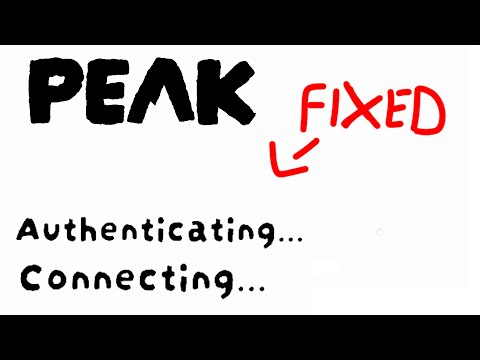How to Fix Peak Stuck on Authenticating Error
It's definitely frustrating when you're hyped to play Peak and get stuck on the "Authenticating..." screen. This is a common issue that many players encounter. Here's a breakdown of the causes and detailed solutions to help you get back into the action.Have a friend who is already in-game invite you to a match via Steam. While your Peak game is attempting to launch and is stuck on "Authenticating...", accept the Steam invite. This workaround has helped many players bypass the authentication screen and enter the game directly. It's a temporary fix but worth trying before deeper troubleshooting.
Restart your router/modem: Unplug your router and modem from their power outlets, wait for about30-60 seconds, then plug them back in. Allow them to fully restart andreconnect to the internet. Switch to a different network (if possible): Try connecting to a different network, such as a mobile hotspot or aVPN. This can help determine if the issue is with your primary networkor ISP. If it works on another network, the problem is likely with yourmain connection. Flush DNS (Windows): This clears your DNS cache, which can resolve routing-related blocks between your PC and the game's servers. Restart your PC and try launching Peak again. Add Peak.exe and Steam to your firewall's exception list: Temporarily disable your antivirus: As a test, temporarily disable your antivirus software (and WindowsDefender, if applicable) and try launching the game. If it works, you've identified the culprit. Re-enable your protection immediately after the test and then whitelist the game within your antivirus settings toprevent future blocks. Open your Steam Library. Right-click on Peak in your game list. Select Properties. Go to the Installed Files tab. Click on Verify integrity of game files... Steam will scan your game files and automatically download and replace anymissing or damaged ones. This process may take a few minutes. Once the check completes, restart the game.
Learn the proven strategies to unlock the Applied Esoterica badge in Peak.Our guide breaks down the exact steps and requirements to achieve thischallenging and mysterious in-game achievement.
How to Get the Competitive Eating Badge in Peak
Learn how to earn the Competitive Eating Badge in Peak. Discover the fasteststrategies, best foods to use, and pro tips to master this uniquein-game challenge.
How to Get the Cryptogastronomy badge in Peak
Learn how to earn the exclusive Cryptogastronomy badge in Peak. This guidecovers the steps, challenges, and strategies to unlock this uniqueculinary-themed achievement.
How to Get the Plague Doctor Outfit in PEAK
Learn how to unlock the rare Plague Doctor outfit in PEAK.Discover the specific quests, hidden locations, or challenges you mustcomplete to claim this coveted cosmetic item for your character.
How to Find Shroomberries in PEAK
Discover Shroomberries in the new Roots Biome of PEAK! Learn where to find all 5 color variants (Red, Orange, Green, Blue, Purple) and how to eat them safely to earn the Advanced Mycology Badge. Beware, each berry grants a random, daily-changing effect!
How to Bounce up 40m Off a Mushroom in PEAK
Bounce up 40m off a Mushroom in the game PEAK with this guide! Learn the exact spot and technique needed to complete the achievement or challenge quickly. Easy-to-follow steps and tips included.
How to Cook a Mandrake in PEAK
Learn how to cook a mandrake in PEAK with clear instructions, tips, and creative insights for mastering this unique recipe.
How To Get Tread Lightly Badge in PEAK
Learn how to earn the Tread Lightly badge in PEAK. Discover the key actions,requirements, and strategies to demonstrate your commitment tosustainability and unlock this achievement.
How to find all shroomberry types in PEAK
all shroomberry types in PEAK! Uncover tips and tricks to identify and collect these unique berries for your adventures.
How to get All The Roots update achievements in PEAK
the latest achievements in PEAK: All The Roots. Stay updated on newfeatures, enhancements, and tips
How To Unlock Realistic Eyes in PEAK
Learn how to unlock realistic eyes in PEAK with our step-by-step guide.
How to get the silenced sniper in Death Stranding 2
Unlock the silenced sniper in Death Stranding 2 with our comprehensiveguide. Learn tips and tricks to elevate your gaming
How to find Rongomaiwhenua in Date Everything!
Unlock the mysteries of Rongomaiwhenua. Our guide providesessential tips on dating everything, ensuring you connect
How To Sneak in Death Stranding 2
Learn stealth tactics and tips for sneaking past enemies in Death Stranding 2.
How to Set Your Age in Umamusume
Learn how to set your age in Umamusume with this easy guide. Followstep-by-step instructions to update your profile and enjoy the game tothe fullest!
1. What Causes the "Stuck on Authenticating" Error in Peak?
Before diving into fixes, understanding the potential culprits can help you troubleshoot more effectively:- Server Overload or Temporary Outages: The game's authentication servers might be experiencing high traffic or temporary downtime.
- Network Routing Issues: Problems with how your internet traffic is directed to the game's servers.
- ISP Throttling or Regional Restrictions: Your Internet Service Provider (ISP) might be intentionally slowing down your connection to game servers, or there could be geographical blocks.
- Corrupt or Missing Game Files: Essential game data might be damaged or missing, preventing the game from fully launching.
- Firewall or Antivirus Blocking the Connection: Your security software might be mistakenly identifying the game's connection as a threat and blocking it.
- Outdated Drivers or Dependencies: Missing or outdated graphics drivers, DirectX, or Visual C++ Redistributables can cause startup errors.
- Resolution Settings/Fullscreen Conflicts: Corrupted display settings or attempts to launch in an unsupported resolution/fullscreen mode.
- Overlay or Background App Conflicts: Overlays from other applications (like Discord, MSI Afterburner, GeForce Experience) can interfere with the game's launch.
2. How to Fix "Stuck on Authenticating" Error in Peak
Here are step-by-step solutions, starting with quick workarounds and moving to more in-depth troubleshooting:Fix 1: Accept a Game Invite via Steam (Quick Workaround)
This surprising but often effective trick has been reported by the community:Fix 2: Restart Network and Flush DNS
Simple network resets can often resolve authentication errors by clearing stale connection data.
- On Windows, open Command Prompt as administrator. You can do this by searching for "cmd" in the Start Menu,right-clicking "Command Prompt," and selecting "Run as administrator."
- Type the following command and press Enter:ipconfig /flushdns
- You should see a message confirming that the DNS Resolver Cache was successfully flushed.
Fix 3: Check Your Firewall and Antivirus
Sometimes, your firewall (Windows Defender Firewall or a third-party firewall) or antivirus software might mistakenly block Peak's authentication service or even quarantine critical game files.
- For Windows Defender Firewall:
- Search for "Windows Defender Firewall" in the Start Menu and open it.
- Click on "Allow an app or feature through Windows Defender Firewall" on the left side.
- Click "Change settings" (you might need administrator privileges).
- Scroll down the list to find "Peak" and "Steam". Ensure all boxes next to them are checked for both "Private" and "Public" networks.
- If Peak isn't listed, click "Allow another app...", then "Browse...", and navigate to your game's installation directory (usually C:\Program Files (x86)\Steam\steamapps\common\Peak) to select Peak.exe. Do the same for Steam.exe (usually C:\Program Files (x86)\Steam).
- Click "OK" to apply changes.
- For third-party firewalls/antivirus: Consult your software's documentation for specific instructions on how to add exceptions or whitelist applications.
Fix 4: Verify Game Files via Steam
Corrupted or missing game files are a common cause of games failing to launch or hanging on loading screens.
Additional Troubleshooting Steps (if the above don't work):
- Check Server Status: While the game doesn't have an official server status page, check the Peak Steam Community forums or official social media channels forannouncements regarding server maintenance or outages. If many othersare reporting the same issue, it might be a server-side problem.
- Update Graphics Drivers: Ensure your graphics card drivers (Nvidia, AMD, Intel) are up to date. Outdated drivers can cause various game launch issues.
- Install/Update Microsoft Visual C++ Redistributables and DirectX: Many games require these. Download and install the latest versions directly from Microsoft's website.
- Disable Overlays: If you use Discord Overlay, Steam Overlay, GeForce Experience Overlay, MSI Afterburner/RivaTuner, temporarily disable them.
- Run as Administrator: Right-click on Peak.exe (in your game installation folder) and Steam.exe, and choose "Run as administrator." You can also set this permanently in their compatibility properties.
- Check Resolution Settings (Advanced): If the game crashed due to resolution issues, you might need to manually edit registry entries. Proceed with caution, as incorrect registry edits can cause system instability.
- Open regedit (search for it in Start Menu).
- Navigate to: HKEY_CURRENT_USER\SOFTWARE\Landcrab\Peak
- Delete all entries that begin with Screenmanager.
- Restart Steam and launch the game.
- Consider a Game Booster/VPN: Some players have reported success using gaming-focused VPNs or gameboosters (like LagoFast) to optimize their connection route to gameservers, especially if ISP throttling or regional routing issues aresuspected.
By systematically going through these fixes,you should be able to resolve the "Stuck on Authenticating" error andget back to climbing in Peak.
Platform(s): Microsoft Windows PC
Genre(s): Action, Adventure, Indie
Developer(s): Aggro Crab, Landfall
Publisher(s): Three Hands Co
Release date: 16 JUN 2025
Mode: Single-player, multiplayer
Other Articles Related
How to Get the Applied Esoterica Badge in PeakLearn the proven strategies to unlock the Applied Esoterica badge in Peak.Our guide breaks down the exact steps and requirements to achieve thischallenging and mysterious in-game achievement.
How to Get the Competitive Eating Badge in Peak
Learn how to earn the Competitive Eating Badge in Peak. Discover the fasteststrategies, best foods to use, and pro tips to master this uniquein-game challenge.
How to Get the Cryptogastronomy badge in Peak
Learn how to earn the exclusive Cryptogastronomy badge in Peak. This guidecovers the steps, challenges, and strategies to unlock this uniqueculinary-themed achievement.
How to Get the Plague Doctor Outfit in PEAK
Learn how to unlock the rare Plague Doctor outfit in PEAK.Discover the specific quests, hidden locations, or challenges you mustcomplete to claim this coveted cosmetic item for your character.
How to Find Shroomberries in PEAK
Discover Shroomberries in the new Roots Biome of PEAK! Learn where to find all 5 color variants (Red, Orange, Green, Blue, Purple) and how to eat them safely to earn the Advanced Mycology Badge. Beware, each berry grants a random, daily-changing effect!
How to Bounce up 40m Off a Mushroom in PEAK
Bounce up 40m off a Mushroom in the game PEAK with this guide! Learn the exact spot and technique needed to complete the achievement or challenge quickly. Easy-to-follow steps and tips included.
How to Cook a Mandrake in PEAK
Learn how to cook a mandrake in PEAK with clear instructions, tips, and creative insights for mastering this unique recipe.
How To Get Tread Lightly Badge in PEAK
Learn how to earn the Tread Lightly badge in PEAK. Discover the key actions,requirements, and strategies to demonstrate your commitment tosustainability and unlock this achievement.
How to find all shroomberry types in PEAK
all shroomberry types in PEAK! Uncover tips and tricks to identify and collect these unique berries for your adventures.
How to get All The Roots update achievements in PEAK
the latest achievements in PEAK: All The Roots. Stay updated on newfeatures, enhancements, and tips
How To Unlock Realistic Eyes in PEAK
Learn how to unlock realistic eyes in PEAK with our step-by-step guide.
How to get the silenced sniper in Death Stranding 2
Unlock the silenced sniper in Death Stranding 2 with our comprehensiveguide. Learn tips and tricks to elevate your gaming
How to find Rongomaiwhenua in Date Everything!
Unlock the mysteries of Rongomaiwhenua. Our guide providesessential tips on dating everything, ensuring you connect
How To Sneak in Death Stranding 2
Learn stealth tactics and tips for sneaking past enemies in Death Stranding 2.
How to Set Your Age in Umamusume
Learn how to set your age in Umamusume with this easy guide. Followstep-by-step instructions to update your profile and enjoy the game tothe fullest!