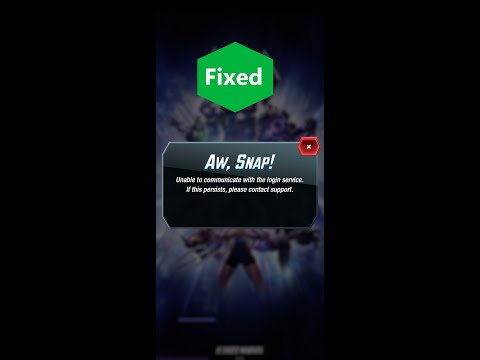How to Fix Marvel Snap Unable to Sign In with Google Account on Steam Deck
Having trouble signing in with your Google account on Marvel Snap for Steam Deck? Don't worry, we've got you covered! In this guide, we'll walk you through the steps to fix the "Unable to Sign In with Google Account" issue. With our friendly instructions, you'll be back in the game in no time.
Step 1: Switch to Desktop Mode
The first step in resolving the "Unable to Sign In with Google Account" issue on Marvel Snap for Steam Deck is to switch to Desktop Mode. To do this, hold the Power button on your Steam Deck. You will then see a menu with several options, select "Switch to Desktop Mode." This will allow you to access the desktop environment of your Steam Deck.
Step 2: Launch Marvel Snap and Click Google Sign-In
Once you are in Desktop Mode, locate and launch the Marvel Snap game on your Steam Deck. Look for the game's icon in your library or search for it using the search function. Once you have opened the game, navigate to the login screen and look for the "Google Sign-In" button. Click on it to proceed to the next step.
Step 3: Confirm Browser Window Opening
After clicking on the Google Sign-In button, a browser window will open on your Steam Deck. At this point, the game may ask if you want to exit temporarily. Choose to exit the game temporarily, as we will need to use the browser to sign in to your Google account.
Step 4: Sign In via Browser on Your Steam Deck
With the browser window open on your Steam Deck, you can now proceed to sign in to your Google account. Open any browser, such as Chrome or Firefox, on your Steam Deck. Even if you encounter a "webpage no longer available" error, keep the browser window open. We will return to it in the next step.
Step 5: Relaunch Game in Desktop Mode and Click Google Sign-In Again
Return to Desktop Mode by relaunching the Marvel Snap game. You can do this by accessing your library or using the search function to find the game again. Once you are back in Desktop Mode, click on the Google Sign-In button within the Marvel Snap game. This will trigger the login process again.
Step 6: Log In Successfully
Within the game's Google sign-in option, log in using your credentials. Enter your email address and password associated with your Google account and click on the login button. Follow any additional prompts or security measures if necessary. This step should allow you to successfully log in to your Google account within the Marvel Snap game.
Step 7: Exit Game and Return to Gaming Mode
After successfully signing in, exit the Marvel Snap game. You can do this by closing the game window or using the game's exit option. Once you have exited the game, switch back to Gaming Mode on your Steam Deck. This will ensure that you can continue playing other games without any issues.
By following these friendly step-by-step instructions, you should now be able to fix the "Unable to Sign In with Google Account" issue on Marvel Snap for your Steam Deck. We understand how frustrating it can be to encounter login troubles, but with these simple steps, you can get back to enjoying the game without any interruptions. If you continue to experience issues, we recommend reaching out to the game's support team for further assistance. They will be able to provide you with specific troubleshooting steps or offer guidance tailored to your situation.
Other Articles Related
How to Get Black and White Cards in Marvel SnapDiscover the secrets on How to Get Black and White Cards in Marvel Snap and enhance your gameplay.
How to Fix Marvel Snap Unable to Sign In with Google Account on Steam Deck
Discover our comprehensive guide on How to Fix Marvel Snap Unable to Sign In with Google Account on Steam Deck. Master your game now.
How to Fix Marvel Snap Stuck at Loading Screen
Discover How to Fix Marvel Snap Stuck at Loading Screen with our easy guide. Don't let game glitches ruin your superhero adventure again!
How to Fix Marvel Snap Black Screen Issue
How to Fix Marvel Snap Black Screen Issue? Navigate our guide for quick, easy solutions to get back.
How to Fix Missing Deadpool in Marvel’s Midnight Suns
This guide will teach you how to fix the missing Deadpool glitch in Marvel’s Midnight Suns.
How to unlock Deadpool in Marvel’s Midnight Suns
Want to know how to unlock Deadpool in Marvel's Midnight Suns? Follow the guide here.
How to Increase Friendship Level in Marvel’s Midnight Suns
We invite you to discover How to increase the friendship level in Midnight Suns, a new task.
Where to Find Old Statues in Midnight Suns
We embarked on a quest to point you to Where to Find Old Statues in Midnight Suns.
How to Solve Standing Stones Puzzle in Marvel’s Midnight Suns
Riddles are usually necessary in all games and that is why today we will tell you how to solve the puzzle of standing stones in Midnight Suns.
How to Fix Marvel Snap Mech Devil Dinosaur Variant Not Received
How to Fix Marvel Snap Mech Devil Dinosaur Variant Not Received? Discover easy, step-by-step guides.
How to Fix Armored Core 6 Mission Not Loading Issue
Resolve How to Fix Armored Core 6 Mission Not Loading Issue smoothly with our step-by-step guide. Enhance your gaming experience now!
How to Fix Baldur’s Gate 3 Potions Disappearing
How to Fix Baldur’s Gate 3 Potions Disappearing with our easy guide! Don't let glitches stall your campaign.
How to Fix Blasphemous 2 Unable to Move After Cutscene
Resolve How to Fix Blasphemous 2 Unable to Move After Cutscene. Our handy guide gives easy solutions for seamless gameplay.
How to fix Armored Core 6 Unable to Complete Tutorial Mission
How to fix Armored Core 6 Unable to Complete Tutorial Mission? Get step-by-step solutions to fix this issue.