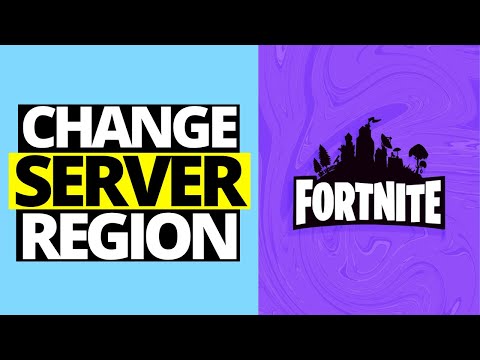How to change the server region in Lego Fortnite
Discover the step-by-step process on How to change the server region in Lego Fortnite and enhance your gaming experience.
Hey there, Lego Fortnite players! Are you frustrated with laggy matches, slow gameplay or long wait times while playing online? If you're looking to change your server region to optimize your gaming experience, you've come to the right place. In this post, we'll take you through a step-by-step guide on how to change your server region in Lego Fortnite.
The first thing you need to do is open the Settings menu. You can find this at the top right corner of the screen. The Settings menu will provide you access to various options and settings that you can alter to match your preferences.
Looking for the free Clyde Fortnite skin? Learn the exact steps to unlock thisexclusive cosmetic in Chapter 5 Season 3 through the Guitar Heistquestline.
All Secret Loot Rooms & Easter Eggs in Fortnite Chapter 7 Season 1
all secret loot rooms and hidden Easter eggs in Fortnite! Uncover tips and tricks to enhance your gaming experience.
All Reboot Van Locations in Fortnite Chapter 7 Season 1
Discover every Reboot Van location in Fortnite Chapter 7 Season 1. Get the fullmap guide to revive your squad and secure that Victory Royale.
Where to Find Drivable Reboot Vans in Fortnite Chapter 7
Find drivable Reboot Vans across the Fortnite Chapter 7 map with ourlocations guide. Learn where to get your squad back in the fight andsecure victory.
All New Mechanics in Fortnite Chapter 7
the exciting new mechanics in Fortnite Chapter 7! Unleash your skills and strategies with the latest updates. Join the battle now!
How to Find Battle Bus Parts in Fortnite
essential tips on locating Battle Bus parts in Fortnite. Enhance your gameplay and master the art of scavenging with our guide!
What to Do With the Unstable Element in Fortnite
strategies for handling the Unstable Element in Fortnite. Unlock secrets and enhance your gameplay with our expert tips!
How to Self-Revive in Fortnite
Learn how to self-revive in Fortnite with our step-by-step guide. Master this essential skill to enhance your gameplay
How to Get the Forsaken Vow Blade in Fortnite
how to obtain the Forsaken Vow Blade in Fortnite. Unlock its powerfulabilities and enhance your gameplay with this exclusive weapon.
How to Lift the 515 KG Weight in Fortnite
expert tips and strategies to successfully lift the 515 KG weight inFortnite. Boost your gameplay and impress your friends with this guide!
How to change voice chat settings in Lego Fortnite
Discover How to change voice chat settings in Lego Fortnite and enhance your gaming experience.
How to invert camera controls in Lego Fortnite
Master the art of How to invert camera controls in Lego Fortnite and take your gameplay to new heights with our expert tips and tricks.
How to Play With Friends in Shell Shockers
Discover the ultimate guide to How to Play With Friends in Shell Shockers and unleash your competitive spirit.
How to Get Eggs in Shell Shockers
Uncover the secrets of How to Get Eggs in Shell Shockers with our comprehensive website.
How to Get Keys in Subway Surfers
Discover the ultimate guide on How to Get Keys in Subway Surfers and unlock endless opportunities.
Hey there, Lego Fortnite players! Are you frustrated with laggy matches, slow gameplay or long wait times while playing online? If you're looking to change your server region to optimize your gaming experience, you've come to the right place. In this post, we'll take you through a step-by-step guide on how to change your server region in Lego Fortnite.
How to change the server region in Lego Fortnite
Step 1: Open the Settings Menu
The first thing you need to do is open the Settings menu. You can find this at the top right corner of the screen. The Settings menu will provide you access to various options and settings that you can alter to match your preferences.
Step 2: Navigate to the Game tab
Once you're in the Settings menu, navigate to the Game tab. This will take you to a page where you can change various game settings, including your server region.
Step 3: Select your preferred server region
Under the Matchmaking Region settings, you'll see that Auto is selected by default. However, if you want to manually select a server region that suits your needs and preferences better, you can do so by clicking on any of the available regions. Lego Fortnite offers eight server regions to choose from: NA-East, NA-Central, NA-West, Europe, Oceania, Brazil, Asia or Middle East.
It's important to note that choosing a server region that is closer to your physical location can drastically improve your gameplay experience. This is because the closer you are to the server, the less latency or 'ping' you'll experience, and the faster your connection will be. However, if you're playing with friends who are located in a different region, you might want to choose a server that is in between your locations to ensure everyone has a fair and equal playing experience.
Step 4: Apply Changes
Once you've selected your desired server region(s), don't forget to apply changes by pressing the right button according to your controller. For PlayStation users, press the Triangle button, for Xbox users, press the Y button and for Nintendo Switch users, press the X button. This will save your settings and ensure they are applied properly.
Bonus tip: For best performance, set it back to Auto
If you're unsure about which server region is best for you or would like increased performance speed while playing Lego Fortnite online matches - we suggest leaving it set as "Auto". This will ensure that the game's matchmaking system will choose the best server region for you based on your location and ping.
In conclusion, changing your server region in Lego Fortnite is a quick and simple process that can significantly improve your gameplay experience. By following these easy steps, you can select a server region that is closer to your physical location or better suited to your needs and play style. Remember to apply your changes and have fun playing!
Tags: Battle Royale, Fortnite Skins, V-Bucks, Fortnite Challenges, Fortnite Events, Fortnite Map, Fortnite Weapons, Fortnite S
Platform(s): Microsoft Windows PC, macOS, PlayStation 4 PS4, Xbox One, Nintendo Switch, PlayStation 5 PS5, Xbox Series X|S Android, iOS
Genre(s): Survival, battle royale, sandbox
Developer(s): Epic Games
Publisher(s): Epic Games
Engine: Unreal Engine 5
Release date: July 25, 2017
Mode: Co-op, multiplayer
Age rating (PEGI): 12+
Other Articles Related
How to Get the Free Clyde Skin in FortniteLooking for the free Clyde Fortnite skin? Learn the exact steps to unlock thisexclusive cosmetic in Chapter 5 Season 3 through the Guitar Heistquestline.
All Secret Loot Rooms & Easter Eggs in Fortnite Chapter 7 Season 1
all secret loot rooms and hidden Easter eggs in Fortnite! Uncover tips and tricks to enhance your gaming experience.
All Reboot Van Locations in Fortnite Chapter 7 Season 1
Discover every Reboot Van location in Fortnite Chapter 7 Season 1. Get the fullmap guide to revive your squad and secure that Victory Royale.
Where to Find Drivable Reboot Vans in Fortnite Chapter 7
Find drivable Reboot Vans across the Fortnite Chapter 7 map with ourlocations guide. Learn where to get your squad back in the fight andsecure victory.
All New Mechanics in Fortnite Chapter 7
the exciting new mechanics in Fortnite Chapter 7! Unleash your skills and strategies with the latest updates. Join the battle now!
How to Find Battle Bus Parts in Fortnite
essential tips on locating Battle Bus parts in Fortnite. Enhance your gameplay and master the art of scavenging with our guide!
What to Do With the Unstable Element in Fortnite
strategies for handling the Unstable Element in Fortnite. Unlock secrets and enhance your gameplay with our expert tips!
How to Self-Revive in Fortnite
Learn how to self-revive in Fortnite with our step-by-step guide. Master this essential skill to enhance your gameplay
How to Get the Forsaken Vow Blade in Fortnite
how to obtain the Forsaken Vow Blade in Fortnite. Unlock its powerfulabilities and enhance your gameplay with this exclusive weapon.
How to Lift the 515 KG Weight in Fortnite
expert tips and strategies to successfully lift the 515 KG weight inFortnite. Boost your gameplay and impress your friends with this guide!
How to change voice chat settings in Lego Fortnite
Discover How to change voice chat settings in Lego Fortnite and enhance your gaming experience.
How to invert camera controls in Lego Fortnite
Master the art of How to invert camera controls in Lego Fortnite and take your gameplay to new heights with our expert tips and tricks.
How to Play With Friends in Shell Shockers
Discover the ultimate guide to How to Play With Friends in Shell Shockers and unleash your competitive spirit.
How to Get Eggs in Shell Shockers
Uncover the secrets of How to Get Eggs in Shell Shockers with our comprehensive website.
How to Get Keys in Subway Surfers
Discover the ultimate guide on How to Get Keys in Subway Surfers and unlock endless opportunities.