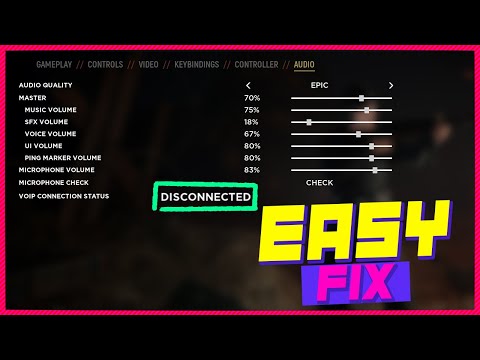How to Fix Hell Let Loose Game Chat Not Working on Xbox
Hey there, fellow gamers! If you're experiencing issues with the game chat not working in Hell Let Loose on your Xbox, don't worry - we've got some friendly tips to help you get back into the action. Communication is crucial in multiplayer games like Hell Let Loose, and when the game chat malfunctions, it can be frustrating. But fear not, as we will walk you through some troubleshooting steps to resolve this issue and get you back to coordinating with your squad in no time.
Step 1: Restart the Game
One of the simplest yet effective troubleshooting steps is to restart the game. It's not uncommon for games to encounter temporary glitches or bugs that can hinder certain features like the game chat. By restarting the game, you're essentially refreshing its processes and giving it a chance to reset any potential issues. To restart the game, simply exit to the Xbox dashboard, select the game, and choose the option to quit. Once you've done that, relaunch the game and see if the chat feature is functioning properly.Step 2: Check In-Game Audio Settings
In some cases, the game chat may not work due to misconfigured in-game audio settings. Take a moment to navigate to the game's audio settings and ensure that the chat feature is enabled and that the volume levels are appropriately adjusted. Additionally, check for any specific chat-related settings within the game's options menu. Sometimes a small adjustment in the settings can make a significant difference in restoring the functionality of the game chat.
Step 3: Update Game, Xbox Software, and Controller
Keeping your game, Xbox software, and controller updated is crucial for optimal performance. Developers frequently release updates to address bugs, improve stability, and introduce new features. Similarly, Microsoft regularly updates the Xbox system software to enhance the overall gaming experience. Additionally, controller firmware updates can address connectivity and functionality issues. To ensure everything is up to date, follow these steps:
- Check for game updates: Navigate to the game in your library, press the menu button, and select "Manage game & add-ons." From there, choose "Updates" to check for any available updates for the game.
- Update Xbox software: Navigate to the system settings, select "System," and then choose "Updates." If there are any updates available, follow the on-screen instructions to install them.
- Update controller firmware: Connect your controller to the Xbox using a USB cable, go to the settings, select "Devices & connections," then "Accessories," and finally choose the controller to check for any available updates.
Step 4: Check Xbox Live Status
It's always wise to rule out any potential server-related issues that may be impacting the game chat functionality. The Xbox Live status page provides real-time information about the operational status of various Xbox services, including multiplayer, social, and gaming. By visiting the Xbox Live status page, you can verify if there are any ongoing issues that could be affecting the game chat feature. If there are service disruptions, it's best to wait until the issues are resolved before attempting to troubleshoot further.
Step 5: Adjust Default Playback Device on PC
If you are playing Hell Let Loose on a PC, adjusting the default playback device can sometimes resolve audio-related issues, including problems with the game chat. To do this, follow these steps:
- Right-click on the speaker icon in the system tray and select "Open Sound settings."
- Under the "Output" section, select the desired audio device from the drop-down menu as the default playback device.
- Restart the game and check if the game chat is now functioning properly.
Step 6: Reinstall the Game
If you've exhausted all other troubleshooting steps and the game chat is still not working, it may be necessary to consider reinstalling the game. Reinstalling the game can help address any potential corrupted files that could be causing the chat problem. Before proceeding with the reinstall, ensure that your game progress and settings are backed up, as reinstalling the game will typically remove any locally stored data. Once you've backed up your data, uninstall the game, then reinstall it from the Xbox store. After the reinstallation is complete, test the game chat to see if the issue has been resolved.
Step 7: Reach Out to Xbox Support Team
In the rare event that none of the aforementioned steps have resolved the game chat issue, it's time to seek assistance from the Xbox Support team. The Xbox Support team is comprised of knowledgeable and friendly individuals who are dedicated to helping gamers troubleshoot and resolve technical issues. You can reach out to Xbox Support through various channels, including live chat, phone support, and community forums. When contacting support, be sure to provide specific details about the issue you're experiencing and the troubleshooting steps you've already taken. This will help the support team better understand the situation and provide targeted assistance.
By following these comprehensive troubleshooting steps, you'll be well on your way to resolving the game chat not working issue in Hell Let Loose on your Xbox. Effective communication is a key element of success in multiplayer games, and restoring the game chat functionality will undoubtedly enhance your gaming experience. Don't let technical hiccups get in the way of enjoying Hell Let Loose with your friends and fellow gamers. We hope these tips have been helpful in getting you back to coordinating strategies, sharing intel, and immersing yourself in the immersive world of Hell Let Loose. Happy gaming!
Other Articles Related
How to Unlock Sniper Class in Hell Let LooseLearn How to Unlock Sniper Class in Hell Let Loose with our valuable tips today.
How to change FOV in Hell Let Loose
Our guide today aims to explain everything about How to change FOV in Hell Let Loose.
How to Play With Friends in Hell Let Loose
We invite you to discover How to Play With Friends in Hell Let Loose with our practical guide today.
How to use artillery in Hell Let Loose
Learn How to use artillery in Hell Let Loose with our comprehensive guide. Master the art of bombardment and dominate the battlefield.
How to fix Hell Let Loose error HLL-Win64-Shipping.exe
Learn hHow to fix Hell Let Loose error HLL-Win64-Shipping.exe and get back to enjoying the game.
How to Fix Hell Let Loose ‘No Compatible Servers’ Error
Learn how to resolve the 'No Compatible Servers' error in Hell Let Loose with our comprehensive guide. Get back to the action in no time!
How to Fix Hell Let Loose Game Chat Not Working on Xbox
Learn how to troubleshoot and fix Hell Let Loose game chat issues on Xbox. Follow our step-by-step guide to get back in the action.
How to Fix Hell Let Loose Network Error
Learn how to fix the Hell Let Loose network error with our comprehensive guide. Get back to the action in no time!
Hell Let Loose: How To Fix T17 Error And Server Connection on PS5
Today we bring a Hell Let Loose guide where we will tell you How to fix T17 Error And Server Connection on PS5.
Hell Let Loose: How To Fix Mic And Voice Chat Issues on PS5
Hell Let Loose has some bugs which implies telling you how to Fix Mic And Voice Chat Issues on PS5.
How to Fix The Finals Mouse and Keyboard Driver Disconnect Bug
Learn how to troubleshoot and fix the Finals Mouse and Keyboard driver disconnect bug. Step-by-step guide to resolve the issue.
How To Fix EA FC 24 Entering A Match Has Been Disabled
Learn how to resolve the EA FC 24 error and enable match entry in this comprehensive guide. Get back to gaming in no time!
How to Fix Lethal Company TV Not Working
Learn how to troubleshoot and fix Lethal Company TV not working issues with our comprehensive guide. Get your TV up and running again!
How To Fix Valorant Paypal Not Working
Learn how to troubleshoot and fix Valorant PayPal not working issues with our step-by-step guide. Get back to gaming in no time!
How To Fix Baldur's Gate 3 Shovel Not Working
Learn how to troubleshoot and resolve issues with the shovel not working in Baldur's Gate 3. Get back to digging and exploring in no time!