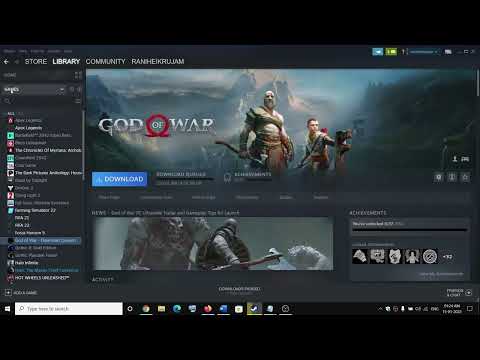God of War: How to Fix Controller Not Working in PC - Ultimate Guide
God of War has just been released on PC and it is already giving problems, so in this article we will tell you how to fix controller not working on PC.
This is a problem that several PC users have had to deal with, who, excited to finally be able to play this title on PC, reported that when they tried to connect their PS controllers to their PC, they did not work. That is why knowing how to fix controller not working on PC will certainly help you.
This may work if your PS controller is connected wirelessly. To correct it you will have to start by going to the Steam library> right click on the game> Properties> access command> select Override for God of War> then select Disable entry in Steam and then verify in the game if the problem has been corrected.
Note that the prompts that appear could be coming from the Xbox UI, so if you want to change this, you'll need to connect the controller to your PC using a USB-C cable. But in case you get the "USB not recognized" message, you will need to plug it in and hold the middle button of the controller until the light flashes blue and stops > then plug it into the PC again and it should start working.
Another way to connect a controller wirelessly is by using the DS4Windows app.
In order to do this you will have to disable the Steam entry first > then you will have to go to: https://github.com/Ryochan7/DS4Windows/releases > download the .zip of version 3.0.18 or any recent version.
Once downloaded you will have to extract the file and run DS4Updater.exe as administrator > select the option to install the DS4 controller > click the Finish button when finished and run DS4Windows.exe > click the Programs folder button > look for the controller in the list > click Edit > click others > go to Virtual Controller Settings > choose the PS controller you have in the emulated controller settings.
Then you will need to go to Touchpad Settings > Output Mode: Passthru > click Apply and Save.
There are other applications that will also allow you to connect PS controllers to your PC, but this is one of the most reliable.
If the application does not recognize or disconnect the controller, you will have to make sure that the controller is properly connected before opening the settings in DS4Windows and enable Hide DS4 Controller. Then you will have to save and restart the system.
Start by going to Steam > then Controller > General Controller Settings > Wireless Controller. From here you must manually set what each button should do. You'll also need to go to "Other" to set the BT Polling Rate to Max, so if you want a fast connection you'll need to set it to 1ms.
This way we come to the end of this article on how to fix controller not working on PC in God of War, so now that we are done, we hope that you can connect your PS controller to your PC without problem so that you can enjoy this new game. PC title.
Today we bring you an explanatory guide with everything you need to know about How to Get the Secret Ending in God of War Ragnarok.
How to Get Relics in God of War Ragnarok
Today we bring you an explanatory guide with everything you need to know about How to Get Relics in God of War Ragnarok.
How to Fix the God of War Ragnarok PC SDK Runtime Error
Today we bring you an explanatory guide on How to Fix the God of War Ragnarok PC SDK Runtime Error.
How to Get to Sanctuary Grove in God of War Ragnarok
Today we bring you an explanatory guide with everything you need to know about How to Get to Sanctuary Grove in God of War Ragnarok.
How to fix God of War Ragnarok not using your dedicated GPU
This time we are back with a guide with the aim of explaining to you How to fix God of War Ragnarok not using your dedicated GPU.
How to Fix God of War Ragnarök Crashing on PC
Discover How to Fix God of War Ragnarök Crashing on PC with this excellent and detailed explanatory guide.
How to Fix God of War Ragnarok Mouse Not Working with Camera
Today we bring you an explanatory guide with everything you need to know about How to Fix God of War Ragnarok Mouse Not Working with Camera.
How to get Hardened Remnants in God of War Ragnarok
We welcome you to our guide on How to get Hardened Remnants in God of War Ragnarok in a specific and detailed way.
How to get the Fallen Stars armor set in God of War Ragnarok
Today we bring you an explanatory guide on How to get the Fallen Stars armor set in God of War Ragnarok.
How To Get Young Kratos in God of War Ragnarok
Embark on an epic journey in God of War Ragnarok. Join Kratos and Atreus in their quest through the Norse realms in this highly anticipated sequel.
Call of Duty Warzone Pacific: The Best XM4 loadout for Season 1
This time we have prepared for you the best XM4 loadout for Season 1 in Call of Duty Warzone Pacific, so let's get started.
Pokemon Legends Arceus: How to Find Tumblestone
To help you get Pokemon Legends Arceus off to a good start, we have prepared this guide on how to find Tumblestone.
Pokémon Legends Arceus: How to Get Pikachu Mask
Keep reading because if you want to know how to get Pikachu mask in Pokémon Legends Arceus, here you will find everything you need.
Pokemon Legends Arceus: How to Use Smoke Bombs
Pokemon Legends Arceus is just around the corner, so here we will show you how to use smoke bombs.
What is the PC controller problem in God of War?
This is a problem that several PC users have had to deal with, who, excited to finally be able to play this title on PC, reported that when they tried to connect their PS controllers to their PC, they did not work. That is why knowing how to fix controller not working on PC will certainly help you.
How to fix controller not working on PC in God of War? - Deactivation of the entry in Steam
This may work if your PS controller is connected wirelessly. To correct it you will have to start by going to the Steam library> right click on the game> Properties> access command> select Override for God of War> then select Disable entry in Steam and then verify in the game if the problem has been corrected.
Note that the prompts that appear could be coming from the Xbox UI, so if you want to change this, you'll need to connect the controller to your PC using a USB-C cable. But in case you get the "USB not recognized" message, you will need to plug it in and hold the middle button of the controller until the light flashes blue and stops > then plug it into the PC again and it should start working.
How to fix controller not working on PC in God of War? -DS4Windows
In order to do this you will have to disable the Steam entry first > then you will have to go to: https://github.com/Ryochan7/DS4Windows/releases > download the .zip of version 3.0.18 or any recent version.
Once downloaded you will have to extract the file and run DS4Updater.exe as administrator > select the option to install the DS4 controller > click the Finish button when finished and run DS4Windows.exe > click the Programs folder button > look for the controller in the list > click Edit > click others > go to Virtual Controller Settings > choose the PS controller you have in the emulated controller settings.
Then you will need to go to Touchpad Settings > Output Mode: Passthru > click Apply and Save.
There are other applications that will also allow you to connect PS controllers to your PC, but this is one of the most reliable.
If the application does not recognize or disconnect the controller, you will have to make sure that the controller is properly connected before opening the settings in DS4Windows and enable Hide DS4 Controller. Then you will have to save and restart the system.
How to fix controller not working on PC in God of War? - controller connected via Bluetooth
Start by going to Steam > then Controller > General Controller Settings > Wireless Controller. From here you must manually set what each button should do. You'll also need to go to "Other" to set the BT Polling Rate to Max, so if you want a fast connection you'll need to set it to 1ms.
This way we come to the end of this article on how to fix controller not working on PC in God of War, so now that we are done, we hope that you can connect your PS controller to your PC without problem so that you can enjoy this new game. PC title.
Mode:
Other Articles Related
How to Get the Secret Ending in God of War RagnarokToday we bring you an explanatory guide with everything you need to know about How to Get the Secret Ending in God of War Ragnarok.
How to Get Relics in God of War Ragnarok
Today we bring you an explanatory guide with everything you need to know about How to Get Relics in God of War Ragnarok.
How to Fix the God of War Ragnarok PC SDK Runtime Error
Today we bring you an explanatory guide on How to Fix the God of War Ragnarok PC SDK Runtime Error.
How to Get to Sanctuary Grove in God of War Ragnarok
Today we bring you an explanatory guide with everything you need to know about How to Get to Sanctuary Grove in God of War Ragnarok.
How to fix God of War Ragnarok not using your dedicated GPU
This time we are back with a guide with the aim of explaining to you How to fix God of War Ragnarok not using your dedicated GPU.
How to Fix God of War Ragnarök Crashing on PC
Discover How to Fix God of War Ragnarök Crashing on PC with this excellent and detailed explanatory guide.
How to Fix God of War Ragnarok Mouse Not Working with Camera
Today we bring you an explanatory guide with everything you need to know about How to Fix God of War Ragnarok Mouse Not Working with Camera.
How to get Hardened Remnants in God of War Ragnarok
We welcome you to our guide on How to get Hardened Remnants in God of War Ragnarok in a specific and detailed way.
How to get the Fallen Stars armor set in God of War Ragnarok
Today we bring you an explanatory guide on How to get the Fallen Stars armor set in God of War Ragnarok.
How To Get Young Kratos in God of War Ragnarok
Embark on an epic journey in God of War Ragnarok. Join Kratos and Atreus in their quest through the Norse realms in this highly anticipated sequel.
Call of Duty Warzone Pacific: The Best XM4 loadout for Season 1
This time we have prepared for you the best XM4 loadout for Season 1 in Call of Duty Warzone Pacific, so let's get started.
Pokemon Legends Arceus: How to Find Tumblestone
To help you get Pokemon Legends Arceus off to a good start, we have prepared this guide on how to find Tumblestone.
Pokémon Legends Arceus: How to Get Pikachu Mask
Keep reading because if you want to know how to get Pikachu mask in Pokémon Legends Arceus, here you will find everything you need.
Pokemon Legends Arceus: How to Use Smoke Bombs
Pokemon Legends Arceus is just around the corner, so here we will show you how to use smoke bombs.