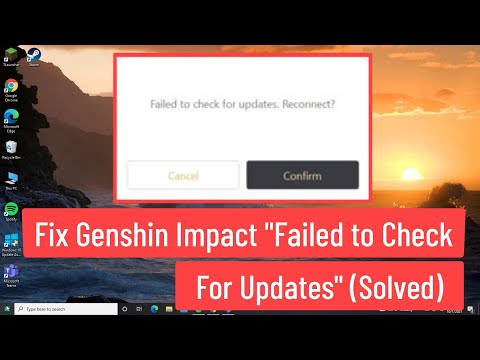How to Fix Genshin Impact “Failed to Check for Updates”
Are you experiencing issues with Genshin Impact? Learn How to Fix Genshin Impact “Failed to Check for Updates”.
Genshin Impact is a popular online game that has gained a massive following since its release. However, it's not uncommon to experience errors when trying to play the game. One of the most frustrating errors is the "Failed to Check for Updates" error. This error prevents players from accessing the game and can be a real headache. If you're experiencing this error, don't worry. In this article, we'll be discussing various methods to help fix the Genshin Impact "Failed to Check for Updates" error.
Before trying any other methods, it's important to first check the server status. Sometimes, the error could be caused by server maintenance or downtime. To check the server status, you can visit the official Genshin Impact website, or use third-party websites like downdetector.com.
If the server status is down, there's nothing you can do but wait until it's back up. However, if the server status is up, then you can proceed to the next steps.
Unleash Durin's power in Genshin Impact! Craft the perfect dragon build withteam comps, artifact sets, and weapon recommendations to dominate thebattlefield.
How to get Arcane Keystones in Genshin Impact
Master Genshin Impact with our guide on acquiring Arcane Keystones.Elevate your character's potential and explore new strategies
How to get Geode of Replication in Genshin Impact
Unlock the secrets of Genshin Impact with the Geode of Replication! Discover tips, strategies, and more to enhance your gameplay.
Nefer Ascension and Talent Materials in Genshin Impact
essential Nefer Ascension and Talent Materials for Genshin Impact.Enhance your gameplay with our guides
How To Build Manekin In Genshin Impact
Learn how to build Manekin in Genshin Impact effectively. Our detailedguide offers essential tips and strategies
How To Exit Miliastra Wonderland In Genshin Impact
Explore the enchanting world of Genshin Impact: Exit MiliastraWonderland. Discover secrets, quests, and characters
How To Get All Miliastra Wonderland Odes Currencies In Genshin Impact
all the currencies in Genshin Impact's Miliastra Wonderland Odes. Maximize your gameplay with our guide
Rainbowdrop Crystal Locations In Genshin Impact
all the Rainbowdrop Crystal locations in Genshin Impact! Unlock secrets and enhance your gameplay with our guide.
Which Manekin Should You Choose In Genshin Impact
which Manekin to choose in Genshin Impact! Uncover tips and strategies to enhance your gameplay and make the best decision.
Nefer Team Composition In Genshin Impact
the ultimate Nefer team composition in Genshin Impact! Optimize your gameplay with expert tips and strategies
How to Fix Minecraft Legends Connecting to your Account
Our comprehensive guide on how to fix Minecraft Legends connection issues will have you back in the game in no time.
How to Take a Photo of the Ghost in Demonologist
Our guide will show you how to take the perfect photo of the ghost in Demonologist. Get ready to capture the most terrifying moments of the game!
How to Fix Minecraft Legends Won’t Install
Our guide on How to Fix Minecraft Legends Won’t Install will help you get the game up and running in no time.
Where to Find Sniper Team’s Hideout and Dossier in Warzone 2 DMZ
Our guide includes tips on Where to Find Sniper Team’s Hideout and Dossier in Warzone 2 DMZ, ingredients for the recipe, and more.
How to Fix Minecraft Legends Low FPS
Our guide on How to Fix Minecraft Legends Low FPS will help you get the most out of your gaming experience.
Genshin Impact is a popular online game that has gained a massive following since its release. However, it's not uncommon to experience errors when trying to play the game. One of the most frustrating errors is the "Failed to Check for Updates" error. This error prevents players from accessing the game and can be a real headache. If you're experiencing this error, don't worry. In this article, we'll be discussing various methods to help fix the Genshin Impact "Failed to Check for Updates" error.
Check Server Status
Before trying any other methods, it's important to first check the server status. Sometimes, the error could be caused by server maintenance or downtime. To check the server status, you can visit the official Genshin Impact website, or use third-party websites like downdetector.com.
If the server status is down, there's nothing you can do but wait until it's back up. However, if the server status is up, then you can proceed to the next steps.
Run Genshin Impact Directly as Administrator
One of the most common causes of the "Failed to Check for Updates" error is insufficient permissions. To fix this, you can try running the game directly as an administrator. Here's how:
- Step 1: Right-click on the Genshin Impact icon and select "Properties."
- Step 2: Click on the "Compatibility" tab.
- Step 3: Tick the checkbox that says "Run this program as an administrator" and click "Apply" and then "OK."
- Step 4: Launch the game and see if the error persists.
Running the game as an administrator gives it the necessary permissions to access the required files and folders, which could fix the error.
Update Your Network Driver
Another common cause of the error is an outdated network driver. A network driver is software that enables communication between your computer and the network. If the driver is outdated, it could cause errors like the "Failed to Check for Updates" error.
To update your network driver, follow these steps:
- Step 1: Press the Windows key + X and select "Device Manager."
- Step 2: Expand the "Network adapters" section.
- Step 3: Right-click on your network adapter and select "Update driver."
- Step 4: Follow the on-screen prompts to complete the update.
Updating your network driver can improve network connectivity and fix the error.
Restart Your Network
Sometimes, the error could be caused by network connectivity issues. To fix this, you can try restarting your network. Here's how:
- Step 1: Turn off your computer and router.
- Step 2: Wait for a few minutes.
- Step 3: Turn on your router and wait for it to connect to the internet.
- Step 4: Turn on your computer and launch Genshin Impact.
Restarting your network can fix any network connectivity issues and resolve the error.
Change Your DNS Servers
DNS servers are responsible for translating domain names into IP addresses. If your DNS servers are not working correctly, it could cause errors like the "Failed to Check for Updates" error. To fix this, you can try changing your DNS servers. Here's how:
- Step 1: Press the Windows key + R and type "ncpa.cpl" in the Run dialog box.
- Step 2: Right-click on your network adapter and select "Properties."
- Step 3: Click on "Internet Protocol Version 4 (TCP/IPv4)" and click "Properties."
- Step 4: Tick the checkbox that says "Use the following DNS server addresses" and enter the following values: Preferred DNS server: 8.8.8.8 - Alternate DNS server: 8.8.4.4
- Step 5: Click "OK" and launch Genshin Impact.
Changing your DNS servers can improve network connectivity and fix the error.
Use a VPN
Sometimes, the error could be caused by regional restrictions or ISP throttling. To fix this, you can try using a VPN. A VPN (Virtual Private Network) allows you to connect to a different server location and access the internet as if you were in that location. Here's how:
- Step 1: Download and install a reputable VPN client like NordVPN or ExpressVPN.
- Step 2: Launch the VPN client and connect to a server location of your choice.
- Step 3: Launch Genshin Impact and see if the error persists.
Using a VPN can bypass regional restrictions and improve network connectivity, which could fix the error.
Reinstall Genshin Impact
If none of the solutions above worked, you can try reinstalling Genshin Impact. Reinstalling the game can help fix any corrupted files that may be causing the “Failed to Check for Updates” error message. To reinstall the game, follow these steps:
- Step 1:Uninstall Genshin Impact from your computer.
- Step 2: Download the latest version of Genshin Impact from the official website.
- Step 3: Install the game and launch it.
The “Failed to Check for Updates” error message can be frustrating, but there are various solutions that you can try to fix it. In this blog, we explored different solutions, including checking server status, running as administrator, updating your network driver, restarting your network, changing your DNS servers, using a VPN, and reinstalling Genshin Impact. We hope that one of these solutions worked for you and that you can enjoy playing Genshin Impact without any issues.
Tags: miHoYo game, Open-world RPG, Teyvat, Genshin Impact characters, Genshin Impact tips, Genshin Impact updates, Genshin Imp
Platform(s): PlayStation4 PS4, Nintendo Switch, iOS, PC, Android
Genre(s): Action role-playing
Developer(s): miHoYo.com
Publisher(s): miHoYo
Engine: Unity
Release date: September 28, 2020
Mode: Single-player, Multiplayer
Age rating (PEGI): 12+
Other Articles Related
How To Build Durin In Genshin ImpactUnleash Durin's power in Genshin Impact! Craft the perfect dragon build withteam comps, artifact sets, and weapon recommendations to dominate thebattlefield.
How to get Arcane Keystones in Genshin Impact
Master Genshin Impact with our guide on acquiring Arcane Keystones.Elevate your character's potential and explore new strategies
How to get Geode of Replication in Genshin Impact
Unlock the secrets of Genshin Impact with the Geode of Replication! Discover tips, strategies, and more to enhance your gameplay.
Nefer Ascension and Talent Materials in Genshin Impact
essential Nefer Ascension and Talent Materials for Genshin Impact.Enhance your gameplay with our guides
How To Build Manekin In Genshin Impact
Learn how to build Manekin in Genshin Impact effectively. Our detailedguide offers essential tips and strategies
How To Exit Miliastra Wonderland In Genshin Impact
Explore the enchanting world of Genshin Impact: Exit MiliastraWonderland. Discover secrets, quests, and characters
How To Get All Miliastra Wonderland Odes Currencies In Genshin Impact
all the currencies in Genshin Impact's Miliastra Wonderland Odes. Maximize your gameplay with our guide
Rainbowdrop Crystal Locations In Genshin Impact
all the Rainbowdrop Crystal locations in Genshin Impact! Unlock secrets and enhance your gameplay with our guide.
Which Manekin Should You Choose In Genshin Impact
which Manekin to choose in Genshin Impact! Uncover tips and strategies to enhance your gameplay and make the best decision.
Nefer Team Composition In Genshin Impact
the ultimate Nefer team composition in Genshin Impact! Optimize your gameplay with expert tips and strategies
How to Fix Minecraft Legends Connecting to your Account
Our comprehensive guide on how to fix Minecraft Legends connection issues will have you back in the game in no time.
How to Take a Photo of the Ghost in Demonologist
Our guide will show you how to take the perfect photo of the ghost in Demonologist. Get ready to capture the most terrifying moments of the game!
How to Fix Minecraft Legends Won’t Install
Our guide on How to Fix Minecraft Legends Won’t Install will help you get the game up and running in no time.
Where to Find Sniper Team’s Hideout and Dossier in Warzone 2 DMZ
Our guide includes tips on Where to Find Sniper Team’s Hideout and Dossier in Warzone 2 DMZ, ingredients for the recipe, and more.
How to Fix Minecraft Legends Low FPS
Our guide on How to Fix Minecraft Legends Low FPS will help you get the most out of your gaming experience.