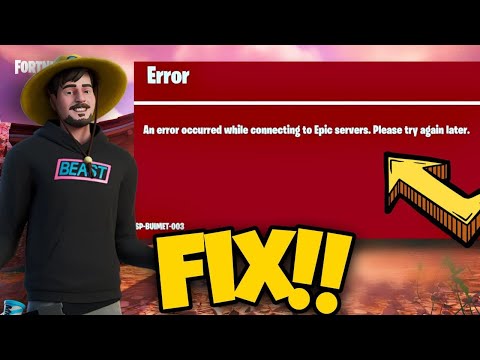How to Fix Fortnite Error Code esp-buimet-003
Get expert tips and tricks to How to Fix Fortnite Error Code esp-buimet-003 on our website and enjoy uninterrupted gaming sessions.
Encountering an error code while playing Fortnite can be frustrating. Fortunately, there are several steps you can take to resolve the Epic Games Store-related issue. In this guide, we'll walk you through each step in a friendly manner, helping you get back into the game in no time.
One of the first things you should do when encountering the Fortnite Error Code esp-buimet-003 is to check if the game servers are up and running. Sometimes, server maintenance or unexpected outages can cause connectivity issues.
To check the status of the Fortnite servers, visit the official Epic Games website or follow their social media channels for updates. If the servers are online and you're still facing the error, the next step is to switch your DNS settings on PlayStation.
To start, navigate to your PlayStation's Settings menu and select Network. Choose Set Up Internet Connection, and then Wi-Fi or LAN based on your connection type. Here's where you can make a difference - enter your preferred DNS addresses. You can use public DNS servers like Google DNS (8.8.8.8 and 8.8.4.4) or Cloudflare DNS (1.1.1.1 and 1.0.0.1). This simple adjustment might help establish a better connection with the game servers.
Sometimes, resetting your console can work wonders in resolving various issues, including the Fortnite Error Code esp-buimet-003. To power cycle your console, follow these steps:
Power cycling your console can clear temporary cache and refresh the system, potentially resolving any underlying issues causing the error.
Learn how to gift items in Fortnite! Step-by-step guide for gifting skins,V-Bucks & more from the Item Shop. Requirements, restrictions &tips explained.
How to Get Free Cheeks and Glacial Dummy Skins in Fortnite
Want free Fortnite cosmetics? Learn legitimate methods to earn the Cheeksand Glacial Dummy skins without spending V-Bucks. Get tips for in-gamechallenges, events, and promotions.
Where to Find the Yule Trooper Boss in Fortnite
Discover the Yule Trooper Boss location in Fortnite! tips and strategies to defeat this festive foe and enhance your gameplay.
How to Fix Fortnite Unable to connect to server
Struggling with Fortnite connection errors? Discover effective solutions to fix your issues and get back to gaming
How to Get the Free Hogwarts Legacy Back Bling in Fortnite
Unlock the magic in Fortnite! This guide shows you the quick steps to claimthe free Hogwarts Legacy Back Bling in the Epic Games Store. Fly intobattle with style.
How to Get Kim Kardashian in Fortnite
Discover how to unlock Kim Kardashian in Fortnite with our step-by-step guide. Get tips and tricks
How to Find Morphite Weapons in Fortnite
Discover how to find Morphite Weapons in Fortnite with our comprehensive guide. Unlock powerful gear
How to Become a Ghost Sprite in Fortnite
Unlock the secrets of the Ghost Sprite in Fortnite! Discover tips and tricks on how to become a master
How to Unlock Entire CouRage Set in Fortnite
Unlock the entire CouRage set in Fortnite with our step-by-step. Discover tips and tricks to enhance your gaming
How to Get OG Headshot Sound Back in Fortnite
how to restore the classic OG headshot sound in Fortnite with our step-by-step guide. Level up your gaming experience
How to Complete Trojan Horse Mission in Modern Warfare 3
Master the art of How to Complete Trojan Horse Mission in Modern Warfare 3 with our comprehensive guide.
How to Complete Deep Cover Mission in Modern Warfare 3
Master the art of stealth and How to Complete Deep Cover Mission in Modern Warfare 3 with our comprehensive guide.
How to Complete Frozen Tundra Mission in Modern Warfare 3
How to Complete Frozen Tundra Mission in Modern Warfare 3 with ease using our comprehensive guide.
How to Complete Danger Close Mission in Modern Warfare 3
Master the How to Complete Danger Close Mission in Modern Warfare 3 with our expert tips and strategies.
Where to Find Anguish Handgun in Remnant 2
Discover Where to Find Anguish Handgun in Remnant 2 with our comprehensive guide.
Encountering an error code while playing Fortnite can be frustrating. Fortunately, there are several steps you can take to resolve the Epic Games Store-related issue. In this guide, we'll walk you through each step in a friendly manner, helping you get back into the game in no time.
How to Fix Fortnite Error Code esp-buimet-003
Step 1: Check servers and switch DNS settings on PlayStation
One of the first things you should do when encountering the Fortnite Error Code esp-buimet-003 is to check if the game servers are up and running. Sometimes, server maintenance or unexpected outages can cause connectivity issues.
To check the status of the Fortnite servers, visit the official Epic Games website or follow their social media channels for updates. If the servers are online and you're still facing the error, the next step is to switch your DNS settings on PlayStation.
To start, navigate to your PlayStation's Settings menu and select Network. Choose Set Up Internet Connection, and then Wi-Fi or LAN based on your connection type. Here's where you can make a difference - enter your preferred DNS addresses. You can use public DNS servers like Google DNS (8.8.8.8 and 8.8.4.4) or Cloudflare DNS (1.1.1.1 and 1.0.0.1). This simple adjustment might help establish a better connection with the game servers.
Step 2: Power cycle your console
Sometimes, resetting your console can work wonders in resolving various issues, including the Fortnite Error Code esp-buimet-003. To power cycle your console, follow these steps:
- 1. Hold down the power button for a few seconds until it shuts off completely.
- 2. Unplug the console from its power source.
- 3. Wait for approximately two minutes before plugging it back in.
- 4. Once done, restart your console and check if the error code persists.
Power cycling your console can clear temporary cache and refresh the system, potentially resolving any underlying issues causing the error.
Step 3: Remove and re-add accounts
Signing out of your Epic Games account and removing it from your console may help resolve any account-related issues causing the error code. Sometimes, a connection hiccup or a glitch in the account information can trigger the error. Here's how you can remove and re-add accounts on your console:
- 1. Navigate to the Settings menu on your console.
- 2. Look for the Accounts or Users section and select it.
- 3. Find the Epic Games account associated with Fortnite and select it.
- 4. Choose the option to remove the account from the console.
- 5. Once removed, sign back in again with your Epic Games account to refresh the connection.
By removing and re-adding your account, you ensure that the account information is up to date and properly synced with the game servers.
Step 4: Clear local game saves and persistent storage
Clearing local saved games and persistent storage can sometimes eliminate underlying issues that trigger error codes. Here's how you can clear game saves and persistent storage on your console:
- 1. Navigate to the Settings menu on your console.
- 2. Look for the Storage or Save Data and Game/App Settings section and select it.
- 3. Locate Fortnite or Epic Games Store data and select it.
- 4. Choose the option to delete or clear the data accordingly.
By clearing local game saves and persistent storage, you remove any corrupt or outdated files that may be causing the error code. However, keep in mind that clearing this data will remove any progress or settings associated with Fortnite, so be sure to back up any important data before proceeding.
Step 5: Release and renew IP, reset Winsock, and flush DNS
For advanced troubleshooting, you can try releasing and renewing your IP address, resetting Winsock, and flushing DNS cache on your computer. Here are the steps to follow:
- 1. Open Command Prompt as an administrator on your computer. To do this, type "Command Prompt" in the search bar, right-click on the Command Prompt application, and select "Run as administrator."
- 2. In the Command Prompt window, run each command one by one:
- a. release IP address: ipconfig /release
- b. renew IP address: ipconfig /renew
- c. reset Winsock: netsh winsock reset
- d. flush DNS cache: ipconfig /flushdns
- 3. After completing these commands, run Epic Games as an Administrator to establish a stable connection with the game servers.
By releasing and renewing your IP address, resetting Winsock, and flushing DNS cache, you can eliminate any network-related issues that may be causing the Fortnite Error Code esp-buimet-003.
Fixing Fortnite Error Code esp-buimet-003 doesn't have to be a daunting task. By following these friendly steps, you can troubleshoot the issue on your own and get back to enjoying the game. Remember, patience and persistence are key when resolving any gaming-related issues. Good luck, and may your Fortnite adventures continue without any interruptions!
Tags: Battle Royale, Fortnite Skins, V-Bucks, Fortnite Challenges, Fortnite Events, Fortnite Map, Fortnite Weapons, Fortnite S
Platform(s): Microsoft Windows PC, macOS, PlayStation 4 PS4, Xbox One, Nintendo Switch, PlayStation 5 PS5, Xbox Series X|S Android, iOS
Genre(s): Survival, battle royale, sandbox
Developer(s): Epic Games
Publisher(s): Epic Games
Engine: Unreal Engine 5
Release date: July 25, 2017
Mode: Co-op, multiplayer
Age rating (PEGI): 12+
Other Articles Related
How to Get a Perfect Gift in FortniteLearn how to gift items in Fortnite! Step-by-step guide for gifting skins,V-Bucks & more from the Item Shop. Requirements, restrictions &tips explained.
How to Get Free Cheeks and Glacial Dummy Skins in Fortnite
Want free Fortnite cosmetics? Learn legitimate methods to earn the Cheeksand Glacial Dummy skins without spending V-Bucks. Get tips for in-gamechallenges, events, and promotions.
Where to Find the Yule Trooper Boss in Fortnite
Discover the Yule Trooper Boss location in Fortnite! tips and strategies to defeat this festive foe and enhance your gameplay.
How to Fix Fortnite Unable to connect to server
Struggling with Fortnite connection errors? Discover effective solutions to fix your issues and get back to gaming
How to Get the Free Hogwarts Legacy Back Bling in Fortnite
Unlock the magic in Fortnite! This guide shows you the quick steps to claimthe free Hogwarts Legacy Back Bling in the Epic Games Store. Fly intobattle with style.
How to Get Kim Kardashian in Fortnite
Discover how to unlock Kim Kardashian in Fortnite with our step-by-step guide. Get tips and tricks
How to Find Morphite Weapons in Fortnite
Discover how to find Morphite Weapons in Fortnite with our comprehensive guide. Unlock powerful gear
How to Become a Ghost Sprite in Fortnite
Unlock the secrets of the Ghost Sprite in Fortnite! Discover tips and tricks on how to become a master
How to Unlock Entire CouRage Set in Fortnite
Unlock the entire CouRage set in Fortnite with our step-by-step. Discover tips and tricks to enhance your gaming
How to Get OG Headshot Sound Back in Fortnite
how to restore the classic OG headshot sound in Fortnite with our step-by-step guide. Level up your gaming experience
How to Complete Trojan Horse Mission in Modern Warfare 3
Master the art of How to Complete Trojan Horse Mission in Modern Warfare 3 with our comprehensive guide.
How to Complete Deep Cover Mission in Modern Warfare 3
Master the art of stealth and How to Complete Deep Cover Mission in Modern Warfare 3 with our comprehensive guide.
How to Complete Frozen Tundra Mission in Modern Warfare 3
How to Complete Frozen Tundra Mission in Modern Warfare 3 with ease using our comprehensive guide.
How to Complete Danger Close Mission in Modern Warfare 3
Master the How to Complete Danger Close Mission in Modern Warfare 3 with our expert tips and strategies.
Where to Find Anguish Handgun in Remnant 2
Discover Where to Find Anguish Handgun in Remnant 2 with our comprehensive guide.