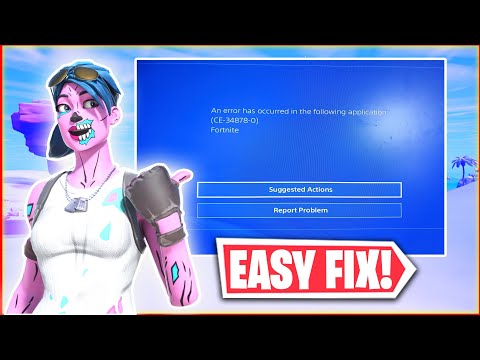How to Fix Fortnite Error Code CE-34878-0
Learn How to Fix Fortnite Error Code CE-34878-0 with our simple step-by-step guide. Get back to playing.
Fortnite is an immensely popular game that has captured the hearts of millions of gamers around the world. However, like any other game, Fortnite is not immune to technical glitches and errors. One such error that players often encounter is Error Code CE-34878-0. This error can be frustrating and prevent you from enjoying the game to its full potential. But fear not, as we have compiled a list of troubleshooting steps to help you fix this error and get back to playing Fortnite without any interruptions.
Sometimes, a simple restart can resolve many issues. Start by turning off your PlayStation 4 completely. Once it is powered off, wait for a few moments and then turn it back on. This simple step can often rectify minor glitches and clear out any temporary data that might be causing the error.
Outdated game software can also be a reason behind the Error Code CE-34878-0. To update the game software, go to the PlayStation home screen and navigate to the Fortnite icon. Press the Options button on your controller and select "Check for Update." If any updates are available, proceed with the installation. Once the update is complete, restart your console and check if the error code persists.
Looking for the free Clyde Fortnite skin? Learn the exact steps to unlock thisexclusive cosmetic in Chapter 5 Season 3 through the Guitar Heistquestline.
All Secret Loot Rooms & Easter Eggs in Fortnite Chapter 7 Season 1
all secret loot rooms and hidden Easter eggs in Fortnite! Uncover tips and tricks to enhance your gaming experience.
All Reboot Van Locations in Fortnite Chapter 7 Season 1
Discover every Reboot Van location in Fortnite Chapter 7 Season 1. Get the fullmap guide to revive your squad and secure that Victory Royale.
Where to Find Drivable Reboot Vans in Fortnite Chapter 7
Find drivable Reboot Vans across the Fortnite Chapter 7 map with ourlocations guide. Learn where to get your squad back in the fight andsecure victory.
All New Mechanics in Fortnite Chapter 7
the exciting new mechanics in Fortnite Chapter 7! Unleash your skills and strategies with the latest updates. Join the battle now!
How to Find Battle Bus Parts in Fortnite
essential tips on locating Battle Bus parts in Fortnite. Enhance your gameplay and master the art of scavenging with our guide!
What to Do With the Unstable Element in Fortnite
strategies for handling the Unstable Element in Fortnite. Unlock secrets and enhance your gameplay with our expert tips!
How to Self-Revive in Fortnite
Learn how to self-revive in Fortnite with our step-by-step guide. Master this essential skill to enhance your gameplay
How to Get the Forsaken Vow Blade in Fortnite
how to obtain the Forsaken Vow Blade in Fortnite. Unlock its powerfulabilities and enhance your gameplay with this exclusive weapon.
How to Lift the 515 KG Weight in Fortnite
expert tips and strategies to successfully lift the 515 KG weight inFortnite. Boost your gameplay and impress your friends with this guide!
How to Get a New Username on Discord
Learn How to Get a New Username on Discord easily and with our step-by-step guide.
How to Unlock Owen Hart in AEW Fight Forever
Learn How to Unlock Owen Hart in AEW Fight Forever and get ready to take on the biggest stars in the game.
How to Fix AEW Fight Forever Unable to Connect to Server
Don't worry, our comprehensive guide will provide you How to Fix AEW Fight Forever Unable to Connect to Server.
How to Fix War Thunder Connection Error 80130183
Discover how to troubleshoot and How to Fix War Thunder Connection Error 80130183
How to Fix BattlEye Client Not Responding in Destiny 2
Learn How to Fix BattlEye Client Not Responding in Destiny 2 error in our easy-to-follow guide.
Fortnite is an immensely popular game that has captured the hearts of millions of gamers around the world. However, like any other game, Fortnite is not immune to technical glitches and errors. One such error that players often encounter is Error Code CE-34878-0. This error can be frustrating and prevent you from enjoying the game to its full potential. But fear not, as we have compiled a list of troubleshooting steps to help you fix this error and get back to playing Fortnite without any interruptions.
Restart your PlayStation 4
Sometimes, a simple restart can resolve many issues. Start by turning off your PlayStation 4 completely. Once it is powered off, wait for a few moments and then turn it back on. This simple step can often rectify minor glitches and clear out any temporary data that might be causing the error.
Update game software
Outdated game software can also be a reason behind the Error Code CE-34878-0. To update the game software, go to the PlayStation home screen and navigate to the Fortnite icon. Press the Options button on your controller and select "Check for Update." If any updates are available, proceed with the installation. Once the update is complete, restart your console and check if the error code persists.
Update system software
Updating the system software on your PlayStation 4 can also help fix the Error Code CE-34878-0. To do this, go to the Settings option at the top of the screen. From there, select "System Software Update" and check for any available updates. If updates are found, download and install them. After the installation is complete, restart your console and see if the error code is resolved.
Clear cache
Clearing the cache on your PlayStation 4 can help eliminate any corrupt or temporary files that might be causing the error. To do this, press and hold the PlayStation button on your controller. From the menu that appears, select "Close Application" and confirm your selection. After that, restart your console using the Guide button. Once your console has restarted, go to the Settings option and select "Restart console" when prompted. This will clear the cache and potentially fix the Error Code CE-34878-0.
Troubleshooting for frozen or unresponsive console
If your console becomes frozen or unresponsive due to the error, there are a few steps you can take to address the issue. Start by pressing and holding the Xbox button on your controller for approximately 10 seconds. This will force the console to turn off completely. Wait for a few moments and then turn on the console again. Check if the error code still occurs after performing these steps.
Encountering the Error Code CE-34878-0 in Fortnite can be frustrating, but with the right troubleshooting steps, you can resolve the issue and continue playing the game without any interruptions. By restarting your PlayStation 4, updating both the game and system software, clearing the cache, and troubleshooting for a frozen or unresponsive console, you can increase the chances of fixing the error. Remember, if none of these steps work, it may be necessary to seek further assistance from the game's support team or Sony's customer service. Happy gaming!
Tags: Battle Royale, Fortnite Skins, V-Bucks, Fortnite Challenges, Fortnite Events, Fortnite Map, Fortnite Weapons, Fortnite S
Platform(s): Microsoft Windows PC, macOS, PlayStation 4 PS4, Xbox One, Nintendo Switch, PlayStation 5 PS5, Xbox Series X|S Android, iOS
Genre(s): Survival, battle royale, sandbox
Developer(s): Epic Games
Publisher(s): Epic Games
Engine: Unreal Engine 5
Release date: July 25, 2017
Mode: Co-op, multiplayer
Age rating (PEGI): 12+
Other Articles Related
How to Get the Free Clyde Skin in FortniteLooking for the free Clyde Fortnite skin? Learn the exact steps to unlock thisexclusive cosmetic in Chapter 5 Season 3 through the Guitar Heistquestline.
All Secret Loot Rooms & Easter Eggs in Fortnite Chapter 7 Season 1
all secret loot rooms and hidden Easter eggs in Fortnite! Uncover tips and tricks to enhance your gaming experience.
All Reboot Van Locations in Fortnite Chapter 7 Season 1
Discover every Reboot Van location in Fortnite Chapter 7 Season 1. Get the fullmap guide to revive your squad and secure that Victory Royale.
Where to Find Drivable Reboot Vans in Fortnite Chapter 7
Find drivable Reboot Vans across the Fortnite Chapter 7 map with ourlocations guide. Learn where to get your squad back in the fight andsecure victory.
All New Mechanics in Fortnite Chapter 7
the exciting new mechanics in Fortnite Chapter 7! Unleash your skills and strategies with the latest updates. Join the battle now!
How to Find Battle Bus Parts in Fortnite
essential tips on locating Battle Bus parts in Fortnite. Enhance your gameplay and master the art of scavenging with our guide!
What to Do With the Unstable Element in Fortnite
strategies for handling the Unstable Element in Fortnite. Unlock secrets and enhance your gameplay with our expert tips!
How to Self-Revive in Fortnite
Learn how to self-revive in Fortnite with our step-by-step guide. Master this essential skill to enhance your gameplay
How to Get the Forsaken Vow Blade in Fortnite
how to obtain the Forsaken Vow Blade in Fortnite. Unlock its powerfulabilities and enhance your gameplay with this exclusive weapon.
How to Lift the 515 KG Weight in Fortnite
expert tips and strategies to successfully lift the 515 KG weight inFortnite. Boost your gameplay and impress your friends with this guide!
How to Get a New Username on Discord
Learn How to Get a New Username on Discord easily and with our step-by-step guide.
How to Unlock Owen Hart in AEW Fight Forever
Learn How to Unlock Owen Hart in AEW Fight Forever and get ready to take on the biggest stars in the game.
How to Fix AEW Fight Forever Unable to Connect to Server
Don't worry, our comprehensive guide will provide you How to Fix AEW Fight Forever Unable to Connect to Server.
How to Fix War Thunder Connection Error 80130183
Discover how to troubleshoot and How to Fix War Thunder Connection Error 80130183
How to Fix BattlEye Client Not Responding in Destiny 2
Learn How to Fix BattlEye Client Not Responding in Destiny 2 error in our easy-to-follow guide.