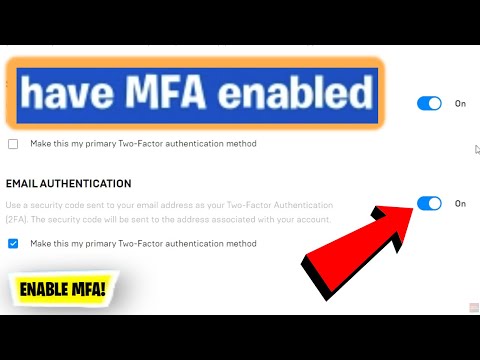How to Enable MFA Fortnite
 Insert your coin
Insert your coin In today's digital age, online security is of utmost importance. With cybercrime on the rise, it's crucial to take proactive measures to protect your personal information and online accounts. One way to enhance the security of your Epic Games account, particularly for Fortnite players, is by enabling Multi-Factor Authentication (MFA). This additional layer of security adds an extra step in the login process, ensuring that only authorized individuals can access your account. In this comprehensive guide, we will walk you through the step-by-step process of enabling MFA in Fortnite using different authentication methods
Step 1: Log into Your Epic Games Account
To start the process of enabling MFA for your Fortnite account, visit the Epic Games website and log in using your account credentials. Once logged in, navigate to the Account page by clicking on your account name or avatar.
Step 2: Access Password & Security Settings
On the Account page, locate and click on the "Password & Security" tab. This is where you can manage various security settings for your Epic Games account, including MFA.
Step 3: Enable Two-Factor Authenticator App
There are several authenticator apps you can use, such as Google Authenticator, Microsoft Authenticator, or LastPass Authenticator. If you don't have an authenticator app installed, choose one that suits your preference and install it from your app store.
Step 4: Set Up The Authenticator App
Follow the instructions provided by your chosen authenticator app to set it up. Once the app is installed, return to the Epic Games website and open your authenticator app.
Using the app, scan the QR code displayed on the Epic Games website, or manually enter the provided code. This links your authenticator app to your Epic Games account. After successfully linking the app, you will receive a security code within the app.
Step 5: Enable Email for Two-Factor Authentication
Going back to the Password & Security settings, select "Set up" under Email For Two-Factor Authentication. Follow any prompts or instructions provided by Epic Games to enable this option.
Enabling email as a backup method ensures that you can receive codes even if you don't have access to your authenticator app.
Step 6: Enable SMS Code for Two-Factor Authentication
Similarly, click on "Set up" under the SMS Code for Two-Factor Authentication. Make sure you have a valid mobile number linked to your account. Follow any instructions provided by Epic Games to enable this option.
Enabling SMS as a backup method allows you to receive codes via text message if you are unable to access your authenticator app or email.
Step 7: Verify Your Preferred Method
After selecting your preferred authentication method(s), Epic Games will send you a verification code via your chosen method (app, email, or SMS).
Retrieve the code and enter it into the corresponding field on the Epic Games website. After entering the code correctly, you will receive a success message indicating that MFA has been enabled successfully.
Congratulations! You have successfully enabled Multi-Factor Authentication (MFA) for your Fortnite account. With this added layer of security, you can enjoy your gaming experience with peace of mind, knowing that your Epic Games account is better protected against unauthorized access. It is important to note that whenever you log in from a new device or location, you may be prompted to provide the MFA code generated by your authenticator app or received via email/SMS. This ensures that only you can access your account, even if someone knows your password.
 Insert your coin
Insert your coin Other Articles Related
How to Get Gogo Yubari Kill Bill Skin in FortniteUnlock the Gogo Yubari Kill Bill skin in Fortnite! Elevate your gameplay with this iconic character and dominate the battlefield.
Where to Find Homer Clones in Fortnite
Discover where to find Homer Clones in Fortnite’s Simpsons crossover event. Track down floating donuts, Donut Storms, and Springfield landmarks to complete quests and earn rewards
How to Travel Distance Under the Effect of Tomatoes in Fortnite
how to maximize your travel distance in Fortnite while under the effect of tomatoes. Tips and strategies for epic gameplay!
How to Collect Dangerous Objects in a Donut Storm in Fortnite
Learn the best strategies to safely collect dangerous objects during thechaotic Donut Storm in Fortnite. Get tips on location, timing, andloadouts to complete this high-risk challenge efficiently.
How To Find And Survive Donut Storms in Fortnite Simpsons
Discover hilarious chaos in “How To Find And Survive Donut Storms in Fortnite Simpsons.” Learn tips, tricks, and strategies to spot donut storms, dodge sugary disasters, and outlast the madness in this crossover adventure.
How to Get the Free Wings of Renown Emote in Fortnite
Unlock the free Wings of Renown emote in Fortnite! Our quick guide shows youhow to complete the simple steps to earn this iconic back bling gliderfor your locker.
How to Get Moe's Five Gun in Fortnite
Learn how to unlock Moe's Five Gun in Fortnite! Our guide covers the complete quest steps, location tips, and strategies to easily add this powerfulshotgun to your arsenal. Dominate your matches with this close-rangebeast.
Where to Find Moe in Fortnite Simpsons
Struggling to find Moe in Fortnite? Our guide shows you the exact Simpsons Moe'sTavern location on the Battle Royale map so you can complete the questfast.
Where to Find Scratchy in Fortnite Simpsons
Struggling to find Scratchy in Fortnite? Our guide shows you the exact location of the Itchy & Scratchy Show star, plus how to complete the quest forfree XP.
How to Get the Bonesy Sidekick for Free in Fortnite
Unlock the Bonesy Sidekick in Fortnite without spending V-Bucks! Learn the specific method for acquiring this loyal companion as a free cosmetic reward for existing players.
How to Fix Baldur's Gate 3 Unable To Claim Digital Deluxe Upgrade
How to Fix Baldur's Gate 3 Unable To Claim Digital Deluxe Upgrade. Our guide helps you claim your Digital Deluxe.
How to Fix Star Citizen Error Code 10004
Our step-by-step guide provides the ultimate solutions to How to Fix Star Citizen Error Code 10004 and get back.
How to Appear Offline on Modern Warfare 2
How to Appear Offline on Modern Warfare 2. Our guide will show you how to appear offline and keep your strategies.
How to Fix Star Citizen Error Code 15007
How to Fix Star Citizen Error Code 15007! Step-by-step instructions to resolve this common game error.