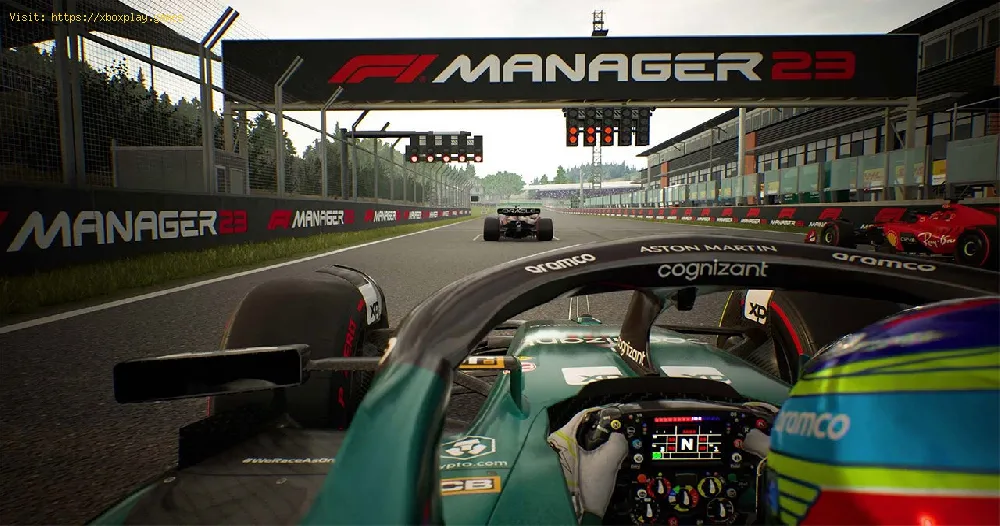By 2023-08-02 06:57:10
Learn How to Fix F1 Manager 2023 Crashing. Get help resolving bugs and optimizing performance now.
Are you frustrated with F1 Manager 2023 constantly crashing? Don't worry, you're not alone. Many players have experienced this issue, but the good news is that there are several solutions to help you get back on track. In this blog post, we will explore various methods to fix the crashing issue and ensure a smooth gaming experience. Let's dive in!
Reboot
One of the simplest yet effective solutions is to reboot your system. Restarting your device can help clear out any temporary glitches or conflicts that may be causing the game to crash. Here's how you can do it:
- 1. Save your progress and exit the game.
- 2. Shut down your computer or console.
- 3. Wait for a few minutes, then turn it back on.
- 4. Launch F1 Manager 2023 and check if the crashing issue persists.
Use -dx11 command
The -dx11 command is a powerful tool that can help resolve crashing issues related to graphics drivers. It forces the game to run on DirectX 11, which is often more stable. Here's how you can use this command:
- 1. Right-click on the F1 Manager 2023 shortcut icon.
- 2. Select "Properties" from the drop-down menu.
- 3. In the "Target" field, add "-dx11" (without the quotes) at the end of the target path.
- 4. Click "Apply" and then "OK" to save the changes.
- 5. Launch the game using the modified shortcut and see if the crashing issue has been resolved.
Lower in-game Graphics Settings, and turn on VSync
Read Also:
- How to Fix Fix F1 Manager 2023 Crashing
- How to Fix F1 Manager 2023 Ultrawide/Widescreen UI Not Working
Sometimes, high graphics settings can overload your system, leading to crashes. Lowering the in-game graphics settings and enabling VSync can help alleviate this issue. Here's how you can do it:
- 1. Launch F1 Manager 2023.
- 2. Go to the game settings or options menu.
- 3. Look for the graphics settings and lower them to a more moderate level.
- 4. Enable VSync to synchronize the frame rate with your monitor's refresh rate.
- 5. Save the changes and restart the game.
-nohmd command
If you are using a VR headset, the -nohmd command can resolve crashing issues related to virtual reality. This command disables the headset and allows the game to run smoothly. However, if you're not using a VR headset, you can skip this step.
Don't Overclock Your GPU
Overclocking your GPU might offer improved performance in some cases, but it can also cause stability issues and crashes. If you have overclocked your graphics card, consider reverting it to its default settings to see if it resolves the crashing problem.
Updates
It's essential to keep your game and system updated to ensure optimal performance. Developers often release patches and updates to fix bugs and glitches that could be causing crashes. Check for any available updates for F1 Manager 2023 and install them accordingly. Additionally, keep your graphics drivers up to date to maintain compatibility with the game.
Verify, Reinstall, and Contact Support
If none of the above methods work, you can try verifying the game files or reinstalling the game. Verifying the game files will ensure that all necessary files are intact and not corrupted. If the crashing issue persists, consider contacting the game's support team for further assistance. They may have additional troubleshooting steps or a specific fix for your problem.
Experiencing F1 Manager 2023 crashing issues can be frustrating, but with these solutions, you should be able to get back to enjoying the game without interruptions. Remember to reboot your system, use the -dx11 command, lower graphics settings, and enable VSync. Avoid overclocking your GPU and make sure to keep the game and your system updated. If all else fails, verify the game files, reinstall the game, or reach out to the support team for further assistance. Happy gaming!
Platform(s):
Microsoft Windows PC, PlayStation 4 PS4, PlayStation 5 PS5, Xbox One, Xbox Series X/S
Genre(s):
Racing management
Developer(s):
Frontier Developments
Publisher(s):
Frontier Developments
Engine:
Unreal Engine 4
Release date:
30 August 2022
Mode:
Single-player
Other Tags
video game, gameplay, price, 60fps, steam
Other Articles Related
- How to increase driver confidence in F1 Manager 2023
- How to Fix F1 Manager 2023 Crashing
- How to Fix F1 Manager 2023 Hot Tires/Overheating Tires
- How to upgrade drivers in F1 Manager 2022
- How to Fix F1 Manager 2022 Controller Not Working on PC
- How to Fix F1 Manager 2022 Black Screen
- How to Fix F1 Manager 2022 Microsoft Visual C++ Runtime Missing, VCRUNTIME140.dllMSVCP140.dll Not Found
- How to Fix UE-4-F1Manager 22 Crash
- How to Fix F1 Manager 2022 Stuttering and lags
- How to Fix F1 Manager 2022 Crashing
- How to unlock Starfall pickaxe for free in Fortnite
- Unleashing the Power of All Operators in MW2 and Warzone Season 5
- How to Fix Remnant 2 Explorer Armor Not Sold Error
- How to move objects in Baldur’s Gate 3
- How to get Concoctions Potions in Remnant 2
- How to fix Diablo 4 “Nightmare Sigil Crafting not unlocking”