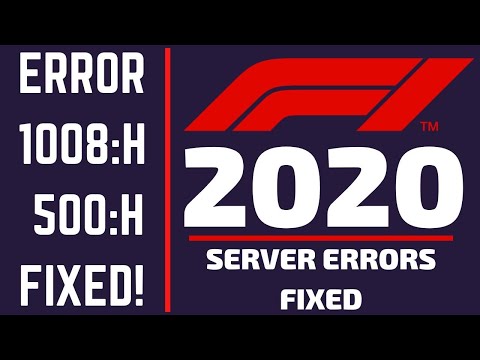F1 22: How to Fix Error Code 1008H - Ultimate Guide
F1 22 has some bugs, let's see How to fix error code 1008H.
This is an inconvenience that we get and that is usually related to the servers, so it is necessary to know how to correct the error code 1008H, especially taking into account that this game requires being connected to the servers all the time. time, there is a small possibility that the error may come from our side, this error is not new, it has been around for a long time, it also usually occurs regularly and based on these dimensions we have prepared some fixes that may work for you.
Choose to verify the status of the F1 22 server: this is the first action to perform to know how to correct the error code 1008H, this game requires constant connection and when there are problems with the server we will have the error in the game, so it is vital to use the official Twitter page of the game or use Reddit to check it because there they usually post information about it.
Check the connection to the Codemaster servers: this is another solution to apply and to execute it we must obtain the successful CDN connection.
Check the Internet connection: we continue talking about How to correct the error code 1008H and sometimes this error can come from us, we must have a stable connection to be able to play F1 22, in case we use wifi we can change it for cable connection because the latter is usually more stable.
Restart the router: sometimes the problem may not necessarily be related to the Wi-Fi connection, so knowing how to correct error code 1008H can lead us to perform a simple restart, however, the most recommended thing to do is to use the internet to play F1 22 by cable, DLS or fiber optics, these are usually the most viable for online games, in case the cable connection is not an option, we can use wifi and in this case there is the possibility of changing the channel of the router, change from 2.4 GHz to 5 GHz or vice versa, check that the router is close to the PC or console.
Make adjustments to the router: this is another of the tasks that can be used to know how to correct the error code 1008H, we can use a data connection instead of Wi-Fi, we must also consider not using the same connection that we use to play F1 22 to access other devices, this slows down connectivity, as well as ending all tasks that do not require bandwidth usage, such as YouTube, Netflix, torrents.
Make use of the most recent hardware and firmware: we are still immersed in the fixes to be known How to correct the error code 1008H and there is nothing more feasible than using cables, modems, switches that are updated, this allows to achieve better performance, in addition it is vital to have the open NAT type.
Make use of VPN: sometimes having to use these services to play F1 22, this in the event that the region's server is down and in this sense, we must connect to another and thus be able to play normally.
Test the NAT type: we continue talking about How to correct the 1008H error code and it is vital to have the NAT configuration open, to test the NAT type it is necessary:
We can make use of the Windows problem runner and in this case we must:
Change the NAT type to open: this F1 22 solution applies to advanced users and in this case it is necessary to forward ports, before doing so, we must verify that the NAT type is Open or not, if it is not, simply, we must go to Settings on the PS4 and locate Network, then, we will look for Connection Status and that's it.
Now that you know how to correct error code 1008H, you can apply any of these fixes and thus be able to enjoy everything that F1 22 brings to you.
Today we bring a guide to explain how to shift gear in F1 22.
How to save your game in F1 22
Keep reading so you can learn how to save your game in F1 22, because here we will show you how to do it.
F1 22: How to Use Difficulty Calculator
If you don't know how to use the difficulty calculator in F1 22 you are in the right place, so get ready.
F1 22: How to Error Code 500 H
F1 22 has some bugs and for this reason we will tell you how to get error code 500 H.
F1 22: How to make a pit stop
F1 22 has quite a bit of action for us, but today we will explain how to make a pit stop.
F1 22: How to get Pitcoin
This time we return with a F1 22 guide with the aim of explaining how to get Pitcoin.
F1 22: How to find the right AI difficulty
F1 22 is still very new and you may not know how to find the correct AI difficulty, so we will cover it in this article.
F1 22: How to use Photo Mode
With our F1 22 guide you will learn more about How to use Photo Mode.
F1 22: How to get a new emblem
We invite you to discover How to get a new emblem, a new task in F1 22.
F1 22: How to change the camera angle
F1 22 has arrived and that is why today we will tell you how to change the camera angle.
DNF Duel: How To get more Gold
Keep reading if you want to know how to get more gold in DNF Duel, because in this guide we will help you get as much gold as possible.
Fall Guys: How to Fix Error Code 201_003
The failures are usually given regularly in Fall Guys, let's see how to solve the error code 201_003.
Call of Duty Warzone Pacific: The Best H4 Blixen loadout for Season 4
Call of Duty Warzone Pacific offers us other changes, let's see what is the Best H4 Blixen loadout for Season 4.
Call of Duty Warzone Pacific: The Best MP40 loadout for Season 4
Call of Duty Warzone Pacific offers us more changes, let's see what is the best MP40 loadout for Season 4.
Call of Duty Warzone Pacific: The Best HDR loadout for Season 4
Changes continue to happen in Call of Duty Warzone Pacific and that's why we tell you about the best HDR loadout for Season 4.
What is error code 1008H in F1 22?
This is an inconvenience that we get and that is usually related to the servers, so it is necessary to know how to correct the error code 1008H, especially taking into account that this game requires being connected to the servers all the time. time, there is a small possibility that the error may come from our side, this error is not new, it has been around for a long time, it also usually occurs regularly and based on these dimensions we have prepared some fixes that may work for you.
How to fix error code 1008H in F1 22?
Check the connection to the Codemaster servers: this is another solution to apply and to execute it we must obtain the successful CDN connection.
Check the Internet connection: we continue talking about How to correct the error code 1008H and sometimes this error can come from us, we must have a stable connection to be able to play F1 22, in case we use wifi we can change it for cable connection because the latter is usually more stable.
Restart the router: sometimes the problem may not necessarily be related to the Wi-Fi connection, so knowing how to correct error code 1008H can lead us to perform a simple restart, however, the most recommended thing to do is to use the internet to play F1 22 by cable, DLS or fiber optics, these are usually the most viable for online games, in case the cable connection is not an option, we can use wifi and in this case there is the possibility of changing the channel of the router, change from 2.4 GHz to 5 GHz or vice versa, check that the router is close to the PC or console.
Make adjustments to the router: this is another of the tasks that can be used to know how to correct the error code 1008H, we can use a data connection instead of Wi-Fi, we must also consider not using the same connection that we use to play F1 22 to access other devices, this slows down connectivity, as well as ending all tasks that do not require bandwidth usage, such as YouTube, Netflix, torrents.
Make use of the most recent hardware and firmware: we are still immersed in the fixes to be known How to correct the error code 1008H and there is nothing more feasible than using cables, modems, switches that are updated, this allows to achieve better performance, in addition it is vital to have the open NAT type.
Make use of VPN: sometimes having to use these services to play F1 22, this in the event that the region's server is down and in this sense, we must connect to another and thus be able to play normally.
Test the NAT type: we continue talking about How to correct the 1008H error code and it is vital to have the NAT configuration open, to test the NAT type it is necessary:
- Open the guide on Xbox and go to the System area.
- Next, we select Settings and then Network to locate Network Settings.
- We proceed to click on Test the NAT type and that's it.
We can make use of the Windows problem runner and in this case we must:
- Press Windows I to select Update & Security.
- Then, we select Troubleshoot and scroll down until we reach Find and fix other problems where we will select Network adapter.
- We proceed to click on Run the troubleshooter and follow the instructions shown on the screen.
Change the NAT type to open: this F1 22 solution applies to advanced users and in this case it is necessary to forward ports, before doing so, we must verify that the NAT type is Open or not, if it is not, simply, we must go to Settings on the PS4 and locate Network, then, we will look for Connection Status and that's it.
Now that you know how to correct error code 1008H, you can apply any of these fixes and thus be able to enjoy everything that F1 22 brings to you.
Mode:
Other Articles Related
How to shift gears in F1 22Today we bring a guide to explain how to shift gear in F1 22.
How to save your game in F1 22
Keep reading so you can learn how to save your game in F1 22, because here we will show you how to do it.
F1 22: How to Use Difficulty Calculator
If you don't know how to use the difficulty calculator in F1 22 you are in the right place, so get ready.
F1 22: How to Error Code 500 H
F1 22 has some bugs and for this reason we will tell you how to get error code 500 H.
F1 22: How to make a pit stop
F1 22 has quite a bit of action for us, but today we will explain how to make a pit stop.
F1 22: How to get Pitcoin
This time we return with a F1 22 guide with the aim of explaining how to get Pitcoin.
F1 22: How to find the right AI difficulty
F1 22 is still very new and you may not know how to find the correct AI difficulty, so we will cover it in this article.
F1 22: How to use Photo Mode
With our F1 22 guide you will learn more about How to use Photo Mode.
F1 22: How to get a new emblem
We invite you to discover How to get a new emblem, a new task in F1 22.
F1 22: How to change the camera angle
F1 22 has arrived and that is why today we will tell you how to change the camera angle.
DNF Duel: How To get more Gold
Keep reading if you want to know how to get more gold in DNF Duel, because in this guide we will help you get as much gold as possible.
Fall Guys: How to Fix Error Code 201_003
The failures are usually given regularly in Fall Guys, let's see how to solve the error code 201_003.
Call of Duty Warzone Pacific: The Best H4 Blixen loadout for Season 4
Call of Duty Warzone Pacific offers us other changes, let's see what is the Best H4 Blixen loadout for Season 4.
Call of Duty Warzone Pacific: The Best MP40 loadout for Season 4
Call of Duty Warzone Pacific offers us more changes, let's see what is the best MP40 loadout for Season 4.
Call of Duty Warzone Pacific: The Best HDR loadout for Season 4
Changes continue to happen in Call of Duty Warzone Pacific and that's why we tell you about the best HDR loadout for Season 4.