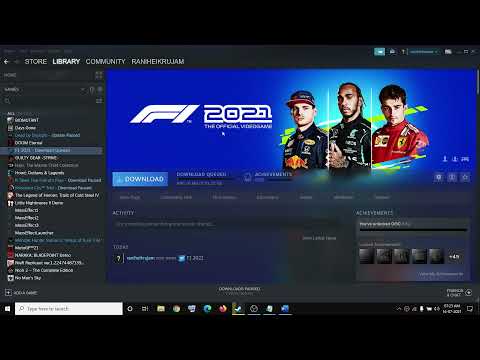F1 2021: How To Fix and Recover Corrupt Save File - Ultimate Guide
F1 2021 was released a little over a week ago and many are already wondering how to fix and recover corrupt save file, which we will teach you today
This is a problem that PC users have encountered when trying to play the title, the problem is related to the saved files, which seem to be corrupt, being just one of the several errors that can be found in the game. Fortunately today we will cover how to fix and recover corrupt save file and other F1 2021 errors, so pay attention.
The first thing we recommend you do if you are wondering how to fix and recover corrupt save file is to refrain from changing the color of your car's decoration at team headquarters, as this causes the saved games to become corrupted.
Recover corrupt save file, it might not work for everyone, but you can give it a try when encountering this error and finding the option to load and restore> select cancel and the game will go back to the error screen and repeat until the game is restore the corrupted save, this way the game will not detect the save as corrupted as long as you don't change the livery color.
And if other than wondering how to fix and recover corrupt save file, you have any other bugs in the game, we've covered several below.
Given this, what you have to do is right-click on F1 2011 in Steam> properties> put '-dx11'> then select OK and try to access the game, which should run with DX11 without blocking. But in case it crashes again you will have to use "-force-d3d11-" and press OK.
Another possible culprit could be your antivirus / Windows Defender, which could be blocking important game files and causing the game to crash on launch. You can verify if this is the culprit by disabling real-time protection for a few minutes and retesting the game. You can also directly exclude the installation folder of the game from the antivirus so that it does not block its files. The latter is the best because that way the rest of the system is not put at risk.
To do this you will have to go to your PC Settings> Update and security> Windows Security> Protection against viruses and threats> click on Manage settings in "Virus and threat protection settings"> click on "Add or remove exclusions"> Find the game folder and add it here and see if the error is corrected by accessing the game.
In case of missing or damaged Visual C redistributable files, we may run into this locking issue. In this case, what you should do is install the latest redistributable versions of Microsoft Visual C, both x64 and x86.
If the error persists, we recommend opening a CMD as administrator and placing the following commands by pressing Enter after typing each one:
diskpart
list disk
select disk # (# corresponds to the number of the hard disk where the game is installed)
In case the error is not solved you will have to close Steam> go to the Steam installation folder> then to Steam / logs / content_log> look for "could not write" and open the file, which will have paths to the files files that cause Disk Write Error in Rainbow Six Siege. What you should do is access these routes and delete the files> then go to Steam and try to update / install F1 2021, which should no longer give problems.
That's all you need to know about how to fix and recover corrupt save file in F1 2021 and now that you know, we hope that you will be able to correct this problem as quickly as possible and if you do get to deal with any of the other errors discussed in this article. , you can also correct it.
F1 2021 has more activities for us and that is why we will tell you how to get Pitcoin.
F1 2021: How to Fix Crashing at Startup
If you want to know how to fix Crashing at startup failures in F1 2021, the following article covers it all for you.
F1 2021: How to save your game
If you came to this article, it is because you are wondering how to save your game in F1 2021, and that is what we will tell you today.
F1 2021: How to Fix Error Code CE-107857-8
Those who do not know how to fix the error code CE-107857-8 in F1 2021 can find everything about it in below.
F1 2021: How To Fix and Recover Corrupt Save File
F1 2021 was released a little over a week ago and many are alreadywondering how to fix and recover corrupt save file, which we will teachyou today
F1 2021: How to Fix Error Code 1008H
Today we bring you a F1 2021 guide where we will explain how to fix error code 1008H.
F1 2021: How to Fix Force Feedback Not Working
The failures persist in F1 2021, and therefore we will explain how to fix force feedback not working
F1 2021: changing race length
If you came to this article, it's because you're wondering how to change race length the run duration in F1 2021, and that's what we'll tell you today.
F1 2021: How to get clothing items
Today we are going to tell you how to get clothing items F1 2021, so stay tuned for what we have in this article.
Genshin Impact: How to unlock Formation Estate domain
We hope you're ready, because today we're going to tell you everything you need to know about unlocking the training status domain in Genshin Impact.
Genshin Impact: Where to Find Miasmic Tumor
If you got this far, it is because you want to know where to find the Miasmic tumor in Genshin Impact, so read on if this interests you.
F1 2021: How to simulate practice sessions
If you still don't know how to simulate practice in F1 2021, you have topay attention, because here you will find everything you need to know.
Genshin Impact: How to find Kid Kujirai
If you have doubts and don't know how to find Kid Kujirai and unlock his Temaria minigame in Genshin Impact, here you will find the answers.
Genshin Impact: How to unlock the Inazuma region map
Genshin Impact has more content for us, and that is why we explain how to unlock the map of the Inazuma region.
What is the corrupt file problem in F1 2021?
This is a problem that PC users have encountered when trying to play the title, the problem is related to the saved files, which seem to be corrupt, being just one of the several errors that can be found in the game. Fortunately today we will cover how to fix and recover corrupt save file and other F1 2021 errors, so pay attention.
How to fix and recover corrupt save file in F1 2021?
The first thing we recommend you do if you are wondering how to fix and recover corrupt save file is to refrain from changing the color of your car's decoration at team headquarters, as this causes the saved games to become corrupted.
Recover corrupt save file, it might not work for everyone, but you can give it a try when encountering this error and finding the option to load and restore> select cancel and the game will go back to the error screen and repeat until the game is restore the corrupted save, this way the game will not detect the save as corrupted as long as you don't change the livery color.
And if other than wondering how to fix and recover corrupt save file, you have any other bugs in the game, we've covered several below.
How to fix and recover corrupt save file in F1 2021? - Crash at startup
Those who encounter a PC crash during the game launch that prevents the game from launching, it is because they could be having problems with DirectX 12, since the game forces DX12 and players have to make the game run on DirectX 11.Given this, what you have to do is right-click on F1 2011 in Steam> properties> put '-dx11'> then select OK and try to access the game, which should run with DX11 without blocking. But in case it crashes again you will have to use "-force-d3d11-" and press OK.
Another possible culprit could be your antivirus / Windows Defender, which could be blocking important game files and causing the game to crash on launch. You can verify if this is the culprit by disabling real-time protection for a few minutes and retesting the game. You can also directly exclude the installation folder of the game from the antivirus so that it does not block its files. The latter is the best because that way the rest of the system is not put at risk.
To do this you will have to go to your PC Settings> Update and security> Windows Security> Protection against viruses and threats> click on Manage settings in "Virus and threat protection settings"> click on "Add or remove exclusions"> Find the game folder and add it here and see if the error is corrected by accessing the game.
In case of missing or damaged Visual C redistributable files, we may run into this locking issue. In this case, what you should do is install the latest redistributable versions of Microsoft Visual C, both x64 and x86.
How to fix and recover corrupt save file in F1 2021? - Disk write error
If you run into a disk write error when trying to download or update the game, the first thing to do is close Steam and restart your PC, this could simply fix the write error. But if not, we recommend you right-click on Steam.exe> "Properties"> "Compatibility"> check "Run this program as administrator"> select Apply. Repeat the process for the game executable and the problem should be corrected.If the error persists, we recommend opening a CMD as administrator and placing the following commands by pressing Enter after typing each one:
diskpart
list disk
select disk # (# corresponds to the number of the hard disk where the game is installed)
In case the error is not solved you will have to close Steam> go to the Steam installation folder> then to Steam / logs / content_log> look for "could not write" and open the file, which will have paths to the files files that cause Disk Write Error in Rainbow Six Siege. What you should do is access these routes and delete the files> then go to Steam and try to update / install F1 2021, which should no longer give problems.
That's all you need to know about how to fix and recover corrupt save file in F1 2021 and now that you know, we hope that you will be able to correct this problem as quickly as possible and if you do get to deal with any of the other errors discussed in this article. , you can also correct it.
Platform(s): Microsoft Windows PC, PlayStation 4 PS4, PlayStation 5 PS5, Xbox One, Xbox Series X/S
Genre(s): Racing, Arcade
Developer(s): Codemasters
Publisher(s): EA Sports
Engine: Ego Engine 4.0
Mode: Single-player, multiplayer
Age rating (PEGI): 3+
Other Articles Related
F1 2021: How to get More PitcoinF1 2021 has more activities for us and that is why we will tell you how to get Pitcoin.
F1 2021: How to Fix Crashing at Startup
If you want to know how to fix Crashing at startup failures in F1 2021, the following article covers it all for you.
F1 2021: How to save your game
If you came to this article, it is because you are wondering how to save your game in F1 2021, and that is what we will tell you today.
F1 2021: How to Fix Error Code CE-107857-8
Those who do not know how to fix the error code CE-107857-8 in F1 2021 can find everything about it in below.
F1 2021: How To Fix and Recover Corrupt Save File
F1 2021 was released a little over a week ago and many are alreadywondering how to fix and recover corrupt save file, which we will teachyou today
F1 2021: How to Fix Error Code 1008H
Today we bring you a F1 2021 guide where we will explain how to fix error code 1008H.
F1 2021: How to Fix Force Feedback Not Working
The failures persist in F1 2021, and therefore we will explain how to fix force feedback not working
F1 2021: changing race length
If you came to this article, it's because you're wondering how to change race length the run duration in F1 2021, and that's what we'll tell you today.
F1 2021: How to get clothing items
Today we are going to tell you how to get clothing items F1 2021, so stay tuned for what we have in this article.
Genshin Impact: How to unlock Formation Estate domain
We hope you're ready, because today we're going to tell you everything you need to know about unlocking the training status domain in Genshin Impact.
Genshin Impact: Where to Find Miasmic Tumor
If you got this far, it is because you want to know where to find the Miasmic tumor in Genshin Impact, so read on if this interests you.
F1 2021: How to simulate practice sessions
If you still don't know how to simulate practice in F1 2021, you have topay attention, because here you will find everything you need to know.
Genshin Impact: How to find Kid Kujirai
If you have doubts and don't know how to find Kid Kujirai and unlock his Temaria minigame in Genshin Impact, here you will find the answers.
Genshin Impact: How to unlock the Inazuma region map
Genshin Impact has more content for us, and that is why we explain how to unlock the map of the Inazuma region.