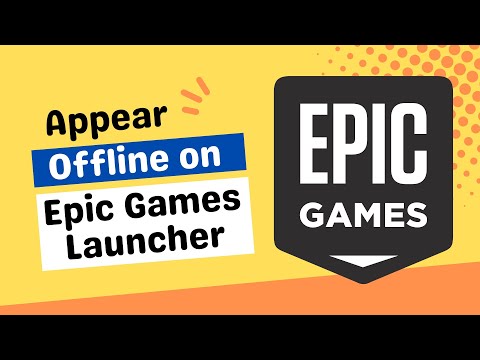How To Appear Offline in Epic Games
Discover how to enjoy some privacy while gaming by How To Appear Offline in Epic Games.
Are you tired of being constantly bombarded with notifications and messages while playing your favorite games on the Epic Games Store? Do you want to enjoy some uninterrupted gaming time without anyone bothering you? If so, then you might want to consider appearing offline.Appearing offline on the Epic Games Store is a great way to enjoy some privacy and avoid distractions while gaming. In this blog post, we'll show you how to appear offline in Epic Games so you can have a stress-free gaming experience.
The easiest way to appear offline on the Epic Games Store is to sign out. When you sign out, your friends won't be able to see if you're online, which means they won't be able to send you messages or invites. Here's how to sign out:
Signing out is a great way to appear offline, but keep in mind that you won't be able to play any of your games if you're not signed in.
Discover every Reboot Van location in Fortnite Chapter 7 Season 1. Get the fullmap guide to revive your squad and secure that Victory Royale.
Where to Find Drivable Reboot Vans in Fortnite Chapter 7
Find drivable Reboot Vans across the Fortnite Chapter 7 map with ourlocations guide. Learn where to get your squad back in the fight andsecure victory.
All New Mechanics in Fortnite Chapter 7
the exciting new mechanics in Fortnite Chapter 7! Unleash your skills and strategies with the latest updates. Join the battle now!
How to Find Battle Bus Parts in Fortnite
essential tips on locating Battle Bus parts in Fortnite. Enhance your gameplay and master the art of scavenging with our guide!
What to Do With the Unstable Element in Fortnite
strategies for handling the Unstable Element in Fortnite. Unlock secrets and enhance your gameplay with our expert tips!
How to Self-Revive in Fortnite
Learn how to self-revive in Fortnite with our step-by-step guide. Master this essential skill to enhance your gameplay
How to Get the Forsaken Vow Blade in Fortnite
how to obtain the Forsaken Vow Blade in Fortnite. Unlock its powerfulabilities and enhance your gameplay with this exclusive weapon.
How to Lift the 515 KG Weight in Fortnite
expert tips and strategies to successfully lift the 515 KG weight inFortnite. Boost your gameplay and impress your friends with this guide!
How to Get all Mythics in Fortnite Chapter 7 Season 1
Master Fortnite Chapter 7 Season 1 with our complete list of Mythics.Equip yourself with the best items and elevate your gaming skills
All Fortnite Chapter 7 Season 1 Boss Locations
all Chapter 7 Season 1 boss locations in Fortnite. Master the game with our detailed guide and enhance your gameplay experience
How to Get Bodycount Legendary Auto Rifle in Dead Island 2
Discover How to Get Bodycount Legendary Auto Rifle in Dead Island 2 and take your gaming experience to the next level.
How to Get Adhesive in Dead Island 2
Looking for tips on how to get adhesive in Dead Island 2? This survival horror game takes place in California during a zombie outbreak.
How to Turn Off VSync in Dead Island 2
Check out our guide on "How to Turn Off VSync in Dead Island 2". With this guide, you'll be able to play the game at a higher frame rate
How to Fix Co-Op Not Working in Dead Island 2
Our guide on "How to Fix Co-Op Not Working in Dead Island 2" will show you how to solve common co-op issues so that you can get back to playing
How to Fix “VCRUNTIME140_1.dll was not found” in League of Legends
Check out our step-by-step guide on How to Fix “VCRUNTIME140_1.dll was not found” in League of Legends.
Are you tired of being constantly bombarded with notifications and messages while playing your favorite games on the Epic Games Store? Do you want to enjoy some uninterrupted gaming time without anyone bothering you? If so, then you might want to consider appearing offline.Appearing offline on the Epic Games Store is a great way to enjoy some privacy and avoid distractions while gaming. In this blog post, we'll show you how to appear offline in Epic Games so you can have a stress-free gaming experience.
Sign out of the Epic Games Store
The easiest way to appear offline on the Epic Games Store is to sign out. When you sign out, your friends won't be able to see if you're online, which means they won't be able to send you messages or invites. Here's how to sign out:
On PC:
- 1. Open the Epic Games Launcher
- 2. Click on your username in the bottom left corner
- 3. Click on "Sign Out" from the drop-down menu
On Mobile:
- 1. Open the Epic Games app
- 2. Tap on the three lines in the top left corner
- 3. Tap on your username
- 4. Tap on "Sign Out" at the bottom of the screen
Signing out is a great way to appear offline, but keep in mind that you won't be able to play any of your games if you're not signed in.
Enable Offline Mode Browsing
Another way to appear offline on the Epic Games Store is to enable offline mode browsing. This mode allows you to browse the store and view your library without being connected to the internet. Here's how to enable offline mode browsing:
- 1. Open the Epic Games Launcher
- 2. Click on your username in the bottom left corner
- 3. Click on "Offline Mode" from the drop-down menu
Keep in mind that while you can browse the store in offline mode, you won't be able to download games or make purchases. This mode is best for those times when you just want to take a quick look at your library without anyone seeing that you're online.
Change in-game Settings
If you're playing a game on the Epic Games Store and want to appear offline, you can change your in-game settings. Many games have a setting that allows you to appear offline, which means your friends won't be able to see you in the game's social features. Here's how to change your in-game settings on popular games:
Fortnite:
- 1. Open Fortnite
- 2. Click on the three lines in the top right corner
- 3. Click on the gear icon to open settings
- 4. Scroll down to the "Privacy" section
- 5. Toggle "Appear Offline" to on
Rocket League:
- 1. Open Rocket League
- 2. Click on "Options" in the main menu
- 3. Click on "Gameplay"
- 4. Scroll down to the "Online Status" section
- 5. Toggle "Appear Offline" to on
Changing your in-game settings is a great way to appear offline while still being able to play your favorite games. Just keep in mind that you won't be able to use the game's social features while appearing offline.
Appearing offline on the Epic Games Store is a great way to enjoy some privacy and avoid distractions while gaming. Whether you choose to sign out, enable offline mode browsing, or change your in-game settings, there are plenty of ways to appear offline on the platform. So the next time you want to enjoy some uninterrupted gaming time, give one of these methods a try and enjoy your gaming experience to the fullest!
Tags: Battle Royale, Fortnite Skins, V-Bucks, Fortnite Challenges, Fortnite Events, Fortnite Map, Fortnite Weapons, Fortnite S
Platform(s): Microsoft Windows PC, macOS, PlayStation 4 PS4, Xbox One, Nintendo Switch, PlayStation 5 PS5, Xbox Series X|S Android, iOS
Genre(s): Survival, battle royale, sandbox
Developer(s): Epic Games
Publisher(s): Epic Games
Engine: Unreal Engine 5
Release date: July 25, 2017
Mode: Co-op, multiplayer
Age rating (PEGI): 12+
Other Articles Related
All Reboot Van Locations in Fortnite Chapter 7 Season 1Discover every Reboot Van location in Fortnite Chapter 7 Season 1. Get the fullmap guide to revive your squad and secure that Victory Royale.
Where to Find Drivable Reboot Vans in Fortnite Chapter 7
Find drivable Reboot Vans across the Fortnite Chapter 7 map with ourlocations guide. Learn where to get your squad back in the fight andsecure victory.
All New Mechanics in Fortnite Chapter 7
the exciting new mechanics in Fortnite Chapter 7! Unleash your skills and strategies with the latest updates. Join the battle now!
How to Find Battle Bus Parts in Fortnite
essential tips on locating Battle Bus parts in Fortnite. Enhance your gameplay and master the art of scavenging with our guide!
What to Do With the Unstable Element in Fortnite
strategies for handling the Unstable Element in Fortnite. Unlock secrets and enhance your gameplay with our expert tips!
How to Self-Revive in Fortnite
Learn how to self-revive in Fortnite with our step-by-step guide. Master this essential skill to enhance your gameplay
How to Get the Forsaken Vow Blade in Fortnite
how to obtain the Forsaken Vow Blade in Fortnite. Unlock its powerfulabilities and enhance your gameplay with this exclusive weapon.
How to Lift the 515 KG Weight in Fortnite
expert tips and strategies to successfully lift the 515 KG weight inFortnite. Boost your gameplay and impress your friends with this guide!
How to Get all Mythics in Fortnite Chapter 7 Season 1
Master Fortnite Chapter 7 Season 1 with our complete list of Mythics.Equip yourself with the best items and elevate your gaming skills
All Fortnite Chapter 7 Season 1 Boss Locations
all Chapter 7 Season 1 boss locations in Fortnite. Master the game with our detailed guide and enhance your gameplay experience
How to Get Bodycount Legendary Auto Rifle in Dead Island 2
Discover How to Get Bodycount Legendary Auto Rifle in Dead Island 2 and take your gaming experience to the next level.
How to Get Adhesive in Dead Island 2
Looking for tips on how to get adhesive in Dead Island 2? This survival horror game takes place in California during a zombie outbreak.
How to Turn Off VSync in Dead Island 2
Check out our guide on "How to Turn Off VSync in Dead Island 2". With this guide, you'll be able to play the game at a higher frame rate
How to Fix Co-Op Not Working in Dead Island 2
Our guide on "How to Fix Co-Op Not Working in Dead Island 2" will show you how to solve common co-op issues so that you can get back to playing
How to Fix “VCRUNTIME140_1.dll was not found” in League of Legends
Check out our step-by-step guide on How to Fix “VCRUNTIME140_1.dll was not found” in League of Legends.