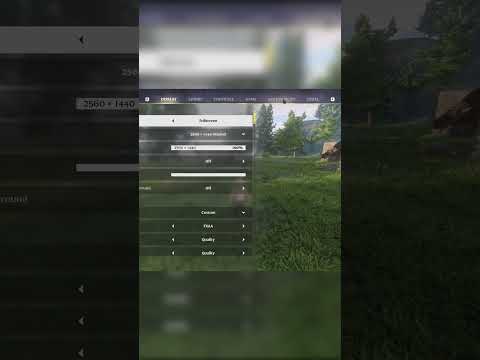How to Turn Off Motion Blur in Enshrouded
Learn How to Turn Off Motion Blur in Enshrouded with our step-by-step guide. Say goodbye to visual distractions and enhance your gaming experience today!
If you've found yourself frustrated by the persistent presence of motion blur in the game, fear not – we've got your back. In this comprehensive guide, we'll walk you through the process of turning off motion blur, allowing you to tailor your gaming visuals to your preferences. So, buckle up and get ready to take control of your gaming experience!
The first step in your journey to bid farewell to motion blur in Enshrouded is to access the Options menu. This menu serves as the control center for customizing various aspects of the game, including graphics, audio, and gameplay settings.
To access the Options menu, you'll typically need to navigate to the game's main menu. Look for the Settings, Options, or Preferences tab, which is commonly represented by a gear or cogwheel icon. Once you've located the Options menu, go ahead and select it to delve into the realm of customization possibilities.
Once you've entered the Options menu, it's time to seek out the Accessibility tab. This section is dedicated to providing players with a range of settings aimed at enhancing inclusivity and accommodating diverse player preferences.
In some games, the Accessibility tab is prominently displayed within the Options menu, often accompanied by an icon that signifies inclusivity or accessibility features. However, if you don't immediately spot the Accessibility tab, don't fret – it may be nestled within a submenu or listed under a different category, such as Display or Visuals.
Upon locating the Accessibility tab, go ahead and click or select it to unveil a treasure trove of customization options designed to cater to a wide array of player needs.
Now comes the crucial moment – locating the setting that holds the power to rid your gaming experience of motion blur. Within the Accessibility tab, keep a keen eye out for a setting labeled "Reduce Dynamic Camera Motion." This setting is your ticket to a smoother, blur-free gaming experience in Enshrouded.
Once you've found the "Reduce Dynamic Camera Motion" setting, it's time to take action. Depending on the game's interface, you may be presented with a toggle switch, slider, or checkbox to enable or disable this feature. In this case, you'll want to ensure that the "Reduce Dynamic Camera Motion" option is activated to effectively eliminate motion blur from your gameplay visuals.
Before you jubilantly click that toggle switch and bid adieu to motion blur, it's crucial to be aware of the potential ramifications of enabling this setting. In Enshrouded, activating the "Reduce Dynamic Camera Motion" option may also result in the deactivation of the dynamic Field of View (FOV) adjustment when sprinting or engaged in combat.
Consider how this alteration may impact your gameplay style and overall experience. While the absence of motion blur can undoubtedly enhance visual clarity, it's essential to weigh the trade-offs and ensure that the adjustments align with your gaming preferences and objectives.
Now that you've conquered the quest to disable motion blur, let's embark on a journey to explore further customization options within Enshrouded and beyond. The realm of gaming settings and preferences is vast, offering a myriad of opportunities to tailor your experience to perfection.
Learn how to get the Tanning Station in Enshrouded, a crucial craftingupgrade for processing Leather and Hide. Follow our step-by-step guideto unlock this essential workstation.
How To Unlock the Mill in Enshrouded Wake of the Water
Learn how to unlock the Mill in Enshrouded: Wake of the Water. Follow our step-by-step guide to find the Mill, complete the quest, and gain access to new crafting recipes and resources for your base.
How to Fish in Enshrouded
Learn the essential steps to start fishing in Enshrouded. Our guide coversfinding a fishing rod, locating the best fishing spots, and how to catch fish to cook for powerful buffs. Reel in your next big catch today
Where to Find Paper Reed in Enshrouded
Struggling to find Paper Reed in Enshrouded? Discover the best locations in theRevelwood biome and learn how to farm this essential crafting materialfor scrolls and spells.
How to Enter the Veilwater Basin Biome in Enshrouded
Struggling to reach the Veilwater Basin in Enshrouded? This guide reveals how tosafely enter the biome, navigate its challenges, and discover its hidden secrets.
How to Get Giant Critter Scales in Enshrouded
Learn how to find and farm Giant Critter Scales in Enshrouded. Discover thebest locations, effective combat strategies, and essential tips togather this crucial upgrade material for your Flame Altar.
How To Find Frogs in Enshrouded
Learn how to find frogs in Enshrouded with this step-by-step guide. Discover frog locations, tips for spotting them, and how they’re used in crafting and survival.
How to get Gentian in Enshrouded
Learn how to find Gentian in Enshrouded with this step-by-step guide. Discover the best locations, farming tips, and strategies to gather this valuable resource for crafting and progression.
How to get a capybara in Enshrouded Wake of the Water
Learn the steps to find and befriend a capybara companion in Enshrouded'sWake of the Water biome. Our guide shows you where to look and whatyou'll need to claim your new loyal friend.
How to Get Gloomberry in Enshrouded
Discover the secrets of Gloomberry in Enshrouded. Unlock tips and tricks to find this elusive resource and enhance your gameplay!
How to Fix Palworld Stuck at Infinite Loading Screen
Learn How to Fix Palworld Stuck at Infinite Loading Screen with our step-by-step guide. Get back to enjoying the game hassle-free!
How to Fix Palworld ‘Connection Timed Out’ Error
Learn How to Fix Palworld ‘Connection Timed Out’ Error with our comprehensive guide. Fix the issue and get back to enjoying the game seamlessly.
How to Fix Palworld Pal’s Learning Skills Not Showing Up
Learn How to Fix Palworld Pal’s Learning Skills Not Showing Up. Discover effective solutions to enhance your Pal's learning experience.
Where To Find Huge Dragon Eggs in Palworld
Discover Where To Find Huge Dragon Eggs in Palworld. Uncover the secrets of these rare and valuable treasures in our comprehensive guide.
If you've found yourself frustrated by the persistent presence of motion blur in the game, fear not – we've got your back. In this comprehensive guide, we'll walk you through the process of turning off motion blur, allowing you to tailor your gaming visuals to your preferences. So, buckle up and get ready to take control of your gaming experience!
How to Turn Off Motion Blur in Enshrouded
Step 1: Accessing the Options Menu
The first step in your journey to bid farewell to motion blur in Enshrouded is to access the Options menu. This menu serves as the control center for customizing various aspects of the game, including graphics, audio, and gameplay settings.
To access the Options menu, you'll typically need to navigate to the game's main menu. Look for the Settings, Options, or Preferences tab, which is commonly represented by a gear or cogwheel icon. Once you've located the Options menu, go ahead and select it to delve into the realm of customization possibilities.
Step 2: Navigating to the Accessibility Tab
Once you've entered the Options menu, it's time to seek out the Accessibility tab. This section is dedicated to providing players with a range of settings aimed at enhancing inclusivity and accommodating diverse player preferences.
In some games, the Accessibility tab is prominently displayed within the Options menu, often accompanied by an icon that signifies inclusivity or accessibility features. However, if you don't immediately spot the Accessibility tab, don't fret – it may be nestled within a submenu or listed under a different category, such as Display or Visuals.
Upon locating the Accessibility tab, go ahead and click or select it to unveil a treasure trove of customization options designed to cater to a wide array of player needs.
Step 3: Finding the "Reduce Dynamic Camera Motion" Setting
Now comes the crucial moment – locating the setting that holds the power to rid your gaming experience of motion blur. Within the Accessibility tab, keep a keen eye out for a setting labeled "Reduce Dynamic Camera Motion." This setting is your ticket to a smoother, blur-free gaming experience in Enshrouded.
Once you've found the "Reduce Dynamic Camera Motion" setting, it's time to take action. Depending on the game's interface, you may be presented with a toggle switch, slider, or checkbox to enable or disable this feature. In this case, you'll want to ensure that the "Reduce Dynamic Camera Motion" option is activated to effectively eliminate motion blur from your gameplay visuals.
Important Note
Before you jubilantly click that toggle switch and bid adieu to motion blur, it's crucial to be aware of the potential ramifications of enabling this setting. In Enshrouded, activating the "Reduce Dynamic Camera Motion" option may also result in the deactivation of the dynamic Field of View (FOV) adjustment when sprinting or engaged in combat.
Consider how this alteration may impact your gameplay style and overall experience. While the absence of motion blur can undoubtedly enhance visual clarity, it's essential to weigh the trade-offs and ensure that the adjustments align with your gaming preferences and objectives.
Delving Deeper: Customizing Your Gaming Experience
Now that you've conquered the quest to disable motion blur, let's embark on a journey to explore further customization options within Enshrouded and beyond. The realm of gaming settings and preferences is vast, offering a myriad of opportunities to tailor your experience to perfection.
Visual Enhancements
Beyond eliminating motion blur, you may find yourself yearning for additional visual enhancements to elevate your gaming experience. Within the Options menu, take the time to peruse the graphics settings, where you'll likely encounter a multitude of options to fine-tune the visual fidelity of the game on How to Turn Off Motion Blur in Enshrouded.
From adjusting texture quality and anti-aliasing to tinkering with lighting effects and shader details, the graphics settings provide an expansive canvas for you to paint your ideal gaming visuals. Experiment with different configurations to strike the perfect balance between performance and visual splendor, ensuring that your journey through Enshrouded is nothing short of visually breathtaking.
Audio Adventures
While the visual realm often takes center stage, the auditory landscape of gaming is equally deserving of attention. Within the Options menu, delve into the audio settings to uncover a plethora of options for sculpting the soundscape of Enshrouded.
From adjusting the volume levels of music, dialogue, and ambient noise to toggling surround sound or spatial audio features, the audio settings offer a playground for tailoring the auditory experience to your liking. Whether you're seeking immersive immersion or finely tuned audio clarity, take the time to experiment with the audio settings and craft a sonic environment that resonates with your gaming sensibilities.
Control Configurations
As you continue to navigate the depths of the Options menu, don't overlook the realm of control configurations. Here, you'll find a playground of possibilities for customizing your input devices, key bindings, and control schemes to harmonize with your unique playstyle.
Whether you're a fervent advocate of mouse and keyboard precision or a staunch supporter of controller comfort, the control configurations empower you to mold the game's input mechanisms to suit your preferences. Dive into the control settings and unleash your creativity as you sculpt a control scheme that seamlessly bridges the gap between your intentions and in-game actions.
Accessibility Advancements
In the spirit of inclusivity and adaptability, take a moment to explore the accessibility settings within Enshrouded. Here, you'll encounter a rich tapestry of options crafted to accommodate diverse player needs and enhance the overall accessibility of the game.
From features designed to assist players with mobility impairments to settings aimed at mitigating sensory challenges, the accessibility settings underscore the game's commitment to welcoming all players into its immersive world. Embrace the opportunity to familiarize yourself with these accessibility enhancements, and consider how they may enrich your gaming journey while fostering a more inclusive gaming environment for all.
The Wider Gaming Landscape
As you traverse the realms of game settings and customization within Enshrouded, it's essential to recognize that the principles and practices explored in this guide extend far beyond a single title. The art of customizing and tailoring your gaming experience is a universal pursuit, transcending the boundaries of individual games and spanning the diverse landscapes of the gaming industry.
Across genres, platforms, and gaming ecosystems, the spirit of customization and personalization thrives, inviting players to shape their gaming experiences in alignment with their unique tastes and preferences. Whether you find yourself immersed in the realms of open-world adventures, competitive multiplayer arenas, or narrative-driven epics, the principles of customization and personalization remain steadfast companions on your gaming odyssey.
Parting Words
As we draw the curtains on this comprehensive guide to turning off motion blur in Enshrouded, we extend our heartfelt congratulations to you, intrepid gamer, for embarking on this journey of customization and empowerment. By navigating the intricacies of game settings and options, you've taken significant strides towards sculpting a gaming experience that authentically resonates with your preferences and aspirations.
May this guide serve as a beacon of inspiration as you continue to explore How to Turn Off Motion Blur in Enshrouded. Whether you find yourself venturing through the mystical realms of Enshrouded or embarking on new gaming adventures, may you always wield the power to shape your gaming experience to perfection.
Tags: Survival RPG, Open-world exploration, Crafting and building, Fantasy setting, Enshrouded gameplay, Enshrouded tips,
Platform(s): PlayStation 5 PS5, Microsoft Windows PC, Xbox Series X|S
Genre(s): RPG, Fighting, Shooter, Strategy, Adventure, Video game
Developer(s): Keen Games
Publisher(s): Keen Games
Release date: 24 January 2024
Mode: Single-player, multiplayer
Other Articles Related
How To Get the Tanning Station in EnshroudedLearn how to get the Tanning Station in Enshrouded, a crucial craftingupgrade for processing Leather and Hide. Follow our step-by-step guideto unlock this essential workstation.
How To Unlock the Mill in Enshrouded Wake of the Water
Learn how to unlock the Mill in Enshrouded: Wake of the Water. Follow our step-by-step guide to find the Mill, complete the quest, and gain access to new crafting recipes and resources for your base.
How to Fish in Enshrouded
Learn the essential steps to start fishing in Enshrouded. Our guide coversfinding a fishing rod, locating the best fishing spots, and how to catch fish to cook for powerful buffs. Reel in your next big catch today
Where to Find Paper Reed in Enshrouded
Struggling to find Paper Reed in Enshrouded? Discover the best locations in theRevelwood biome and learn how to farm this essential crafting materialfor scrolls and spells.
How to Enter the Veilwater Basin Biome in Enshrouded
Struggling to reach the Veilwater Basin in Enshrouded? This guide reveals how tosafely enter the biome, navigate its challenges, and discover its hidden secrets.
How to Get Giant Critter Scales in Enshrouded
Learn how to find and farm Giant Critter Scales in Enshrouded. Discover thebest locations, effective combat strategies, and essential tips togather this crucial upgrade material for your Flame Altar.
How To Find Frogs in Enshrouded
Learn how to find frogs in Enshrouded with this step-by-step guide. Discover frog locations, tips for spotting them, and how they’re used in crafting and survival.
How to get Gentian in Enshrouded
Learn how to find Gentian in Enshrouded with this step-by-step guide. Discover the best locations, farming tips, and strategies to gather this valuable resource for crafting and progression.
How to get a capybara in Enshrouded Wake of the Water
Learn the steps to find and befriend a capybara companion in Enshrouded'sWake of the Water biome. Our guide shows you where to look and whatyou'll need to claim your new loyal friend.
How to Get Gloomberry in Enshrouded
Discover the secrets of Gloomberry in Enshrouded. Unlock tips and tricks to find this elusive resource and enhance your gameplay!
How to Fix Palworld Stuck at Infinite Loading Screen
Learn How to Fix Palworld Stuck at Infinite Loading Screen with our step-by-step guide. Get back to enjoying the game hassle-free!
How to Fix Palworld ‘Connection Timed Out’ Error
Learn How to Fix Palworld ‘Connection Timed Out’ Error with our comprehensive guide. Fix the issue and get back to enjoying the game seamlessly.
How to Fix Palworld Pal’s Learning Skills Not Showing Up
Learn How to Fix Palworld Pal’s Learning Skills Not Showing Up. Discover effective solutions to enhance your Pal's learning experience.
Where To Find Huge Dragon Eggs in Palworld
Discover Where To Find Huge Dragon Eggs in Palworld. Uncover the secrets of these rare and valuable treasures in our comprehensive guide.