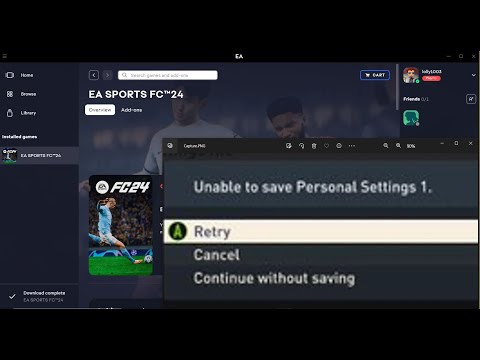How to Fix EA Sports FC 24 Unable to Save Personal Settings
Explore easy step-by-step guide to How to Fix EA Sports FC 24 Unable to Save Personal Settings.
If you're an avid gamer, you know how frustrating it can be when your game settings aren't being saved properly. This is especially true for EA Sports FC 24 players who are encountering issues with their personal settings not being saved. But worry not! In this comprehensive guide, we'll provide you with a series of steps to help you resolve this problem and get you back in the game. So, let's dive in together and fix it!
Sometimes, a simple restart can work wonders. Begin by closing the game completely and then restart both the game and your PC. This initial step might just do the trick and resolve the issue.
Antivirus programs and Windows Defender Firewall are designed to protect your system, but sometimes they can inadvertently block certain applications from saving personal settings. To ensure EA Sports FC 24 has full access, you need to check the settings of your antivirus program and Windows Defender Firewall and allow the game to operate without any restrictions.
Ransomware protection is an essential security feature, but it can occasionally interfere with game files being saved. To resolve this, navigate to "Windows Security" > "Virus & threat protection" > "Manage ransomware protection" in your Windows Settings. Make sure that EA Sports FC 24 is added as an allowed app, allowing it to save your personal settings without any hindrance.
If the issue persists, it's worth considering deleting the FC 24 folder located in File Explorer. This step can help resolve any potential conflicts or corrupted files that may be causing the problem. By deleting the folder, you'll essentially be creating a fresh start for the game, eliminating any previous issues.
Cloud storage services like OneDrive and Google Drive are known to conflict with game file saving processes. To troubleshoot the problem, it's recommended to close these services while playing EA Sports FC 24. By temporarily disabling them, you can determine if they are the cause of the issue.
Today we bring you an explanatory guide on How to move the goalkeeper in EA Sports FC 24 with precise details.
How to link EA FC 24 to Twitch account?
Today we bring you an explanatory guide on How to link EA FC 24 to Twitch account? with precise details.
How To Fix EA FC 24 Failed To Submit Challenge SBC?
Today we bring you an explanatory guide on How To Fix EA FC 24 Failed To Submit Challenge SBC? with precise details.
How to complete EA FC 24 Arda Guler Make Your Mark SBC?
Today we bring you an explanatory guide with everything you need to know about How to complete EA FC 24 Arda Guler Make Your Mark SBC?
How to find wonderkids in EA FC 24 Career Mode
This time we return with a guide with the objective of explaining How to find wonderkids in EA FC 24 Career Mode.
How to do Cole Palmer celebration in EA FC 24
Today we bring you an explanatory guide with everything you need to know about How to do Cole Palmer celebration in EA FC 24.
How to do Siuu in EA FC 24
Today we bring you an explanatory guide on How to do Siuu in EA FC 24.
How to Use the FC Mobile Redeem Code to get a free 81-97 rated player
Welcome to our explanatory guide on How to Use the FC Mobile Redeem Code to get a free 81-97 rated player.
How to get TOTS players in EA FC 24
We invite you to discover How to get TOTS players in EA FC 24, a new task in this fast-paced game.
How to do the Cristiano Ronaldo's "Siu" celebration in EA Sports FC 24
Learn How to do the Cristiano Ronaldo's "Siu" celebration in EA Sports FC 24 with our step-by-step guide. Elevate your gaming experience today!
How to Get Copper and Iron in Moonstone Island
Unlock secrets to How to Get Copper and Iron in Moonstone Island. Master the techniques with our easy, step-by-step guide.
How To Play Trauma Drama Mini Game in Cyberpunk 2077
Master How To Play Trauma Drama Mini Game in Cyberpunk 2077 with our expert guide. Unleash your inner gamer and conquer Night City today!
How to Tie Up Civilians in Payday 3
How to Tie Up Civilians in Payday 3! Discover effective strategies and tips for a successful.
How To Play Secret Minigame Arasaka Tower 3D in Cyberpunk 2077
Master How To Play Secret Minigame Arasaka Tower 3D in Cyberpunk 2077 with our expert guide.
How to Get Car Quadra Type-66 “Hoon” For Free in Cyberpunk 2077
Get your free guide on How to Get Car Quadra Type-66 “Hoon” For Free in Cyberpunk 2077 in easy steps.
If you're an avid gamer, you know how frustrating it can be when your game settings aren't being saved properly. This is especially true for EA Sports FC 24 players who are encountering issues with their personal settings not being saved. But worry not! In this comprehensive guide, we'll provide you with a series of steps to help you resolve this problem and get you back in the game. So, let's dive in together and fix it!
Step 1: Restart the Game and PC
Sometimes, a simple restart can work wonders. Begin by closing the game completely and then restart both the game and your PC. This initial step might just do the trick and resolve the issue.
Step 2: Allow Game Through Antivirus Programs and Windows Defender Firewall
Antivirus programs and Windows Defender Firewall are designed to protect your system, but sometimes they can inadvertently block certain applications from saving personal settings. To ensure EA Sports FC 24 has full access, you need to check the settings of your antivirus program and Windows Defender Firewall and allow the game to operate without any restrictions.
Step 3: Manage Ransomware Protection in Windows Settings
Ransomware protection is an essential security feature, but it can occasionally interfere with game files being saved. To resolve this, navigate to "Windows Security" > "Virus & threat protection" > "Manage ransomware protection" in your Windows Settings. Make sure that EA Sports FC 24 is added as an allowed app, allowing it to save your personal settings without any hindrance.
Step 4: Delete FC 24 Folder in File Explorer
If the issue persists, it's worth considering deleting the FC 24 folder located in File Explorer. This step can help resolve any potential conflicts or corrupted files that may be causing the problem. By deleting the folder, you'll essentially be creating a fresh start for the game, eliminating any previous issues.
Step 5: Close OneDrive and Google Drive
Cloud storage services like OneDrive and Google Drive are known to conflict with game file saving processes. To troubleshoot the problem, it's recommended to close these services while playing EA Sports FC 24. By temporarily disabling them, you can determine if they are the cause of the issue.
Step 6: Run the Game as an Administrator
Running EA Sports FC 24 as an administrator can provide the necessary permissions required for saving personal settings properly. To do this, simply right-click on the game executable file, select "Run as administrator," and see if that makes a difference. This step ensures that the game has the highest level of access to your system, enabling it to save settings without any restrictions.
Step 7: Verify Game Files on EA Desktop App, Steam, or by Running the Game
Missing or corrupt game files can often be the root cause behind saving issues. To address this, utilize the EA Desktop App, Steam, or run the game's file verification process to ensure all necessary files are intact. This step will check for any discrepancies and automatically repair or replace any damaged files, ensuring the game operates smoothly.
Step 8: Uninstall and Reinstall the Game
If none of the preceding steps work, it's time to consider uninstalling EA Sports FC 24 and reinstalling it again. Sometimes, a fresh installation can resolve persistent issues that other troubleshooting methods couldn't fix. Additionally, when reinstalling, consider installing the game on a different SSD drive for optimal performance and to eliminate any potential conflicts from the previous installation.
Step 9: Restart Your PC and Try Again
After reinstalling the game, it's crucial to restart your PC once more before launching EA Sports FC 24 again. This final step ensures that all changes made during the installation process are fully implemented and that your system is in an optimal state for gaming. By restarting, you give your PC a fresh start and eliminate any lingering issues.
By following these friendly guidelines, you should be able to overcome the frustrating issue of EA Sports FC 24 not saving personal settings. Remember to try each step in order and test the game after each one to see if the problem has been resolved. It's important to be patient and thorough in your troubleshooting process. Persistence and determination will eventually lead you to a solution. Good luck, and may your gaming experience be nothing short of amazing!
Tags: EA FC 24
Platform(s): Nintendo Switch, PlayStation 4 PS4, PlayStation 5 PS5, Windows PC, Xbox One, Xbox Series X/S
Genre(s): Sports
Developer(s): EA Canada, EA Rumania
Publisher(s): EA Sports
Engine: Frostbite 3
Release date: 29 September 2023
Mode: Single-player, multiplayer
Age rating (PEGI): 12+
Other Articles Related
How to move the goalkeeper in EA Sports FC 24Today we bring you an explanatory guide on How to move the goalkeeper in EA Sports FC 24 with precise details.
How to link EA FC 24 to Twitch account?
Today we bring you an explanatory guide on How to link EA FC 24 to Twitch account? with precise details.
How To Fix EA FC 24 Failed To Submit Challenge SBC?
Today we bring you an explanatory guide on How To Fix EA FC 24 Failed To Submit Challenge SBC? with precise details.
How to complete EA FC 24 Arda Guler Make Your Mark SBC?
Today we bring you an explanatory guide with everything you need to know about How to complete EA FC 24 Arda Guler Make Your Mark SBC?
How to find wonderkids in EA FC 24 Career Mode
This time we return with a guide with the objective of explaining How to find wonderkids in EA FC 24 Career Mode.
How to do Cole Palmer celebration in EA FC 24
Today we bring you an explanatory guide with everything you need to know about How to do Cole Palmer celebration in EA FC 24.
How to do Siuu in EA FC 24
Today we bring you an explanatory guide on How to do Siuu in EA FC 24.
How to Use the FC Mobile Redeem Code to get a free 81-97 rated player
Welcome to our explanatory guide on How to Use the FC Mobile Redeem Code to get a free 81-97 rated player.
How to get TOTS players in EA FC 24
We invite you to discover How to get TOTS players in EA FC 24, a new task in this fast-paced game.
How to do the Cristiano Ronaldo's "Siu" celebration in EA Sports FC 24
Learn How to do the Cristiano Ronaldo's "Siu" celebration in EA Sports FC 24 with our step-by-step guide. Elevate your gaming experience today!
How to Get Copper and Iron in Moonstone Island
Unlock secrets to How to Get Copper and Iron in Moonstone Island. Master the techniques with our easy, step-by-step guide.
How To Play Trauma Drama Mini Game in Cyberpunk 2077
Master How To Play Trauma Drama Mini Game in Cyberpunk 2077 with our expert guide. Unleash your inner gamer and conquer Night City today!
How to Tie Up Civilians in Payday 3
How to Tie Up Civilians in Payday 3! Discover effective strategies and tips for a successful.
How To Play Secret Minigame Arasaka Tower 3D in Cyberpunk 2077
Master How To Play Secret Minigame Arasaka Tower 3D in Cyberpunk 2077 with our expert guide.
How to Get Car Quadra Type-66 “Hoon” For Free in Cyberpunk 2077
Get your free guide on How to Get Car Quadra Type-66 “Hoon” For Free in Cyberpunk 2077 in easy steps.