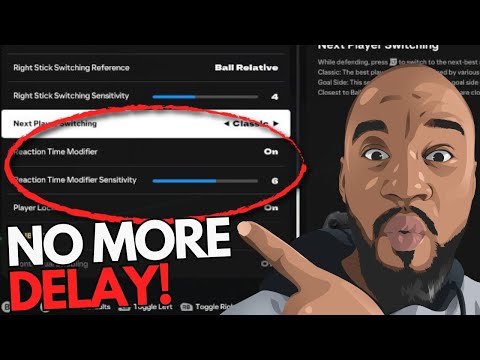How to Fix Input Lag in EA FC 25
We welcome you to our guide on How to Fix Input Lag in EA FC 25 in a specific and detailed way.
EA Sports FC 25 is scheduled for release on September 27th, but early access players have already begun their journey into the virtual football world. While the game promises to deliver immersive gameplay and exciting features, some early adopters have encountered technical challenges. One of the most prevalent issues reported is input lag, which can significantly impact the responsiveness and fluidity of the game.
Input lag, characterized by a delay between player actions and the corresponding on-screen response, can be frustrating for gamers who demand precise control and fast-paced gameplay. Whether it’s during intense matches or navigating through the game’s menus, experiencing input lag can disrupt the overall gaming experience.
If you’re among those affected by input lag in EA Sports FC 25, don’t despair. There are several potential solutions that you can try to address the issue. From adjusting your game settings to updating your drivers, these steps can help improve the responsiveness of your gameplay and restore the enjoyable experience that EA Sports FC 25 is intended to provide.
Learn how to fix the EA FC 26 Companion app not working with quick troubleshooting tips. Solve login issues, crashes, and connectivity problems to get back to managing your Ultimate Team smoothly.
How to do the Flair Nutmeg Cancel trick in EA FC 26
Master the Flair Nutmeg Cancel trick in EA FC 26 and elevate your gameplay. tips and techniques to outsmart your opponents!
How to Unlock More Archetypes in EA FC 26
Unlock more Archetypes in EA FC 26 and build your ultimate player. Our guidereveals the fastest ways to earn new Archetypes through objectives,progression, and in-game rewards. Dominate the pitch with powerful newbuilds!
How to Get Coins Fast in EA FC 26 Ultimate Team
Struggling for coins in EA FC 26 Ultimate Team? Discover thefastest methods to build your bank, from high-profit trading strategiesand efficient gameplay grinding to mastering the transfer market. Getrich quick and build your ultimate squad
How to Set Custom Tactics in EA FC 26
Master your gameplay in EA FC 26. This guide reveals how to setcustom tactics for your club, including defense, offense, and playerinstructions for any situation.
How to Perform Every New Celebration in EA FC 26
FC 26's ultimate guide to mastering every new celebration! Elevate your game and impress your friends with these exciting moves.
How To Turn Off Shadows in EA FC 26
Learn how to turn off shadows in EA FC 26 with this simple guide. Boostperformance, reduce visual clutter, and gain a competitive edge withclearer gameplay.
How to Fix FC 26 Controller Not Working
Troubleshoot your FC 26 controller issues with our comprehensive guide.Discover effective solutions to get your controller working
How To Unlock FUT Transfer Market In EA FC 26
Unlock the FUT Transfer Market in EA FC 26 with our guide. Learn the essential steps to maximize your trading potential
How to Change Ultimate Team Club Name in EA FC 26
Optimize your EA FC 26 identity. Learn how to change your Ultimate Team ClubName quickly and easily, with step-by-step instructions and importanttips.
How to Fix Gray Zone Warfare Voice Chat Not Working
Today we bring you an explanatory guide on How to Fix Gray Zone Warfare Voice Chat Not Working with precise details.
tallest players in EA FC 25
Welcome to our detailed and specific guide on the tallest players in EA FC 25.
How to Fix Frostpunk 2 Stuck on Loading Screen
Today we bring you an explanatory guide on How to Fix Frostpunk 2 Stuck on Loading Screen with precise details.
How to bicycle kick in EA FC 25
This time we are back with a guide with the aim of explaining to you How to bicycle kick in EA FC 25.
How to Fix God of War Ragnarök Crashing on PC
Discover How to Fix God of War Ragnarök Crashing on PC with this excellent and detailed explanatory guide.
EA Sports FC 25 is scheduled for release on September 27th, but early access players have already begun their journey into the virtual football world. While the game promises to deliver immersive gameplay and exciting features, some early adopters have encountered technical challenges. One of the most prevalent issues reported is input lag, which can significantly impact the responsiveness and fluidity of the game.
Input lag, characterized by a delay between player actions and the corresponding on-screen response, can be frustrating for gamers who demand precise control and fast-paced gameplay. Whether it’s during intense matches or navigating through the game’s menus, experiencing input lag can disrupt the overall gaming experience.
If you’re among those affected by input lag in EA Sports FC 25, don’t despair. There are several potential solutions that you can try to address the issue. From adjusting your game settings to updating your drivers, these steps can help improve the responsiveness of your gameplay and restore the enjoyable experience that EA Sports FC 25 is intended to provide.
How to Fix Input Lag in EA FC 25
The most frustrating aspect of playing FC 25 is often experiencing input lag, which can significantly hinder gameplay and enjoyment. This issue isn't typically caused by player skill or mistakes, but rather by technical factors. To address this, consider the following adjustments:
Graphics Settings:
- Lower overall graphics quality: Reducing visual details can lighten the load on your system, leading to smoother gameplay.
- Reduce specific details: Pay attention to settings like hair strand quality, shadows, and particle effects. These elements can be particularly demanding, so disabling or minimizing them can make a noticeable difference.
Display Mode:
- Use windowed borderless mode: This mode can sometimes improve input responsiveness by reducing the overhead associated with full-screen mode.
Framerate:
- Limit your framerate: While higher framerates can provide smoother visuals, excessive frame rates can sometimes introduce input lag. Limiting your framerate to a stable value, such as 60 FPS, can help alleviate this issue.
Resolution:
- Match in-game resolution to monitor resolution: Ensure that the resolution settings in FC 25 match the native resolution of your monitor. This helps avoid scaling issues that can contribute to input lag.
Considerations:
- Check for system updates: Ensure that your operating system and graphics drivers are up-to-date. Outdated software can sometimes cause compatibility issues and performance problems.
- Monitor system resources: Keep an eye on your CPU and GPU usage during gameplay. If your system is consistently running near its maximum capacity, it might be struggling to handle the demands of FC 25.
If you're still encountering input lag in menus or other areas of the game, even after making these adjustments, consider turning off the reaction time modifier. This workaround has been reported to be effective for many players, though individual results may vary.
In conclusion, knowing How to Fix Input Lag in EA FC 25 allows us to have stability in our fun while we progress in this busy game with the corrections presented here, we must apply them to achieve this.
Tags: UEFA Champions League, Premier League, Bundesliga, LaLiga, CONMEBOL Libertadores, Women’s Super League, Player Career
Mode:
Other Articles Related
How to Fix EA FC 26 Companion app not workingLearn how to fix the EA FC 26 Companion app not working with quick troubleshooting tips. Solve login issues, crashes, and connectivity problems to get back to managing your Ultimate Team smoothly.
How to do the Flair Nutmeg Cancel trick in EA FC 26
Master the Flair Nutmeg Cancel trick in EA FC 26 and elevate your gameplay. tips and techniques to outsmart your opponents!
How to Unlock More Archetypes in EA FC 26
Unlock more Archetypes in EA FC 26 and build your ultimate player. Our guidereveals the fastest ways to earn new Archetypes through objectives,progression, and in-game rewards. Dominate the pitch with powerful newbuilds!
How to Get Coins Fast in EA FC 26 Ultimate Team
Struggling for coins in EA FC 26 Ultimate Team? Discover thefastest methods to build your bank, from high-profit trading strategiesand efficient gameplay grinding to mastering the transfer market. Getrich quick and build your ultimate squad
How to Set Custom Tactics in EA FC 26
Master your gameplay in EA FC 26. This guide reveals how to setcustom tactics for your club, including defense, offense, and playerinstructions for any situation.
How to Perform Every New Celebration in EA FC 26
FC 26's ultimate guide to mastering every new celebration! Elevate your game and impress your friends with these exciting moves.
How To Turn Off Shadows in EA FC 26
Learn how to turn off shadows in EA FC 26 with this simple guide. Boostperformance, reduce visual clutter, and gain a competitive edge withclearer gameplay.
How to Fix FC 26 Controller Not Working
Troubleshoot your FC 26 controller issues with our comprehensive guide.Discover effective solutions to get your controller working
How To Unlock FUT Transfer Market In EA FC 26
Unlock the FUT Transfer Market in EA FC 26 with our guide. Learn the essential steps to maximize your trading potential
How to Change Ultimate Team Club Name in EA FC 26
Optimize your EA FC 26 identity. Learn how to change your Ultimate Team ClubName quickly and easily, with step-by-step instructions and importanttips.
How to Fix Gray Zone Warfare Voice Chat Not Working
Today we bring you an explanatory guide on How to Fix Gray Zone Warfare Voice Chat Not Working with precise details.
tallest players in EA FC 25
Welcome to our detailed and specific guide on the tallest players in EA FC 25.
How to Fix Frostpunk 2 Stuck on Loading Screen
Today we bring you an explanatory guide on How to Fix Frostpunk 2 Stuck on Loading Screen with precise details.
How to bicycle kick in EA FC 25
This time we are back with a guide with the aim of explaining to you How to bicycle kick in EA FC 25.
How to Fix God of War Ragnarök Crashing on PC
Discover How to Fix God of War Ragnarök Crashing on PC with this excellent and detailed explanatory guide.