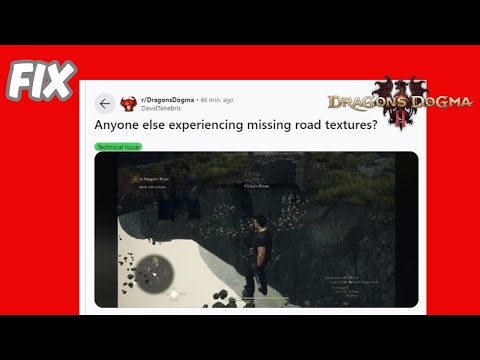How to Fix Dragon’s Dogma 2 Textures Not Loading
Are you a fan of Dragon's Dogma 2 but frustrated by texture loading issues that disrupt your gaming experience? Don't worry as we've got you covered with this complete troubleshooting guide. There's nothing more frustrating than being immersed in a fantasy world and being abruptly pulled out due to texture loading issues. In this post, we'll explore common texture loading issues in Dragon's Dogma 2 and provide you with step-by-step solutions to help you get back to enjoying the game smoothly. Say goodbye to annoying texture loading interruptions and say hello to uninterrupted gameplay with our troubleshooting guide.
If you are experiencing texture loading issues while playing Dragon's Dogma 2, one of the first steps to fix the issue you should try is to restart your PC. Sometimes simply restarting your computer can help resolve various glitches and issues that may be affecting game performance. By restarting your PC, you can clear any temporary files or processes that may be causing conflicts with the game, allowing it to run smoothly and load textures correctly. Try this simple but effective solution before continuing with more advanced troubleshooting steps to see if it helps improve your gaming experience in Dragon's Dogma 2.
One of the most effective ways to troubleshoot and fix texture loading issues in Dragon's Dogma 2 is to make sure the game is updated to the latest version. Game developers often release patches and updates to fix bugs, glitches, and performance issues, including texture loading issues. By updating Dragon's Dogma 2 to the latest version, you will be able to take advantage of any improvements or fixes that the developers have implemented. To update the game, simply launch it on your gaming platform and check if updates are available in the game settings or via the platform update feature. Keeping your game up to date is essential to maintain optimal performance and resolve texture loading issues effectively.
When facing texture loading issues in Dragon's Dogma 2, an effective step to fix the issue is to scan and repair the game files. Corrupted or missing game files can often be the root cause of texture loading issues. To begin this process, open your game launcher and look for an option to scan or verify your game files. This action will ask the launcher to verify the integrity of all game files and identify those that are corrupted or incomplete. Once the scan is complete, the launcher will usually give you the option to repair or download any faulty files. This repair process replaces problematic files with new, correct versions, helping to resolve texture loading issues and improve overall game performance. By regularly scanning and repairing your game files, you can ensure that Dragon's Dogma 2 runs smoothly and offers a visually immersive gaming experience.
A common solution to fix texture loading issues in Dragon's Dogma 2 is to check for graphics driver updates. Outdated graphics drivers can often cause performance issues and lead to texture loading issues in games. To make sure your graphics drivers are up to date, you can visit your graphics card manufacturer's website (such as NVIDIA or AMD) and check for the latest driver updates for your specific model. Download and install the latest drivers, then restart your computer to apply the changes. Updating graphics drivers can often improve overall performance and help resolve texture loading issues in Dragon's Dogma 2, providing a smoother and more immersive gaming experience.
Also, make sure that your antivirus software or firewall is not preventing the game from accessing necessary resources. You can add an exception for the game in your antivirus program or temporarily disable the firewall to see if it resolves the texture loading issues. It is also helpful to update your graphics card drivers to the latest version to ensure compatibility with the game.
By allowing your game with system permissions, you can help remove potential obstacles that may be getting in the way of proper loading of textures in Dragon's Dogma 2, allowing for a smoother gameplay experience.
When you encounter texture loading issues in Dragon's Dogma 2, adjusting the game's graphics settings can often provide a solution. Start by accessing the graphics settings within the game menu. Lowering graphics quality settings such as texture quality, shadow quality, and effects quality can help reduce the strain on your system and potentially resolve texture loading issues. Additionally, adjusting options like anti-aliasing and resolution can also improve performance and loading times. Experiment with different combinations of settings to find the right balance between visual quality and performance. Remember to save your settings and restart the game to see if the settings have effectively resolved the texture loading issues.
To fix texture loading issues in Dragon's Dogma 2, an effective troubleshooting step is to ensure that your Windows operating system is up to date by installing available updates. Windows updates often include patches and fixes that can improve system stability and fix compatibility issues with games like Dragon's Dogma 2. To check for and install updates on your Windows system, simply go to the Settings menu, then navigate to Update & Security and click on Windows Update. From there, you can check for available updates and install them accordingly. Keeping your system up to date can help ensure smoother gameplay and potentially resolve texture loading issues in Dragon's Dogma 2.
Performing a clean installation of the graphics driver can often resolve texture loading issues in Dragon's Dogma 2. Outdated or corrupted graphics drivers can cause various visual glitches, including texture loading issues. To get started, you need to completely uninstall the current graphics driver. This can usually be done through your computer's device manager. Once the old driver is uninstalled, you can download the latest graphics driver from the manufacturer's website. Make sure you choose the correct driver version for your specific graphics card model and operating system. After downloading the new driver, install it following the manufacturer's instructions. A clean install ensures that all traces of the previous driver are removed, reducing the likelihood of conflicts that could cause texture loading issues. By updating your graphics driver with a clean install, you can potentially improve the performance and visual experience in Dragon's Dogma 2.
Our guide today aims to explain to you How Do Height and Weight Affect Stats in Dragon's Dogma 2.
How to transform in Dragon Ball Sparking Zero
With our help you will see that knowing How to transform into Dragon Ball Sparking Zero is easier than you think.
Where To Find The Ring Of Disfavor in Dragon's Dogma 2
We welcome you to our guide, which will lead us to explain Where To Find The Ring Of Disfavor in Dragon's Dogma 2.
How to romance Wilhelmina in Dragon’s Dogma 2
Today we bring you an explanatory guide on How to make Wilhelmina fall in love with you in Dragon's Dogma 2.
Where To Find A Bunch Of Flowers in Dragon’s Dogma 2
We offer you a brief guide to tell you Where to find a bunch of flowers in Dragon's Dogma 2.
Where To Find Ferrystones in Dragon’s Dogma 2
In this guide, you will find everything you need about Where to find Ferrystones in Dragon's Dogma 2.
Where To Find Dead Ringer in Dragon’s Dogma 2
Access this interesting and explanatory guide on Where to find dead ringer in Dragon's Dogma 2.
Dragon’s Dogma 2: How To Forge Items
Today we bring you an explanatory guide on Dragon’s Dogma 2: How To Forge Items with precise details.
How To Respawn Boss Enemies in Dragon’s Dogma 2
Find out How To Respawn Boss Enemies in Dragon’s Dogma 2 in this excellent and explanatory guide.
Where to Find Ring of Recitation in Dragon's Dogma 2
Today we bring you an explanatory guide on Where to Find Ring of Recitation in Dragon's Dogma 2 with precise details.
How to Build a Warehouse in Infection Free Zone
We have made an interesting guide where we explain in detail How to Build a Warehouse in Infection Free Zone
How to Equip Weapons in Infection Free Zone
Today we bring an explanatory guide where we propose to explain How to Equip Weapons in Infection Free Zone
How To Fix Valorant Not Updating
If you are looking for understanding regarding How To Fix Valorant Not Updating, you are in the right place to know.
How to Build a Shelter in Infection Free Zone
Discover and learn How to Build a Shelter in Infection Free Zone and thereby be healthier, let's see
How To Assign Weapons To A Tower In Infection Free Zone
This interesting guide goes deeper about How To Assign Weapons To A Tower In Infection Free Zone, let's see.
1. Restart the computer
If you are experiencing texture loading issues while playing Dragon's Dogma 2, one of the first steps to fix the issue you should try is to restart your PC. Sometimes simply restarting your computer can help resolve various glitches and issues that may be affecting game performance. By restarting your PC, you can clear any temporary files or processes that may be causing conflicts with the game, allowing it to run smoothly and load textures correctly. Try this simple but effective solution before continuing with more advanced troubleshooting steps to see if it helps improve your gaming experience in Dragon's Dogma 2.
2. Update Dragon's Dogma 2
One of the most effective ways to troubleshoot and fix texture loading issues in Dragon's Dogma 2 is to make sure the game is updated to the latest version. Game developers often release patches and updates to fix bugs, glitches, and performance issues, including texture loading issues. By updating Dragon's Dogma 2 to the latest version, you will be able to take advantage of any improvements or fixes that the developers have implemented. To update the game, simply launch it on your gaming platform and check if updates are available in the game settings or via the platform update feature. Keeping your game up to date is essential to maintain optimal performance and resolve texture loading issues effectively.
3. Scan and repair game files
When facing texture loading issues in Dragon's Dogma 2, an effective step to fix the issue is to scan and repair the game files. Corrupted or missing game files can often be the root cause of texture loading issues. To begin this process, open your game launcher and look for an option to scan or verify your game files. This action will ask the launcher to verify the integrity of all game files and identify those that are corrupted or incomplete. Once the scan is complete, the launcher will usually give you the option to repair or download any faulty files. This repair process replaces problematic files with new, correct versions, helping to resolve texture loading issues and improve overall game performance. By regularly scanning and repairing your game files, you can ensure that Dragon's Dogma 2 runs smoothly and offers a visually immersive gaming experience.
4. Check for graphics driver updates
A common solution to fix texture loading issues in Dragon's Dogma 2 is to check for graphics driver updates. Outdated graphics drivers can often cause performance issues and lead to texture loading issues in games. To make sure your graphics drivers are up to date, you can visit your graphics card manufacturer's website (such as NVIDIA or AMD) and check for the latest driver updates for your specific model. Download and install the latest drivers, then restart your computer to apply the changes. Updating graphics drivers can often improve overall performance and help resolve texture loading issues in Dragon's Dogma 2, providing a smoother and more immersive gaming experience.
5. Allow your game with system permissions
Allowing your game to have system permissions is a crucial step in fixing texture loading issues in Dragon's Dogma 2. To do this, you need to make sure that your system has the necessary permissions to run the game without problems. Start by checking the user account control settings on your computer. Make sure your user account has administrative privileges to make changes to the system. You can do this by right-clicking on the game executable file, selecting "Properties" and navigating to the "Compatibility" tab to run the game as administrator.Also, make sure that your antivirus software or firewall is not preventing the game from accessing necessary resources. You can add an exception for the game in your antivirus program or temporarily disable the firewall to see if it resolves the texture loading issues. It is also helpful to update your graphics card drivers to the latest version to ensure compatibility with the game.
By allowing your game with system permissions, you can help remove potential obstacles that may be getting in the way of proper loading of textures in Dragon's Dogma 2, allowing for a smoother gameplay experience.
6. Adjust game graphics settings
When you encounter texture loading issues in Dragon's Dogma 2, adjusting the game's graphics settings can often provide a solution. Start by accessing the graphics settings within the game menu. Lowering graphics quality settings such as texture quality, shadow quality, and effects quality can help reduce the strain on your system and potentially resolve texture loading issues. Additionally, adjusting options like anti-aliasing and resolution can also improve performance and loading times. Experiment with different combinations of settings to find the right balance between visual quality and performance. Remember to save your settings and restart the game to see if the settings have effectively resolved the texture loading issues.
7. Install available Windows updates
To fix texture loading issues in Dragon's Dogma 2, an effective troubleshooting step is to ensure that your Windows operating system is up to date by installing available updates. Windows updates often include patches and fixes that can improve system stability and fix compatibility issues with games like Dragon's Dogma 2. To check for and install updates on your Windows system, simply go to the Settings menu, then navigate to Update & Security and click on Windows Update. From there, you can check for available updates and install them accordingly. Keeping your system up to date can help ensure smoother gameplay and potentially resolve texture loading issues in Dragon's Dogma 2.
8. Clean installation of graphics driver
Performing a clean installation of the graphics driver can often resolve texture loading issues in Dragon's Dogma 2. Outdated or corrupted graphics drivers can cause various visual glitches, including texture loading issues. To get started, you need to completely uninstall the current graphics driver. This can usually be done through your computer's device manager. Once the old driver is uninstalled, you can download the latest graphics driver from the manufacturer's website. Make sure you choose the correct driver version for your specific graphics card model and operating system. After downloading the new driver, install it following the manufacturer's instructions. A clean install ensures that all traces of the previous driver are removed, reducing the likelihood of conflicts that could cause texture loading issues. By updating your graphics driver with a clean install, you can potentially improve the performance and visual experience in Dragon's Dogma 2.
Mode:
Other Articles Related
How Do Height and Weight Affect Stats in Dragon's Dogma 2Our guide today aims to explain to you How Do Height and Weight Affect Stats in Dragon's Dogma 2.
How to transform in Dragon Ball Sparking Zero
With our help you will see that knowing How to transform into Dragon Ball Sparking Zero is easier than you think.
Where To Find The Ring Of Disfavor in Dragon's Dogma 2
We welcome you to our guide, which will lead us to explain Where To Find The Ring Of Disfavor in Dragon's Dogma 2.
How to romance Wilhelmina in Dragon’s Dogma 2
Today we bring you an explanatory guide on How to make Wilhelmina fall in love with you in Dragon's Dogma 2.
Where To Find A Bunch Of Flowers in Dragon’s Dogma 2
We offer you a brief guide to tell you Where to find a bunch of flowers in Dragon's Dogma 2.
Where To Find Ferrystones in Dragon’s Dogma 2
In this guide, you will find everything you need about Where to find Ferrystones in Dragon's Dogma 2.
Where To Find Dead Ringer in Dragon’s Dogma 2
Access this interesting and explanatory guide on Where to find dead ringer in Dragon's Dogma 2.
Dragon’s Dogma 2: How To Forge Items
Today we bring you an explanatory guide on Dragon’s Dogma 2: How To Forge Items with precise details.
How To Respawn Boss Enemies in Dragon’s Dogma 2
Find out How To Respawn Boss Enemies in Dragon’s Dogma 2 in this excellent and explanatory guide.
Where to Find Ring of Recitation in Dragon's Dogma 2
Today we bring you an explanatory guide on Where to Find Ring of Recitation in Dragon's Dogma 2 with precise details.
How to Build a Warehouse in Infection Free Zone
We have made an interesting guide where we explain in detail How to Build a Warehouse in Infection Free Zone
How to Equip Weapons in Infection Free Zone
Today we bring an explanatory guide where we propose to explain How to Equip Weapons in Infection Free Zone
How To Fix Valorant Not Updating
If you are looking for understanding regarding How To Fix Valorant Not Updating, you are in the right place to know.
How to Build a Shelter in Infection Free Zone
Discover and learn How to Build a Shelter in Infection Free Zone and thereby be healthier, let's see
How To Assign Weapons To A Tower In Infection Free Zone
This interesting guide goes deeper about How To Assign Weapons To A Tower In Infection Free Zone, let's see.