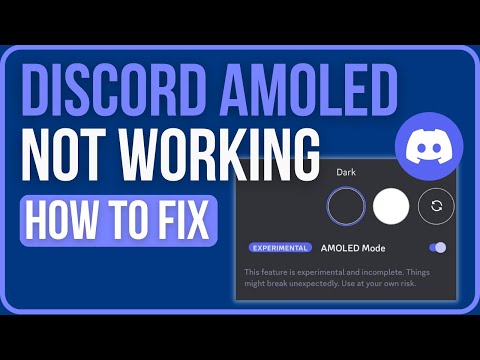How to Fix Discord AMOLED Mode Not Working
Welcome to our step-by-step guide on fixing the issue of Discord AMOLED Mode not working. If you're experiencing this problem, don't worry! We've got you covered with some simple solutions that will have your AMOLED Mode up and running in no time. So, let's get started!
Section 1: Check Device Compatibility
The first step in troubleshooting any issue is to ensure that your device is compatible. AMOLED Mode on Discord requires an AMOLED screen. If your device doesn't have an AMOLED screen, unfortunately, AMOLED Mode won't be available to you. To check if your device has an AMOLED screen, go to your device's settings and look for the display specifications.
Section 2: Update Discord to the Latest Version
Outdated versions of Discord may cause compatibility issues with AMOLED Mode. To fix this, make sure you have the latest version of the app installed on your device. Developers often release updates to address bugs and improve overall performance, so keeping your app up to date is essential. To update Discord, go to your device's app store, search for Discord, and tap on the "Update" button if it's available.
Section 3: Switch to Regular Dark Theme
Sometimes, switching from AMOLED Mode to the regular dark theme and then back again can help resolve any bugs or glitches that may be affecting the functionality of AMOLED Mode. To switch to the regular dark theme, follow these steps:
- 1. Open the Discord app on your device.
- 2. Tap on the Settings icon in the bottom right corner.
- 3. Select the Appearance option.
- 4. Under the Theme section, choose the Dark theme.
- 5. Exit the app and reopen it.
- 6. Repeat the steps and switch back to AMOLED Mode.
By switching themes, you allow the app to refresh its settings and potentially fix any issues related to AMOLED Mode.
Section 4: Disable Battery Saver Mode
Battery saver mode is a feature on many devices that helps conserve battery life by limiting background activities. However, it can also interfere with certain features of Discord, including AMOLED Mode. To disable battery saver mode temporarily while using Discord, follow these steps (steps may vary depending on your device):
- 1. Go to your device's settings.
- 2. Look for the Battery or Power Saving option.
- 3. Disable the battery saver mode.
- 4. Open the Discord app and check if AMOLED Mode is working.
Section 5: Clear Cache and Data
Accumulated cache and data can sometimes cause conflicts within the app, leading to issues like AMOLED Mode not working. Clearing the cache and data might just do the trick. Here's how you can do it:
- 1. Go to your device settings.
- 2. Locate and select "Apps" or "Applications."
- 3. Find and tap on "Discord."
- 4. Select "Storage."
- 5. Tap on "Clear cache" and "Clear data."
- 6. Restart your device.
- 7. Open Discord and check if AMOLED Mode is functioning properly.
Clearing the cache and data removes temporary files and resets the app's settings, which can help resolve any issues related to AMOLED Mode.
Section 6: Reinstall Discord
If all else fails, reinstalling the Discord app can often resolve persistent issues such as this one. Follow these steps to reinstall Discord:
- 1. Uninstall Discord from your device. The process may vary depending on your device, but generally, you can long-press the app icon and select the uninstall option.
- 2. Visit your device's app store (App Store for iOS devices or Google Play Store for Android devices) and search for Discord.
- 3. Tap on the "Install" button to download and install the app.
- 4. Once installed, open the app and log back in using your Discord credentials.
- 5. Check if AMOLED Mode is now working as expected.
Reinstalling the app ensures that you have a fresh installation, free from any potential glitches or corrupted files that may be causing the issue.
By following these friendly guidelines, you should be able to troubleshoot and fix the issue of Discord AMOLED Mode not working. Remember to check device compatibility, update Discord to the latest version, switch to the regular dark theme, disable battery saver mode, clear cache and data, and reinstall the app if necessary. If none of these steps resolve the problem, we recommend reaching out to Discord Support for further assistance. Enjoy your enhanced Discord experience with AMOLED Mode!
Other Articles Related
How to set up Discord to play games with friends seamlesslyLearn how to set up Discord for gaming with our easy guide. Enhance your gaming experience and connect with friends
How to bind Delta Force account to Discord
We have made a very practical guide where we explain How to bind Delta Force account to Discord.
How to Fix Discord Stuck at RTC Connecting
With our help you will see that knowing How to Fix Discord Stuck at RTC Connecting is easier than you think.
How to Fix Discord Stream Lagging
Welcome to our explanatory guide on How to Fix Discord Stream Lagging in a specific and detailed way.
How to hide last online time on Discord
Our guide today aims to explain to you How to Hide Last Online Time on Discord.
How to use the Bloxlink Discord bot
Our guide today aims to explain everything about How to use the Bloxlink Discord bot.
How to Fix Discord Image Not Loading Issue
Learn how to resolve the Discord image not loading issue with our comprehensive guide. Get your images back in no time!
How to Downgrade Discord on Mobile
Discover the step-by-step process on How to Downgrade Discord on Mobile and regain access to previous features.
How to Fix Discord Relink Account Not Working On Xbox
Learn How to Fix Discord Relink Account Not Working On Xbox with step-by-step instructions and helpful tips.
How to Fix Xbox Discord relink account not working
Discover effective solutions to How to Fix Xbox Discord relink account not working and enhance your gaming communication effortlessly.
Where to find a Tube of Poxeram in Escape From Tarkov
Where to find a Tube of Poxeram in Escape From Tarkov! Rapid guide for a swift game turn.
How to fix The Texas Chainsaw Massacre game code too long
How to fix The Texas Chainsaw Massacre game code too long? Get quick, easy solutions to fix it.
How to Fix Texas Chain Saw Massacre Crossplay Not Working
Discover How to Fix Texas Chain Saw Massacre Crossplay Not Working with our step-by-step guide.
How to Destroy Crystal Webbing in Aurelian in Wayfinder
Master the steps to How to Destroy Crystal Webbing in Aurelian in Wayfinder. Enter a world of epic gaming.
How To Get Into the Archives in Immortals of Aveum
Master the secrets on How To Get Into the Archives in Immortals of Aveum Step-by-step guide to enhance your gameplay experience.