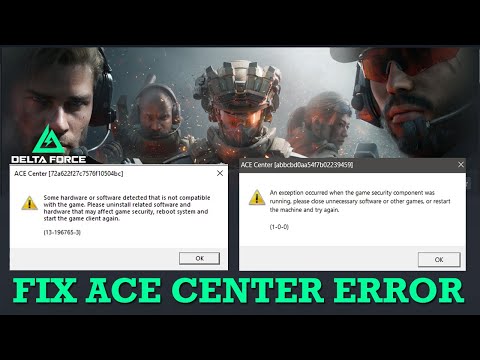How to fix Delta Force ACE Center Exception error
Today we bring you an explanatory guide on How to fix Delta Force ACE Center Exception error with precise details.
Fans of the new Delta Force game have probably tried to launch or play it and received the annoying ACE Center Exception message. All of this is connected to Tencent's Anti-Cheat Expert (ACE) system, which has the power to ban you from the game completely. To keep things fair in the game world and stop cheating, ACE is a great weapon.
But it does have its own set of problems every now and again, as is typical with anything that functions at a deep system level.
Master the Raptor class in Delta Force! This guide covers optimal loadouts,tactical abilities, and strategies for dominating as the fast-moving,close-quarters specialist.
How to unlock the MK47 assault rifle in Delta Force
Unlock the MK47 assault rifle in Delta Force! This guide coversall methods, from mission completion and level progression to in-gamechallenges and events. Master the requirements to add this powerfulweapon to your arsenal.
How To Turn Off Crossplay in Delta Force
Learn the simple steps to turn off crossplay in Delta Force. Tailor your gameplay preferences and enjoy a more personalized gaming
Best CAR-15 Build in Delta Force
Unlock the top CAR-15 / M4 class setup for Delta Force. Our top-tier build guide gives you the best attachments, perks, andtactics to control the battlefield and lead your team to victory.
Best KC17 Build in Delta Force
Dominate the battlefield with our best KC17 build guide for Delta Force. Turn this versatile assault rifle into a laser-accurate powerhouseperfect for aggressive pushes and holding key objectives.
How to Fix Delta Force not working on Xbox
Learn how to fix Delta Force not working on Xbox with our expert tips and troubleshooting steps. Get back to your favorite game
How to Fix Delta Force not working on PS5
Learn how to troubleshoot and fix Delta Force not working on PS5. Follow our guide for quick and easy solutions
How to get the M4A1-Amiya legendary collab appearance in Delta Force
the epic Delta Force: M4A1-Amiya legendary collaboration! Unleash gameplay and unique features in this thrilling crossover.
How to Play Cross-Platform with Friends in Delta Force
Join Delta Force and experience cross-platform gaming with friends! Team up for thrilling missions and strategic gameplay.
How to sync Delta Force progression
Learn the best methods to sync your progression in Delta Force. Unlock new levels and features with our expert tips
How to get the Labyrinth IV pistol in Stalker 2
Our guide today aims to explain to you How to get the Labyrinth IV pistol in Stalker 2.
How to get Stellarite in Infinity Nikki
Our guide today aims to explain everything about How to get Stellarite in Infinity Nikki.
How to fish in Infinity Nikki
We invite you to discover How to fish in Infinity Nikki with our detailed guide today.
How to change time in Infinity Nikki
We have made a practical guide where we explain How to change time in Infinity Nikki.
All Ability Outfits in Infinity Nikki
Discover all ability outfits in Infinity Nikki! Unlock unique styles and enhance your gameplay with our comprehensive guide.
Fans of the new Delta Force game have probably tried to launch or play it and received the annoying ACE Center Exception message. All of this is connected to Tencent's Anti-Cheat Expert (ACE) system, which has the power to ban you from the game completely. To keep things fair in the game world and stop cheating, ACE is a great weapon.
But it does have its own set of problems every now and again, as is typical with anything that functions at a deep system level.
How to fix Delta Force ACE Center Exception error
- Problem with the Delta Force ACE Center and Possible Solutions
- Luckily, there are a few easy measures that could fix this problem.
Get ACE back up and running.
Reinstalling the ACE service is the simplest way to fix the Delta Force ACE Center Exception problem. If the anti-cheat program is acting up due to file corruption, this will restore it to factory settings and fix it.
Reinstalling the ACE service can be done by following these instructions.
- Verify that there is no instance of Delta Force active in the background.
- Find the game in your Steam library.
- Select Browse Local Files from the Manage menu after right-clicking Delta Force.
- Head over to this folder: Defeat Expert in Delta Force Game: DeltaForce Binaries for Windows 64
- Once inside, double-click the ACE-Setup64.exe file to launch the setup. The ACE program will be uninstalled and reinstalled in this process.
- Once you have finished reinstalling Delta Force, restart the program and see whether the problem still occurs.
- The safety of your gaming data must be guaranteed.
- The ACE Center Exception and similar issues can occur when game files are damaged or missing data. You can resolve the issues by checking their integrity. Allow me to show you the way.
When you right-click on Delta Force in your Steam Library, choose Properties.
- Select the option to check the game files' integrity.
- The Steam procedure will detect corrupted or missing game files and replace them.
- After the verification is finished, you can see if the issue still exists by starting the game again.
Change the Windows ACE services to your liking.
After reinstalling the game, if the problem persists, you might want to try modifying the ACE services settings. Here is the detailed procedure for doing the same:
- Type "services" and hit Enter after pressing Windows + S.
- Locate AntiCheatExpert Protection and AntiCheatExpert Services by scrolling down the Services panel.
- To access the properties of each service, right-click on it.
- The next step is to make both services' Startup type Automatic.
- Just hit the "Apply" button.
- Try starting the game again after restarting your computer.
Finally, now that we know How to fix Delta Force ACE Center Exception error, we will have to apply it to have stability of our game.
Tags: Tactical Shooter, Elite Military Operations, Advanced Weaponry, Multiplayer Modes, Single-Player Campaign, Havoc Warfare
Platform(s): PlayStation 5 PS5, PlayStation 4 PS4, Xbox Series X|S, Xbox One, Microsoft Windows PC
Genre(s): Shooting game, Free game, Massively Multiplayer, Adventure
Developer(s): TiMi Studios, Team Jade
Publisher(s): TiMi Studios
Mode: Single-player, multiplayer
Other Articles Related
How to play Raptor in Delta ForceMaster the Raptor class in Delta Force! This guide covers optimal loadouts,tactical abilities, and strategies for dominating as the fast-moving,close-quarters specialist.
How to unlock the MK47 assault rifle in Delta Force
Unlock the MK47 assault rifle in Delta Force! This guide coversall methods, from mission completion and level progression to in-gamechallenges and events. Master the requirements to add this powerfulweapon to your arsenal.
How To Turn Off Crossplay in Delta Force
Learn the simple steps to turn off crossplay in Delta Force. Tailor your gameplay preferences and enjoy a more personalized gaming
Best CAR-15 Build in Delta Force
Unlock the top CAR-15 / M4 class setup for Delta Force. Our top-tier build guide gives you the best attachments, perks, andtactics to control the battlefield and lead your team to victory.
Best KC17 Build in Delta Force
Dominate the battlefield with our best KC17 build guide for Delta Force. Turn this versatile assault rifle into a laser-accurate powerhouseperfect for aggressive pushes and holding key objectives.
How to Fix Delta Force not working on Xbox
Learn how to fix Delta Force not working on Xbox with our expert tips and troubleshooting steps. Get back to your favorite game
How to Fix Delta Force not working on PS5
Learn how to troubleshoot and fix Delta Force not working on PS5. Follow our guide for quick and easy solutions
How to get the M4A1-Amiya legendary collab appearance in Delta Force
the epic Delta Force: M4A1-Amiya legendary collaboration! Unleash gameplay and unique features in this thrilling crossover.
How to Play Cross-Platform with Friends in Delta Force
Join Delta Force and experience cross-platform gaming with friends! Team up for thrilling missions and strategic gameplay.
How to sync Delta Force progression
Learn the best methods to sync your progression in Delta Force. Unlock new levels and features with our expert tips
How to get the Labyrinth IV pistol in Stalker 2
Our guide today aims to explain to you How to get the Labyrinth IV pistol in Stalker 2.
How to get Stellarite in Infinity Nikki
Our guide today aims to explain everything about How to get Stellarite in Infinity Nikki.
How to fish in Infinity Nikki
We invite you to discover How to fish in Infinity Nikki with our detailed guide today.
How to change time in Infinity Nikki
We have made a practical guide where we explain How to change time in Infinity Nikki.
All Ability Outfits in Infinity Nikki
Discover all ability outfits in Infinity Nikki! Unlock unique styles and enhance your gameplay with our comprehensive guide.