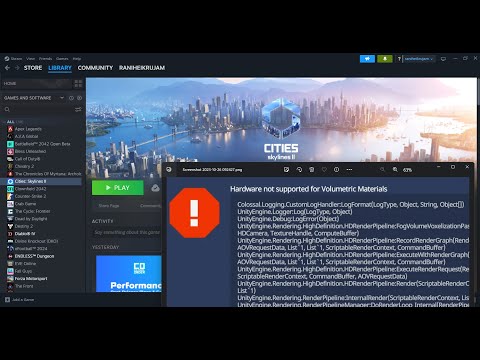How to Fix Cities Skylines 2 Hardware Not Supported for Volumetric Materials Error
Troubleshoot How to Fix Cities Skylines 2 Hardware Not Supported for Volumetric Materials Error. Follow our step-by-step guide.
If you're an avid Cities Skylines 2 player and have encountered the frustrating "Hardware Not Supported for Volumetric Materials" error, fear not! This guide is here to provide you with step-by-step solutions to help fix this issue. By following these methods, you can potentially resolve the problem and get back to enjoying the immersive world-building experience that Cities Skylines 2 offers. So, let's dive right into the solutions!
One of the first steps you can take to address the "Hardware Not Supported for Volumetric Materials" error is to disable ray tracing. To do this, open the game settings and navigate to the graphics or advanced options menu. Look for the option to disable ray tracing and toggle it off. Disabling ray tracing can alleviate compatibility issues, especially if your hardware does not support this feature.
Outdated or incompatible graphics drivers can often be the cause of various errors, including the "Hardware Not Supported for Volumetric Materials" error. To resolve this, visit the website of your graphics card manufacturer (NVIDIA, AMD, or Intel) and download the latest drivers for your specific model. Once downloaded, install the updated drivers and restart your computer to ensure the changes take effect.
Master the game with our detailed guide on How to Export Electricity in Cities Skylines 2. Ensure your city never runs.
How To Get 60FPS Constant in Cities Skylines 2
Unlock the secret to an enhanced gaming experience! Learn How To Get 60FPS Constant in Cities Skylines 2.
How to Fix Cities Skylines 2 Hardware Not Supported for Volumetric Materials Error
Troubleshoot How to Fix Cities Skylines 2 Hardware Not Supported for Volumetric Materials Error. Follow our step-by-step guide.
How To Use Paradox Mods in Cities Skylines 2
Learn How To Use Paradox Mods in Cities Skylines 2. Unlock new features and city-building strategies today!
How to fix Cities Skylines 2 air pollution
Discover quick & effective strategies on How to fix Cities Skylines 2 air pollution. Maximize your play with our expert game fixes & tips.
How to get oil in Cities Skylines 2
Master How to get oil in Cities Skylines 2. Uncover top strategies, tips & tricks to boost your city's growth and economy. Visit now!
How to export water in Cities Skylines 2
Unlock the secret on How to export water in Cities Skylines 2. Explore practical tips and expert strategies to boost your game today!
How to upgrade roads in Cities Skylines 2
Master How to upgrade roads in Cities Skylines 2 with our expert guide. Take your city planning skills to the next level today!
How to delete save games in Cities Skylines 2?
Master the game cleanup process with our step-by-step guide on How to delete save games in Cities Skylines 2?.
How to buy more land in Cities Skylines 2
Master the art of land expansion in Cities Skylines 2. Our expert guide shows you How to buy more land in Cities Skylines 2.
How to Fix Return to Moria Crashing
Explore our step-by-step guide on How to Fix Return to Moria Crashing & enjoy uninterrupted gaming. Don't let crashes ruin your fun!
How to Fix Pokemon GO Team Rocket Balloons Not Appearing
Get the best solutions on How to Fix Pokemon GO Team Rocket Balloons Not Appearing issue.
How to Fix Return to Moria Low FPS
Boost your gaming experience with our expert tipsHow to Fix Return to Moria Low FPS. Make your adventure smoother and more enjoyable today!
How to Fix Brawl Stars Crashing on Startup
Master quick and easy solutions to How to Fix Brawl Stars Crashing on Startup. Step-by-step guide to conquering game glitches.
How to Beat 18-20 in Cookie Run Kingdom
Master Cookie Run Kingdom with our expert guide on How to Beat 18-20 in Cookie Run Kingdom! Step-by-step strategies.
If you're an avid Cities Skylines 2 player and have encountered the frustrating "Hardware Not Supported for Volumetric Materials" error, fear not! This guide is here to provide you with step-by-step solutions to help fix this issue. By following these methods, you can potentially resolve the problem and get back to enjoying the immersive world-building experience that Cities Skylines 2 offers. So, let's dive right into the solutions!
How to Fix Cities Skylines 2 Hardware Not Supported for Volumetric Materials Error
Disable Ray Tracing:
One of the first steps you can take to address the "Hardware Not Supported for Volumetric Materials" error is to disable ray tracing. To do this, open the game settings and navigate to the graphics or advanced options menu. Look for the option to disable ray tracing and toggle it off. Disabling ray tracing can alleviate compatibility issues, especially if your hardware does not support this feature.
Update Graphics Drivers:
Outdated or incompatible graphics drivers can often be the cause of various errors, including the "Hardware Not Supported for Volumetric Materials" error. To resolve this, visit the website of your graphics card manufacturer (NVIDIA, AMD, or Intel) and download the latest drivers for your specific model. Once downloaded, install the updated drivers and restart your computer to ensure the changes take effect.
Lower Graphics Settings:
If disabling ray tracing and updating your graphics drivers doesn't resolve the issue, you can try lowering the overall graphics settings in the game. Navigate to the graphics settings menu within Cities Skylines 2 and make adjustments such as reducing texture quality, shadow quality, anti-aliasing, and other resource-intensive options. Lowering these settings can help lessen the strain on your hardware and potentially address the error.
Update DirectX and OpenGL:
DirectX and OpenGL are essential components for gaming, and outdated versions may contribute to compatibility issues. To check if your system has the latest version of DirectX, visit Microsoft's website and download the version compatible with your operating system. For OpenGL, check your graphics card manufacturer's website for updates related to OpenGL support. Installing the latest versions of these frameworks can resolve compatibility problems and potentially fix the error.
Upgrade Hardware (if possible):
If none of the previous solutions have worked so far, it might be time to consider upgrading your hardware components. Upgrading your graphics card, CPU, or adding more RAM can significantly improve your system's performance and compatibility with Cities Skylines 2. Consult with a professional or conduct thorough online research to determine compatible upgrades that will provide better performance for your gaming experience.
Investigate Hardware Compatibility:
In some cases, the hardware incompatibility causing the "Hardware Not Supported for Volumetric Materials" error may be specific to certain settings within the game. To investigate this, locate the Settings.coc file in the installation directory of Cities Skylines 2. Open the file using a text editor like Notepad and search for the relevant text mentioned in this article. Copy and paste the suggested text into the file, save the changes, and relaunch the game. This action will disable volumetric rendering and automatically set other graphics settings to a lower level, potentially resolving the error.
Experiencing the "Hardware Not Supported for Volumetric Materials" error in Cities Skylines 2 can be frustrating, but with patience and persistence, it can be resolved. By following the step-by-step solutions outlined in this guide, you can potentially fix the error and regain the smooth gameplay experience you desire. Remember, if necessary, don't hesitate to consult professionals or seek further assistance online. Good luck, and may your city-building adventures in Cities Skylines 2 be error-free!
Tags: Cities: Skylines II
Platform(s): PlayStation 5 PS5, Windows PC, Xbox Series X/S
Genre(s): City-building, construction and management simulation
Developer(s): Colossal Order
Publisher(s): Paradox Interactive
Engine: Unity
Mode: Single-player
Other Articles Related
How to Export Electricity in Cities Skylines 2Master the game with our detailed guide on How to Export Electricity in Cities Skylines 2. Ensure your city never runs.
How To Get 60FPS Constant in Cities Skylines 2
Unlock the secret to an enhanced gaming experience! Learn How To Get 60FPS Constant in Cities Skylines 2.
How to Fix Cities Skylines 2 Hardware Not Supported for Volumetric Materials Error
Troubleshoot How to Fix Cities Skylines 2 Hardware Not Supported for Volumetric Materials Error. Follow our step-by-step guide.
How To Use Paradox Mods in Cities Skylines 2
Learn How To Use Paradox Mods in Cities Skylines 2. Unlock new features and city-building strategies today!
How to fix Cities Skylines 2 air pollution
Discover quick & effective strategies on How to fix Cities Skylines 2 air pollution. Maximize your play with our expert game fixes & tips.
How to get oil in Cities Skylines 2
Master How to get oil in Cities Skylines 2. Uncover top strategies, tips & tricks to boost your city's growth and economy. Visit now!
How to export water in Cities Skylines 2
Unlock the secret on How to export water in Cities Skylines 2. Explore practical tips and expert strategies to boost your game today!
How to upgrade roads in Cities Skylines 2
Master How to upgrade roads in Cities Skylines 2 with our expert guide. Take your city planning skills to the next level today!
How to delete save games in Cities Skylines 2?
Master the game cleanup process with our step-by-step guide on How to delete save games in Cities Skylines 2?.
How to buy more land in Cities Skylines 2
Master the art of land expansion in Cities Skylines 2. Our expert guide shows you How to buy more land in Cities Skylines 2.
How to Fix Return to Moria Crashing
Explore our step-by-step guide on How to Fix Return to Moria Crashing & enjoy uninterrupted gaming. Don't let crashes ruin your fun!
How to Fix Pokemon GO Team Rocket Balloons Not Appearing
Get the best solutions on How to Fix Pokemon GO Team Rocket Balloons Not Appearing issue.
How to Fix Return to Moria Low FPS
Boost your gaming experience with our expert tipsHow to Fix Return to Moria Low FPS. Make your adventure smoother and more enjoyable today!
How to Fix Brawl Stars Crashing on Startup
Master quick and easy solutions to How to Fix Brawl Stars Crashing on Startup. Step-by-step guide to conquering game glitches.
How to Beat 18-20 in Cookie Run Kingdom
Master Cookie Run Kingdom with our expert guide on How to Beat 18-20 in Cookie Run Kingdom! Step-by-step strategies.