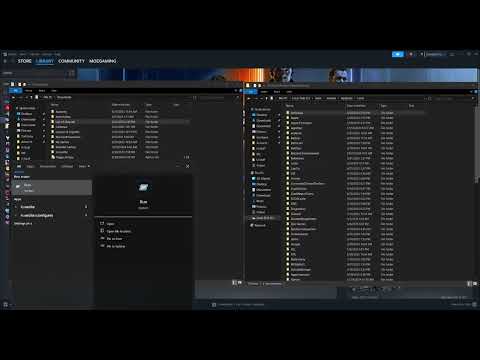How to Fix Black Ops 7 TRAVIS – RILEA Error Connection Failed
The "TRAVIS – RILEA connection failed" error is a frustrating but common issue in the Call of Duty franchise that prevents players from connecting to the game's online services, often timing out during sign-in. This problem is typically caused by corrupted local configuration files or temporary connectivity issues.Here is a comprehensive guide on all possible workarounds to eliminate the TRAVIS – RILEA error on PC.
Unlock four powerful free perks in Astra Malorum! Get step-by-stepinstructions to easily upgrade your arsenal and survive longer in BlackOps 7 Zombies. Find all Easter egg locations now.
All Astra Malorum Free Power-Up Locations in Black Ops 7 Zombies
all Astra Malorum free power-up locations in BO7 Zombies. Boost your gameplay with our comprehensive guide!
Best Exit 115 Loadout in Black Ops 7 Zombies
Best loadout for Exit 115 in Black Ops 7 Zombies. Get our top weapon, perk,and equipment recommendations to survive the round-based chaos andmaster the map's strategies.
How To Defeat Origins Robot in Black Ops 7 Endgame
Master the ultimate strategy in Black Ops 7 Endgame to defeat the Origins Robot. Uncover tips and tricks for victory!
How To Find Jailbreak Workbenches in Black Ops 7 Endgame
Discover the secrets of Black Ops 7 Endgame! Learn how to find Jailbreak Workbenches and enhance your gameplay.
All New Exotic Skills in Black Ops 7 Endgame
the latest in Black Ops 7 Endgame with all-new exotic skills. Elevate your gameplay and dominate the battlefield!
How To Get the Secret Nikolai Cutscene in Black Ops 7 Zombies
Unlock the secrets of BO7 Zombies with the hidden Nikolai cutscene! tips, tricks, and exclusive content to enhance your gameplay
How To Defeat Z-Rex in Black Ops 7 Endgame
Master the ultimate strategy in Black Ops 7 Endgame and learn how to defeat the formidable Z-Rex with our expert tips and tricks!
How to Complete Wunderwaffe Turret Upgrade Easter Egg in Black Ops 7 Zombies
Unlock the secrets of Black Ops 7 Zombies with the Wunderwaffe Turret Upgrade Easter Egg! Discover tips, strategies
How to Get the LGM-1 Wonder Weapon in Black Ops 7 Zombies
Unleash chaos in Black Ops 7 Zombies with the LGM-1 Wonder Weapon! Discover its power and strategies to dominate the undead.
How To Change Control Keybinds in Borderlands 4
Learn how to customize your controls in Borderlands 4. This guide provides asimple step-by-step process for changing keybinds on PC to improve yourgameplay and comfort.
How to Fix Black Ops 7 You Do Not Have Access to This Version Error
Resolve the BO7 "You Do Not Have Access to This Version" error with ourcomprehensive guide. Get back to work quickly
How To Get Shinobi Steel in Ghost of Yotei
Master the art of the blade. Our guide reveals how to obtain Shinobi Steel inGhost of Yotei, the essential material for forging and upgradingpowerful late-game weapons.
How to Fix the Ghost of Yotei Horse Running Away Bug
effective solutions to fix the Ghost of Yotei Horse running away bug.Enhance your gaming experience with our step-by-step guide and tips.
How To Get Tactical Glasses in Megabonk
Discover Megabonk's tactical glasses designed for ultimate performance and style. Elevate your vision and gear up
Fix the "TRAVIS – RILEA Connection Failed" Error in Call of Duty: Black Ops 7
Priority Fixes: Deleting Corrupted Configuration Files
The most successful and widely reported solution for the TRAVIS-RILEA error is deleting the local configuration and cache files. Be aware that performing these steps will reset all your in-game settings, keybinds, and progress from the start of the beta.1. Delete the Call of Duty Folder (Documents)
This folder contains the core configuration files (keybinds, graphics settings, etc.) that can become corrupted and cause the error.| Steps | Details |
| 1. Locate Folder | Open File Explorer and navigate to your Documents folder. |
| 2. Backup & Rename | Copy the entire Call of Duty folder and paste it somewhere safe (like your Desktop) as a backup. |
| 3. Delete Folder | Return to the Documents folder and delete the original Call of Duty folder (or rename it to something like CoD Old). |
| 4. Relaunch | Close the window and relaunch the game. A new, clean folder will be automatically created. |
2. Delete the Activision Folder (App Data)
This folder contains system-specific files and cache data tied to your user account and anti-cheat services.
| Steps | Details |
| 1. Locate Folder | Open File Explorer and navigate to: C:\Users\YOUR USERNAME\AppData\Local\Activision |
| NOTE: | If you cannot see the AppData folder, click View from the menu bar, select Show, and check Hidden items. |
| 2. Backup & Rename | Copy the entire Activision folder and paste it somewhere safe (like your Desktop) as a backup. |
| 3. Delete Folder | Return to the original path and delete the Activision folder (or rename it to Activision Old). |
| 4. Relaunch | Close the window and relaunch the game. |
Connection and Client Solutions
If file deletion did not work, try resetting your connection and client permissions.
| Solution | Steps |
| Restart PC & Router/Modem | 1. Shut down your PC completely. 2. Power off your internet router/modem and wait for 2-3 minutes. 3. Restart your router first, then start your PC. 4. Relaunch the game. |
| Force Close and Relaunch Game | If the error appears while the game is running, fully close the gamethrough the Task Manager or by right-clicking the icon on the taskbar.Then, relaunch the game from scratch. |
| Run Steam or CoD as Administrator | 1. Close Steam (or Battle.net) completely. 2. Right-click on the Steam or Battle.net shortcut on your desktop. 3. Select Run as Administrator. 4. Once the client is open, launch Call of Duty: Black Ops 7. |
| Update the Game | Ensure you are running the latest version of the beta. In your Steam Library(or Battle.net client), check the game's properties or options to verify that automatic updates are enabled and all patches are installed. |
| Switch to a Different Network | Temporarily switch your PC to a different network, such as a mobile hotspot or afriend's Wi-Fi. This helps determine if your current internet serviceprovider (ISP) or network firewall is blocking the connection to the CoD servers. |
Last Resort: Reinstall the Game
If all other methods fail, your game files may be too damaged for a simple repair.
- Uninstall: Completely uninstall Call of Duty: Black Ops 7 from your platform's library (Steam/Battle.net).
- Reinstall: Reinstall the game from scratch. This process ensures you download acompletely fresh copy, correcting any deeply corrupted files that weremissed by the previous fixes.
Tags: CoD,BO7, call of Duty,
Platform(s): Xbox One, PlayStation 4 PS4, PlayStation 5 PS5, Microsoft Windows PC, Xbox Series X/S
Genre(s): first-person shooter
Developer(s): Treyarch, Raven Software
Publisher(s): Activision
Engine: IW engine
Mode: Single-player, multiplayer
Age rating (PEGI): +18
Other Articles Related
How to Get 4 Free Perks in Astra Malorum for Black Ops 7 ZombiesUnlock four powerful free perks in Astra Malorum! Get step-by-stepinstructions to easily upgrade your arsenal and survive longer in BlackOps 7 Zombies. Find all Easter egg locations now.
All Astra Malorum Free Power-Up Locations in Black Ops 7 Zombies
all Astra Malorum free power-up locations in BO7 Zombies. Boost your gameplay with our comprehensive guide!
Best Exit 115 Loadout in Black Ops 7 Zombies
Best loadout for Exit 115 in Black Ops 7 Zombies. Get our top weapon, perk,and equipment recommendations to survive the round-based chaos andmaster the map's strategies.
How To Defeat Origins Robot in Black Ops 7 Endgame
Master the ultimate strategy in Black Ops 7 Endgame to defeat the Origins Robot. Uncover tips and tricks for victory!
How To Find Jailbreak Workbenches in Black Ops 7 Endgame
Discover the secrets of Black Ops 7 Endgame! Learn how to find Jailbreak Workbenches and enhance your gameplay.
All New Exotic Skills in Black Ops 7 Endgame
the latest in Black Ops 7 Endgame with all-new exotic skills. Elevate your gameplay and dominate the battlefield!
How To Get the Secret Nikolai Cutscene in Black Ops 7 Zombies
Unlock the secrets of BO7 Zombies with the hidden Nikolai cutscene! tips, tricks, and exclusive content to enhance your gameplay
How To Defeat Z-Rex in Black Ops 7 Endgame
Master the ultimate strategy in Black Ops 7 Endgame and learn how to defeat the formidable Z-Rex with our expert tips and tricks!
How to Complete Wunderwaffe Turret Upgrade Easter Egg in Black Ops 7 Zombies
Unlock the secrets of Black Ops 7 Zombies with the Wunderwaffe Turret Upgrade Easter Egg! Discover tips, strategies
How to Get the LGM-1 Wonder Weapon in Black Ops 7 Zombies
Unleash chaos in Black Ops 7 Zombies with the LGM-1 Wonder Weapon! Discover its power and strategies to dominate the undead.
How To Change Control Keybinds in Borderlands 4
Learn how to customize your controls in Borderlands 4. This guide provides asimple step-by-step process for changing keybinds on PC to improve yourgameplay and comfort.
How to Fix Black Ops 7 You Do Not Have Access to This Version Error
Resolve the BO7 "You Do Not Have Access to This Version" error with ourcomprehensive guide. Get back to work quickly
How To Get Shinobi Steel in Ghost of Yotei
Master the art of the blade. Our guide reveals how to obtain Shinobi Steel inGhost of Yotei, the essential material for forging and upgradingpowerful late-game weapons.
How to Fix the Ghost of Yotei Horse Running Away Bug
effective solutions to fix the Ghost of Yotei Horse running away bug.Enhance your gaming experience with our step-by-step guide and tips.
How To Get Tactical Glasses in Megabonk
Discover Megabonk's tactical glasses designed for ultimate performance and style. Elevate your vision and gear up