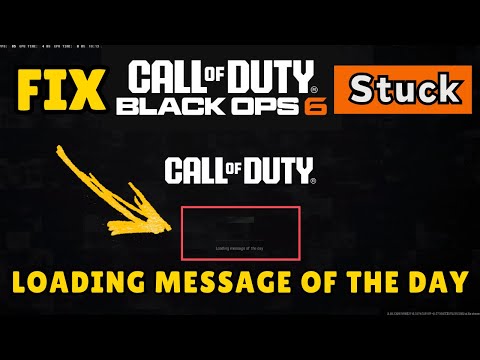How to Fix Loading Message of the Day Bug in Black Ops 6 & Warzone
Black Ops 6, 2024's mainline Call of Duty entry, has delivered a feature-packed experience including fast-paced Multiplayer, a captivating Campaign, intense Zombies, and seamless Warzone integration. However, some PC players have encountered a frustrating issue where the game gets stuck on the "Loading Message of the Day" screen, preventing them from playing. Here are several potential solutions to this problem.Launch Call of Duty. As soon as the game begins to launch (or when you are stuck on the loading screen), immediately press Alt + Enter to force Windowed Mode. While the initial loading screen is playing, repeatedly press the Space Bar. (Optional but often reported as helpful): You can also try spamming F1 + Space simultaneously as the game launches, or Alt + Tab out of the game and then back in. Some users have reported success with repeatedly pressing only the ESC key and selecting "Retry" when theoption appears. Run -DX11 Launch Option: Steam Method: Open Steam and go to "Library." Right-click on "Call of Duty" and select "Properties." Under "General," go to "Launch Options." Type -dx11 in the provided box. Launch Call of Duty. Update Graphics Drivers: Ensure your graphics drivers are fully up-to-date. Outdated drivers are a common cause of loading and performance issues. Delete Call of Duty Folder in Documents: This is a more drastic step and should be a last resort, as it will reset your in-game settings and keybinds. Open File Explorer. Navigate to your "Documents" folder. Locate and delete the "Call of Duty" folder. Relaunch the game. Uninstall and Reinstall the Game: If all other troubleshooting methods fail, a complete reinstallation of Call of Duty HQ and Black Ops 6 may be necessary. Only attempt this ifthe issue persists and you've exhausted all other options. Check Windows Updates: Ensure your Windows operating system is fully updated. Disable Full-Screen Optimization: Navigate to the game's executable file (.exe), right-click, go to"Properties," then "Compatibility," and check "Disable full-screenoptimizations." Apply the changes. Accept Low Quality/Safe Mode Prompt: Some users have reported that if the game prompts them to launch insafe mode or lower quality settings after a crash, accepting theseoptions can help bypass the loading screen.
Unlock exclusive rewards in Black Ops 6 & Warzone with the Chucky Event Pass! Discover all the exciting items and enhance your gaming experience today!
How To Unlock X52 Resonator in Black Ops 6 and Warzone
Learn how to unlock the X52 Resonator in Black Ops 6 and Warzone.Get the step-by-step guide for the intel locations or challenge you need to complete to add this powerful weapon to your arsenal.
How To Unlock Toxic Metal Animated Camo in Black Ops 6 and Warzone
Learn how to unlock the Toxic Metal animated camo in Black Ops 6 and Warzone. Our guide covers all challenges and strategies to earn this reactivecamo for your weapons.
All The Death Pit Event Rewards in Black Ops 6 Zombies
all the rewards from the Death Pit event in Black Ops 6 Zombies. Unlockexclusive items and enhance your gameplay
All New Multiplayer Maps in Black Ops 6 Season 6
Master every new battlefield. Get the intel on all the latest multiplayer maps arriving in Call of Duty: Black Ops 6 Season 6, including layouts,strategies, and more.
All Weapon Buffs and Nerfs in Black Ops 6 and Warzone Season 6
the latest weapon buffs and nerfs in Black Ops 6 and Warzone Season 6. Stay ahead in the game with our guide!
How To Get All Ranked Play Rewards in Black Ops 6 Season 6
Discover all the Ranked Play rewards in Black Ops 6 Season 6. Unlock exclusive items and elevate your gameplay today!
How To Unlock All New Weapons in Black Ops 6 and Warzone Season 6
Discover the latest in Black Ops 6 and Warzone Season 6 with all new weapons! Stay ahead in the game with our guide.
How to get the VMP Elite Jackal blueprint in Black Ops 6
Unlock the VMP Elite Jackal blueprint in Black Ops 6! Enhance your gameplay with this exclusive weapon upgrade.
How to get Combat Bow in Black Ops 6
Unlock the secrets of Black Ops 6! Discover how to get the Combat Bow and enhance your gameplay with our expert tips
Where to Find the Chain Launcher in PEAK
Discover the guide to finding the Chain Launcher in PEAK. Unlock secrets and tips for an enhanced gaming
How To Improve School Grades in College Football 26
Learn proven strategies to boost your school grades in College Football26. Improve team performance, recruit top talent, and dominate theseason with expert tips!
How To Set Your Birthday in Umamusume
Learn how to set your birthday in Umamusume with this easy step-by-stepguide. Celebrate your special day with your favorite horse girls!
How To Increase Text Size in Umamusume
Discover how to easily increase text size in Umamusume for a better gaming experience. Enhance readability
How To Get Potent Alloy in Diablo 4 Season 9
Discover how to obtain Potent Alloy in Diablo 4 Season 9 with our comprehensive guide. Unlock powerful upgrades
Fix Loading Message of the Day Bug in Black Ops 6 & Warzone
Method #1: Force Close Call of Duty HQ
The simplest workaround is to restart Call of Duty HQ. Since you're stuck, you'll need to force close the game.- For Steam: Open your Steam Library, right-click on Call of Duty, and select the "Stop" option.
- For Battle.net and Xbox App: Open Task Manager (Ctrl+Shift+Esc), locate Call of Duty (or Call of Duty HQ), right-click on it, and select "End Task."
- For all platforms: Try spamming the ESC key repeatedly. This might bring up an option to "Quit to Desktop." If it does, select "Yes."
- If unable to switch windows: If you can't access Task Manager or Steam, try spamming Alt+Enter together to force the game into Windowed Mode, allowing you to minimize it. Alt+Esc can also minimize the game.
Method #2: Verifying the Integrity of Game Files
Corrupted or missing game files can cause various issues, including being stuck on loading screens. Running a file verification scan can fix this. It's best to do this before launching the game.- Steam:
- Open your Steam Library.
- Right-click on "Call of Duty."
- Select "Properties."
- Go to "Installed Files."
- Click "Verify Integrity of Game Files."
- Battle.net:
- Head to Call of Duty HQ in your Battle.net launcher.
- Click on "Options" (the cogwheel icon).
- Select "Scan and Repair."
- Click "Begin Scan" and wait for the process to complete.
- Xbox App:
- Launch the Xbox App.
- Right-click on "Call of Duty."
- Select "Manage."
- Click on "Files," then select "Verify and Repair."
Method #3: Force Windowed Mode & Spam The Space Bar
This unconventional method, reportedly discovered by Reddit userDear_Archer7711, can sometimes bypass the "Loading Message of the Day"screen without closing the game.
This method acts as a workaround to get you into the game but does not address the root cause of the issue.
Other General Fixes
- Run Call of Duty as Administrator:
- Press the Windows key and search for "Call of Duty."
- Instead of clicking "Open," select "Run as Administrator."
- Then launch Call of Duty as normal through your chosen platform.
- Launch Call of Duty in Safe Mode:
- Battle.net Method:
- Head to "Settings" (the cogwheel next to "Play") for Call of Duty HQ.
- Navigate to "Game Settings."
- Click the drop-down on "Call of Duty" to reveal more options.
- Check "Additional command line arguments."
- Type -safe in the provided box.
- Launch Call of Duty.
- Steam Method:
- Open Steam and go to "Library."
- Right-click on "Call of Duty" and select "Properties."
- Under "General," go to "Launch Options."
- Type -safe in the provided box.
- Launch Call of Duty.
- Battle.net Method:
- Head to "Settings" (the cogwheel next to "Play") for Call of Duty HQ.
- Navigate to "Game Settings."
- Click the drop-down on "Call of Duty" to reveal more options.
- Check "Additional command line arguments."
- Type -dx11 in the provided box.
- Launch Call of Duty.
Thesesolutions offer various approaches to tackling the "Loading Message ofthe Day" issue in Black Ops 6 and Warzone. It might take some trial anderror to find the one that works consistently for you.
Tags: Campaign Mode, Multiplayer Maps, Zombies Mode, Weapon Loadouts, Killstreak Rewards, Special Ops Missions, Perks and Atta
Platform(s): PlayStation 5 PS5, PlayStation 4, Xbox Series X|S, Xbox One, Microsoft Windows,
Genre(s): First-person shooter
Developer(s): Raven Software, Treyarch
Publisher(s): Activision
Engine: IW engine
Mode: Single-player, multiplayer
Age rating (PEGI): +18
Other Articles Related
All Chucky Event Pass Rewards in Black Ops 6 & WarzoneUnlock exclusive rewards in Black Ops 6 & Warzone with the Chucky Event Pass! Discover all the exciting items and enhance your gaming experience today!
How To Unlock X52 Resonator in Black Ops 6 and Warzone
Learn how to unlock the X52 Resonator in Black Ops 6 and Warzone.Get the step-by-step guide for the intel locations or challenge you need to complete to add this powerful weapon to your arsenal.
How To Unlock Toxic Metal Animated Camo in Black Ops 6 and Warzone
Learn how to unlock the Toxic Metal animated camo in Black Ops 6 and Warzone. Our guide covers all challenges and strategies to earn this reactivecamo for your weapons.
All The Death Pit Event Rewards in Black Ops 6 Zombies
all the rewards from the Death Pit event in Black Ops 6 Zombies. Unlockexclusive items and enhance your gameplay
All New Multiplayer Maps in Black Ops 6 Season 6
Master every new battlefield. Get the intel on all the latest multiplayer maps arriving in Call of Duty: Black Ops 6 Season 6, including layouts,strategies, and more.
All Weapon Buffs and Nerfs in Black Ops 6 and Warzone Season 6
the latest weapon buffs and nerfs in Black Ops 6 and Warzone Season 6. Stay ahead in the game with our guide!
How To Get All Ranked Play Rewards in Black Ops 6 Season 6
Discover all the Ranked Play rewards in Black Ops 6 Season 6. Unlock exclusive items and elevate your gameplay today!
How To Unlock All New Weapons in Black Ops 6 and Warzone Season 6
Discover the latest in Black Ops 6 and Warzone Season 6 with all new weapons! Stay ahead in the game with our guide.
How to get the VMP Elite Jackal blueprint in Black Ops 6
Unlock the VMP Elite Jackal blueprint in Black Ops 6! Enhance your gameplay with this exclusive weapon upgrade.
How to get Combat Bow in Black Ops 6
Unlock the secrets of Black Ops 6! Discover how to get the Combat Bow and enhance your gameplay with our expert tips
Where to Find the Chain Launcher in PEAK
Discover the guide to finding the Chain Launcher in PEAK. Unlock secrets and tips for an enhanced gaming
How To Improve School Grades in College Football 26
Learn proven strategies to boost your school grades in College Football26. Improve team performance, recruit top talent, and dominate theseason with expert tips!
How To Set Your Birthday in Umamusume
Learn how to set your birthday in Umamusume with this easy step-by-stepguide. Celebrate your special day with your favorite horse girls!
How To Increase Text Size in Umamusume
Discover how to easily increase text size in Umamusume for a better gaming experience. Enhance readability
How To Get Potent Alloy in Diablo 4 Season 9
Discover how to obtain Potent Alloy in Diablo 4 Season 9 with our comprehensive guide. Unlock powerful upgrades