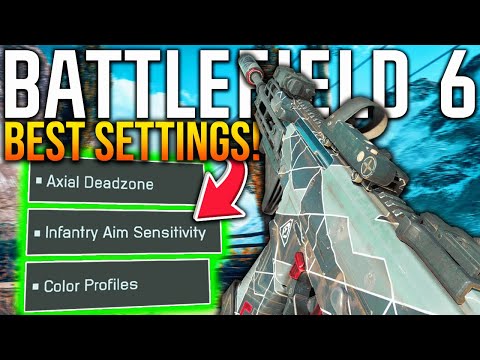Best Settings To Improve Visibility in Battlefield 6
Battlefield 6: Best Settings To Improve Visibility
Display Settings: Maximizing Clarity and Focus
The display menu holds the key to your overall visual perspective and howintrusive in-game elements are. Our goal here is to maximize your fieldof vision while eliminating effects that interfere with precisionaiming.
| Setting | Recommended Value | Why This Matters |
| Field of View (FOV) | 100-110 | A wider FOV allows you to see more of your surroundings, catching flanking enemies. While personal preference varies, this range offers a great balancebetween peripheral vision and target size. |
| Weapon Field of View | Wide | Setting this to Wide pushes your weapon further away from the center of the screen, clearing up a significant portion of your view for better target acquisition. |
| Sharpness | 70-80 | Increasing sharpness makes the edges of objects and soldiers more defined,especially at distance. This is a crucial setting for spotting movement in background clutter. |
| Motion Blur (World & Weapon) | 0 | Turning off all motion blur is non-negotiable. Movement should be crisp, not smeared. This is vital for tracking enemies during quick turns or strafing runs. |
| Camera Shake Amount | 0-20% | Explosions and vehicles cause screen shake, which severely hinders aiming. Keep this value as low as possible for stable aiming under fire. |
| Chromatic Aberration, Vignette, Film Grain, Depth of Field | Off | These are all post-processing effects designed for cinematic style. Turning them off removes lens distortions, darkened edges, visual static, and blurredbackgrounds, respectively, giving you a crystal-clear line of sight. |
| Fullscreen Mode | Borderless / Fullscreen | Use true Fullscreen or Borderless for the best performance and to ensure your game utilizes your display's correct refresh rate. |
| Refresh Rate | Your Display’s Max Hz | Always ensure this matches your monitor's maximum frequency for the smoothest experience. |
| V-Sync | Off | Disabling Vertical Sync reduces input lag, which is vital for competitive responsiveness. |
| Render Scale | 100% | Keep this at native resolution (100%) for maximum visual fidelity and sharpness. |
| Nvidia Reflex Low Latency / AMD Anti-Lag | On + Boost (if applicable) | These technologies reduce system latency, making your inputs feel more immediate. Always enable them. |
| Soldier Visibility Filter | On | This is a minor but helpful feature that slightly increases the outline contrast of enemies against certain backgrounds. |
Graphics Settings: Stripping Away Environmental Distractions
The Graphics menu is where we cut down on performance-heavy andvisibility-hindering environmental effects. The philosophy is simple: lower the distracting effects, the more you can see the enemy. Every explosion, cloud of smoke, or complex shadow is a potential place for an enemy to hide, or for your frame rate to drop.
Our optimized settings aim for minimal environmental clutter while maintaining essential texture and mesh quality.
| Graphics Setting | Recommended Value | Rationale for the Setting |
| Graphics Preset | Custom | The baseline for our tailored setup. |
| Texture Quality | Medium | Maintains decent visual quality on weapon and environment details without taxing VRAM excessively. |
| Texture Filtering | High | A small performance cost for sharper textures, particularly when viewed at an angle. |
| Mesh Quality | Medium | Keeps the quality of models (including enemy soldiers) high enough to be recognizable at distance. |
| Terrain Quality | Low | Reduces complexity of terrain textures, which can hide enemies when set too high. |
| Undergrowth Quality | Off | Crucial for visibility. Turning off unnecessary grass, foliage, and clutter eliminates places for enemies to "hide" or blend into the environment. |
| Effects Quality | Low | Reduces the intensity and duration of smoke, fire, and explosion visualeffects, clearing up your line of sight after heavy action. |
| Volumetric Quality | Off | Disables fog, god rays, and other complex atmospheric effects that obscure distant targets. |
| Lighting Quality | Low | Simplifies lighting calculations, leading to fewer visual distractions. |
| Local Light & Shadow Quality | Low | Prevents overly dark or complex shadows that can mask an enemy's silhouette. |
| Sun Shadow Quality | Off | Eliminates the highest-cost shadow effects that primarily contribute to visual ambiance, not competitive clarity. |
| Shadow Filtering | PCSS | A balanced setting for essential shadows without being overly blurry or blocky. |
| Reflection Quality & Screen Space Reflections | Low / Off | Reduces distracting glare and reflections from water or polished surfaces. |
| Post Process Quality | Low | Affects the final image output, and setting this low removes any potential final-pass visual interference. |
| Screen Space AO & GI | Off | Off is best for competitive clarity as Ambient Occlusion creates contactshadows that can make it harder to spot enemies in dark corners. (Youcan test GTAO if you prefer slightly better visuals, but Off is optimal.) |
The Competitive Advantage
By implementing these display and graphics settings, you are effectively trading cinematic realism for uncompromised situational awareness. You'll notice enemies standing out more clearly against theenvironment, fewer screen effects disrupting your aim during intensemoments, and a smoother, more responsive overall experience.
Remember, in the high-stakes world of Battlefield 6, the fraction of a second you gain by seeing a target clearly can be the difference between getting the kill and seeing the dreaded "You AreDead" screen. Take the time to fine-tune your settings now, and enjoythe competitive edge in your next deployment.
Other Articles Related
how to earn all Red Bull Challenges rewards in Battlefield 6Unlock all Red Bull Challenges rewards in Battlefield 6. Our guide coversstrategies, tips, and step-by-step instructions to complete everychallenge and earn exclusive in-game content.
How to Change Character Skins in Battlefield 6
Learn how to customize your soldier's appearance in Battlefield 6. Our guidecovers unlocking and equipping new character skins and camouflage tostand out on the battlefield.
How to Fix Battlefield 6 challenges not working
Struggling with Battlefield 6 challenges not tracking or completing? Learn how tofix common issues with our quick troubleshooting guide for resetting,updating, and getting back in the game.
Battlefield 6: Best Loadouts for Gauntlet Mode
the best class loadouts for Gauntlet Mode in BF6. Optimize your gameplay with tips and strategies to dominate the battlefield
How to Level Up Weapons in Battlefield 6
expert tips on leveling up weapons in BF6. Enhance your gameplay and dominate the battlefield with our guide!
How to Fix Battlefield 6 REDSEC error occurred when launching the game
Fix the frustrating REDSEC error in Battlefield 6 with our step-by-stepsolutions. Get back to gaming adventure!
How to Access a Vehicle Trailer in Battlefield RedSec
Discover the thrilling Vehicle Trailer for Battlefield RedSec! Dive into intense gameplay and explore new features.
How to Open Locked Safes in Battlefield RedSec
Unlock the secrets of Battlefield RedSec! Discover expert tips and strategies to open locked safes and enhance your gameplay.
How to Redeploy Teammates in Battlefield RedSec
Optimize your Battlefield RedSec strategy. Learn when and how to effectivelyredeploy teammates for tactical advantages, better positioning, andsecuring key objectives. Master the redeploy feature to control the flow of battle.
How to Complete All Exploration Challenges in Battlefield Redsec
Master all Battlefield Redsec exploration challenges with our expert guide.Find hidden intel, complete all objectives, and unlock every reward with step-by-step strategies.
How to Fly Jets & Helicopters in Battlefield 6
Master the skies in Battlefield 6! Discover essential tips and tricks for flying jets and helicopters like a pro. Elevate your gameplay today!
How to Complete a Mission with 30 Headshots in Battlefield 6
Join the action in Battlefield 6! Complete a mission with 30 headshots and showcase your skills. Dive into intense gameplay now!
How to Fix Little nightmares 3 controller not working
Struggling with controller issues in Little Nightmares 3? Get your gamepad working again. Our guide covers PC & console fixes for connection, inputlag, and recognition problems.
How to Play With Friends in Battlefield 6
Join your friends in Battlefield 6 with our ultimate guide! Discover tips and tricks for seamless multiplayer gameplay and enhance your gaming experience.
How To Get Ice Crystal in Megabonk
Learn the best strategies to find and collect the Ice Crystal in Megabonk.Our quick guide shows you where to look and how to use this powerfulitem to gain an advantage.