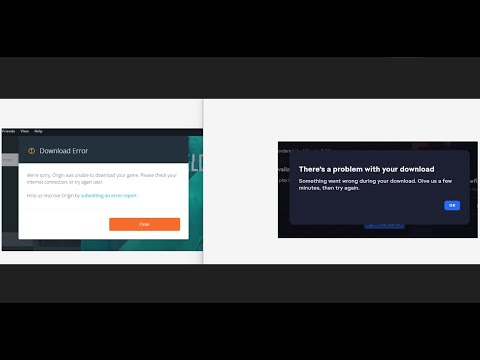How to Fix Battlefield 2042 Won’t Download
Our guide will help you How to Fix Battlefield 2042 Won’t Download and fix the issue so that you can start playing.
Battlefield 2042 is one of the most highly anticipated games of the year, but unfortunately, some players have reported issues with downloading the game. If you're one of those players, fear not! There are several ways to fix the issue and get back to playing the game you've been waiting for. In this article, we'll guide you through some of the most effective solutions to fix Battlefield 2042 won't download.
The first solution to try is to simply restart your PC. This can be an effective way to fix any issues with the download process. Restarting your PC clears any temporary files and processes that may be interfering with the download.
Here's how to restart your PC:
Clearing your cache is another solution that may help fix the download issue. Cache is a temporary storage area that stores data to help speed up processes. However, sometimes this data can get corrupted and cause issues with downloads.
Here's how to clear cache for Windows and Mac:
If clearing cache doesn't work, you may need to reinstall the EA app. Sometimes, the app can become corrupt or outdated and cause issues with downloads.
Here's how to uninstall and reinstall the EA app:
Learn how to effectively use the Ranger in Battlefield 2042 with our comprehensive guide. Master tactics and enhance your gameplay
How to get the Protopype Gun in Battlefield 2042
Unlock the Protopype Gun in Battlefield 2042 and elevate your gameplay. Discover tips, strategies, and more to dominate the battlefield!
How to Get The Lynx Sniper Rifle in Battlefield 2042
Unlock the power of the Lynx Sniper Rifle in Battlefield 2042. Elevate your gameplay and dominate the battlefield
How to Get Wingman Ribbons in Battlefield 2042
Earn Wingman Ribbons in Battlefield 2042 faster. This guide reveals thebest strategies, modes, and tips to complete the requirement and unlockyour coveted rewards.
How to Fix Battlefield 6 Low FPS Issue
Struggling with low FPS in Battlefield 6? Discover effective solutionsto enhance your gaming performance
How to Fix Battlefield 6 Stuck on Loading Screen
Don't let a loading screen halt your Battlefield 6 gameplay. Find expert advice and proven methods to resolve this issue
How to Fix Battlefield 6 Lag Issue
Tired of lag ruining your Battlefield 6 experience? Explore our experttips and tricks to fix lag issues and elevate your gaming
How to Fix the Battlefield 2042 DirectX Error
We have made a practical guide where we focus on explaining to you How to fix Battlefield 2042 DirectX error.
How to Change Region in Battlefield 2042
With our help, you'll see that knowing How to Change Region in Battlefield 2042 is easier than you thought.
How to report players for voice chat in Battlefield 2042
Today we bring you an explanatory guide with everything you need to know about How to report players for voice chat in Battlefield 2042.
How To Fix FIFA 23 Error Code EC 203
Check out our guide on how to fix FIFA 23 Error Code EC 203 and get back to playing your favorite game in no time!
How to Fix Street Fighter 6 Won't Launch or Not Loading
Check out our blog to learn How to Fix Street Fighter 6 Won't Launch or Not Loading and fix the problem today!
How to Fix Check Back in a Little Bit Xbox
Our guide, How to Fix Check Back in a Little Bit Xbox, is here to help. Learn how to solve the most common issues with your console
How to Fix Sea of Thieves CyanBeard Error
Are you How to Fix Sea of Thieves CyanBeard Error? No worries, we have got you covered.
How To Fix Persona 5 Not Installing
Our guide on how to fix Persona 5 not installing will help you troubleshoot and resolve any issues you might be experiencing.
Battlefield 2042 is one of the most highly anticipated games of the year, but unfortunately, some players have reported issues with downloading the game. If you're one of those players, fear not! There are several ways to fix the issue and get back to playing the game you've been waiting for. In this article, we'll guide you through some of the most effective solutions to fix Battlefield 2042 won't download.
Restart Your PC
The first solution to try is to simply restart your PC. This can be an effective way to fix any issues with the download process. Restarting your PC clears any temporary files and processes that may be interfering with the download.
Here's how to restart your PC:
- 1. Click on the Start menu
- 2. Click on the Power button
- 3. Click on Restart
Clear Cache
Clearing your cache is another solution that may help fix the download issue. Cache is a temporary storage area that stores data to help speed up processes. However, sometimes this data can get corrupted and cause issues with downloads.
Here's how to clear cache for Windows and Mac:
Windows:
- 1. Open the Run dialog box by pressing the Windows key + R
- 2. Type in "wsreset.exe" and hit Enter
- 3. Wait for the command to complete and then restart your PC
Mac:
- 1. Open the Finder
- 2. Click on "Go" and then "Go to Folder"
- 3. Type in "~/Library/Caches" and hit Enter
- 4. Delete all the files in the cache folder
- 5. Restart your Mac
Reinstall the EA App
If clearing cache doesn't work, you may need to reinstall the EA app. Sometimes, the app can become corrupt or outdated and cause issues with downloads.
Here's how to uninstall and reinstall the EA app:
- 1. Go to the Control Panel
- 2. Click on "Programs and Features"
- 3. Find the EA app and click on "Uninstall"
- 4. Download and install the latest version of the EA app from the official website
Run the EA App as an Administrator
Running the EA app as an administrator can also help fix the download issue. Sometimes, the app may not have the necessary permissions to download the game.
Here's how to run the EA app as an administrator for Windows and Mac:
Windows:
- 1. Right-click on the EA app icon
- 2. Click on "Run as administrator"
Mac:
- 1. Right-click on the EA app icon
- 2. Click on "Get Info"
- 3. Check the box next to "Run as Administrator"
- 4. Close the Get Info window and run the app
Move the File Location
If none of the above solutions work, you may need to move the file location. Sometimes, the default download location can cause issues with downloads.
Here's how to move the file location for Windows and Mac:
Windows:
- 1. Open the EA app
- 2. Click on "Settings"
- 3. Click on "Game Library"
- 4. Click on "Downloaded Games"
- 5. Click on "Move Folder" and select a new location
Mac:
- 1. Open the EA app
- 2. Click on "Origin" in the menu bar
- 3. Click on "Preferences"
- 4. Click on "Advanced"
- 5. Click on "Change" and select a new location
If you're experiencing issues with downloading Battlefield 2042, try these solutions to fix the issue. Restart your PC, clear cache, reinstall the EA app, run the EA app as an administrator, or move the file location. These solutions should help you get back to playing the game you've been waiting for. Good luck!
Tags: BF2042
Platform(s): Microsoft Windows PC, PlayStation 5 PS5, Xbox Series X|S, PlayStation 4 PS4, Xbox One
Genre(s): First-person shooter
Developer(s): DICE
Publisher(s): Electronic Arts
Engine: Frostbite
Release date: October 22, 2021
Mode: multiplayer
Age rating (PEGI): 18+
Other Articles Related
How to use Ranger in Battlefield 2042Learn how to effectively use the Ranger in Battlefield 2042 with our comprehensive guide. Master tactics and enhance your gameplay
How to get the Protopype Gun in Battlefield 2042
Unlock the Protopype Gun in Battlefield 2042 and elevate your gameplay. Discover tips, strategies, and more to dominate the battlefield!
How to Get The Lynx Sniper Rifle in Battlefield 2042
Unlock the power of the Lynx Sniper Rifle in Battlefield 2042. Elevate your gameplay and dominate the battlefield
How to Get Wingman Ribbons in Battlefield 2042
Earn Wingman Ribbons in Battlefield 2042 faster. This guide reveals thebest strategies, modes, and tips to complete the requirement and unlockyour coveted rewards.
How to Fix Battlefield 6 Low FPS Issue
Struggling with low FPS in Battlefield 6? Discover effective solutionsto enhance your gaming performance
How to Fix Battlefield 6 Stuck on Loading Screen
Don't let a loading screen halt your Battlefield 6 gameplay. Find expert advice and proven methods to resolve this issue
How to Fix Battlefield 6 Lag Issue
Tired of lag ruining your Battlefield 6 experience? Explore our experttips and tricks to fix lag issues and elevate your gaming
How to Fix the Battlefield 2042 DirectX Error
We have made a practical guide where we focus on explaining to you How to fix Battlefield 2042 DirectX error.
How to Change Region in Battlefield 2042
With our help, you'll see that knowing How to Change Region in Battlefield 2042 is easier than you thought.
How to report players for voice chat in Battlefield 2042
Today we bring you an explanatory guide with everything you need to know about How to report players for voice chat in Battlefield 2042.
How To Fix FIFA 23 Error Code EC 203
Check out our guide on how to fix FIFA 23 Error Code EC 203 and get back to playing your favorite game in no time!
How to Fix Street Fighter 6 Won't Launch or Not Loading
Check out our blog to learn How to Fix Street Fighter 6 Won't Launch or Not Loading and fix the problem today!
How to Fix Check Back in a Little Bit Xbox
Our guide, How to Fix Check Back in a Little Bit Xbox, is here to help. Learn how to solve the most common issues with your console
How to Fix Sea of Thieves CyanBeard Error
Are you How to Fix Sea of Thieves CyanBeard Error? No worries, we have got you covered.
How To Fix Persona 5 Not Installing
Our guide on how to fix Persona 5 not installing will help you troubleshoot and resolve any issues you might be experiencing.