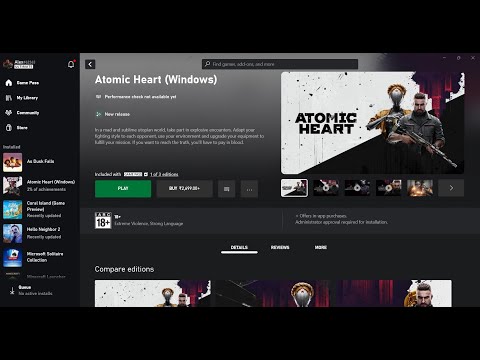How to Fix Atomic Heart Unreal Engine 4 Crash Error
Learn how to fix an Atomic Heart Unreal Engine 4 crash error and download Atomic Heart now.
Atomic Heart is an upcoming open-world action-adventure game developed by Russian studio Mundfish. The game is set in an alternate universe, where the Soviet Union has not collapsed and the technological progress of the nation is far greater than in our world. Atomic Heart is powered by Unreal Engine 4, a powerful game engine developed by Epic Games.
Atomic Heart can crash due to a number of technical issues, including incompatible software, corrupt game files, and outdated drivers. Fortunately, there are a few steps you can take to fix the problem.
End Tasks from the Background: Next, it's important to end any tasks running in the background, as they can interfere with the game's performance. To do this, open Task Manager and end any applications that are not essential to the game. Run the Game Application As An Administrator: If the game still crashes, you should try running the game application as an administrator. This will allow the game to access the system resources it needs to function properly. Repair Game Files: If the game still crashes, you should check the integrity of the game files. To do this, open your Steam library, right-click on the Atomic Heart title, and select "Properties>Local Files>Verify integrity of game files...". Update Graphics Card Driver: The game may also crash if your graphics card driver is outdated. To fix this, open the Device Manager, find your graphics card, right-click on it, and select "Update driver”.
Solve the puzzle of finding all three talking dead animals. Get step-by-step guides and Where to find all three talking dead animals in Atomic Heart.
Every Weapon Melee in Atomic Heart
Discover unique stats, visuals, and Every Weapon Melee in Atomic Heart for your playstyle.
How to Fix Atomic Heart ‘Plyusch not spawning or despawning’
Learn How to Fix Atomic Heart ‘Plyusch not spawning or despawning’. One of the more commonly reported issues is the Plyusch boss not spawning or despawning.
How to Fix Atomic Heart stuck in walls, rocks or floor
In this blog, we will discuss how to fix an Atomic Heart stuck in walls, rocks, or floors.
How to solve the puzzle key in red arrow in Atomic Heart
In this blog, we will explore How to solve the puzzle key in red arrow in Atomic Heart
How to Fix Atomic Heart Fatal Error
Here, we'll discuss How to Fix Atomic Heart Fatal Error and get back to playing.
How to Fix Atomic Heart Opens Gaming Services On Microsoft Store
Fixing a broken, How to Fix Atomic Heart Opens Gaming Services On Microsoft Store is not as difficult as you might think.
How to Fix Atomic Heart Unreal Engine 4 Crash Error
Learn how to fix an Atomic Heart Unreal Engine 4 crash error and download Atomic Heart now.
How to Get All Blueprints in Atomic Heart
How to Get All Blueprints in Atomic Heart is one of the most exciting open world games on the market.
How to command the falcon to land via your terminal in Atomic Heart
Learn How to command the falcon to land via your terminal in Atomic Heart, an RPG game with a unique way of giving players control of the game’s wildlife!
How to Scare Someone to Death in BitLife
Learn How to Scare Someone to Death in BitLife.
Where to find the Drifting Supply Bag in Warzone 2 DMZ
Where to find the Drifting Supply Bag in Warzone 2 DMZ? Looking for the key to gain access?
How to Cook Meat in Sons of the Forest
How to Cook Meat in Sons of the Forest is an action and adventure game set in a post-apocalyptic world.
How to Fast Travel in Octopath Traveler 2
How to Fast Travel in Octopath Traveler 2 is a guide on how to fast travel.
How to Get All Blueprints in Atomic Heart
How to Get All Blueprints in Atomic Heart is one of the most exciting open world games on the market.
Atomic Heart is an upcoming open-world action-adventure game developed by Russian studio Mundfish. The game is set in an alternate universe, where the Soviet Union has not collapsed and the technological progress of the nation is far greater than in our world. Atomic Heart is powered by Unreal Engine 4, a powerful game engine developed by Epic Games.
How to Fix Atomic Heart Unreal Engine 4 Crash Error
Atomic Heart can crash due to a number of technical issues, including incompatible software, corrupt game files, and outdated drivers. Fortunately, there are a few steps you can take to fix the problem.
- Reboot the Game and PC: The first step to fix the game crash is to reboot the game and your PC. This will help reset any potential conflicts and give the game a fresh start.
Disable Overlay Applications
One of the most common causes of the Atomic Heart Unreal Engine 4 Crash Error is the presence of some overlay applications such as Discord, Steam, XSplit, and Fraps. These applications can often interfere with the game’s performance, leading to the crash.
To fix this, you need to disable any overlay applications that you have running. If you’re not sure which programs are running in the background, then you can use the Task Manager to identify and disable them.
- Whitelist Atomic Heart in Windows Firewall: Another possible cause of the Atomic Heart Unreal Engine 4 Crash Error is the Windows Firewall blocking it. To fix this, you need to whitelist Atomic Heart in the Windows Firewall. To do this, open the Windows Firewall, select the “Allow an app or feature through Windows Firewall” option, and then select Atomic Heart from the list of apps.
- Add Exception for Atomic Heart in your Antivirus: Your third-party antivirus software may also be blocking the game from running. To fix this, you need to add an exception for Atomic Heart in your antivirus. This can be done by opening your antivirus, navigating to its “Exceptions” section, and adding Atomic Heart to the list of excluded programs.
- Disable Fullscreen Optimizations: The Atomic Heart Unreal Engine 4 Crash Error can also be caused by the Fullscreen Optimizations feature in Windows. To fix this, you need to disable the Fullscreen Optimizations feature. This can be done by right-clicking on the Atomic Heart’s executable file, selecting “Properties”, navigating to the “Compatibility” tab, and then unchecking the “Run this program in compatibility mode for” checkbox.
- Revert GPU Overclock: GPU overclocking can also lead to the Atomic Heart Unreal Engine 4 Crash Error. To fix this, you need to revert your GPU overclock settings to the factory defaults. This can be done by opening your GPU’s control panel, navigating to the “Overclocking” section, and then resetting the GPU’s clock speeds to the default values.
- Limit Max FPS: If none of the above methods work, then you may need to limit the game’s maximum frames per second (FPS). This can be done by opening the game’s settings, navigating to the “Graphics” section, and then setting the “Max FPS” option to a lower value.
Atomic Heart can crash due to a variety of technical issues. To fix the game crash, you should reboot the game and PC, end tasks from the background, run the game application as an administrator, repair game files, update graphics card driver, disable overlay applications, whitelist Atomic Heart in Windows Firewall, add exception for Atomic Heart in your antivirus, disable fullscreen optimizations, revert GPU overclock, and limit max FPS. Following these steps should help fix the Atomic Heart Unreal Engine 4 crash error.
Platform(s): Microsoft Windows PC, PlayStation 4 PS4, PlayStation 5 PS5, Xbox One, Xbox Series X/S
Genre(s): Action role-playing, first-person shooter
Developer(s): Mundfish
Publisher(s): WW: Focus Entertainment, CIS: VK Play, AS: 4Divinity
Engine: Unreal Engine 4
Release date: February 21, 2023
Mode: Single-player
Age rating (PEGI): 18+
Other Articles Related
Where to find all three talking dead animals in Atomic HeartSolve the puzzle of finding all three talking dead animals. Get step-by-step guides and Where to find all three talking dead animals in Atomic Heart.
Every Weapon Melee in Atomic Heart
Discover unique stats, visuals, and Every Weapon Melee in Atomic Heart for your playstyle.
How to Fix Atomic Heart ‘Plyusch not spawning or despawning’
Learn How to Fix Atomic Heart ‘Plyusch not spawning or despawning’. One of the more commonly reported issues is the Plyusch boss not spawning or despawning.
How to Fix Atomic Heart stuck in walls, rocks or floor
In this blog, we will discuss how to fix an Atomic Heart stuck in walls, rocks, or floors.
How to solve the puzzle key in red arrow in Atomic Heart
In this blog, we will explore How to solve the puzzle key in red arrow in Atomic Heart
How to Fix Atomic Heart Fatal Error
Here, we'll discuss How to Fix Atomic Heart Fatal Error and get back to playing.
How to Fix Atomic Heart Opens Gaming Services On Microsoft Store
Fixing a broken, How to Fix Atomic Heart Opens Gaming Services On Microsoft Store is not as difficult as you might think.
How to Fix Atomic Heart Unreal Engine 4 Crash Error
Learn how to fix an Atomic Heart Unreal Engine 4 crash error and download Atomic Heart now.
How to Get All Blueprints in Atomic Heart
How to Get All Blueprints in Atomic Heart is one of the most exciting open world games on the market.
How to command the falcon to land via your terminal in Atomic Heart
Learn How to command the falcon to land via your terminal in Atomic Heart, an RPG game with a unique way of giving players control of the game’s wildlife!
How to Scare Someone to Death in BitLife
Learn How to Scare Someone to Death in BitLife.
Where to find the Drifting Supply Bag in Warzone 2 DMZ
Where to find the Drifting Supply Bag in Warzone 2 DMZ? Looking for the key to gain access?
How to Cook Meat in Sons of the Forest
How to Cook Meat in Sons of the Forest is an action and adventure game set in a post-apocalyptic world.
How to Fast Travel in Octopath Traveler 2
How to Fast Travel in Octopath Traveler 2 is a guide on how to fast travel.
How to Get All Blueprints in Atomic Heart
How to Get All Blueprints in Atomic Heart is one of the most exciting open world games on the market.