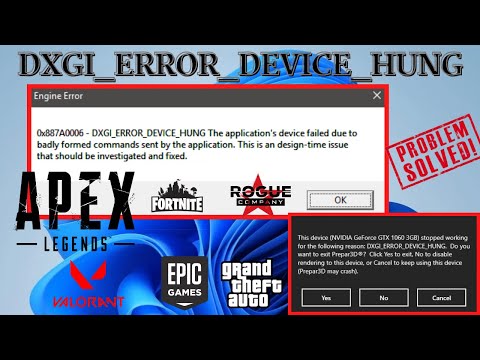How to Fix Apex Legends DXGI Error Device Hung
Learn How to Fix Apex Legends DXGI Error Device Hung. Our simple step-by-step guide will help you resolve this issue in no time.
Apex Legends is an incredibly popular and exciting battle royale game that has garnered a massive following since its release. However, like any other game, it is not without its issues. One common problem that players encounter is the DXGI Error Device Hung. This error can be frustrating as it often leads to crashes and game freezes. But fear not, as we have compiled a comprehensive guide on how to fix this error and get back into the game.
Before we dive into the solutions, let's briefly understand what the DXGI Error Device Hung actually is. This error occurs when the graphics card driver stops responding for a certain period of time, causing the game to crash or freeze. Now, let's move on to the solutions.
DirectX plays a crucial role in gaming, as it provides the necessary tools and components for graphics rendering and audio processing. Updating DirectX to the latest version can often fix various gaming-related errors, including the DXGI Error Device Hung. To update DirectX, follow these steps:
Uncover the latest weapon modifications in Apex Legends Season 26. Equip yourself with knowledge to adapt and thrive
How to get an Epic Bangalore skin in Apex Legends
Transform your Apex Legends experience with the Epic Bangalore skin.Join the fight in style and make your mark
How to Fix Apex Legends crossplay not working
Fix your Apex Legends crossplay problems with our step-by-stepsolutions. Get back to playing with friends across platforms
How to unlock ranked in Apex Legends Season 24
Ready to climb the ranks in Apex Legends Season 24? This guide explains how to unlock Ranked mode.
How to get Gold Armor in Apex Legends Season 24
Looking to get Gold Armor in Apex Legends Season 24? This guide details how to find and obtain this powerful armor.
How to get Mythic armor in Apex Legends Season 24
Want to snag some Mythic armor in Apex Legends Season 24? Gear up with the best!
How to unlock Bloodhound Heirloom recolor in Apex Legends
We welcome you to our guide on How to unlock Bloodhound Heirloom recolor in Apex Legends in a specific and detailed way.
Where to find Words of Wisdom in Dragon Quest 3 Remake
Discover Where to find Words of Wisdom in Dragon Quest 3 Remake with this excellent and detailed explanatory guide.
All Legend Changes in Apex Legends
In this guide entry we explain All Legend Changes in Apex Legends, let's see.
All Legend changes in Apex Legends Season 23
With our help, you will see that knowing about All Legend changes in Apex Legends Season 23 is easier than you think.
How To Get the Green Snorlax in Pokémon Sleep
Learn the simple steps to How To Get the Green Snorlax in Pokémon Sleep. Get tips.
How to Clear Strongholds in Under 20 Seconds in Warzone 2 DMZ
Learn How to Clear Strongholds in Under 20 Seconds in Warzone 2 DMZ. Take control of the battlefield and dominate with our guide
Where To Find Kisuke in Roblox Type Soul
Discover Where To Find Kisuke in Roblox Type Soul. Find out where to locate him and what rewards you can unlock.
How To Get the Realmwalker Set in Remnant 2
Learn the steps to get this set with our easy guide on How To Get the Realmwalker Set in Remnant 2. Start your adventure today
How To Get The Plasma Cutter Beam Rifle in Remnant 2
With these easy-to-follow steps! How To Get The Plasma Cutter Beam Rifle in Remnant 2 and obliterate your enemies.
Apex Legends is an incredibly popular and exciting battle royale game that has garnered a massive following since its release. However, like any other game, it is not without its issues. One common problem that players encounter is the DXGI Error Device Hung. This error can be frustrating as it often leads to crashes and game freezes. But fear not, as we have compiled a comprehensive guide on how to fix this error and get back into the game.
Before we dive into the solutions, let's briefly understand what the DXGI Error Device Hung actually is. This error occurs when the graphics card driver stops responding for a certain period of time, causing the game to crash or freeze. Now, let's move on to the solutions.
Update DirectX to the latest version
DirectX plays a crucial role in gaming, as it provides the necessary tools and components for graphics rendering and audio processing. Updating DirectX to the latest version can often fix various gaming-related errors, including the DXGI Error Device Hung. To update DirectX, follow these steps:
- 1. Visit the official Microsoft DirectX website.
- 2. Download the latest version of DirectX.
- 3. Run the downloaded file and follow the on-screen instructions to complete the installation process.
Verify the integrity of game files
Verifying the integrity of game files ensures that all the necessary game files are intact and not corrupted. This can often resolve issues related to the DXGI Error Device Hung. To verify the integrity of Apex Legends game files, follow these steps:
- 1. Open the Origin client and go to your game library.
- 2. Right-click on Apex Legends and select "Repair" from the drop-down menu.
- 3. Wait for the process to complete and then launch the game to see if the error persists.
Run Apex Legends with administrative privileges
Running Apex Legends with administrative privileges can give the game higher priority and access to system resources, potentially resolving the DXGI Error Device Hung. To run Apex Legends with administrative privileges, follow these steps:
- 1. Locate the Apex Legends shortcut on your desktop or in the Start menu.
- 2. Right-click on the shortcut and select "Properties" from the context menu.
- 3. In the Properties window, go to the "Compatibility" tab.
- 4. Check the box that says "Run this program as an administrator" and click "Apply" and then "OK".
Update graphic card drivers
Outdated or incompatible graphic card drivers can often be the cause of the DXGI Error Device Hung. Updating your graphic card drivers to the latest version can help resolve this issue. Here's how you can update your graphic card drivers:
- 1. Identify the manufacturer and model of your graphic card.
- 2. Visit the manufacturer's website (e.g., NVIDIA, AMD, Intel) and navigate to the support or drivers section.
- 3. Download the latest drivers for your specific graphic card model.
- 4. Run the downloaded file and follow the on-screen instructions to complete the installation process.
Rollback the graphics driver
In some cases, the latest graphic card driver may introduce compatibility issues with Apex Legends, leading to the DXGI Error Device Hung. Rolling back the graphics driver to a previous version can help resolve this issue. Here's how you can rollback the graphics driver:
- 1. Press the Windows key + X and select "Device Manager" from the menu.
- 2. Expand the "Display adapters" category.
- 3. Right-click on your graphic card and select "Properties".
- 4. Go to the "Driver" tab and click on "Roll Back Driver".
- 5. Follow the on-screen instructions to complete the rollback process.
Change NVIDIA control panel settings
If you have an NVIDIA graphics card, adjusting certain settings in the NVIDIA control panel can potentially fix the DXGI Error Device Hung. Here's how you can change NVIDIA control panel settings:
- 1. Right-click on your desktop and select "NVIDIA Control Panel" from the context menu.
- 2. In the control panel, go to "Manage 3D settings" and select the "Program Settings" tab.
- 3. From the drop-down menu, select Apex Legends as the program.
- 4. Adjust the "Power Management Mode" to "Prefer Maximum Performance".
- 5. Click on "Apply" to save the changes.
Disable GPU overclocking
Overclocking your GPU can provide performance gains, but it can also lead to stability issues and errors like the DXGI Error Device Hung. Disabling GPU overclocking can help resolve this issue. Here's how you can disable GPU overclocking:
- 1. Open the software or utility used to overclock your GPU (e.g., MSI Afterburner, ASUS GPU Tweak).
- 2. Locate the option to reset or disable overclocking.
- 3. Apply the changes and restart your computer.
The DXGI Error Device Hung can be a frustrating issue that disrupts your Apex Legends gaming experience. However, by following the steps outlined in this guide, you can troubleshoot and fix this error. Remember to update DirectX, verify the integrity of game files, run Apex Legends with administrative privileges, update your graphic card drivers, rollback the graphics driver if necessary, change NVIDIA control panel settings if applicable, and disable GPU overclocking. By implementing these solutions, you'll be back in the game in no time. Happy gaming!
Tags: apex legens, apexlegends, apex legends mobile , characters, patch notes, apex legands, apex legen
Platform(s): PC, PS4 , Xbox One
Genre(s): Battle royale, first-person shooter
Developer(s): Respawn Entertainment
Publisher(s): Electronic Arts
Engine: Source
Release date: February 4, 2019
Mode: Multiplayer
Age rating (PEGI): 16+
Other Articles Related
All weapon changes in Apex Legends Season 26 Split 2Uncover the latest weapon modifications in Apex Legends Season 26. Equip yourself with knowledge to adapt and thrive
How to get an Epic Bangalore skin in Apex Legends
Transform your Apex Legends experience with the Epic Bangalore skin.Join the fight in style and make your mark
How to Fix Apex Legends crossplay not working
Fix your Apex Legends crossplay problems with our step-by-stepsolutions. Get back to playing with friends across platforms
How to unlock ranked in Apex Legends Season 24
Ready to climb the ranks in Apex Legends Season 24? This guide explains how to unlock Ranked mode.
How to get Gold Armor in Apex Legends Season 24
Looking to get Gold Armor in Apex Legends Season 24? This guide details how to find and obtain this powerful armor.
How to get Mythic armor in Apex Legends Season 24
Want to snag some Mythic armor in Apex Legends Season 24? Gear up with the best!
How to unlock Bloodhound Heirloom recolor in Apex Legends
We welcome you to our guide on How to unlock Bloodhound Heirloom recolor in Apex Legends in a specific and detailed way.
Where to find Words of Wisdom in Dragon Quest 3 Remake
Discover Where to find Words of Wisdom in Dragon Quest 3 Remake with this excellent and detailed explanatory guide.
All Legend Changes in Apex Legends
In this guide entry we explain All Legend Changes in Apex Legends, let's see.
All Legend changes in Apex Legends Season 23
With our help, you will see that knowing about All Legend changes in Apex Legends Season 23 is easier than you think.
How To Get the Green Snorlax in Pokémon Sleep
Learn the simple steps to How To Get the Green Snorlax in Pokémon Sleep. Get tips.
How to Clear Strongholds in Under 20 Seconds in Warzone 2 DMZ
Learn How to Clear Strongholds in Under 20 Seconds in Warzone 2 DMZ. Take control of the battlefield and dominate with our guide
Where To Find Kisuke in Roblox Type Soul
Discover Where To Find Kisuke in Roblox Type Soul. Find out where to locate him and what rewards you can unlock.
How To Get the Realmwalker Set in Remnant 2
Learn the steps to get this set with our easy guide on How To Get the Realmwalker Set in Remnant 2. Start your adventure today
How To Get The Plasma Cutter Beam Rifle in Remnant 2
With these easy-to-follow steps! How To Get The Plasma Cutter Beam Rifle in Remnant 2 and obliterate your enemies.