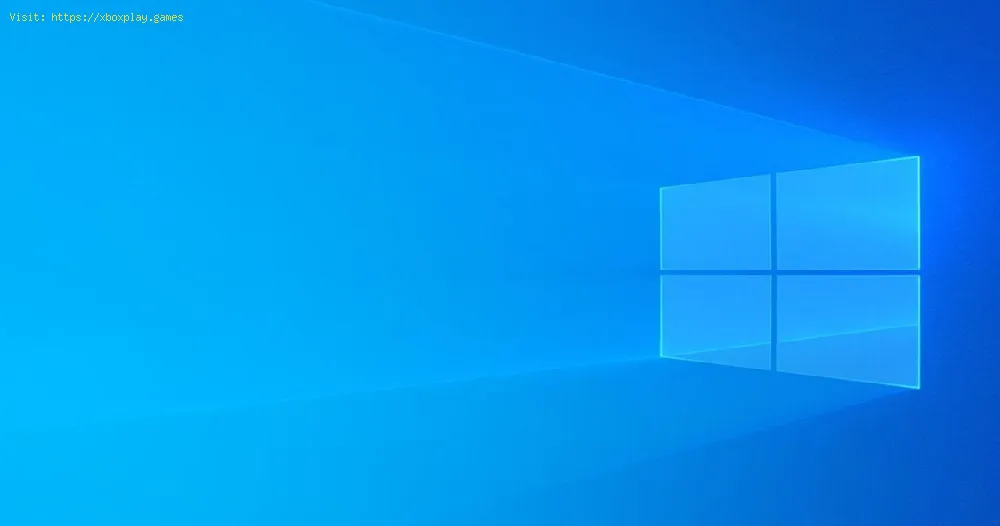By 2022-04-13 10:04:34
With our Windows guide you will learn more about How to fix mouse scroll wheel issues.
In some cases, the mouse can make us go through many inconveniences by not seeing it working correctly, it is a device that we will be handling all the time, then having a problem with the scroll wheel, which is a very useful function to search for documents, websites. and much more leads us to be aware of How to fix problems with the mouse scroll wheel and for this we have the details that are offered by this guide below, let's see them.
Read Also:
There are a series of options that can be useful to us in terms of How to solve problems with the mouse scroll wheel in Windows, starting with one of them that consists of using a different USB port for the connection of our mouse, because having a port with problems can be the cause of this situation, now if we use a wireless mouse we can change its battery, the operation of other applications is the next thing to check, being here the possibility of the problem we have to update or go to its support , in case of continuing with the problems we have to uninstall the drivers of our mouse, for this we press Windows X to look for the device manager option, here we will locate the devices, we must right click to uninstall and restart our computer.
We can choose to disable Tablet mode if we have it activated in terms of How to solve problems with the mouse scroll wheel, then we will press Windows A to access the activity center, here we locate this mode to press to deactivate it, in case of not come to nothing so far what we will do is try using another mouse to see if the same situation occurs, it is possible when we see ourselves going through some web sites we may have to scroll the mouse wheel to read some content, the problem is that it is moves the pointer in all directions no matter where we place it.
So what we will do is some corrections that allow us to end this problem, which leads us to make changes in the displacement configuration, for this we press Windows I to access, here we locate the devices specifically the mouse, we must choose some lines to scroll to the correct point, the value for this being 3 by default, change it to 5 or 6 to see if it helps in terms of How to fix mouse scroll wheel issues, also dust and debris that gets into appearing in the scroll wheel become a factor that interferes with the sensors and therefore this problem, the last thing to do is that we enable a precision that improves the pointer, we go to the control panel to enter Hardware and sound, here we choose the mouse between the devices and printers, we look for the option of the pointer and we check the box that allows us the improvement of the precision.
Now that we know how to fix mouse scroll wheel issues we may have a return to working properly in Windows.
Other Tags
video game, gameplay, price, 60fps, steam
What to know about the mouse scroll wheel in Windows?
In some cases, the mouse can make us go through many inconveniences by not seeing it working correctly, it is a device that we will be handling all the time, then having a problem with the scroll wheel, which is a very useful function to search for documents, websites. and much more leads us to be aware of How to fix problems with the mouse scroll wheel and for this we have the details that are offered by this guide below, let's see them.
How to fix mouse scroll wheel issues in Windows?
Read Also:
There are a series of options that can be useful to us in terms of How to solve problems with the mouse scroll wheel in Windows, starting with one of them that consists of using a different USB port for the connection of our mouse, because having a port with problems can be the cause of this situation, now if we use a wireless mouse we can change its battery, the operation of other applications is the next thing to check, being here the possibility of the problem we have to update or go to its support , in case of continuing with the problems we have to uninstall the drivers of our mouse, for this we press Windows X to look for the device manager option, here we will locate the devices, we must right click to uninstall and restart our computer.
We can choose to disable Tablet mode if we have it activated in terms of How to solve problems with the mouse scroll wheel, then we will press Windows A to access the activity center, here we locate this mode to press to deactivate it, in case of not come to nothing so far what we will do is try using another mouse to see if the same situation occurs, it is possible when we see ourselves going through some web sites we may have to scroll the mouse wheel to read some content, the problem is that it is moves the pointer in all directions no matter where we place it.
So what we will do is some corrections that allow us to end this problem, which leads us to make changes in the displacement configuration, for this we press Windows I to access, here we locate the devices specifically the mouse, we must choose some lines to scroll to the correct point, the value for this being 3 by default, change it to 5 or 6 to see if it helps in terms of How to fix mouse scroll wheel issues, also dust and debris that gets into appearing in the scroll wheel become a factor that interferes with the sensors and therefore this problem, the last thing to do is that we enable a precision that improves the pointer, we go to the control panel to enter Hardware and sound, here we choose the mouse between the devices and printers, we look for the option of the pointer and we check the box that allows us the improvement of the precision.
Now that we know how to fix mouse scroll wheel issues we may have a return to working properly in Windows.
Other Tags
video game, gameplay, price, 60fps, steam
Other Articles Related
- How to Fix Update KB5017389 - KB5017271 on Windows 11
- How to Fix Error Code 0x8007000d Installing Update KB5017328 on Windows 11
- How to Fix Windows 11 Version 22H2 Not Showing in the Windows Update
- How to Fix Update KB5017328 Not Installing on Windows 11
- How to Fix Update KB5017026 and KB5017321 Not Installing On Windows 11
- How to Fix Update KB5017383 Not Installing on Windows 11
- How to Fix the Blue Screen Error 0x000000c5 in Windows
- How to Fix Windows 11 BCD Error Code 0xc0000098
- How to Fix Windows 11 KB5016691 - Update Not Downloading
- Windows 11: How to Fix the Camera Error
- Windows 11: How to Fix Error 0xc0000135 - “The Application Was Unable To Start Correctly”
- Windows 11: How to Fix Nvidia Graphics Card Not Detected
- Windows 11: How To Check CPU Temp
- Windows: How To Fix Keyboard Lag
- Windows: How To Fix Mouse Scroll Wheel Issues
- Windows 11: How To Fix Error Code 0xC1900101
- Windows 11: How To Fix Error Code 0xC1900107
- Windows 11: How To Fix Error Code 0x80070002-0x20009
- Windows 11: How To Fix Error Code 0x80070070
- Windows 11: How To Fix File Explorer Memory Leak
- Windows 11: How To Fix Start Menu Broken Error
- Windows 11: How to fix cFosSpeed driver preventing installation
- Windows 11: How To Fix Error 0x8007007f
- Windows 11: How To Fix Windows 11 Update Not Working
- Windows 11: How to Fix Taskbar Not Working
- Windows 11: How To Get For Free
- Windows 11 vs Window 10 gaming: features and comparison
- Assassin’s Creed Odyssey: Where to find the Forge of Atlantis
- Final Fantasy XIV: How to get the Troll mount
- Tiny Tina’s Wonderlands: How to get the Liquid Cooling Legendary Pistol
- Lost Ark: How to get a Charm - Tips and tricks
- Rune Factory 5: growing a Four-Leaf Clover
- Lost Ark: How to get the Shangra Island Token - tips and tricks