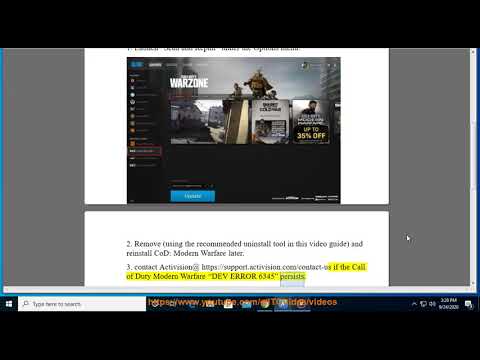How to Fix Error 6345 in Warzone and Modern Warfare
How to Fix Error 6345 in Warzone and Modern Warfare? Discover proven solutions to fix this common gaming hitch.
Error 6345 is a common issue faced by gamers playing Warzone and Modern Warfare. This error can be frustrating as it disrupts the gameplay and prevents you from fully enjoying the experience. In this blog post, we will explore various methods to fix Error 6345 and ensure uninterrupted gameplay. By following these steps, you'll be well on your way to resolving this issue and getting back into the action-packed world of Warzone and Modern Warfare.
One of the main reasons for Error 6345 is having too many background apps running simultaneously. These apps can consume valuable system resources and conflict with the game. To fix this issue, follow these simple steps:
By closing unnecessary background apps, you'll free up system resources and give Warzone and Modern Warfare a better chance to run smoothly.
Verifying game files is an essential step in identifying and fixing any corrupted or missing files that may be causing Error 6345. Here's how you can verify game files within the Battle.net client:
Verifying your game files will ensure that any issues with the game's installation are resolved, helping you get back into the action faster.
Overclocking is a popular technique used to boost performance in certain games. However, it can sometimes lead to stability issues, including Error 6345 in Warzone and Modern Warfare. To address this problem, you can temporarily disable overclock settings in your system. The process may vary depending on your system configuration, but here's a general guide:
While overclocking might boost performance in some cases, it can also introduce instabilities. Disabling it temporarily can help resolve Error 6345.
Unlock the elusive 'Now You See Me' camo in Warzone! Enhance your gameplay and stand out on the battlefield with this skin.
How To Complete Security Room Easter Egg in Warzone
Unlock the secrets of Warzone with our guide on completing the Security Room Easter Egg. Discover tips and strategies
How To Complete the Haven’s Hollow Jackpot Easter Egg in Warzone
Uncover the secrets of Warzone's Haven’s Hollow Jackpot Easter Egg! Dive into thrilling gameplay and unlock hidden treasures
How to Find Haven’s Hollow Pied Piper Easter Egg in Warzone
Hunt Haven's Hollow for the secret Pied Piper Easter egg in Warzone! Ourguide reveals the exact location & steps to unlock this creepyhidden quest.
How to Complete the Haven's Hollow Jackalope Easter Egg in Warzone
Uncover the secrets of Warzone's Haven's Hollow Jackalope Easter Egg! Dive into thrilling gameplay and hidden surprises.
Haven's Hollow Waterfall Cave Treasure Map Easter Egg in Warzone
Discover the secret Haven's Hollow Waterfall Cave Easter Egg in Warzone. Uncover the hidden treasure map location, solve the puzzle, and claim yourexclusive rewards with this complete guide.
Best Model L Loadout for Warzone
Unlock the true potential of the Best Model L loadout for Warzone. Dominatemid-range engagements with our optimized attachments for max damage,accuracy, and mobility. Get the class setup now.
Best PU-21 Loadout for Warzone
Level up your Warzone game with the best PU-21 Loadout. This guide detailsthe optimal attachments, perks, and equipment to maximize the PU-21'saccuracy, range, and damage for dominating in Urzikstan.
Best PP-919 Loadout for Warzone
Discover the meta attachments, perks, and equipment to maximizeTTK, mobility, and control. Get the class setup that pros are using towin.
Best Krig C Loadout for Warzone
Maximize your close-range dominance in Warzone with the best Krig 6 loadout. Our meta build focuses on laser-beam accuracy and minimalrecoil to win those crucial mid to long-range fights.
How to Fix Terraria Not Launching
How to Fix Terraria Not Launching with our comprehensive troubleshooting guide. Experience seamless.
Where to Find Flesh Prince in Bomb Rush Cyberfunk
Dive into Bomb Rush Cyberfunk and discover Where to Find Flesh Prince in Bomb Rush Cyberfunk.
How to Destroy Bullet Barnacles in Genshin Impact
Discover How to Destroy Bullet Barnacles in Genshin Impact with our expert guide. Level up your game & overcome challenges like a pro!
How to get Lara Croft skin in Modern Warfare 2 and Warzone
Learn How to get Lara Croft skin in Modern Warfare 2 and Warzone. Ramp up your gaming style today!
How to get the Ahsoka Tano Skin in Fortnite
Learn How to get the Ahsoka Tano Skin in Fortnite with our easy guide! Step-by-step walkthrough to claim this Star Wars avatar in your game.
Error 6345 is a common issue faced by gamers playing Warzone and Modern Warfare. This error can be frustrating as it disrupts the gameplay and prevents you from fully enjoying the experience. In this blog post, we will explore various methods to fix Error 6345 and ensure uninterrupted gameplay. By following these steps, you'll be well on your way to resolving this issue and getting back into the action-packed world of Warzone and Modern Warfare.
Close Background Apps
One of the main reasons for Error 6345 is having too many background apps running simultaneously. These apps can consume valuable system resources and conflict with the game. To fix this issue, follow these simple steps:
- 1. Press Ctrl + Shift + Esc to open the Task Manager.
- 2. In the Processes tab, identify any unnecessary apps or processes that are running in the background.
- 3. Right-click on the app or process you wish to close and select "End Task".
- 4. Repeat this process for all unnecessary apps or processes.
By closing unnecessary background apps, you'll free up system resources and give Warzone and Modern Warfare a better chance to run smoothly.
Verify Game Files
Verifying game files is an essential step in identifying and fixing any corrupted or missing files that may be causing Error 6345. Here's how you can verify game files within the Battle.net client:
- 1. Launch the Battle.net client and navigate to the Games tab.
- 2. Locate and click on Warzone or Modern Warfare from the list of installed games.
- 3. Click on the Options dropdown menu and select "Scan and Repair".
- 4. The client will then scan your game files and automatically repair any issues it finds.
Verifying your game files will ensure that any issues with the game's installation are resolved, helping you get back into the action faster.
Disable Overclock Settings
Overclocking is a popular technique used to boost performance in certain games. However, it can sometimes lead to stability issues, including Error 6345 in Warzone and Modern Warfare. To address this problem, you can temporarily disable overclock settings in your system. The process may vary depending on your system configuration, but here's a general guide:
- 1. Restart your computer and enter the BIOS settings by pressing a specific key (e.g., F2 or Del) during startup. Consult your motherboard's manual for the exact key.
- 2. Within the BIOS settings, locate the overclocking options and disable them.
- 3. Save the changes and exit the BIOS settings.
- 4. If you have overclocked your graphics card, you can use the manufacturer's software (e.g., NVIDIA Control Panel or AMD Radeon Software) to revert to the default settings.
While overclocking might boost performance in some cases, it can also introduce instabilities. Disabling it temporarily can help resolve Error 6345.
Additional Fixes:
Change COD Folder Settings
Modifying the COD (Call of Duty) folder settings can potentially fix Error 6345. Here's how you can access and modify these settings:
- 1. Open File Explorer and navigate to the folder where Warzone or Modern Warfare is installed.
- 2. Right-click on the game's folder and select "Properties".
- 3. In the Properties window, navigate to the Security tab and click on "Edit" to modify the permissions.
- 4. Ensure that your user account has full control over the folder by checking the box next to "Full Control".
- 5. Click "Apply" and then "OK" to save the changes.
Update GPU Driver
Keeping your GPU (Graphics Processing Unit) driver up-to-date is crucial for an optimal gaming experience. Outdated drivers can cause various issues, including Error 6345. Here's how you can update your GPU driver:
- 1. Open the Device Manager by pressing Win + X and selecting "Device Manager".
- 2. Expand the "Display adapters" category.
- 3. Right-click on your GPU and select "Update driver".
- 4. Choose the recommended method to update the driver (e.g., search automatically online or manually download from the manufacturer's website).
- 5. Follow the on-screen instructions to complete the driver update.
Delete Cache Files
Accumulated cache files can sometimes lead to errors and performance issues in Warzone and Modern Warfare. To resolve Error 6345, follow these steps to locate and delete cache files related to the games:
- 1. Press Win + R to open the Run dialog box.
- 2. Type "%localappdata%" (without quotes) and press Enter.
- 3. Navigate to the "Battle.net" or "Blizzard Entertainment" folder.
- 4. Locate the Warzone or Modern Warfare folder and delete it.
- 5. Empty the Recycle Bin to permanently remove the cache files.
By following the outlined solutions, you'll be well on your way to enjoying a seamless experience in Warzone and Modern Warfare. Don't let Error 6345 hold you back from the action! Remember to close unnecessary background apps, verify game files, disable overclock settings, change COD folder settings, update your GPU driver, and delete cache files. By taking these steps, you'll be able to resolve Error 6345 and enjoy uninterrupted gameplay. Happy gaming!
Tags: Call of Duty, Battle royale, Warzone tips, Warzone updates, Warzone weapons, Warzone maps, Warzone strategies, Warzone l
Platform(s): Microsoft Windows PC, Xbox One, Playstation 4
Genre(s): Battle royale, first-person shooter
Developer(s): Infinity Ward
Publisher(s): Activision
Release date: March 10, 2020
Mode: Multiplayer
Age rating (PEGI): 18+
Other Articles Related
How to Unlock the 'Now You See Me' Camo in WarzoneUnlock the elusive 'Now You See Me' camo in Warzone! Enhance your gameplay and stand out on the battlefield with this skin.
How To Complete Security Room Easter Egg in Warzone
Unlock the secrets of Warzone with our guide on completing the Security Room Easter Egg. Discover tips and strategies
How To Complete the Haven’s Hollow Jackpot Easter Egg in Warzone
Uncover the secrets of Warzone's Haven’s Hollow Jackpot Easter Egg! Dive into thrilling gameplay and unlock hidden treasures
How to Find Haven’s Hollow Pied Piper Easter Egg in Warzone
Hunt Haven's Hollow for the secret Pied Piper Easter egg in Warzone! Ourguide reveals the exact location & steps to unlock this creepyhidden quest.
How to Complete the Haven's Hollow Jackalope Easter Egg in Warzone
Uncover the secrets of Warzone's Haven's Hollow Jackalope Easter Egg! Dive into thrilling gameplay and hidden surprises.
Haven's Hollow Waterfall Cave Treasure Map Easter Egg in Warzone
Discover the secret Haven's Hollow Waterfall Cave Easter Egg in Warzone. Uncover the hidden treasure map location, solve the puzzle, and claim yourexclusive rewards with this complete guide.
Best Model L Loadout for Warzone
Unlock the true potential of the Best Model L loadout for Warzone. Dominatemid-range engagements with our optimized attachments for max damage,accuracy, and mobility. Get the class setup now.
Best PU-21 Loadout for Warzone
Level up your Warzone game with the best PU-21 Loadout. This guide detailsthe optimal attachments, perks, and equipment to maximize the PU-21'saccuracy, range, and damage for dominating in Urzikstan.
Best PP-919 Loadout for Warzone
Discover the meta attachments, perks, and equipment to maximizeTTK, mobility, and control. Get the class setup that pros are using towin.
Best Krig C Loadout for Warzone
Maximize your close-range dominance in Warzone with the best Krig 6 loadout. Our meta build focuses on laser-beam accuracy and minimalrecoil to win those crucial mid to long-range fights.
How to Fix Terraria Not Launching
How to Fix Terraria Not Launching with our comprehensive troubleshooting guide. Experience seamless.
Where to Find Flesh Prince in Bomb Rush Cyberfunk
Dive into Bomb Rush Cyberfunk and discover Where to Find Flesh Prince in Bomb Rush Cyberfunk.
How to Destroy Bullet Barnacles in Genshin Impact
Discover How to Destroy Bullet Barnacles in Genshin Impact with our expert guide. Level up your game & overcome challenges like a pro!
How to get Lara Croft skin in Modern Warfare 2 and Warzone
Learn How to get Lara Croft skin in Modern Warfare 2 and Warzone. Ramp up your gaming style today!
How to get the Ahsoka Tano Skin in Fortnite
Learn How to get the Ahsoka Tano Skin in Fortnite with our easy guide! Step-by-step walkthrough to claim this Star Wars avatar in your game.