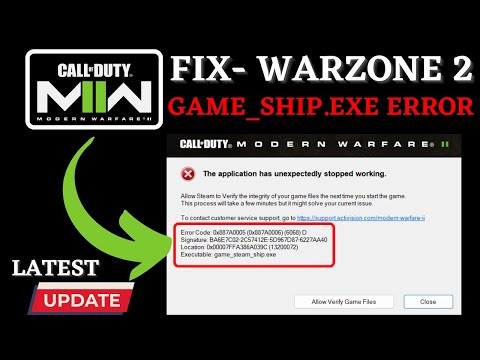How to Fix Modern Warfare 2 and Warzone 2 game_ship.exe Error
Are you looking for a solution to fix Modern Warfare 2 and Warzone 2 game_ship.exe Error? This article provides you with several solutions to try and fix the error.
Modern Warfare 2 (MWII) and Warzone 2 are popular online video games developed by Activision. The game is critically acclaimed, and many gamers have enjoyed playing the game on their PCs. But lately, many players have been facing the game_ship.exe error. This error is mainly caused by corrupted game files, outdated drivers, and blocked game access from Windows Firewall and Windows Defender.
If you're facing this issue, the following steps will help you fix the issue.
If you're facing thegame_ship.exe error, the first thing you should do is restart your PC.This will refresh the game and hopefully fix the error.
Sometimes the game will not run correctly if it has not been grantedadministrator privileges. To do this, right-click on the game's shortcut and select "Run as administrator" from the menu.
Outdated game versions can cause many issues, so you should always keep yourgame up-to-date. You can check for available updates in the game'slauncher or via Razer Synapse, Nvidia GeForce Experience, and otherthird-party game launchers.
If there are corrupted game files, then you must verify and repair them.To do this, launch the game, and in the game's launcher, select"Properties" from the menu. In the Properties window, click on the"Local Files" tab and select "Verify Integrity of Game Files" from themenu. This will scan and repair any corrupted game files.
If Windows Firewall is blocking the game, then you must allow the game inWindows Firewall. To do this, go to the Control Panel, search for"Firewall" and select "Allow an app or feature through WindowsFirewall". Then, check the box next to the game and click "OK".
Sometimes Windows Defender can also block the game, so you must add an exceptionfor the game in Windows Defender. To do this, go to the Control Paneland search for "Defender". Then, go to "Virus & Threat Protection"and click "Manage Settings". Scroll down and click "Add or RemoveExclusions". Then, click "Add an Exclusion" and select the game folder. Third-party applications like Razer Synapse, Nvidia GeForce Experience, Steam, etc. can cause in-game overlay issues, so you should turn them off whilerunning the game.
In-game voice chat can also cause performance issues, so you should turn it off while running the game.
If you're running the game on a low-end system, then you should enableOn-Demand Texture Streaming in the game's graphics settings. This willreduce the game's memory usage and help improve game performance.
Outdated graphics drivers can also cause game issues, so you should always keepyour drivers updated. You can update your drivers manually or viadedicated applications like Razer Synapse, Nvidia GeForce Experience,etc.
If updating your drivers doesn't fix the issue, then you should rollbackyour drivers to the previous stable version. To do this, go to theDevice Manager, select the driver, right-click and select "Roll BackDriver".
If you'refacing frame rate issues, then you should set a fixed frame rate in thegame settings. This will ensure that your game runs at a consistentframe rate.
Parallax effects can cause performance issues, so you should turn them off to improve game performance.
If you're running the game on a low-end system, then you should lower thegame's render resolution. This will reduce the game's graphical fidelity but will also improve performance.
If none of the above solutions worked, then you should contact Activision Support for further assistance.
We hope this article was helpful in fixing Modern Warfare 2 and Warzone 2 game_ship.exe Error
Unlock the true potential of the Best Model L loadout for Warzone. Dominatemid-range engagements with our optimized attachments for max damage,accuracy, and mobility. Get the class setup now.
Best PU-21 Loadout for Warzone
Level up your Warzone game with the best PU-21 Loadout. This guide detailsthe optimal attachments, perks, and equipment to maximize the PU-21'saccuracy, range, and damage for dominating in Urzikstan.
Best PP-919 Loadout for Warzone
Discover the meta attachments, perks, and equipment to maximizeTTK, mobility, and control. Get the class setup that pros are using towin.
Best Krig C Loadout for Warzone
Maximize your close-range dominance in Warzone with the best Krig 6 loadout. Our meta build focuses on laser-beam accuracy and minimalrecoil to win those crucial mid to long-range fights.
How to Complete the Radio Tower Easter Egg in Warzone - Verdansk
Master the Radio Tower Easter Egg in Warzone! Follow our guideto uncover hidden features and elevate your gaming experience.
How to Complete the Weapon Testing Dummy Easter Egg in Warzone - Verdansk
Unveil the Weapon Testing Dummy Easter Egg in Warzone! Explore itsfeatures and learn how to find it with our guide
Best Shotgun Loadout for Warzone Season 5
Unleash your potential in Warzone Season 5 with the best shotgunloadout. Explore our guide for top attachments and gameplay tactics tosecure victory.
Best LMG Loadout for Warzone Season 5
Unleash your potential in Warzone Season 5 with the best LMG loadout.Explore our guide for top weapon choices and tactical advice to securevictory.
Best Assault Rifle Loadout for Warzone Season 5
Elevate your Warzone gameplay with the best assault rifle loadout forSeason 5. Uncover strategies and weapon setups
Best Meta Loadouts for Warzone Season 5
the best meta loadouts for Warzone Season 5 to dominate the battlefield. Optimize your gameplay and secure victory
Where to Find Scientists Locker Key in Warzone 2 DMZ
Don't worry if you don't know where to find the scientist locker key in Warzone 2 DMZ, because here we will tell you where to look for it.
How to Create a Private Match in Apex Legends
Since there are many users wondering how to create a private Match in Apex Legends, we have prepared this guide so that you can learn how to create it.
How to Complete the Riches to Rags Challenge in BitLife
Cómo completar el desafío de la riqueza a la pobreza en BitLife
How to Fix Warzone 2 Lost Connection to Server - Connection Timed Out?
Are you experiencing the dreaded Warzone 2 Lost Connection to Server -Connection Timed Out error? If you are, you’re not alone. This is one of the most common errors that plague Call of Duty Warzone, and it can beextremely frustrating.
Where to Find a Sugar Daddy or Sugar Mama in BitLife
Are you a material girl looking for a partner who can make you happy?Are you in high school and looking for a way to get out of yourfinancial woes? If so, then you may have considered finding a sugardaddy or sugar mama in BitLife.
Modern Warfare 2 (MWII) and Warzone 2 are popular online video games developed by Activision. The game is critically acclaimed, and many gamers have enjoyed playing the game on their PCs. But lately, many players have been facing the game_ship.exe error. This error is mainly caused by corrupted game files, outdated drivers, and blocked game access from Windows Firewall and Windows Defender.
How to Fix MW2 and Warzone 2 game_ship.exe Error?
If you're facing this issue, the following steps will help you fix the issue.
1. Reboot COD MWII or Warzone 2:
If you're facing thegame_ship.exe error, the first thing you should do is restart your PC.This will refresh the game and hopefully fix the error.
2. Run MWII or Warzone 2.0 as an Administrator:
Sometimes the game will not run correctly if it has not been grantedadministrator privileges. To do this, right-click on the game's shortcut and select "Run as administrator" from the menu.
3. Check Updates for MWII or Warzone 2.0:
Outdated game versions can cause many issues, so you should always keep yourgame up-to-date. You can check for available updates in the game'slauncher or via Razer Synapse, Nvidia GeForce Experience, and otherthird-party game launchers.
4. Verify and Repair Game Files:
If there are corrupted game files, then you must verify and repair them.To do this, launch the game, and in the game's launcher, select"Properties" from the menu. In the Properties window, click on the"Local Files" tab and select "Verify Integrity of Game Files" from themenu. This will scan and repair any corrupted game files.
5. Allow MWII or Warzone 2.0 in Windows Firewall:
If Windows Firewall is blocking the game, then you must allow the game inWindows Firewall. To do this, go to the Control Panel, search for"Firewall" and select "Allow an app or feature through WindowsFirewall". Then, check the box next to the game and click "OK".
6. Add an Exception for MWII or Warzone 2.0 in Windows Defender:
7. Turn Off Overlay Applications:
Sometimes Windows Defender can also block the game, so you must add an exceptionfor the game in Windows Defender. To do this, go to the Control Paneland search for "Defender". Then, go to "Virus & Threat Protection"and click "Manage Settings". Scroll down and click "Add or RemoveExclusions". Then, click "Add an Exclusion" and select the game folder. Third-party applications like Razer Synapse, Nvidia GeForce Experience, Steam, etc. can cause in-game overlay issues, so you should turn them off whilerunning the game.8. Turn Off In-Game Voice Chat:
In-game voice chat can also cause performance issues, so you should turn it off while running the game.
9. Enable On-Demand Texture Streaming:
If you're running the game on a low-end system, then you should enableOn-Demand Texture Streaming in the game's graphics settings. This willreduce the game's memory usage and help improve game performance.
10. Update Graphics Drivers:
Outdated graphics drivers can also cause game issues, so you should always keepyour drivers updated. You can update your drivers manually or viadedicated applications like Razer Synapse, Nvidia GeForce Experience,etc.
11. Rollback Graphics Drivers to the Previous Stable Version:
If updating your drivers doesn't fix the issue, then you should rollbackyour drivers to the previous stable version. To do this, go to theDevice Manager, select the driver, right-click and select "Roll BackDriver".
12. Set a Fixed FPS Count (60-75):
If you'refacing frame rate issues, then you should set a fixed frame rate in thegame settings. This will ensure that your game runs at a consistentframe rate.
13. Turn Off Parallax Effects:
Parallax effects can cause performance issues, so you should turn them off to improve game performance.
14. Set a Lower Render Resolution:
If you're running the game on a low-end system, then you should lower thegame's render resolution. This will reduce the game's graphical fidelity but will also improve performance.
15. Contact Activision Support:
If none of the above solutions worked, then you should contact Activision Support for further assistance.
We hope this article was helpful in fixing Modern Warfare 2 and Warzone 2 game_ship.exe Error
Tags: Call of Duty, Battle royale, Warzone tips, Warzone updates, Warzone weapons, Warzone maps, Warzone strategies, Warzone l
Platform(s): Microsoft Windows PC, Xbox One, Playstation 4
Genre(s): Battle royale, first-person shooter
Developer(s): Infinity Ward
Publisher(s): Activision
Release date: March 10, 2020
Mode: Multiplayer
Age rating (PEGI): 18+
Other Articles Related
Best Model L Loadout for WarzoneUnlock the true potential of the Best Model L loadout for Warzone. Dominatemid-range engagements with our optimized attachments for max damage,accuracy, and mobility. Get the class setup now.
Best PU-21 Loadout for Warzone
Level up your Warzone game with the best PU-21 Loadout. This guide detailsthe optimal attachments, perks, and equipment to maximize the PU-21'saccuracy, range, and damage for dominating in Urzikstan.
Best PP-919 Loadout for Warzone
Discover the meta attachments, perks, and equipment to maximizeTTK, mobility, and control. Get the class setup that pros are using towin.
Best Krig C Loadout for Warzone
Maximize your close-range dominance in Warzone with the best Krig 6 loadout. Our meta build focuses on laser-beam accuracy and minimalrecoil to win those crucial mid to long-range fights.
How to Complete the Radio Tower Easter Egg in Warzone - Verdansk
Master the Radio Tower Easter Egg in Warzone! Follow our guideto uncover hidden features and elevate your gaming experience.
How to Complete the Weapon Testing Dummy Easter Egg in Warzone - Verdansk
Unveil the Weapon Testing Dummy Easter Egg in Warzone! Explore itsfeatures and learn how to find it with our guide
Best Shotgun Loadout for Warzone Season 5
Unleash your potential in Warzone Season 5 with the best shotgunloadout. Explore our guide for top attachments and gameplay tactics tosecure victory.
Best LMG Loadout for Warzone Season 5
Unleash your potential in Warzone Season 5 with the best LMG loadout.Explore our guide for top weapon choices and tactical advice to securevictory.
Best Assault Rifle Loadout for Warzone Season 5
Elevate your Warzone gameplay with the best assault rifle loadout forSeason 5. Uncover strategies and weapon setups
Best Meta Loadouts for Warzone Season 5
the best meta loadouts for Warzone Season 5 to dominate the battlefield. Optimize your gameplay and secure victory
Where to Find Scientists Locker Key in Warzone 2 DMZ
Don't worry if you don't know where to find the scientist locker key in Warzone 2 DMZ, because here we will tell you where to look for it.
How to Create a Private Match in Apex Legends
Since there are many users wondering how to create a private Match in Apex Legends, we have prepared this guide so that you can learn how to create it.
How to Complete the Riches to Rags Challenge in BitLife
Cómo completar el desafío de la riqueza a la pobreza en BitLife
How to Fix Warzone 2 Lost Connection to Server - Connection Timed Out?
Are you experiencing the dreaded Warzone 2 Lost Connection to Server -Connection Timed Out error? If you are, you’re not alone. This is one of the most common errors that plague Call of Duty Warzone, and it can beextremely frustrating.
Where to Find a Sugar Daddy or Sugar Mama in BitLife
Are you a material girl looking for a partner who can make you happy?Are you in high school and looking for a way to get out of yourfinancial woes? If so, then you may have considered finding a sugardaddy or sugar mama in BitLife.