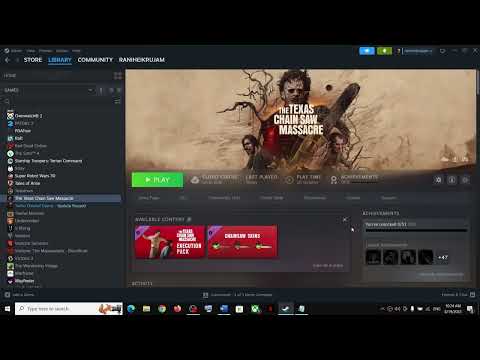How to Fix Voice Chat Not Working in Texas Chain Saw Massacre
The Texas Chain Saw Massacre is an incredibly popular and intense horror video game that provides players with a thrilling and immersive experience. However, like any other game, it may occasionally encounter technical difficulties. One common issue that players may encounter is voice chat not working properly. This can be frustrating, especially when communication is crucial for team coordination and strategy.The good news is that you can easily resolve this problem with a few simple steps. In this blog post, we will guide you through the troubleshooting process to help you fix voice chat not working in Texas Chain Saw Massacre. Rest assured that by following these steps, you will be able to enjoy uninterrupted voice chat with your fellow gamers.
Restart the Game and Select the Correct Output Device
The first step in troubleshooting voice chat issues is to restart the game and ensure that you have selected the correct output device. Here's how you can do it:
- 1. Press CTRL + ALT + DEL to open the Task Manager.
- 2. Select the game from the list of processes and click on "End Task" to close it completely.
- 3. Open the game again and navigate to the game settings.
- 4. On the Windows taskbar, right-click on the volume icon and select "Open Sound settings."
- 5. Under the "Output" section, select the correct output device (e.g., headphones) for voice chat.
Set Windows Default Output Device for Voice Chat
- 1. Press WIN + G keys simultaneously to bring up the Game Bar overlay.
- 2. In the Game Bar, click on the "Voice" tab.
- 3. Under the "Output devices" section, ensure that the correct output device is selected as the default for voice chat.
By setting the correct default output device, you can ensure that the game is utilizing the right device for voice chat, thus resolving any potential conflicts.
Disconnect and Close Conflicting Devices/Applications
Sometimes, other devices or applications may interfere with the voice chat functionality in Texas Chain Saw Massacre. Here's what you can do to eliminate any potential conflicts:
- 1. Disconnect any additional devices, such as VR headsets or unused peripherals, that may interfere with voice chat.
- 2. Uninstall any VR applications or communication apps that could potentially conflict with game audio.
By disconnecting conflicting devices and closing unnecessary applications, you create a cleaner environment for the game to operate smoothly, resolving any voice chat issues.
Check VPN Connection
If you are using a VPN while playing Texas Chain Saw Massacre, it could potentially disrupt the voice chat functionality. In such cases, it is advisable to disconnect the VPN before launching the game. Here's how:
- 1. Disconnect the VPN connection.
- 2. Restart the game and check if voice chat is now working properly.
By disconnecting the VPN, you eliminate any potential network conflicts that may be causing the voice chat problem, allowing the game to establish a stable connection.
In conclusion, voice chat not working in Texas Chain Saw Massacre can be a frustrating issue, but it is one that can be easily resolved with a few troubleshooting steps. By restarting the game, selecting the correct output device, setting the Windows default output device for voice chat, disconnecting conflicting devices/applications, and checking the VPN connection, you can ensure uninterrupted voice chat in-game.
Other Articles Related
How to Fix Texas Chain Saw Massacre Stuck in WallsDiscover How to Fix Texas Chain Saw Massacre Stuck in Walls. Handy, foolproof tricks to get back to your DIY projects!
How to fix matchmaking in Texas Chainsaw Massacre
Learn How to fix matchmaking in Texas Chainsaw Massacre with our comprehensive guide. Win every match in Texas with ease and style!
How to fix Texas Chain Saw Massacre Mic Not Working
Troubleshoot your How to fix Texas Chain Saw Massacre Mic Not Working with our step-by-step guide.
All Slaughterhouse Exits in Texas Chain Saw Massacre
Explore All Slaughterhouse Exits in Texas Chain Saw Massacre. Risks, escapes, and thrilling details await
Where to Find All Generators in Texas Chainsaw Massacre
Discover Where to Find All Generators in Texas Chainsaw Massacre! Master the game with our comprehensive guide.
Where to find All Gas Station in Texas Chain Saw Massacre
Discover Where to find All Gas Station in Texas Chain Saw Massacre. Unearth famous filming locations and relive your favorite horror scenes.
How to Fix Texas Chain Saw Massacre UE4-BBQGAME - Unreal Engine 4 Error
Quick steps on How to Fix Texas Chain Saw Massacre UE4-BBQGAME - Unreal Engine 4 Error and enhance your gaming experience.
How to play as the Cook in Texas Chainsaw Massacre
Unleash killer strategies, tips, and techniques on How to play as the Cook in Texas Chainsaw Massacre. Start now!
How to play as the Hitchhiker in Texas Chainsaw Massacre
Learn How to play as the Hitchhiker in Texas Chainsaw Massacre with our comprehensive guide. Unleash suspense and thrill like never before!
How to mute players in Texas Chain Saw Massacre
Discover how to mute players in Texas Chain Saw Massacre game with our easy step-by-step guide; get a serene gameplay experience today!
How to Fix The Supplied Credentials Are Invalid in Texas Chain Saw Massacre
Discover and learn How to Fix The Supplied Credentials Are Invalid in Texas Chain Saw Massacre
Cowell’s Plan and the Situation inside the Tunnel Answers in Genshin Impact
Discover Cowell’s Plan and the Situation inside the Tunnel Answers in Genshin Impact with our comprehensive guide
How to Check Madden NFL 24 Server Status
Master your game with our guide on how to check Madden NFL 24 server status! Keep your gameplay smooth and uninterrupted.
How to Get Eggs in Palia
Explore our in-depth guide for tips, strategies, and secrets on How to Get Eggs in Palia. Hatch success with every game.
How to Play with Frineds in Texas Chain Saw Massacre
How to Play with Frineds in Texas Chain Saw Massacre! Exclusive tips and tricks to amp up the thrilling fun.