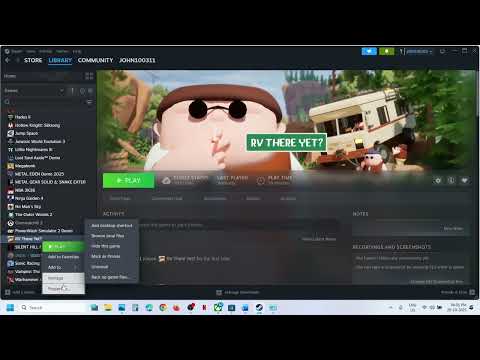How to fix RV There Yet Microphone not working error
fix RV There Yet Microphone not working error
Why Your Mic Might Be Failing in RV There Yet
Understanding the root cause of the error is the first step toward a fix. The problem can originate outside the game itself:- Outdated Drivers: Audio drivers manage the connection between your headset/mic and your operating system. If they're old, they often struggle to handle modern game voice chats.
- Mismatched Input Devices: The most common culprit. If your microphone selection in Windows, Steam, and the game settings don't all align, the game won't know which device to listen to.
- Game or VOIP Glitches: Sometimes the issue is a temporary bug within the game's voice-over-IP (VOIP) system, especially when traversing checkpoints.
- Corrupt Game Files: Missing or corrupted files can lead to various bugs, including voice chat functionality failures.
The Fixes: Step-by-Step Troubleshooting
Start with the easiest fixes (input settings) and progress to the more technical solutions (drivers and files).
1. Align All Input Devices (Windows & Steam)
Mismatched audio settings are the number one cause of mic failure. You must ensure your desired microphone is set as the default input in three places:Windows, Steam, and the game itself.
A. Windows Sound Settings
- From your home screen, right-click the speaker icon on the bottom right of your taskbar.
- Go to Sound Settings.
- Scroll down to the 'Input' area and use the dropdown menu to explicitly select the microphone device you want to use (e.g., your headset mic).
B. Steam Settings
- Open the Steam client and click on 'Friends and Chat' in the bottom right corner.
- Go to Settings (the gear icon).
- Click on 'Voice' on the left side of the new window.
- Here, manually select the same Input Device you chose in the Windows settings.
- Run a mic test through this window to confirm Steam is actively picking up your audio.
- Close the settings and launch RV There Yet.
2. Update Outdated Audio Drivers
Outdated drivers can lead to persistent input and output issues across allgames. Updating them is a straightforward process in Windows:
- Go to the Windows search bar and look up 'Device Manager'. Click the option when it appears.
- In the Device Manager window, find and expand the 'Sound, video, and game controllers' section.
- Locate your primary audio device (e.g., "Realtek(R) Audio") and right-click it.
- Click on 'Update Drivers'. Choose the option to automatically search for updated driver software. You may also want to update your headset-specific audio drivers if they are listed.
- Restart your PC for the changes to take full effect, then boot the game and check your mic.
3. Resolve Voice Chat Glitches (In-Game)
Sometimes the mic failure is just a temporary bug, particularly after hittingcheckpoints. A quick reset can often resolve these:
- The Full Reset: Exit the game and restart your PC. This is often the most effective way to clear out temporary bugs and memory leaks.
- In-Game Toggles: If the error occurs while playing, open the Settings Menu.
- Navigate to the Sound option.
- Try toggling voice chat on and off several times via the Gameplay tab.
- Check your voice level settings and try to set your VOIP level to 1 as a basic reset.
4. Repair Corrupt Game Files
Corrupted files can silently sabotage various game functions. Use Steam's built-in repair tool as a final check:
- In Steam, go to your Game Library and find RV There Yet.
- Right-click the game and click on Properties.
- Go to the Installed Files Tab.
- Click on 'Verify integrity of game files'.
- Steam will automatically scan the files and replace any corrupt data. Oncethe process is complete, restart the game and test your microphone.
Fixing the microphone error is critical to coordinating your survival efforts. By systematically checking your settings, drivers, and game files, youcan ensure your voice is heard loud and clear on the open road.
If you've checked all your settings, is your next step going to be updating your drivers or verifying the game files?
Other Articles Related
How to Defeat All Animals in RV There Yet"Discover strategies to defeat all animals in RV There Yet. Learn tips, tricks, and step-by-step tactics to overcome every challenge and progress smoothly through the game."
How To Change Tire in RV There Yet
Learn how to change an RV tire safely and confidently with our step-by-stepguide. Get essential tips, a required tool list, and safety precautionsfor "There Yet" adventures. Be prepared for any roadside situation
How To Repair Your Engine in RV There Yet
Learn step-by-step how to diagnose and fix common RV engine problemsyourself. Get back on the road with our practical guide to DIY enginerepair for your motorhome.
How To Repair RV in RV There Yet
Learn essential RV repair tips & step-by-step guides for common problems. Get your home-on-wheels road-trip ready with our expert advice.
How To Crouch in RV There Yet
Learn how to crouch in the Roblox game 'RV There Yet' with this quick guide.Master the controls to hide, sneak, and navigate your RV moreeffectively.
How to stop the vehicle in RV There Yet
Learn safe & effective techniques for stopping your RV. This guide covers braking, downhill control, emergency stops & parking tips forconfident RV driving.
How To Change Hats in RV There Yet
Learn how to customize your character's look in RV There Yet! This quickguide shows you the simple steps to change hats and express your uniquestyle while on the road.
How to Fix RV There Yet No Audio Issue
Struggling with no sound in your RV? Get your "RV There Yet" system working again. Our guide provides clear, step-by-step troubleshooting to fix theaudio, from checking basic settings to amplifier and speaker issues.
How to get Power Pole in RV There Yet
Learn how to get the Power Pole in RV There Yet. Discover the steps,requirements, and tips to unlock this essential travel upgrade for yourRV.
How to get lotions in RV There Yet
Learn clever tips and tricks for sourcing and storing lotionswhile traveling in your RV. Find the best solutions for your mobilebathroom essentials.
How to get away from snakes in RV There Yet
effective tips on how to safely escape snakes while enjoying your RV adventures. Stay informed and travel worry-free!
How to repair engine in RV There Yet
Learn essential tips for repairing your RV engine with RV There Yet. Get expert advice and step-by-step guidance
How to revive in RV There Yet
Revive your RV adventures with RV There Yet. Discover tips and tricks to enhance your travel experience
How To Heal in RV There Yet
healing insights in RV There Yet: How To Heal. Transform your journey with practical tips and emotional guidance
How To Respawn in RV There Yet
tips and strategies for respawning in RV There Yet. Enhanceyour gaming experience and master the art of quick recovery