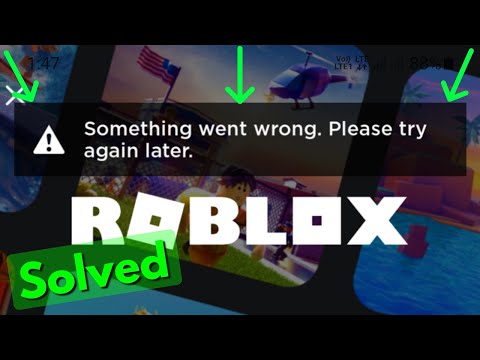How to fix ‘something went wrong, please try again later’ in Roblox Mobile
Tackle Roblox Mobile issues with our simple guide How to fix ‘something went wrong, please try again later’ in Roblox Mobile.
If you've encountered the frustrating 'Something Went Wrong, Please Try Again Later' error while using Roblox on your mobile device, don't worry! We've got you covered. In this guide, we'll walk you through the steps to fix this issue and get back to enjoying your favorite games. So let's dive right in!
To begin troubleshooting the error, open your phone's Settings app. This is usually represented by a gear-shaped icon. The Settings app is where you can access various options and settings for your mobile device.
Scroll down and look for the Roblox App settings within your phone's Settings menu. In order to fix the error, we need to access the specific settings for the Roblox app.
Within the Roblox App Settings, locate the Storage option. This is where you can manage the storage settings for the Roblox app on your mobile device. Tap on it to proceed.
Learn to craft the legendary Dragon Slayer in The Forge! Our step-by-stepguide reveals the rare ingredients, perfect timing, and forging secretsyou need to create this ultimate weapon.
How To Catch All Shine Animals in Raise Animals
Learn how to catch every Shine Animal in Raise Animals with our step-by-stepguide. Discover locations, tips, and tricks to complete your collectionand master the game.
All Enemies in Roblox The Forge
Defeat all foes in Roblox The Forge! See complete enemy stats, attackpatterns, loot drops, and survival tips in our ultimate creature guide.
All Weapons in Black Grimoire
Master League of Legends with movement controls you know. Learn how to easilyenable and set up custom WASD controls for precise, responsive cameramovement in-game.
How To Craft the Dagger in The Forge
Learn step-by-step how to craft the dagger in The Forge. Find requiredmaterials, unlock recipes, and master the process to forge your powerful blade in this crafting guide.
How To Get Fireite in the Forge
Meta description: Learn the best methods to obtain Fireite in The Forge,including mining locations, enemy drops, and crafting recipes. Thisguide covers everything you need to acquire this essential material.
How To Beat Guest 666 in Deadly Delivery
Uncover strategies to conquer Guest 666 in Deadly Delivery. Master the game with expert tips and tricks for success!
How To Craft the Falchion Knife in The Forge
Learn how to craft the perfect Falchion knife in The Forge. Discover expert tips and techniques for creating this unique blade.
How To Craft the Scythe in The Forge
Craft the ultimate Scythe in The Forge! Learn step-by-step how to gathermaterials, use the Forge, and unlock this powerful harvesting and combat tool.
How To Get Dragon in Raise Animals
Discover essential tips on raising animals and learn how to get your very own dragon. Unleash your inner dragon keeper
How to fix World of Warcraft update stuck on initializing
How to fix World of Warcraft update stuck on initializing? Visit us for fast, effective solutions to get you back.
How to Fix Phasmophobia Freezing After the Ascension Update
Expert guide on How to Fix Phasmophobia Freezing After the Ascension Update and enhance your ghost hunting experience
How to Intercept Five Radio Transmissions in Warzone Shadow Siege Event
How to Intercept Five Radio Transmissions in Warzone Shadow Siege Event with our expert guide.
Where to Find and Kill Commanders in Warzone Shadow Siege Event
Our guide reveals Where to Find and Kill Commanders in Warzone Shadow Siege Event. Ace your battles today
How to Exfil Gas Canisters in Warzone Shadow Siege Event
How to Exfil Gas Canisters in Warzone Shadow Siege Event with our step-by-step guide on efficiently.
If you've encountered the frustrating 'Something Went Wrong, Please Try Again Later' error while using Roblox on your mobile device, don't worry! We've got you covered. In this guide, we'll walk you through the steps to fix this issue and get back to enjoying your favorite games. So let's dive right in!
Step 1: Navigate to your phone's Settings app
To begin troubleshooting the error, open your phone's Settings app. This is usually represented by a gear-shaped icon. The Settings app is where you can access various options and settings for your mobile device.
Step 2: Access Roblox App Settings
Scroll down and look for the Roblox App settings within your phone's Settings menu. In order to fix the error, we need to access the specific settings for the Roblox app.
Step 3: Clear the Roblox cache
Within the Roblox App Settings, locate the Storage option. This is where you can manage the storage settings for the Roblox app on your mobile device. Tap on it to proceed.
Step 4: Click Clear Cache and confirm
In the Storage section, look for an option called "Clear Cache" or something similar. Tap on it and confirm when prompted. This will clear any temporary data that might be causing issues with Roblox.
Clearing the cache can help resolve various app-related issues, including the 'Something Went Wrong, Please Try Again Later' error. It essentially removes any temporary files or data that might be causing conflicts or glitches in the app.
Step 5: Restart Roblox and log in
After clearing the cache, exit the settings menu and relaunch the Roblox app. Log in with your credentials as usual. This step allows the app to start fresh with cleared cache and may resolve the error you were facing.
Step 6: Uninstall and reinstall if necessary
If you're still encountering the error after following the previous steps, you may need to uninstall and reinstall the Roblox app. Although this step can be a bit more time-consuming, it can often solve more persistent issues.
To uninstall the Roblox app, find its icon on your device's home screen. Press and hold it until a menu appears. Look for an option that says "Uninstall" or has a trash bin icon next to it. Tap on this option to remove the app from your device.
Once the app is uninstalled, visit your device's app store, such as the Google Play Store or Apple App Store. Search for "Roblox" and reinstall it onto your device. This will install the latest version of the app and may resolve any underlying issues causing the error.
After reinstalling, launch Roblox again, log in, and check if the error has been resolved. In most cases, this step should fix the issue. However, keep in mind that uninstalling and reinstalling the app may cause some temporary loss of data, such as saved game progress. Make sure to back up any important data if necessary.
By following these simple steps, you should be able to resolve the 'Something Went Wrong, Please Try Again Later' error in Roblox Mobile. Clearing the cache and reinstalling the app are often effective solutions for app-related issues, including the error you may have encountered. If you're still experiencing issues after attempting these steps, don't hesitate to reach out to Roblox support for further assistance. They have a dedicated team of professionals who can help troubleshoot and resolve any persistent problems. Remember, while these steps are generally safe and effective, it's always a good idea to back up any important data before performing any changes on your mobile device. This will ensure that you don't lose any valuable information during the troubleshooting process.
Tags: online game, virtual world, multiplayer game, gaming platform, user-generated content, avatar customization, virtual eco
Platform(s): Windows PC, macOS, iOS, Android, Xbox One
Genre(s): Game creation system, massively multiplayer online
Developer(s): Roblox Corporation
Publisher(s): Roblox Corporation
Engine: OGRE 3D
Mode: Multiplayer
Age rating (PEGI): 7+
Other Articles Related
How To Craft the Dragon Slayer in The ForgeLearn to craft the legendary Dragon Slayer in The Forge! Our step-by-stepguide reveals the rare ingredients, perfect timing, and forging secretsyou need to create this ultimate weapon.
How To Catch All Shine Animals in Raise Animals
Learn how to catch every Shine Animal in Raise Animals with our step-by-stepguide. Discover locations, tips, and tricks to complete your collectionand master the game.
All Enemies in Roblox The Forge
Defeat all foes in Roblox The Forge! See complete enemy stats, attackpatterns, loot drops, and survival tips in our ultimate creature guide.
All Weapons in Black Grimoire
Master League of Legends with movement controls you know. Learn how to easilyenable and set up custom WASD controls for precise, responsive cameramovement in-game.
How To Craft the Dagger in The Forge
Learn step-by-step how to craft the dagger in The Forge. Find requiredmaterials, unlock recipes, and master the process to forge your powerful blade in this crafting guide.
How To Get Fireite in the Forge
Meta description: Learn the best methods to obtain Fireite in The Forge,including mining locations, enemy drops, and crafting recipes. Thisguide covers everything you need to acquire this essential material.
How To Beat Guest 666 in Deadly Delivery
Uncover strategies to conquer Guest 666 in Deadly Delivery. Master the game with expert tips and tricks for success!
How To Craft the Falchion Knife in The Forge
Learn how to craft the perfect Falchion knife in The Forge. Discover expert tips and techniques for creating this unique blade.
How To Craft the Scythe in The Forge
Craft the ultimate Scythe in The Forge! Learn step-by-step how to gathermaterials, use the Forge, and unlock this powerful harvesting and combat tool.
How To Get Dragon in Raise Animals
Discover essential tips on raising animals and learn how to get your very own dragon. Unleash your inner dragon keeper
How to fix World of Warcraft update stuck on initializing
How to fix World of Warcraft update stuck on initializing? Visit us for fast, effective solutions to get you back.
How to Fix Phasmophobia Freezing After the Ascension Update
Expert guide on How to Fix Phasmophobia Freezing After the Ascension Update and enhance your ghost hunting experience
How to Intercept Five Radio Transmissions in Warzone Shadow Siege Event
How to Intercept Five Radio Transmissions in Warzone Shadow Siege Event with our expert guide.
Where to Find and Kill Commanders in Warzone Shadow Siege Event
Our guide reveals Where to Find and Kill Commanders in Warzone Shadow Siege Event. Ace your battles today
How to Exfil Gas Canisters in Warzone Shadow Siege Event
How to Exfil Gas Canisters in Warzone Shadow Siege Event with our step-by-step guide on efficiently.