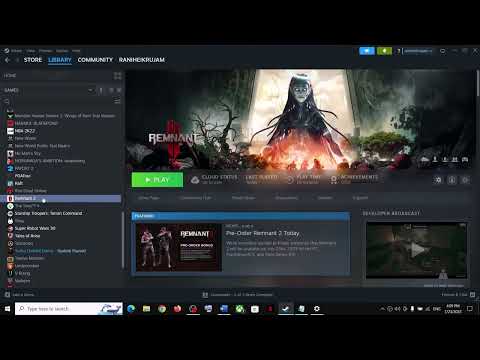How to Fix Remnant 2 Crashing on PC
Follow our simple guide to learn How to Fix Remnant 2 Crashing on PC. Get back to playing in no time.
Remnant 2 is an exciting game that offers players a thrilling and immersive experience. However, like any other game, it is not immune to issues. One common problem that players encounter is game crashing on PC. If you're experiencing this frustrating issue, fear not! In this blog post, we will discuss several troubleshooting steps to help you fix Remnant 2 crashing on your PC.
Background tasks are one of the primary culprits behind game performance issues. When you have multiple heavy applications running in the background, they consume valuable system resources, causing your game to crash. To address this, it's crucial to identify and close any unnecessary tasks.
To identify unnecessary tasks, open your task manager by pressing Ctrl + Shift + Esc. Look for processes that are consuming a significant amount of CPU and memory. These processes may include resource-intensive applications like video editors, browsers with multiple tabs, or file-sharing programs. Close these applications to free up system resources for a smoother gaming experience.
Learn how to activate Ironman Mode in Europa Universalis 5 to lock your gamesettings, disable console commands, and make your playthrough eligiblefor earning achievements. A step-by-step guide for new and veteranplayers.
How to Romance Blonde Blazer in Dispatch
Learn the secrets to romancing Blonde Blazer in the visual novel "Dispatch."Get a complete guide on dialogue choices, gift preferences, and keydecisions to win their heart and unlock their unique storyline.Learn the secrets to romancing Blonde Blazer in the visual novel "Dispatch."Get a complete guide on dialogue choices, gift preferences, and k
How To Declare Rivals in Europa Universalis 5
Learn the strategic art of declaring rivals in EU5. This guide covers how tochoose rivals, the diplomatic & power projection benefits, and keytactics to gain an edge over your competitors.
How To Create Market in Europa Universalis 5
Learn how to create and dominate trade in Europa Universalis 5. Our guidecovers market mechanics, trade node control, and economic strategies tobuild a wealthy empire.
How to Build a Trade Office in Europa Universalis 5
Learn the step-by-step strategy to successfully establish and profit from aTrade Office in Europa Universalis 5. Master placement, merchantutilization, and trade power to dominate your rivals and boost youreconomy.
How To Get Flaming AK-47 in Escape From Duckov
Meta Description: Learn how to unlock the Flaming AK-47 in Escape FromDuckov! This guide covers the secret quest, boss fight strategies, andthe exact steps to claim this powerful, fiery weapon.
How to Dismantle Scrap in The Last Caretaker
Learn the most efficient way to dismantle scrap in The Last Caretaker. Maximize your resource yield and gather essential components quickly with this step-by-step guide.
How to Increase Manpower in Europa Universalis 5
Maximize your military might! Learn the best strategies and tips to increase your Manpower pool in Europa Universalis 5 (EU5). Boost recruitment, manage reserves, and conquer the world!
How to Open Locked Doors and Chests in Dragon Quest 2 Remake
Master the art of opening locked doors and chests in the Dragon Quest 2 Remake (also known as Dragon Quest II: Luminaries of the Legendary Line). Learn where to find the crucial Key items (Jailer's Key, Thief's Key, etc.) and discover every hidden secret and valuable treasure. Your complete guide to keys and locks!
Should You Kiss Blond Blazer in Dispatch Episode 1
Wondering if Blond Blazer and the protagonist finally lock lips in the first episode of Dispatch? Get the full scoop on the pivotal kiss scene, character tension, and what it means for the rest of the series. Find out Should You Kiss Blond Blazer in Dispatch Episode 1!
How To Get Wrathful Invoker in Diablo 4
Learn the secrets to How To Get Wrathful Invoker in Diablo 4! Discover the best strategies.
How To Become a Makeup Artist in BitLife
Learn How To Become a Makeup Artist in BitLife and knowledge you need to make it happen.
How to Fix Minecraft Error Code Creeper
Follow our easy, step-by-step tutorial to troubleshoot and How to Fix Minecraft Error Code Creeper. Discover the solution to the error.
How to Fix Remnant 2 Low FPS
Solve your How to Fix Remnant 2 Low FPS and easily with our step-by-step guide and get back to gaming.
How to increase Happiness in Punch Club 2
Follow our guide to learn useful tips and tricks on How to increase Happiness in Punch Club 2. Get happier now.
Remnant 2 is an exciting game that offers players a thrilling and immersive experience. However, like any other game, it is not immune to issues. One common problem that players encounter is game crashing on PC. If you're experiencing this frustrating issue, fear not! In this blog post, we will discuss several troubleshooting steps to help you fix Remnant 2 crashing on your PC.
Close all unnecessary heavy background tasks
Background tasks are one of the primary culprits behind game performance issues. When you have multiple heavy applications running in the background, they consume valuable system resources, causing your game to crash. To address this, it's crucial to identify and close any unnecessary tasks.
To identify unnecessary tasks, open your task manager by pressing Ctrl + Shift + Esc. Look for processes that are consuming a significant amount of CPU and memory. These processes may include resource-intensive applications like video editors, browsers with multiple tabs, or file-sharing programs. Close these applications to free up system resources for a smoother gaming experience.
Verify and repair game files
ACorrupted game files can also lead to crashes in Remnant 2. To ensure the integrity of your game files, you can verify and repair them using the Steam client.
Open Steam and go to your game library. Right-click on Remnant 2 and select Properties. In the Properties window, navigate to the Local Files tab and click on the "Verify Integrity of Game Files" button. Steam will then check your game files and replace any corrupted or missing files.
Update GPU driver
Having up-to-date GPU drivers is essential for smooth gameplay. Outdated GPU drivers can cause compatibility issues and result in game crashes. To avoid this, make sure to update your GPU driver to the latest version.
To update your GPU driver, visit the website of your GPU manufacturer (e.g., NVIDIA, AMD, Intel) and download the latest driver for your specific model. Follow the installation instructions provided by the manufacturer to install the updated driver on your PC.
Update the game
Outdated game versions can also contribute to crashes. Developers often release updates that address various bugs and stability issues. Therefore, it's crucial to keep Remnant 2 updated to the latest version.
To update Remnant 2, open the Steam client and go to your game library. Right-click on Remnant 2 and select "Properties." In the Properties window, go to the "Updates" tab and ensure that the "Automatic updates" option is enabled. This way, Steam will automatically download and install any available updates for the game.
Disable firewall and antivirus
Firewall and antivirus software are designed to protect your computer, but they can sometimes interfere with game performance. These security measures may block certain game files or processes, leading to crashes. Temporarily disabling your firewall and antivirus can help identify if they are the cause of the issue.
To disable your firewall, open the Control Panel and navigate to the "System and Security" section. Click on "Windows Defender Firewall" and choose "Turn Windows Defender Firewall on or off." Select the option to turn off the firewall and click "OK."
Disable Steam overlay
Steam overlay is a feature that allows players to access certain functions while in-game, such as chatting with friends or taking screenshots. However, this feature can sometimes cause crashes in Remnant 2. Disabling Steam overlay might help resolve the issue.
To disable Steam overlay, open the Steam client and go to Settings. In the Settings window, navigate to the "In-Game" tab and uncheck the box that says "Enable the Steam Overlay while in-game." Click "OK" to save the changes.
Experiencing game crashes can be incredibly frustrating, but with the troubleshooting steps mentioned above, you should be able to fix Remnant 2 crashing on your PC. By closing unnecessary background tasks, verifying and repairing game files, updating GPU drivers and the game itself, disabling firewall and antivirus, and disabling Steam overlay, you can improve the stability and performance of Remnant 2, ensuring a smooth and enjoyable gaming experience.
Mode:
Other Articles Related
How To Enable the Ironman Mode in Europa Universalis 5Learn how to activate Ironman Mode in Europa Universalis 5 to lock your gamesettings, disable console commands, and make your playthrough eligiblefor earning achievements. A step-by-step guide for new and veteranplayers.
How to Romance Blonde Blazer in Dispatch
Learn the secrets to romancing Blonde Blazer in the visual novel "Dispatch."Get a complete guide on dialogue choices, gift preferences, and keydecisions to win their heart and unlock their unique storyline.Learn the secrets to romancing Blonde Blazer in the visual novel "Dispatch."Get a complete guide on dialogue choices, gift preferences, and k
How To Declare Rivals in Europa Universalis 5
Learn the strategic art of declaring rivals in EU5. This guide covers how tochoose rivals, the diplomatic & power projection benefits, and keytactics to gain an edge over your competitors.
How To Create Market in Europa Universalis 5
Learn how to create and dominate trade in Europa Universalis 5. Our guidecovers market mechanics, trade node control, and economic strategies tobuild a wealthy empire.
How to Build a Trade Office in Europa Universalis 5
Learn the step-by-step strategy to successfully establish and profit from aTrade Office in Europa Universalis 5. Master placement, merchantutilization, and trade power to dominate your rivals and boost youreconomy.
How To Get Flaming AK-47 in Escape From Duckov
Meta Description: Learn how to unlock the Flaming AK-47 in Escape FromDuckov! This guide covers the secret quest, boss fight strategies, andthe exact steps to claim this powerful, fiery weapon.
How to Dismantle Scrap in The Last Caretaker
Learn the most efficient way to dismantle scrap in The Last Caretaker. Maximize your resource yield and gather essential components quickly with this step-by-step guide.
How to Increase Manpower in Europa Universalis 5
Maximize your military might! Learn the best strategies and tips to increase your Manpower pool in Europa Universalis 5 (EU5). Boost recruitment, manage reserves, and conquer the world!
How to Open Locked Doors and Chests in Dragon Quest 2 Remake
Master the art of opening locked doors and chests in the Dragon Quest 2 Remake (also known as Dragon Quest II: Luminaries of the Legendary Line). Learn where to find the crucial Key items (Jailer's Key, Thief's Key, etc.) and discover every hidden secret and valuable treasure. Your complete guide to keys and locks!
Should You Kiss Blond Blazer in Dispatch Episode 1
Wondering if Blond Blazer and the protagonist finally lock lips in the first episode of Dispatch? Get the full scoop on the pivotal kiss scene, character tension, and what it means for the rest of the series. Find out Should You Kiss Blond Blazer in Dispatch Episode 1!
How To Get Wrathful Invoker in Diablo 4
Learn the secrets to How To Get Wrathful Invoker in Diablo 4! Discover the best strategies.
How To Become a Makeup Artist in BitLife
Learn How To Become a Makeup Artist in BitLife and knowledge you need to make it happen.
How to Fix Minecraft Error Code Creeper
Follow our easy, step-by-step tutorial to troubleshoot and How to Fix Minecraft Error Code Creeper. Discover the solution to the error.
How to Fix Remnant 2 Low FPS
Solve your How to Fix Remnant 2 Low FPS and easily with our step-by-step guide and get back to gaming.
How to increase Happiness in Punch Club 2
Follow our guide to learn useful tips and tricks on How to increase Happiness in Punch Club 2. Get happier now.