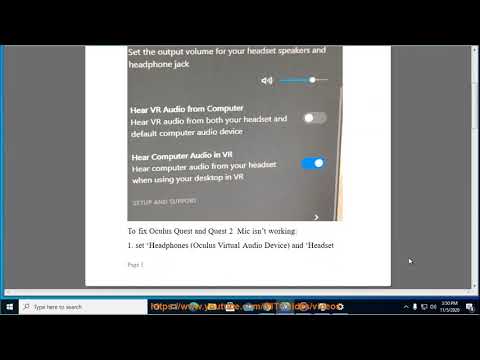Oculus Quest 2: How to fix mic not working - Ultimate Guide
Today we bring for you a Oculus Quest 2 guide where we will explain How to fix mic not working.
It is a system that brings with it its microphone included, in this way while we are playing it is possible to enjoy the chat, but it is possible that we do not see the microphone working, then what we can do is to rely on the details that will be presented in this guide on How to fix mic not working does not work, let's see.
In order to solve How to fix mic does not work in Oculus Quest 2 is necessary that we take into account a set of options to help us and these are the following:
Microphone test: what we will do first is the connection of our Oculus Quest 2 on the PC, we choose start, settings, system and sound, we go to the input to do the microphone test, we will get to a blue bar that will have to go up and down in line while using our Quest 2, if this becomes, so it will be seen detected correctly on our PC, but there are still more options to consider in terms of How to fix mic not working if we do not get to the solution with this step.
Other possibilities: do a hardware reboot by keeping the Quest 2 on until we notice it on the screen off, we choose reboot and when this is completed we will test the microphone again, it is ideal that the audio drivers are updated and do not get to be muted on our PC or the same Quest 2, access to the microphone is important, for which we press in Windows and in the search box we will place microphone privacy, now we will go to choose the settings, we give it in change, and we must allow access to the microphone of the device, then we go to where it indicates allow applications, and we will also do the same with desktop applications.
Oculus Link: when using it we have to check the audio input and output, for this we open the application on our PC, we give it in devices in the menu that is on the left and choose Quest and Touch, we have to under audio Output in VR has to be chosen, for checking the audio input and output we will give it in the speaker icon that we have in the taskbar, in the up arrow we access a list of devices that are configured by the virtual audio device, apart from that it is important that this is configured as a source of audio input and output, it is important that we have the latest software updates for the device which can help in how to fix mic not working because among these may be solved the problem.
Discover the concept of matchmaking in video games, its importance in enhancing player experience, and how it connects gamers
The Next Big Names: Europe’s Rising LoL Stars for 2026
2026’s LEC season isn’t just another year - it’s the moment European talent finally stops getting overlooked.
4 Ways Payments Are Revolutionizing the Gaming Industry
The gaming world's changing fast, and payment tech is driving most of it. We've gone from fumbling with credit cards to buying stuff in-game without even thinking about it.
CS2 Gaming Accessories: Boost Your Counter-Strike Experience
Counter-Strike 2 (CS2) is a fast-paced, competitive shooter where precision, reaction time, and comfort play a huge role in success. While skill is paramount
How To Get Tyranitar in Pokemon Legends: Z-A
Discover how to obtain Tyranitar in Pokemon Legends: Z-A. Unlock this powerful Pokémon with our step-by-step guide!
The Role of Emotion AI in Creating More Engaging Reading Experiences
Emotion AI—technology designed to recognize and respond to human emotions—is stepping quietly into the reading world.
Fortnite: Where to Collect Cat Food for week 3
If you want to know where to collect cat food during week 3 in Fortnite, read carefully what we have for you here.
Scarlet Nexus: How to make a Wishlist Items
Everyone is wondering how to make a wish list in Scarlet Nexus , and in this guide we've covered it all.
Knockout City: Where to find all heatwave ice pop on Galaxy Burger
We're continuing to search Knockout City and this allows us to point you to where to find all heatwave ice pop on Galaxy Burger.
Minecraft : How To Make Green Dye
Today we bring you a Minecraft guide where we will explain how to make green dye.
Call of Duty Black Ops Cold War - Warzone: How to unlock the FARA 83 in Season 4
With our Call of Duty Black Ops Cold War - Warzone guide you will learn more about how to unlock the FARA 83 in season 4.
What to know about Oculus Quest 2?
It is a system that brings with it its microphone included, in this way while we are playing it is possible to enjoy the chat, but it is possible that we do not see the microphone working, then what we can do is to rely on the details that will be presented in this guide on How to fix mic not working does not work, let's see.
How to fix mic not working in Oculus Quest 2?
In order to solve How to fix mic does not work in Oculus Quest 2 is necessary that we take into account a set of options to help us and these are the following:
Microphone test: what we will do first is the connection of our Oculus Quest 2 on the PC, we choose start, settings, system and sound, we go to the input to do the microphone test, we will get to a blue bar that will have to go up and down in line while using our Quest 2, if this becomes, so it will be seen detected correctly on our PC, but there are still more options to consider in terms of How to fix mic not working if we do not get to the solution with this step.
Other possibilities: do a hardware reboot by keeping the Quest 2 on until we notice it on the screen off, we choose reboot and when this is completed we will test the microphone again, it is ideal that the audio drivers are updated and do not get to be muted on our PC or the same Quest 2, access to the microphone is important, for which we press in Windows and in the search box we will place microphone privacy, now we will go to choose the settings, we give it in change, and we must allow access to the microphone of the device, then we go to where it indicates allow applications, and we will also do the same with desktop applications.
Oculus Link: when using it we have to check the audio input and output, for this we open the application on our PC, we give it in devices in the menu that is on the left and choose Quest and Touch, we have to under audio Output in VR has to be chosen, for checking the audio input and output we will give it in the speaker icon that we have in the taskbar, in the up arrow we access a list of devices that are configured by the virtual audio device, apart from that it is important that this is configured as a source of audio input and output, it is important that we have the latest software updates for the device which can help in how to fix mic not working because among these may be solved the problem.
Finally, now that we know how to fix mic not working, we can return to optimal operation in Oculus Quest 2.
Mode:
Other Articles Related
What is matchmaking in video games?Discover the concept of matchmaking in video games, its importance in enhancing player experience, and how it connects gamers
The Next Big Names: Europe’s Rising LoL Stars for 2026
2026’s LEC season isn’t just another year - it’s the moment European talent finally stops getting overlooked.
4 Ways Payments Are Revolutionizing the Gaming Industry
The gaming world's changing fast, and payment tech is driving most of it. We've gone from fumbling with credit cards to buying stuff in-game without even thinking about it.
CS2 Gaming Accessories: Boost Your Counter-Strike Experience
Counter-Strike 2 (CS2) is a fast-paced, competitive shooter where precision, reaction time, and comfort play a huge role in success. While skill is paramount
How To Get Tyranitar in Pokemon Legends: Z-A
Discover how to obtain Tyranitar in Pokemon Legends: Z-A. Unlock this powerful Pokémon with our step-by-step guide!
The Role of Emotion AI in Creating More Engaging Reading Experiences
Emotion AI—technology designed to recognize and respond to human emotions—is stepping quietly into the reading world.
Fortnite: Where to Collect Cat Food for week 3
If you want to know where to collect cat food during week 3 in Fortnite, read carefully what we have for you here.
Scarlet Nexus: How to make a Wishlist Items
Everyone is wondering how to make a wish list in Scarlet Nexus , and in this guide we've covered it all.
Knockout City: Where to find all heatwave ice pop on Galaxy Burger
We're continuing to search Knockout City and this allows us to point you to where to find all heatwave ice pop on Galaxy Burger.
Minecraft : How To Make Green Dye
Today we bring you a Minecraft guide where we will explain how to make green dye.
Call of Duty Black Ops Cold War - Warzone: How to unlock the FARA 83 in Season 4
With our Call of Duty Black Ops Cold War - Warzone guide you will learn more about how to unlock the FARA 83 in season 4.