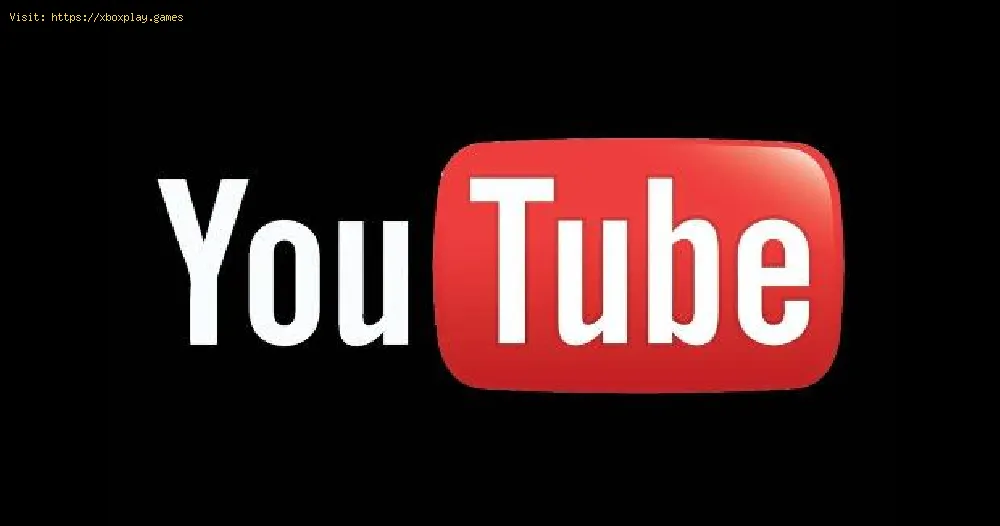By 2021-03-17 08:12:41
We hope you are ready, because today we will tell you everything you need to know about how to block a channel in YouTube.
Few recognize it like that, but it is a social network, different from the others but a social network at the end. This site is focused on sharing videos ranging from movies and television shows, to music videos and vlogs of all kinds.
You would be surprised by the amount of things that can be found on this platform, and it is not for less if we take into account that approximately more than 500 hours of video are uploaded every minute.
Many times we have come across channels that are not really of our interest and these can appear again and again and again, this usually happens when we give a subscription by mistake or when we simply no longer like the content of a creator, and we follow it finding. Which is definitely annoying after a couple of times.
To deal with this we can simply block these channels. That is why here we will tell you how to cancel a subscription, and we will even tell you how to block a channel.
Read Also:
To unsubscribe from a channel, the first thing you have to do is go to the channel's home page> select Subscribed or Cancel to unsubscribe.
This will cancel your subscription to that channel, which will make you not have to deal with their notifications in the feed. Although you can continue to receive recommendations from that channel from time to time, so the best thing you can do is block it at once.
To block a channel, whether you are a mobile device or PC user, the first thing you have to do is select the ellipsis that appears next to the video title> choose I am not interested, I do not recommend the channel or Report.
The first one will basically make the platform stop recommending the video and others like it.
The second will make the platform no longer show you any videos from that channel, which will be perfect if you want to exclude videos from a specific account.
The last one is for those videos with a dangerous, offensive or misleading tone, it will make the platform stop showing you the video and it will be put under investigation, it could even be deleted.
This mode is perfect when you are a parent and you want your children not to have access to inappropriate content on the platform. This as it allows you to filter potentially mature and / or inappropriate content that you do not want to see.
To activate this mode you will have to press on your profile photo> select the restricted mode and activate it.
Similar to the previous one, it is the Kids service for children, this version filters all content and only allows safe content, while avoiding all kinds of problems related to cyberbullying or comments on the platform.
If you want to block a channel in this version you will have to go to the channel's viewing page by going to the viewing page> select More (three dots) at the top right of the video> choose Block> Block the entire channel> then touch Block and enter your personalized access code or fill in the sum on your screen and you're done.
To unblock a channel you will have to log into the application again> go to Settings> Unblock videos> Yes, unblock.
If you have Family Link, you will have to go to the Family Link settings to unlock the videos.
If you want to block a specific video within this service instead of the entire channel. You will have to log into the application> select More next to the video whose channel you want to block> choose Block this video> enter your personalized access code or complete the sum on your screen.
Wait for the notification to appear in the green bar, indicating that the channel has been blocked, as well as the option to undo if you want to unblock it immediately afterwards.
If you want to block a channel from search results, there is no direct method you can use to do so. But you can use a Chrome extension like Channel Blocker to do it for you.
Some extensions will allow you to block comments, users and videos using regular expressions and user blacklists without collecting your data.
Now that you know how the blocking, exclusion and reporting tool works, you must be responsible and use them with awareness only if necessary, since it could affect a creator's content without any need.
That's all you have to know about how to block a channel in YouTube, so now that you know, remember to make good use of all these tools to avoid affecting a creator who does not really deserve it.
Other Tags
video game, gameplay, price, 60fps, steam
What is YouTube?
Few recognize it like that, but it is a social network, different from the others but a social network at the end. This site is focused on sharing videos ranging from movies and television shows, to music videos and vlogs of all kinds.
You would be surprised by the amount of things that can be found on this platform, and it is not for less if we take into account that approximately more than 500 hours of video are uploaded every minute.
Many times we have come across channels that are not really of our interest and these can appear again and again and again, this usually happens when we give a subscription by mistake or when we simply no longer like the content of a creator, and we follow it finding. Which is definitely annoying after a couple of times.
To deal with this we can simply block these channels. That is why here we will tell you how to cancel a subscription, and we will even tell you how to block a channel.
Read Also:
- How to Fix YouTube Ad blockers are not allowed
- How to Fix Ad blockers violate YouTube’s Terms of Service
How to block a channel in YouTube? - Unsubscribe
To unsubscribe from a channel, the first thing you have to do is go to the channel's home page> select Subscribed or Cancel to unsubscribe.
This will cancel your subscription to that channel, which will make you not have to deal with their notifications in the feed. Although you can continue to receive recommendations from that channel from time to time, so the best thing you can do is block it at once.
How to block a channel in YouTube? - Report options
To block a channel, whether you are a mobile device or PC user, the first thing you have to do is select the ellipsis that appears next to the video title> choose I am not interested, I do not recommend the channel or Report.
The first one will basically make the platform stop recommending the video and others like it.
The second will make the platform no longer show you any videos from that channel, which will be perfect if you want to exclude videos from a specific account.
The last one is for those videos with a dangerous, offensive or misleading tone, it will make the platform stop showing you the video and it will be put under investigation, it could even be deleted.
How to block a channel in YouTube? - Restricted mode
This mode is perfect when you are a parent and you want your children not to have access to inappropriate content on the platform. This as it allows you to filter potentially mature and / or inappropriate content that you do not want to see.
To activate this mode you will have to press on your profile photo> select the restricted mode and activate it.
How to block a channel in YouTube? - Kids
Similar to the previous one, it is the Kids service for children, this version filters all content and only allows safe content, while avoiding all kinds of problems related to cyberbullying or comments on the platform.
If you want to block a channel in this version you will have to go to the channel's viewing page by going to the viewing page> select More (three dots) at the top right of the video> choose Block> Block the entire channel> then touch Block and enter your personalized access code or fill in the sum on your screen and you're done.
To unblock a channel you will have to log into the application again> go to Settings> Unblock videos> Yes, unblock.
If you have Family Link, you will have to go to the Family Link settings to unlock the videos.
How to block a channel in YouTube? - Video blocking from Kids
If you want to block a specific video within this service instead of the entire channel. You will have to log into the application> select More next to the video whose channel you want to block> choose Block this video> enter your personalized access code or complete the sum on your screen.
Wait for the notification to appear in the green bar, indicating that the channel has been blocked, as well as the option to undo if you want to unblock it immediately afterwards.
How to block a channel in YouTube? - Search results
If you want to block a channel from search results, there is no direct method you can use to do so. But you can use a Chrome extension like Channel Blocker to do it for you.
Some extensions will allow you to block comments, users and videos using regular expressions and user blacklists without collecting your data.
How to block a channel in YouTube? - Considerations
Now that you know how the blocking, exclusion and reporting tool works, you must be responsible and use them with awareness only if necessary, since it could affect a creator's content without any need.
That's all you have to know about how to block a channel in YouTube, so now that you know, remember to make good use of all these tools to avoid affecting a creator who does not really deserve it.
Other Tags
video game, gameplay, price, 60fps, steam
Other Articles Related
- How to Fix YouTube Invalid Traffic and Ad Limit
- How to Fix YouTube Stuck on Processing HD
- Youtube: How To Fix YouTube Watch History Error
- Youtube: How To Link To Battlenet Account
- YouTube: How to Fix App “a serious error Occurred” Bug
- YouTube: How to Fix Videos Not Playing on My Browser
- YouTube: Where to Find the Most Viewed Videos
- YouTube: How to Block a Channel
- YouTube: How to Fix "This video is not available message on YouTube"
- YouTube: How to Fix Comment Failed To Post Error
- YouTube: How to Trim Video and Download
- YouTube: How to Fix Error 410
- YouTube: How to Fix Videos Black Screen
- YouTube: How to turn on Super Chat
- YouTube: How to fix Video Is Not Available in Your Country
- YouTube: How to fix No Sound Error
- YouTube: How to fix Black Screen Error
- YouTube: How to fix 500 Internal Server Error
- YouTube: How to fix Playback Error
- YouTube: How to fix YouTube not working
- YouTube: How to fix Error 400
- YouTube: How to fix No Sound on Videos
- YouTube: How to Fix Video Is Not Available
- YouTube: How to fix Error 503
- YouTube: How to fix An Error Occurred
- YouTube: How to Fix HTTP Error 429
- YouTube: How to Fix NP-37602-8 error on PS4
- Fortnite: Where to find NPC 27 Lara Croft
- Google Earth: How to Measure Distance
- YouTube: Where to Find the Most Viewed Videos
- Instagram: How to Repost a Story - Tips and tricks
- Fortnite: Where to Find Map and named in Chapter 2 Season 6
- Fortnite: How to get the Mythic Spire Jumpboots in Chapter 2 Season 6