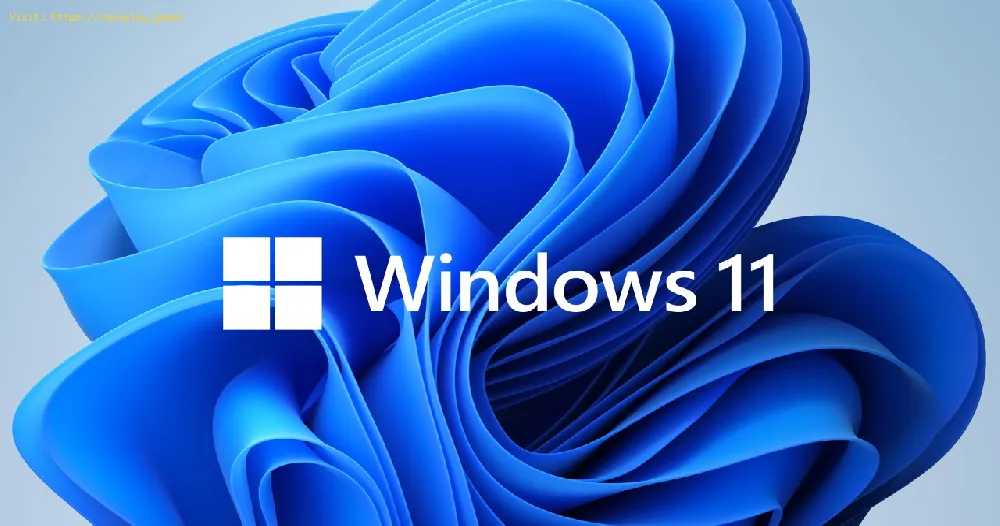By 2022-01-19 22:53:50
Windows 11 is not quite polished yet, and that is why today we will tell you how to fix File Explorer memory leak.
The memory leak issue is related to slow or unresponsive computers of some Windows 11 users. The issue occurs when users open and then close File Explorer, at this point, the memory allocated to File Explorer is not released, causing slowdown issues, system crash or hang. So if you are one of those affected and wondering how to fix File Explorer memory leak, we hope you are ready, because here we have covered everything you need to know.
The first thing you have to do is verify if you are really dealing with a memory leak, for this you will have to access the Resource Monitor application in Windows 11, which will allow you to know how much RAM is being used by the processes you have running > inside From the monitor access the Memory tab > here you will have to organize the commitments by the highest commitment (kb).
Read Also:
In this way you will see, in order from highest to lowest, the amount of RAM memory consumed by each process. Find the explorer.exe process and check how much memory it is using > right click on it > click End Task. This should reduce the memory in use, but if it doesn't, it's most likely a File Explorer memory leak.
In case the suspicions of explorer memory leak are high, the first thing we recommend you to do is to manually close the File Explorer application to free up RAM. So go to Task Manager > Processes > find Windows Explorer > right click on it > then restart.
You can also restart your PC to restore system resources.
If the problem persists even after trying the above two fixes, it might be best to go back to a previous version of Windows, like version 10. This is very easy, you will need to go to Settings > click on System > Recovery > click Go Back > describe why you want to go back to the previous version of the system > select Next > then select No thanks and continue to scroll through the options until you see the option to "Go back to the previous build".
Before upgrading back to Windows 11, we recommend waiting until there are a few updates to this version to hopefully find which issue has been fixed.
That is all you need to know about how to fix File Explorer memory leak in Windows 11, so now that we have reached the end, we hope that you will be able to get rid of this article so that you can correct this problem as soon as possible.
Other Tags
video game, gameplay, price, 60fps, steam
What is the memory leak error in Windows 11 about?
The memory leak issue is related to slow or unresponsive computers of some Windows 11 users. The issue occurs when users open and then close File Explorer, at this point, the memory allocated to File Explorer is not released, causing slowdown issues, system crash or hang. So if you are one of those affected and wondering how to fix File Explorer memory leak, we hope you are ready, because here we have covered everything you need to know.
How to fix File Explorer memory leak in Windows 11?
The first thing you have to do is verify if you are really dealing with a memory leak, for this you will have to access the Resource Monitor application in Windows 11, which will allow you to know how much RAM is being used by the processes you have running > inside From the monitor access the Memory tab > here you will have to organize the commitments by the highest commitment (kb).
Read Also:
In this way you will see, in order from highest to lowest, the amount of RAM memory consumed by each process. Find the explorer.exe process and check how much memory it is using > right click on it > click End Task. This should reduce the memory in use, but if it doesn't, it's most likely a File Explorer memory leak.
How to fix File Explorer memory leak in Windows 11? - memory leak
In case the suspicions of explorer memory leak are high, the first thing we recommend you to do is to manually close the File Explorer application to free up RAM. So go to Task Manager > Processes > find Windows Explorer > right click on it > then restart.
You can also restart your PC to restore system resources.
How to fix File Explorer memory leak in Windows 11? - Back to Windows 110
If the problem persists even after trying the above two fixes, it might be best to go back to a previous version of Windows, like version 10. This is very easy, you will need to go to Settings > click on System > Recovery > click Go Back > describe why you want to go back to the previous version of the system > select Next > then select No thanks and continue to scroll through the options until you see the option to "Go back to the previous build".
Before upgrading back to Windows 11, we recommend waiting until there are a few updates to this version to hopefully find which issue has been fixed.
That is all you need to know about how to fix File Explorer memory leak in Windows 11, so now that we have reached the end, we hope that you will be able to get rid of this article so that you can correct this problem as soon as possible.
Other Tags
video game, gameplay, price, 60fps, steam
Other Articles Related
- How to Fix Update KB5017389 - KB5017271 on Windows 11
- How to Fix Error Code 0x8007000d Installing Update KB5017328 on Windows 11
- How to Fix Windows 11 Version 22H2 Not Showing in the Windows Update
- How to Fix Update KB5017328 Not Installing on Windows 11
- How to Fix Update KB5017026 and KB5017321 Not Installing On Windows 11
- How to Fix Update KB5017383 Not Installing on Windows 11
- How to Fix the Blue Screen Error 0x000000c5 in Windows
- How to Fix Windows 11 BCD Error Code 0xc0000098
- How to Fix Windows 11 KB5016691 - Update Not Downloading
- Windows 11: How to Fix the Camera Error
- Windows 11: How to Fix Error 0xc0000135 - “The Application Was Unable To Start Correctly”
- Windows 11: How to Fix Nvidia Graphics Card Not Detected
- Windows 11: How To Check CPU Temp
- Windows: How To Fix Keyboard Lag
- Windows: How To Fix Mouse Scroll Wheel Issues
- Windows 11: How To Fix Error Code 0xC1900101
- Windows 11: How To Fix Error Code 0xC1900107
- Windows 11: How To Fix Error Code 0x80070002-0x20009
- Windows 11: How To Fix Error Code 0x80070070
- Windows 11: How To Fix File Explorer Memory Leak
- Windows 11: How To Fix Start Menu Broken Error
- Windows 11: How to fix cFosSpeed driver preventing installation
- Windows 11: How To Fix Error 0x8007007f
- Windows 11: How To Fix Windows 11 Update Not Working
- Windows 11: How to Fix Taskbar Not Working
- Windows 11: How To Get For Free
- Windows 11 vs Window 10 gaming: features and comparison
- Call of Duty Warzone Pacific: The Best OTs 9 loadout for Season 1
- Call of Duty Vanguard: How to fix "right stick not working" glitch
- Rainbow Six Extraction: How to Fix 'Server Connection Error' BRAVO-00000206
- Windows 11: How To Fix Start Menu Broken Error
- God of War: How to Fix DirectX Feature Level 11.1 Required
- Nobody Saves the World: How to Get Upgrade Tokens