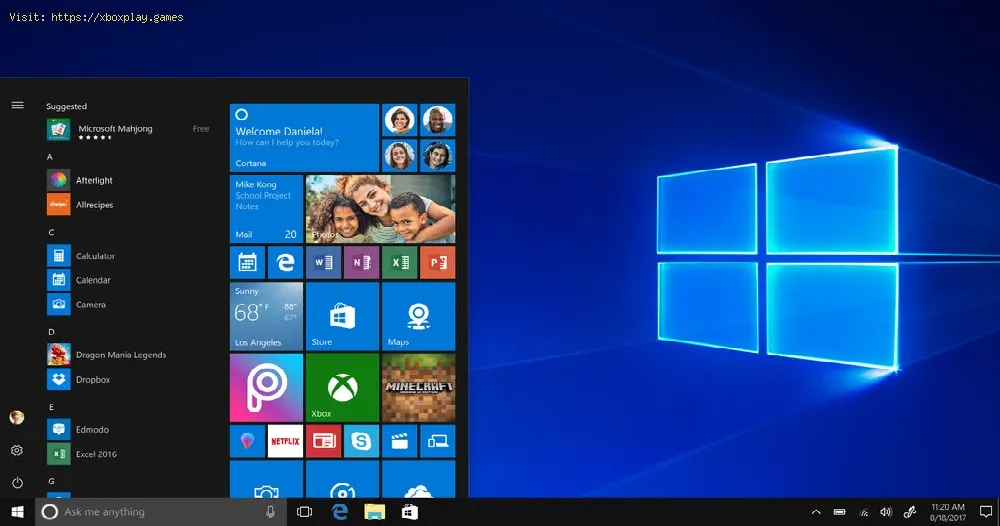By 2021-02-23 07:40:31
If you still don't know how to change the default microphone in Windows 10 here we will tell you
It is a tool that will allow you t change the sound pickup device, depending on the device you use when recording the sound
There are two ways to configure the microphone, the first is from the sound device configuration.
For this you will have to press the Windows key I to access Windows configuration> select System, then Sound and scroll down to select the input device, then choose the drop-down arrow to select between the connected device that has a microphone.
The second way is to set the microphone preference from the control panel.
Read Also:
For this, the first thing you have to do is access the Control Panel in the Windows search box, select Sound, then access the recording tab where you will see Realtek Audio, as the default microphone.
If you have other devices connected and have a microphone that will also appear in the list
Select that device and right click on it and select Set as default or primary device to provide sound input and finally select Apply> OK to confirm the change
That's all you have to know about how to change the default microphone in Windows 10, we hope our guide has been as helpful as possible and you can easily change your microphones from your PC.
Other Tags
video game, gameplay, price, 60fps, steam
Why change default microphone to Windows 10?
It is a tool that will allow you t change the sound pickup device, depending on the device you use when recording the sound
How to change the default microphone in Windows 10?
There are two ways to configure the microphone, the first is from the sound device configuration.
For this you will have to press the Windows key I to access Windows configuration> select System, then Sound and scroll down to select the input device, then choose the drop-down arrow to select between the connected device that has a microphone.
The second way is to set the microphone preference from the control panel.
Read Also:
- How to Fix Windows 10 Error KB5016688 - Update Not Installing
- Windows 10: How to Fix NVIDIA graphics driver not compatible
For this, the first thing you have to do is access the Control Panel in the Windows search box, select Sound, then access the recording tab where you will see Realtek Audio, as the default microphone.
If you have other devices connected and have a microphone that will also appear in the list
Select that device and right click on it and select Set as default or primary device to provide sound input and finally select Apply> OK to confirm the change
That's all you have to know about how to change the default microphone in Windows 10, we hope our guide has been as helpful as possible and you can easily change your microphones from your PC.
Other Tags
video game, gameplay, price, 60fps, steam
Other Articles Related
- Windows 10: How to Fix Stuck on the Restart Screen
- Windows 10: How to Fix Taskbar Not Hiding Properly
- Windows 11: System Requirements
- Windows 11: Will Windows 10 users be able to get Windows 11 as a free update?
- Windows 11: How to Fix “This PC can’t run Windows 11” Error
- Windows 10: How to Fix Broken Registry Items
- Windows 10: How to Fix 5GHz WiFi Not Showing Up
- Windows 10: How to Fix NVIDIA Overlay not working
- Windows 10: How to Fix Yellow Tint Display Issue
- Windows 10: How To Fix Discord Lagging problem
- Windows 10: How to Change Default Microphone
- Windows 10: How to Remove a Partition
- Windows 10 : How to Fix Error Code 0x80070490
- Windows 10: How to run a JAR file
- Windows 10: How to Use Google Authenticator
- Windows 10: How to Factory Reset
- Windows 10: How to Fix No Audio Output Device Installed error
- Windows 10: How to Fix Discord Microphone Not Working
- Windows 10: How to Combine Internet Connections
- Windows 10: How Fix Stuck on the Restart Screen
- Windows 10: How to Disable a Laptop Keyboard
- Windows 10: How to Fix Activation Error 0x80041024
- Windows 10: How to Fix Netwtw06.Sys error
- Windows 10: How to Fix Grey Screen
- Windows 10: How to fix error 0x80004005
- Stardew Valley: How to Solve The Mermaid Puzzle
- Assassin's Creed Valhalla: Where to Find Ragnar Lothbrok Grave
- Windows 10: How To Fix Discord Lagging problem
- Persona 5 Strikers: How To Get All Trophies
- Persona 5 Strikers: How To Beat Akane’s Joker
- Persona 5 Strikers: How to Use Items in Battle