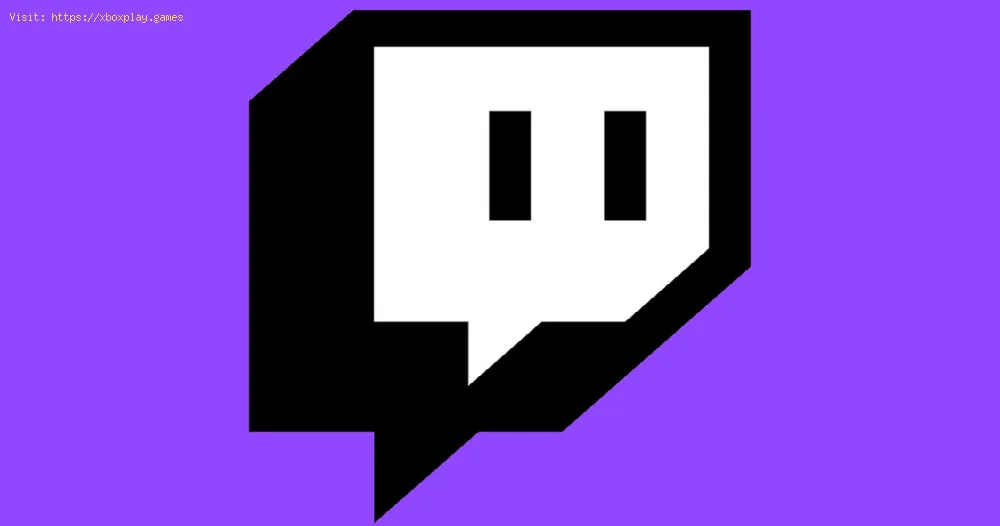By 2021-01-07 21:50:18
For Twitch users, we have prepared this guide on how to download videos, so pay close attention to what we have here.
You've probably heard of it already, but you probably don't know what exactly it's about. This is the most important gamer streaming platform in the world. Owned by Amazon, the platform was released on June 6, 2011, and as we mentioned it is the most important in the world, so the viewers are millions and the stars on the platform abound.
Despite the fact that the transmission platform has millions of users around the world, few are those who know how to download videos from said platform, and if we think about it, it is something that solves even complicated. That is why in this guide we will explain how to do it.
Read Also:
The first thing you have to know is that the platform will allow you to download your own videos from previous broadcasts. So if you want to upload the video to another site or simply keep another content record on your own, you can.
Keep in mind that if your account is of a basic range, you will have exactly 14 days from the day the video was broadcast to be able to download it.
If your account is an Affiliate or Partner rank, you will have 60 days from the day it is issued.
But if you want to avoid days passing by and do not save your videos for forgetfulness, the best thing you can do is activate automatic saving. For this you will have to access the platform> Configuration> Channel and Video> activate the option Save past transmissions to the On position and that's it.
To access the videos in your account you will have to click on its icon> Video producer> access the three points on the right next to the name of the video> Download to download your video to your computer.
If for any reason, you want to download the video from another content creator, you should know that the platform does not have built-in tools to download other people's broadcasts. However, fortunately, there are third-party tools that will allow you to do it and we will tell you how to do it below.
This tool will allow you to download videos from the platform in question for free.
To do this you will have to copy the URL of the video you want to download> paste the URL in the bar at the top of the page to convert the video to a downloadable format.
The download time will depend on the original length of the video, but when it is finished a preview will appear and a button for "Download video" that you will have to press to save.
In addition to that you can also download the video in different video formats and audio options that will help speed up or slow down the download a little more.
This application is available on Github, it has a very good search function, but if you are looking for a specific video and you don't know the name of the channel, you can search the platform first and get the channel, URL or video ID.
Please note that subscriber-only videos cannot be downloaded through this application.
This tool is special for MacOS users, however to be able to use it, a little more knowledge will be necessary, which you can obtain on the Github page for Streamlink where you can learn how to use it.
If you want to get the best possible quality from the videos of your favorite streamer, this is the tool you need, since it will allow you to download videos in 4K and not only in 4K. The application is available for Windows and MacOS users.
When you have the tool installed you will have to copy the URL of the Twitch stream that you want to download and launch the application> select Paste link> choose the quality and download.
The application is paid, but it also has a free version that will allow you to download up to 30 videos a day.
That's all you have to know about how to download videos in Twitch, we hope that now that you know about all these methods you can try them all and choose your or your favorites to start saving content directly on your PC.
Other Tags
video game, gameplay, price, 60fps, steam
What is Twitch?
You've probably heard of it already, but you probably don't know what exactly it's about. This is the most important gamer streaming platform in the world. Owned by Amazon, the platform was released on June 6, 2011, and as we mentioned it is the most important in the world, so the viewers are millions and the stars on the platform abound.
Despite the fact that the transmission platform has millions of users around the world, few are those who know how to download videos from said platform, and if we think about it, it is something that solves even complicated. That is why in this guide we will explain how to do it.
Read Also:
How to download videos in Twitch?
The first thing you have to know is that the platform will allow you to download your own videos from previous broadcasts. So if you want to upload the video to another site or simply keep another content record on your own, you can.
Keep in mind that if your account is of a basic range, you will have exactly 14 days from the day the video was broadcast to be able to download it.
If your account is an Affiliate or Partner rank, you will have 60 days from the day it is issued.
But if you want to avoid days passing by and do not save your videos for forgetfulness, the best thing you can do is activate automatic saving. For this you will have to access the platform> Configuration> Channel and Video> activate the option Save past transmissions to the On position and that's it.
To access the videos in your account you will have to click on its icon> Video producer> access the three points on the right next to the name of the video> Download to download your video to your computer.
How to download videos from others in Twitch?
If for any reason, you want to download the video from another content creator, you should know that the platform does not have built-in tools to download other people's broadcasts. However, fortunately, there are third-party tools that will allow you to do it and we will tell you how to do it below.
How to download videos from others in Twitch with KeepVid?
This tool will allow you to download videos from the platform in question for free.
To do this you will have to copy the URL of the video you want to download> paste the URL in the bar at the top of the page to convert the video to a downloadable format.
The download time will depend on the original length of the video, but when it is finished a preview will appear and a button for "Download video" that you will have to press to save.
In addition to that you can also download the video in different video formats and audio options that will help speed up or slow down the download a little more.
How to download videos from others in Twitch with Leecher?
This application is available on Github, it has a very good search function, but if you are looking for a specific video and you don't know the name of the channel, you can search the platform first and get the channel, URL or video ID.
Please note that subscriber-only videos cannot be downloaded through this application.
How to download videos from others in Twitch with Streamlink?
This tool is special for MacOS users, however to be able to use it, a little more knowledge will be necessary, which you can obtain on the Github page for Streamlink where you can learn how to use it.
How to download videos from others in Twitch with 4K Video Downloader?
If you want to get the best possible quality from the videos of your favorite streamer, this is the tool you need, since it will allow you to download videos in 4K and not only in 4K. The application is available for Windows and MacOS users.
When you have the tool installed you will have to copy the URL of the Twitch stream that you want to download and launch the application> select Paste link> choose the quality and download.
The application is paid, but it also has a free version that will allow you to download up to 30 videos a day.
That's all you have to know about how to download videos in Twitch, we hope that now that you know about all these methods you can try them all and choose your or your favorites to start saving content directly on your PC.
Other Tags
video game, gameplay, price, 60fps, steam
Other Articles Related
- Microsoft Store: How to Fix Error Code 0x89235172
- Hulu: How to Fix Sorry this channel is temporarily unavailable Error
- Ubisoft: How to Fix Ubisoft Connect Cannot Complete the Uninstall Error
- How to Change Your ID Number When You Call
- Crunchyroll: How to Download Premium Unlocked v3.4.1
- Iphone: How to Fix battery not charging to 100%?
- Netflix: How to Fix Error NW-3-6
- WhatsApp: How to Fix Voice Messages Not Working
- Google Voice: How to Set Up Voicemail
- Sim Error: How to Fix Sim Not Provisioned Error on Android or iPhone
- Steam: How To Level Up
- MAC Address: How to Find On PC or Mac my MAC Address
- macOS: How to free up space on your Mac
- Twitter: How to Change Display Name
- Facebook: How to Login whwn Forgot the Passcode
- iPhone: How to transfer data from your old phone
- Spotify: How to Make Sound Better
- Mihoyo: How to Delete Account
- Android: How to Fix Chat Bubbles Not Working Issue
- Android 11: How to Fix The Verification Failure Error
- iPhone: How to Back up Without iTunes
- Instagram: Disappearing Messages - Tips and tricks
- Instagram: How To Upload Easily To From PC
- Steam: How to Move Games to another Drive
- Nintendo 3DS : How to Fix Error Code 011-3058
- Among Us: How to Install on a Chromebook
- Assassin's Creed Valhalla: Where to Find Monk's Lair Key
- Stranded Deep: How To Use the Compass - Tips and tricks
- FIFA 21: How to complete the FUT Silver Stars Objectives Romarinho
- FIFA 21: How to complete Showdown Sean Klaiber vs. Donyell Malen SBC
- Call of Duty Black Ops Cold War: How to Fix Server Queue Stuck Error