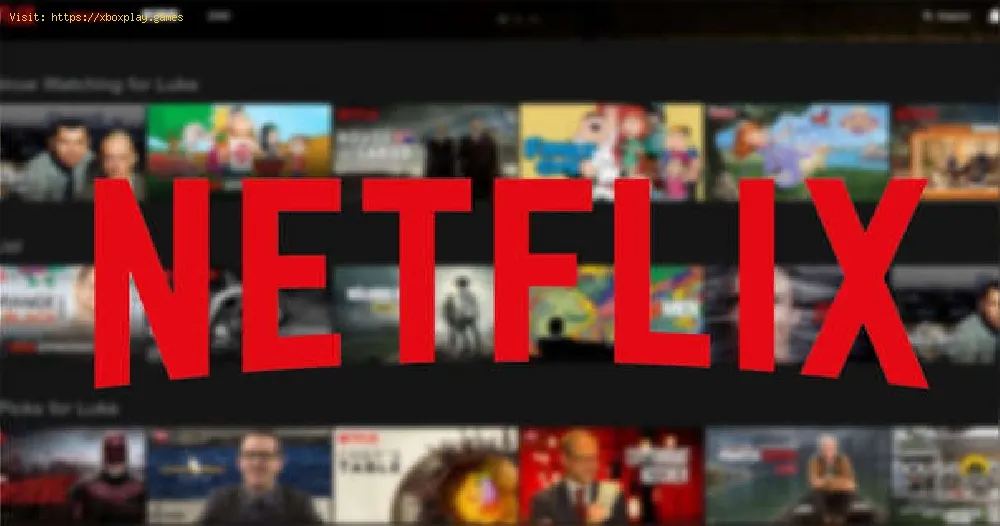By 2020-04-23 09:50:58
There are many users wondering how to fix error Code U7361-1253-C00D6D79 of Netflix and we found the solution and today we will tell you what to do.
This is one of the most common errors in the entertainment and audiovisual content platform that is making many users wonder how to fix the error Code U7361-1253-C00D6D79 of Netflix.
Knowing this we have set to work and for those who are wondering how to repair the error Code U7361-1253-C00D6D79 we have several things to say.
The first thing you have to know about how to fix the error Code U7361-1253-C00D6D79 in Netflix is that the causes of this problem can vary, this means that there is more than one solution, to be more specific we have found six possible solutions, for so in case one of them doesn't work for you, we recommend you go through the next one.
We have divided each solution by putting the details you need to know about each one below:
Considering that Windows publishes updates quite frequently to correct errors and improve system performance, so if your computer is not updated it could be causing problems for the streaming service and causing this error.
To solve this, the first thing you have to do is access start in your Windows and look for the gear icon in the lower right corner of the start window, just above the shutdown button to open the Windows settings.
Once they open, go to the last box that says Update and security, where you will open the Windows Update section. Press where it says Check for updates, in case you have them you will have to press the button in Install.
This will take some time, but once it is fully installed you will have to restart your PC and then access Netflix and check if the problem still exists.
In case the above has not worked, you can try to install the streaming service application, this is clear in case you are using the service application and not the web platform.
For this you will have to open a dialog box and press Run or type Windows R and type ms-windows-store: // home in the box and press Enter to access the Microsoft Store. You can also search for the application from the start menu itself.
Press the three horizontal dots that are in the upper right and then open the Downloads and updates in the menu, press here where it says Get updates to update your application if necessary.
Once installed you will have to restart your PC and verify that the error has been solved.
This is not a magic device that will solve all your problems, we refer to the Windows troubleshooter, which will allow you to find the problem and probably a solution.
To run this tool you will have to open the Run dialog by pressing Window R key, type ms-settings: troubleshoot and press Enter to open the solver menu.
Access the Search and solve other problems section and click Windows Store Apps, press Run to make the troubleshooter look for errors and solutions.
If it appears, press the Apply this solution button and restart your PC and then check if the problem has been solved.
How to fix Error Code U7361-1253-C00D6D79 in Netflix - Pending Downloads.
If you have pending downloads in the application itself, this could bring some problems, including this one, so we recommend going to the control panel and pressing the action button in the upper left where you will have to access My downloads> Manage present to see pending downloads.
You can let them complete or you can delete them by pressing the download and then the option to delete.
Restart your PC to check if the problem still exists.
If the above does not work, our options are already exhausted, but there are still two things to try, the first is to restart the application by opening a Run dialog box and typing ms-settings: appsfeatures, press the enter key to open the Applications and features section on the Settings page.
Find and press the Streaming application, select Advanced Options and press Rest and then Reset.
Once the process is finished you will have to restart the application and your computer to verify if the error was solved.
The second thing you can do is reinstall the application, for this the first thing you have to do is open a Run dialog box and type ms-settings: appsfeatures and press enter to open the Program and Features menu.
Find the application and access the Advanced Menu where there is the Uninstall option.
After you have uninstalled it you will have to reopen a Run dialog box and type ms-windows-store: // home to access the Windows Store where you will search for the application and you will reinstall it to finally verify if the problem has been solved.
This is our guide on how to fix the error Code U7361-1253-C00D6D79 in Netflix, which we hope has been useful to solve your problem and that of many, because as we remember it is one of the most common. Keep in mind that the problem can be any, so we recommend trying all the solutions until you get yours.
Other Tags
video game, gameplay, price, 60fps, steam
What is Netflix Code U7361-1253-C00D6D79.
This is one of the most common errors in the entertainment and audiovisual content platform that is making many users wonder how to fix the error Code U7361-1253-C00D6D79 of Netflix.
Knowing this we have set to work and for those who are wondering how to repair the error Code U7361-1253-C00D6D79 we have several things to say.
How to fix error Code U7361-1253-C00D6D79 in Netflix.
The first thing you have to know about how to fix the error Code U7361-1253-C00D6D79 in Netflix is that the causes of this problem can vary, this means that there is more than one solution, to be more specific we have found six possible solutions, for so in case one of them doesn't work for you, we recommend you go through the next one.
We have divided each solution by putting the details you need to know about each one below:
How to fix Error Code U7361-1253-C00D6D79 in Netflix - Update Windows.
Considering that Windows publishes updates quite frequently to correct errors and improve system performance, so if your computer is not updated it could be causing problems for the streaming service and causing this error.
To solve this, the first thing you have to do is access start in your Windows and look for the gear icon in the lower right corner of the start window, just above the shutdown button to open the Windows settings.
Once they open, go to the last box that says Update and security, where you will open the Windows Update section. Press where it says Check for updates, in case you have them you will have to press the button in Install.
This will take some time, but once it is fully installed you will have to restart your PC and then access Netflix and check if the problem still exists.
How to fix error Code U7361-1253-C00D6D79 in Netflix - Update the application.
In case the above has not worked, you can try to install the streaming service application, this is clear in case you are using the service application and not the web platform.
For this you will have to open a dialog box and press Run or type Windows R and type ms-windows-store: // home in the box and press Enter to access the Microsoft Store. You can also search for the application from the start menu itself.
Press the three horizontal dots that are in the upper right and then open the Downloads and updates in the menu, press here where it says Get updates to update your application if necessary.
Once installed you will have to restart your PC and verify that the error has been solved.
How to fix Error Code U7361-1253-C00D6D79 in Netflix - Troubleshooter.
This is not a magic device that will solve all your problems, we refer to the Windows troubleshooter, which will allow you to find the problem and probably a solution.
To run this tool you will have to open the Run dialog by pressing Window R key, type ms-settings: troubleshoot and press Enter to open the solver menu.
Access the Search and solve other problems section and click Windows Store Apps, press Run to make the troubleshooter look for errors and solutions.
If it appears, press the Apply this solution button and restart your PC and then check if the problem has been solved.
How to fix Error Code U7361-1253-C00D6D79 in Netflix - Pending Downloads.
If you have pending downloads in the application itself, this could bring some problems, including this one, so we recommend going to the control panel and pressing the action button in the upper left where you will have to access My downloads> Manage present to see pending downloads.
You can let them complete or you can delete them by pressing the download and then the option to delete.
Restart your PC to check if the problem still exists.
How to fix error Code U7361-1253-C00D6D79 in Netflix - Reset or Reinstall.
If the above does not work, our options are already exhausted, but there are still two things to try, the first is to restart the application by opening a Run dialog box and typing ms-settings: appsfeatures, press the enter key to open the Applications and features section on the Settings page.
Find and press the Streaming application, select Advanced Options and press Rest and then Reset.
Once the process is finished you will have to restart the application and your computer to verify if the error was solved.
The second thing you can do is reinstall the application, for this the first thing you have to do is open a Run dialog box and type ms-settings: appsfeatures and press enter to open the Program and Features menu.
Find the application and access the Advanced Menu where there is the Uninstall option.
After you have uninstalled it you will have to reopen a Run dialog box and type ms-windows-store: // home to access the Windows Store where you will search for the application and you will reinstall it to finally verify if the problem has been solved.
This is our guide on how to fix the error Code U7361-1253-C00D6D79 in Netflix, which we hope has been useful to solve your problem and that of many, because as we remember it is one of the most common. Keep in mind that the problem can be any, so we recommend trying all the solutions until you get yours.
Other Tags
video game, gameplay, price, 60fps, steam
Other Articles Related
- Trade Up Contracts in CS2: Full Guide [2024]
- How the Atmosphere of Roulette and Gambling Sets the Tone in the Game World
- How Fallout 4 terminal hacking works
- How to Gain Affinity Fast in AFK Journey
- How to Find the Railroad in Fallout 4
- How To Personalise A Prewritten Campaign in Dungeons & Dragons
- Where to Find All Vaults in Fallout 4
- How To Beat Gorgerzer in Biomorph
- How to Master 1v1 Games on Xbox: Tips and Strategies for Dominating the Arena
- Deep Dive into NHL 24 - Ultimate Guide
- Virtual Adventures: The Fusion of Xbox Gaming and Social Casino Entertainment
- How To Distinguish Between a Common Cold and the Flu?
- The Most Meaningless Phrases in Job Descriptions - Extended List
- Slot Machine Simulation Software: Behind the Virtual Reel
- Dancing with Fortune: The Enchanting Bonuses of Spinstralia Casino
- Exploring the advantages of digitizing traditional board games
- Card and Board Games Adapted For Console and PC Play
- Aviator: Capturing Hearts with High-Flying Wins
- 8 Gaming Laptop Mistakes and How to Avoid Them
- Gamification in Gaming and Gambling
- Pros and Cons of Cryptocurrency for Online Casinos
- How to Play Live Casino Games
- Safeguarding Your Xbox Experience: Fair Play and Data Protection
- VALORANT: How To Get Skins
- Trials of Mana: How to Heal - Tips and tricks
- Stranded Deep: How to Kill Tiger Shark - Tips and tricks
- CS:GO - How to fix FPS Drops Issues
- Call of Duty Warzone - Modern Warfare: How to get the 4/20 weed emblem
- Valorant: How to Get a Key to Play the Beta