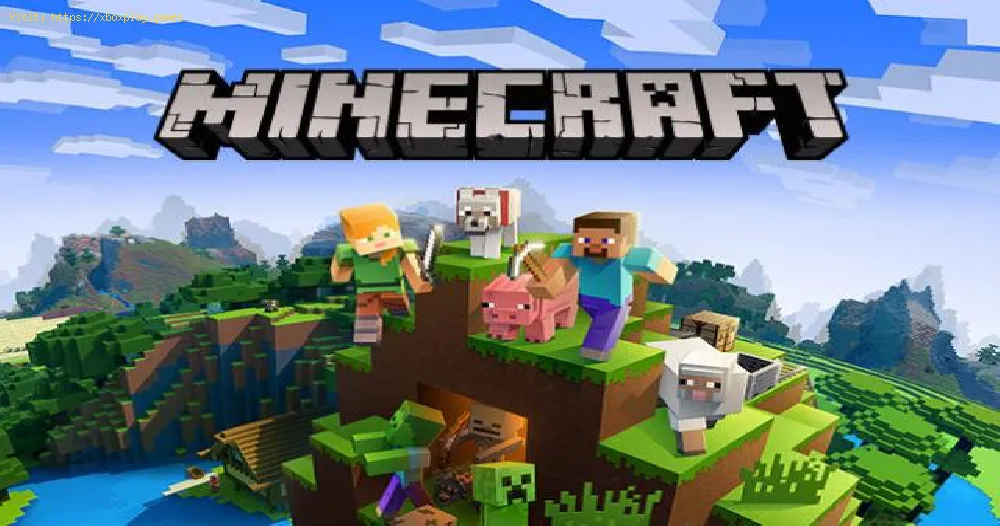By 2021-07-22 08:47:32
Find out how to fix Lags in this excellent and explanatory Minecraft guide.
Our fun and experience can be affected by these problems, no matter where you are playing or running the 8K version there is a possibility of crashes and drops the frames or even other errors that are related to the same error code, so to have as defending ourselves is ideal to know how to solve Lags and in this guide there are some details to guide us, let's see them below.
There are some options that we should check on how to solve the Lags in Minecraft, and these are the following:
Read Also:
Graphics settings
As much as we are meeting the requirements, it is possible that we must solve how to solve the Lags and the higher settings can be an obstacle for the correct execution of Minecraft, because the configuration is very high, so we must lower it to make the problems disappear, to lower them We can consider the video configuration in the options' menu, considering that there is compatibility with 4K, a lot of power is required to execute it that way, so in graphics it must be fast, in rendering distance we put 8 Chunks or fewer, in clouds off, in Minimal particles and soft lighting off.
Cable internet
The server connection
The servers can be saturated by the high number of players, if so, you have to look for a different server to play, because if the problems are in these certainly we can not do anything, we will only have to wait until it can be solved or that the flow of players.
We hope that the information detailed here on how to fix Lags has been useful to restore your fun in Minecraft.
Other Tags
video game, gameplay, price, 60fps, steam
What to know about Lags in Minecraft?
Our fun and experience can be affected by these problems, no matter where you are playing or running the 8K version there is a possibility of crashes and drops the frames or even other errors that are related to the same error code, so to have as defending ourselves is ideal to know how to solve Lags and in this guide there are some details to guide us, let's see them below.
How to fix Lags in Minecraft?
There are some options that we should check on how to solve the Lags in Minecraft, and these are the following:
- System requirements
- One of the possibilities that can cause delays is that we are not complying with the necessary requirements on our PC, the following being the minimum:
- Have on our CPU Intel Core i3-3210 3.2 GHz / AMD A8-7600 APU 3.1 GHz or equivalent
- With 4 GB of RAM
- On the integrated GPU, Intel HD Graphics 4000 (Ivy Bridge) or AMD Radeon R5 series (Kaveri line) with OpenGL 4.4 *.
- On Nvidia GeForce 400 series or AMD Radeon HD 7000 series discrete GPU with OpenGL 4.4
- Have 1 GB on our hard drive for the core of the game and other things.
- A Windows 7 operating system or better
- Has macOS any 64-bit OS X running 10.9 Maverick or newer
- In case of being Linux Any modern 64-bit distribution as of 2014
- Internet to download the files corresponding to the game
Read Also:
Graphics settings
As much as we are meeting the requirements, it is possible that we must solve how to solve the Lags and the higher settings can be an obstacle for the correct execution of Minecraft, because the configuration is very high, so we must lower it to make the problems disappear, to lower them We can consider the video configuration in the options' menu, considering that there is compatibility with 4K, a lot of power is required to execute it that way, so in graphics it must be fast, in rendering distance we put 8 Chunks or fewer, in clouds off, in Minimal particles and soft lighting off.
Cable internet
The internet can cause lag in the game, no matter what platform we are on, so it is ideal that the internet connection is direct from our router, so using a cable connection is a guarantee of stability and without affecting the distance that may exist between our router and the console, if we do not have the cable we must reduce the distance between them so that the signal intensity is not affected.
The server connection
The servers can be saturated by the high number of players, if so, you have to look for a different server to play, because if the problems are in these certainly we can not do anything, we will only have to wait until it can be solved or that the flow of players.
We hope that the information detailed here on how to fix Lags has been useful to restore your fun in Minecraft.
Tags:
minecraft classic , education edition, download, pocket edition, update, minecaft, mminecraft, mincecraft, mincrat, free
Platform(s):
PC, macOS, Linux, PS4, Xbox One, Nintendo Switch
Genre(s):
Sandbox, survival
Developer(s):
Mojang, Xbox, Sony, Nintendo eShop
Publisher(s):
Mojang, Microsoft Studios, Sony Computer Entertainment
Release date:
18 November 2011
Mode:
Single-player, multiplayer
age rating (PEGI):
7+
Other Tags
video game, gameplay, price, 60fps, steam
Other Articles Related
- How to Get Breeze Rods in Minecraft
- How To Craft A Mace In Minecraft
- How to build a Nether Portal in Minecraft
- How To Add People As Friends in Minecraft Java
- Where To Find a Netherite Upgrade in Minecraft
- How to Install Minecraft on Chromebook
- How to Make a glass block in Minecraft
- How To Make A Brewing Stand in Minecraft
- Where to Find Armadillo in Minecraft
- How to Make Obsidian in Minecraft
- How To Breed Horses in Minecraft
- How To Fix Exception In Server Tick Loop Error In Minecraft
- How To Find Ancient Debris in Minecraft
- How To Fix Minecraft Skin Not Showing In Multiplayer
- How To Fix Minecraft Outdated Client
- How to fix Vivecraft error Exit code 1
- How to Get Aqua Affinity Enchantment in Minecraft
- How to find an ancient city in Minecraft
- How to make a furnace in Minecraft
- How To Make a Nether Portal in Minecraft
- How to Get the Infinity Enchantment in Minecraft
- How to make an End Portal in Creative Minecraft
- How to make an Enchanting Room in Minecraft
- How to Move Villagers in Minecraft
- How to enable cheats in Minecraft
- How to Make All Banner Patterns in Minecraft
- How to Make a Banner in Minecraft
- How to Strip Mine in Minecraft
- Genshin Impact: How to find Maple Wood
- Apex Legends: Who is Seer
- Genshin Impact: How to find Otogi Wood
- Genshin Impact: How to cut a deal with the Village Chief
- New World: All expeditions - Tips and tricks
- How to check New World server status