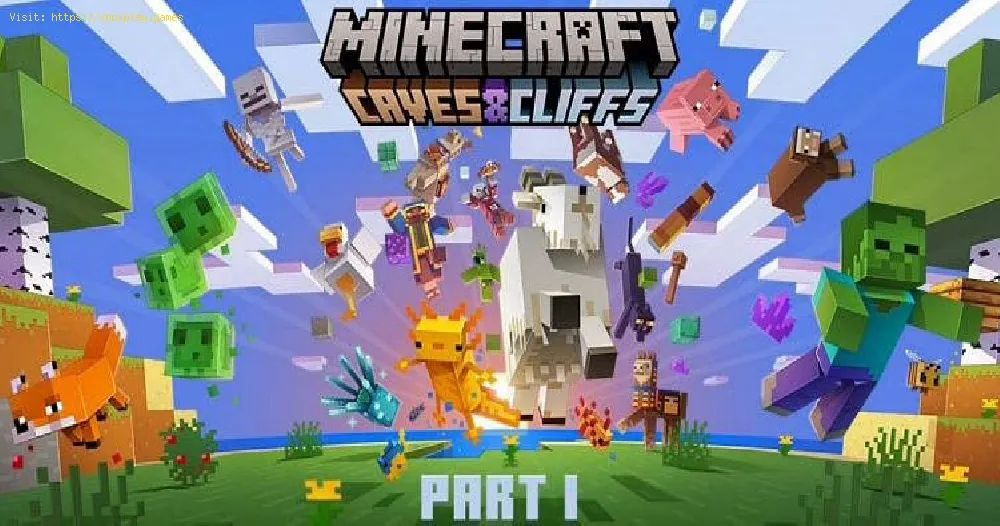By 2021-07-13 23:44:07
Those who do not know how to fix Java JNI error after 1.17 update in Minecraft can find the solution in this article.
This is an error related to the Java JNI error message, it appears because of the 1.17 update which requires the latest version of Java to run correctly. So if you are using an outdated version, it will trigger the error. The good thing is that we have quickly managed to come up with a solution for this problem, so below we will tell you how to fix Java JNI error after 1.17 update.
Read Also:
The first thing you need to do is make sure your computer is running Java 16, in case you are using a default configuration, the Launcher must download and install the correct version.
For those users using a third party launcher, users will need to download AdoptOpenJDK and then complete a series of steps.
The first is to make sure your launcher is running Java version 16 > this will require changing the Java executable runtime to point to "javaw.exe" in C:Program FilesJavajdk-16.0.1injavaw.exe or wherever Java 16 is installed. In case you can't or don't know how to switch to Java 16, we recommend you to contact the game launcher administrator team.
In case you are running a server on your computer, you will have to run AdoptOpenJDK for it .jar. You can also try uninstalling Java 8 and restarting the computer to make sure you are running Java 16.
In case you are using a hosted server, you will have to contact the host.
The good news is that older versions of the game will still be able to run with older versions of Java.
Other Tags
video game, gameplay, price, 60fps, steam
What is the Java JNI error in Minecraft?
This is an error related to the Java JNI error message, it appears because of the 1.17 update which requires the latest version of Java to run correctly. So if you are using an outdated version, it will trigger the error. The good thing is that we have quickly managed to come up with a solution for this problem, so below we will tell you how to fix Java JNI error after 1.17 update.
How to fix Java JNI error after 1.17 update in Minecraft?
Read Also:
The first thing you need to do is make sure your computer is running Java 16, in case you are using a default configuration, the Launcher must download and install the correct version.
For those users using a third party launcher, users will need to download AdoptOpenJDK and then complete a series of steps.
The first is to make sure your launcher is running Java version 16 > this will require changing the Java executable runtime to point to "javaw.exe" in C:Program FilesJavajdk-16.0.1injavaw.exe or wherever Java 16 is installed. In case you can't or don't know how to switch to Java 16, we recommend you to contact the game launcher administrator team.
In case you are running a server on your computer, you will have to run AdoptOpenJDK for it .jar. You can also try uninstalling Java 8 and restarting the computer to make sure you are running Java 16.
In case you are using a hosted server, you will have to contact the host.
The good news is that older versions of the game will still be able to run with older versions of Java.
That's all you need to know about how to fix Java JNI error after 1.17 updateMinecraft, so we hope you get this issue fixed as soon as possible.
Tags:
minecraft classic , education edition, download, pocket edition, update, minecaft, mminecraft, mincecraft, mincrat, free
Platform(s):
PC, macOS, Linux, PS4, Xbox One, Nintendo Switch
Genre(s):
Sandbox, survival
Developer(s):
Mojang, Xbox, Sony, Nintendo eShop
Publisher(s):
Mojang, Microsoft Studios, Sony Computer Entertainment
Release date:
18 November 2011
Mode:
Single-player, multiplayer
age rating (PEGI):
7+
Other Tags
video game, gameplay, price, 60fps, steam
Other Articles Related
- How to Get Breeze Rods in Minecraft
- How To Craft A Mace In Minecraft
- How to build a Nether Portal in Minecraft
- How To Add People As Friends in Minecraft Java
- Where To Find a Netherite Upgrade in Minecraft
- How to Install Minecraft on Chromebook
- How to Make a glass block in Minecraft
- How To Make A Brewing Stand in Minecraft
- Where to Find Armadillo in Minecraft
- How to Make Obsidian in Minecraft
- How To Breed Horses in Minecraft
- How To Fix Exception In Server Tick Loop Error In Minecraft
- How To Find Ancient Debris in Minecraft
- How To Fix Minecraft Skin Not Showing In Multiplayer
- How To Fix Minecraft Outdated Client
- How to fix Vivecraft error Exit code 1
- How to Get Aqua Affinity Enchantment in Minecraft
- How to find an ancient city in Minecraft
- How to make a furnace in Minecraft
- How To Make a Nether Portal in Minecraft
- How to Get the Infinity Enchantment in Minecraft
- How to make an End Portal in Creative Minecraft
- How to make an Enchanting Room in Minecraft
- How to Move Villagers in Minecraft
- How to enable cheats in Minecraft
- How to Make All Banner Patterns in Minecraft
- How to Make a Banner in Minecraft
- How to Strip Mine in Minecraft
- Monster Hunter Stories 2: Where to Find Vespoids
- Fortnite: How to damage an alien-driven saucer in Chapter 2 Season 7
- Genshin Impact: How to Complete an Expedition
- Call of Duty Black Ops Cold War - Warzone: How to unlock Weaver Operator skin in Season 4
- Fallout 76: How to access the player shelter
- Monster Hunter Stories 2: How to get a royal ludroth egg