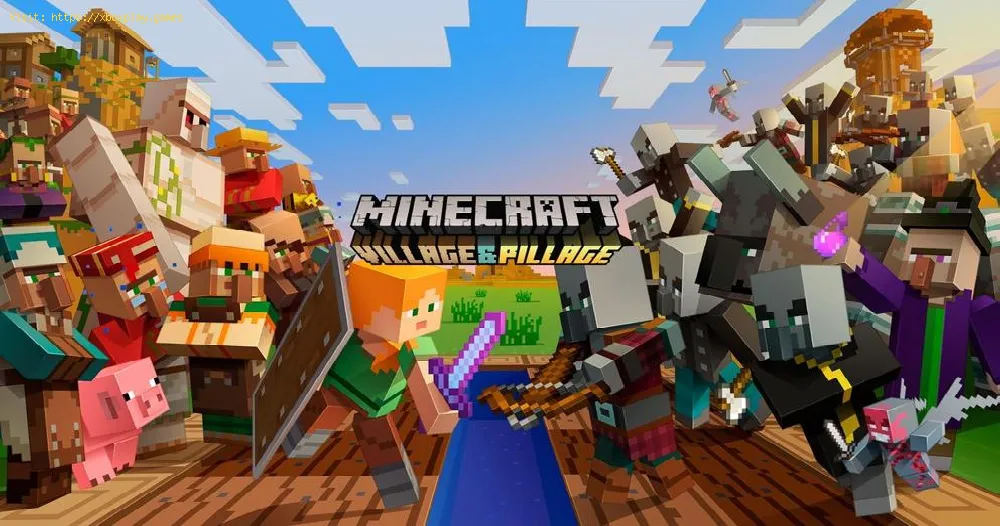By 2019-08-23 18:00:18
You no longer have to keep looking for how to allocate more ram to Minecraft, because in this guide we will tell you how.
Surely you, like many, have had memory errors with your Minecraft laucher, this is because the percentage of ram memory assigned to the game is very little and it is necessary to increase it. Fortunately we have prepared this guide to tell you how to allocate more ram, so don't worry about anything.
Read Also:
How to allocate more ram to Minecraft?
The first thing in this guide on how to allocate more RAM is to check how much RAM your computer has and how much it has available to know when you can allocate it to the game.
If you are a Windows user you can check by going to the Settings window and then to the System section, look for where it says About and there will be the ram of your computer and also what you have available. In case you use Mac, go to the Apple menu and look for the option About, where it says memory will be the ram number.
The next thing you have to do is update Java, for this you will have to go to the official Java website and look for the “Free Java Download” option below the most recent version to update in this way.
Then you will have to do to assign more ram will open your Minecraft launcher and check if your launcher has the number "1.6 ..." in the lower left corner, if so you will have to open the Startup Options section and activate the option Advanced Settings in case it is not, you will have to turn green when activated.
Then you will have to choose the profile in which you are going to start the launcher.
Remember to activate the JVM arguments option to be able to assign more ram, in the same way as before, press the switch until it turns green.
Something very important that we want to highlight in this guide on how to assign more ram to Minecraft, is that you have to make sure how much ram your computer has and how much you have available, in this way you will know how much you can assign to the game.
In this way we conclude our guide on how to allocate more ram to Minecraft, we hope our guide will be easy to follow and very useful too.
Other Tags
video game, gameplay, price, 60fps, steam
Why increase the ram to Minecraft?
Surely you, like many, have had memory errors with your Minecraft laucher, this is because the percentage of ram memory assigned to the game is very little and it is necessary to increase it. Fortunately we have prepared this guide to tell you how to allocate more ram, so don't worry about anything.
Read Also:
How to allocate more ram to Minecraft?
The first thing in this guide on how to allocate more RAM is to check how much RAM your computer has and how much it has available to know when you can allocate it to the game.
If you are a Windows user you can check by going to the Settings window and then to the System section, look for where it says About and there will be the ram of your computer and also what you have available. In case you use Mac, go to the Apple menu and look for the option About, where it says memory will be the ram number.
The next thing you have to do is update Java, for this you will have to go to the official Java website and look for the “Free Java Download” option below the most recent version to update in this way.
Then you will have to do to assign more ram will open your Minecraft launcher and check if your launcher has the number "1.6 ..." in the lower left corner, if so you will have to open the Startup Options section and activate the option Advanced Settings in case it is not, you will have to turn green when activated.
Then you will have to choose the profile in which you are going to start the launcher.
Remember to activate the JVM arguments option to be able to assign more ram, in the same way as before, press the switch until it turns green.
The next thing to
know how to assign more ram is precisely to edit the ram assigned to the
game, this can be done in the box below the JVM arguments option that
says "-Xm1G", you will have to change the number 1 to the number of
gigabytes that you want to allocate from your ram memory.
The next thing to know how to allocate more ram is to click on the "Save" button to save the settings in your Minecraft laucher.
Something very important that we want to highlight in this guide on how to assign more ram to Minecraft, is that you have to make sure how much ram your computer has and how much you have available, in this way you will know how much you can assign to the game.
In this way we conclude our guide on how to allocate more ram to Minecraft, we hope our guide will be easy to follow and very useful too.
Tags:
minecraft classic , education edition, download, pocket edition, update, minecaft, mminecraft, mincecraft, mincrat, free
Platform(s):
PC, macOS, Linux, PS4, Xbox One, Nintendo Switch
Genre(s):
Sandbox, survival
Developer(s):
Mojang, Xbox, Sony, Nintendo eShop
Publisher(s):
Mojang, Microsoft Studios, Sony Computer Entertainment
Release date:
18 November 2011
Mode:
Single-player, multiplayer
age rating (PEGI):
7+
Other Tags
video game, gameplay, price, 60fps, steam
Other Articles Related
- How To Get Heavy Core In Minecraft
- How to Get Breeze Rods in Minecraft
- How To Craft A Mace In Minecraft
- How to build a Nether Portal in Minecraft
- How To Add People As Friends in Minecraft Java
- Where To Find a Netherite Upgrade in Minecraft
- How to Install Minecraft on Chromebook
- How to Make a glass block in Minecraft
- How To Make A Brewing Stand in Minecraft
- Where to Find Armadillo in Minecraft
- How to Make Obsidian in Minecraft
- How To Breed Horses in Minecraft
- How To Fix Exception In Server Tick Loop Error In Minecraft
- How To Find Ancient Debris in Minecraft
- How To Fix Minecraft Skin Not Showing In Multiplayer
- How To Fix Minecraft Outdated Client
- How to fix Vivecraft error Exit code 1
- How to Get Aqua Affinity Enchantment in Minecraft
- How to find an ancient city in Minecraft
- How to make a furnace in Minecraft
- How To Make a Nether Portal in Minecraft
- How to Get the Infinity Enchantment in Minecraft
- How to make an End Portal in Creative Minecraft
- How to make an Enchanting Room in Minecraft
- How to Move Villagers in Minecraft
- How to enable cheats in Minecraft
- How to Make All Banner Patterns in Minecraft
- How to Make a Banner in Minecraft
- Minecraft: How to build a new village in 1.14
- Call of Duty Modern Warfare Alpha: How to Download and Preload
- Destiny 2: How to Activate Cross Save easily
- Remnant From The Ashes: How To Beat Raze
- Minecraft: How to make a Bee Hive, Honeycomb and Honey Bottles
- Remnant From The Ashes: How to find the Twisted Mask