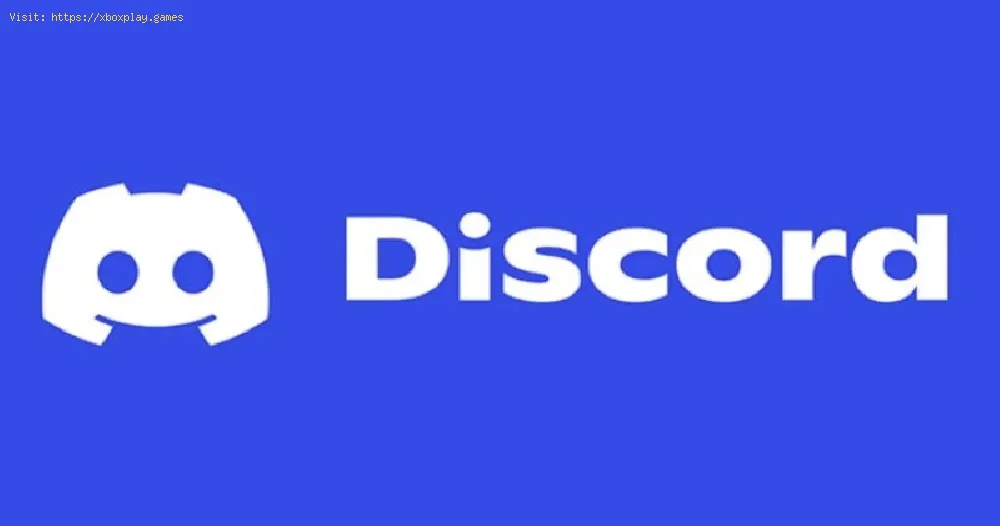By 2021-07-07 09:08:29
Discord is still an interesting and very favorable platform, which makes it necessary to explain how to share the screen.
Simply this is an option that allows us to run this platform, and it can be done with friends, in such a way that knowing How to share the screen as a particular window offers us the opportunity to be in perhaps closer contact with some participants of the server and this in reality It is a very interesting matter, only that there are users who are presenting some problems and that is precisely what we are going to clarify today.
This is a task that is usually done like this:
Read Also:
It should be noted that knowing how to share the screen usually leads us to consider enabling it on PC and Mac, this is usually done in this way:
Opting to share the screen in Discord Mobile is usually favorable, and this is done in this way:
This is all we know about Screen Sharing, so this allows us to get in touch with friends on Discord.
Other Tags
video game, gameplay, price, 60fps, steam
What's the point of screen sharing in Discord?
Simply this is an option that allows us to run this platform, and it can be done with friends, in such a way that knowing How to share the screen as a particular window offers us the opportunity to be in perhaps closer contact with some participants of the server and this in reality It is a very interesting matter, only that there are users who are presenting some problems and that is precisely what we are going to clarify today.
How to share screen in Discord?
This is a task that is usually done like this:
- We must click on the "Share your screen" icon that is usually located above the gear icon next to our name.
- It should be noted that screen sharing can be done on any of the server's voice channels, either ours or the one we can be linked to.
- It is possible to share the screen as a particular window, the entire screen or an individual tab in our browser.
- It is possible to have more than one screen to share in Discord.
- Once the connection has been completed, it is usually necessary to click on the cross in the overlapping windows or on the disconnect button, this will end absolutely everything we are doing.
Read Also:
It should be noted that knowing how to share the screen usually leads us to consider enabling it on PC and Mac, this is usually done in this way:
- We must click on the "User Configuration" icon.
- We proceed to search for "Voice and video" within the "Application settings".
- We locate "Share screen" and proceed to click on "Install" which allows us to obtain extra add-ons.
- Next we enter the password and choose to click "Accept", this in order to install the extension and thus the sharing button will be visible.
Opting to share the screen in Discord Mobile is usually favorable, and this is done in this way:
- In the middle of a video call, it is usually necessary to locate the controls in the row below our screen.
- We proceed to click on the screen sharing button to start.
- In this case, you only have to swipe up from the bottom of your screen to make use of an audio call.
- Next we will see the button to share screen, the same one of the video calls where it is usually necessary to click to share screen on the mobile.
- To stop screen sharing it is usually necessary to click “Stop sharing” and this is usually done in the notification panel or in the voice and video controls.
This is all we know about Screen Sharing, so this allows us to get in touch with friends on Discord.
Other Tags
video game, gameplay, price, 60fps, steam
Other Articles Related
- How to Fix Discord Relink Account Not Working On Xbox
- How to Fix Xbox Discord relink account not working
- How to Fix Discord Overlay Not Working Valorant or CSGO
- How To Fix Discord Mobile Stream Zoomed In
- How to Watch a Stream in Fullscreen on Discord
- How to fix Discord Sorry, You've Been Blocked Message
- How to Fix Discord Game Detection Not Working
- How to Fix Discord AMOLED Mode Not Working
- How Fix Discord Update Failed Loop Error
- How to Get a New Username on Discord
- How to Get Originally Known As Badge on Discord
- How to Fix Discord Screen Share Not Working
- How to Fix Discord search not working
- How to Get Originally Known As Badge on Discord
- How to Fix Discord Messages Failed to Load
- How to Make Big Text on Discord
- How to Fix Discord ‘No Text Channels’ Error
- How to fix Discord soundboard 404 not found?
- How to Fix Discord Soundboard Not Showing Up on Server
- How to Fix Discord Stuck on Downloading Update On Mac
- How to Get Discord Soundboard
- How to fix Discord stuck on RTC connecting
- How to fix Discord “No Route”
- How to disable AI data collection in Discord
- How to Fix Discord Green bar When watching a Stream on mobile
- How to share screen on Discord
- How to make Discord emotes
- How to fix Discord Overlay not working?
- Genshin Impact: Where to Find Echoing Conches
- Warframe: How To Get K-drive Hoverboard
- Terraria: How to Get an Obsidian Rose
- Terraria: How to Get a Key of Night
- Pokémon Unite: How to get Aeos Coins
- Genshin Impact: How To Start Earning Realm Bounty